- Canon Community
- Discussions & Help
- Printer
- Professional Photo Printers
- Re: Grey prints Green on Canon Pixma Pro-100 - HEL...
- Subscribe to RSS Feed
- Mark Topic as New
- Mark Topic as Read
- Float this Topic for Current User
- Bookmark
- Subscribe
- Mute
- Printer Friendly Page
- Mark as New
- Bookmark
- Subscribe
- Mute
- Subscribe to RSS Feed
- Permalink
- Report Inappropriate Content
10-19-2015
05:18 PM
- last edited on
09-19-2024
09:10 AM
by
James_C
I have had a Canon Pixma Pro-100 for a couple months and have had no problems. All of sudden, anything grey is printing as green. I have been searching the web for help and have not been able to come up with anything. I typically print from adobe illustrator, but have tried in Preview and it's no different.
Any thoughts/ideas/help would be GREATLY appreciated. Thanks!!
Solved! Go to Solution.
- Mark as New
- Bookmark
- Subscribe
- Mute
- Subscribe to RSS Feed
- Permalink
- Report Inappropriate Content
03-24-2020 09:41 AM
Hey JR,
Thanks again for going to that trouble. Sorry for the delay, I don't know how to set the Canon site to notify me of new replies. I actually just checked and I have definitely printed (successfully) grayscale images from my Current MacBook, same OS, same printer, etc. I've now tried printing on both Red River UltraPro Satin and Red River Palo Duro Satin but same problem with the green tint. I can counteract it somewhat by leaning heavily to the right on the "Tint" slider, but even with a +20 or so tint adjustment I still get green in the shadows!
I don't think this has anything to do with it, but for some reason my Quality & Media option (within LR CC print dialogue) seems to want to revert to "Photo Paper Pro Platinum" no matter how many times I change it to "Photo Paper Plus Semi-Gloss" as Red River suggests.
One last note, also probably not the issue (since I haven't always had this issue), but I see you have options under submenu "Printer Features" in the Print dialogue. I don't seem to have that submenu and thus don't choose a paper profile with that. I'm only choosing a profile along the right-hand side of the "Print" menu on the main LR screen. Again, probably unrelated.
Thanks so much for continuing to try to help me. Since this is a problem that goes back to 2012 for some people I can't imagine it's a driver issue, but, well, I can't imagine what it is. Going to try a couple more prints of other grayscale images onto other RR papers and see what happens, but from my experience so far, my guess is they'll all come out green.
Thanks again,
Karl
- Mark as New
- Bookmark
- Subscribe
- Mute
- Subscribe to RSS Feed
- Permalink
- Report Inappropriate Content
03-24-2020 10:06 AM - edited 03-24-2020 12:03 PM
Hi Karl.
Verify that you have the latest Canon driver. Other people have reported the Pro Platinum issue with the driver till they updated to the very latest.
You want 16.40.1.0
Conway, NH
R6 Mark II, M200, Many lenses, Pixma PRO-100, Pixma TR8620a, Lr Classic
- Mark as New
- Bookmark
- Subscribe
- Mute
- Subscribe to RSS Feed
- Permalink
- Report Inappropriate Content
03-24-2020 05:44 PM
Hey JR,
Thanks for that. I noticed the newer driver in your screenshot and updated, seemed to fix the Pro Platinum issue but I'm glad to hear it did for others as well.
Unfortunately I still have the green cast though I'm noticing that it's not nearly as bad on other Red River Papers as it is on their PaloDuro Satin, which is maybe why I didn't notice it at first (and it's also obviously less noticeable when printing color images). But it's still there on the others, just not as stark a difference as with the PD Satin, but still pretty major. I know inkjet printers have to mix color to make up gray, but it seems like something must be wrong for them all to go towards green like this.
- Mark as New
- Bookmark
- Subscribe
- Mute
- Subscribe to RSS Feed
- Permalink
- Report Inappropriate Content
03-24-2020 06:23 PM
Have you tried selecting B&W Print?
Conway, NH
R6 Mark II, M200, Many lenses, Pixma PRO-100, Pixma TR8620a, Lr Classic
- Mark as New
- Bookmark
- Subscribe
- Mute
- Subscribe to RSS Feed
- Permalink
- Report Inappropriate Content
03-24-2020 08:23 PM
Set this option for notifications.
Conway, NH
R6 Mark II, M200, Many lenses, Pixma PRO-100, Pixma TR8620a, Lr Classic
- Mark as New
- Bookmark
- Subscribe
- Mute
- Subscribe to RSS Feed
- Permalink
- Report Inappropriate Content
03-24-2020 09:36 PM
Oh, I see you have that option there in your dialogue box but I don't have a "Printer Features" section in my options, even though we're both using LR Classic and the same printer and driver. I wonder why you have that extra page of options? I get some of the options via the other pages in that middle pull-down menu, but now B&W print anywhere, nor output resolution or halftoning or many of those.
(Also I do still have the problem of color photos having a green tint anyway in the shadows--but having a way to choose B&W print would at least help with the monochrome images.)
Is there any reason to try a print-head cleaning even though my nozzle test came out well? The only thing I can think of, hardware-wise, that's changed is that I went a couple of months without trying to print anything. But again, nozzle test came out just like the one posted here.
Thanks again, John, for sticking with me. I swear I didn't always have this problem with the Pro-100. It's so strange. I wonder if I should try switching to Photoshop. Not that this should be happening anyway, and I never use PS for printing, but maybe it would shed some light if the problem didn't exist there as well--narrow it down to a Lightroom settings issue...?
Best,
Karl
- Mark as New
- Bookmark
- Subscribe
- Mute
- Subscribe to RSS Feed
- Permalink
- Report Inappropriate Content
03-24-2020 09:40 PM
- Mark as New
- Bookmark
- Subscribe
- Mute
- Subscribe to RSS Feed
- Permalink
- Report Inappropriate Content
03-25-2020 09:22 AM
Hi Karl.
Very strange that we seem to get different results in the printer window.
One thing to try if you want - reset the printing system by right-clicking the printer in the Printers & Scanners section and re-install the printer.
When you press the "+" icon wait a while to be sure the IJ Series driver is there.
Allso, maybe using Print Studio Pro would help.
There's no harm in doing a head cleaning, except for some wasted ink.
Conway, NH
R6 Mark II, M200, Many lenses, Pixma PRO-100, Pixma TR8620a, Lr Classic
- Mark as New
- Bookmark
- Subscribe
- Mute
- Subscribe to RSS Feed
- Permalink
- Report Inappropriate Content
03-25-2020 12:16 PM
OK, thanks again, John. I did delete and re-add the printer a while back, and pretty sure I waited for the IJ Series. I know I made the mistake of choosing Bonjour once before and that gave me even fewer options than what I have now. But I've never seen the options you have for the Print button within LR Classic.
Is Print Studio Pro a stand-alone printing program? Do you use it regularly or do you recommend LR Classic in general (if I can get the "green problem" solved)?
I may try a head cleaning. I know nothing about this stuff, but I suppose if the magenta got a little gunked up or something, it could make things looks green? But then again, the nozzle test came out fine...
best,
karl
- Mark as New
- Bookmark
- Subscribe
- Mute
- Subscribe to RSS Feed
- Permalink
- Report Inappropriate Content
03-25-2020 12:32 PM
It doesn’t do anything you can’t do directly from LR or PS, but it does directly control the printer and has an option for B&W printing.
Conway, NH
R6 Mark II, M200, Many lenses, Pixma PRO-100, Pixma TR8620a, Lr Classic
11/20/2025: New firmware updates are available.
EOS R6 Mark III - Version 1.0.1
EOS R5 Mark II - Version 1.2.0
PowerShot G7 X Mark III - Version 1.4.0
PowerShot SX740 HS - Version 1.0.2
10/21/2025: Service Notice: To Users of the Compact Digital Camera PowerShot V1
10/15/2025: New firmware updates are available.
Speedlite EL-5 - Version 1.2.0
Speedlite EL-1 - Version 1.1.0
Speedlite Transmitter ST-E10 - Version 1.2.0
07/28/2025: Notice of Free Repair Service for the Mirrorless Camera EOS R50 (Black)
07/24/2025: New firmware updates are available.
07/23/2025: New firmware updates are available.
7/17/2025: New firmware updates are available.
05/21/2025: New firmware update available for EOS C500 Mark II - Version 1.1.5.1
02/20/2025: New firmware updates are available.
RF70-200mm F2.8 L IS USM Z - Version 1.0.6
RF24-105mm F2.8 L IS USM Z - Version 1.0.9
RF100-300mm F2.8 L IS USM - Version 1.0.8
RF50mm F1.4 L VCM - Version 1.0.2
RF24mm F1.4 L VCM - Version 1.0.3
01/22/2024: Canon Supports Disaster Relief Efforts in California
01/14/2025: Steps to resolve still image problem when using certain SanDisk SD cards with the Canon EOS R5 Mark II
- Unable to print duplex on PIXMA TS3720 in Desktop Inkjet Printers
- PIXMA 3620 won't print or scan-error lights flash- 5 times in Desktop Inkjet Printers
- PIXMA iP8720 - Printing blacks with a blue hue in Desktop Inkjet Printers
- PIXMA TR7520 will not print photo. in Desktop Inkjet Printers
- PIXMA TR8620 Canon Print application extremely slow in Windows in Printer Software & Networking
Canon U.S.A Inc. All Rights Reserved. Reproduction in whole or part without permission is prohibited.