- Canon Community
- Discussions & Help
- Printer
- Professional Photo Printers
- Grey prints Green on PIXMA PRO-100 - HELP!
- Subscribe to RSS Feed
- Mark Topic as New
- Mark Topic as Read
- Float this Topic for Current User
- Bookmark
- Subscribe
- Mute
- Printer Friendly Page
- Mark as New
- Bookmark
- Subscribe
- Mute
- Subscribe to RSS Feed
- Permalink
- Report Inappropriate Content
10-19-2015
05:18 PM
- last edited on
09-19-2024
09:10 AM
by
James_C
I have had a Canon Pixma Pro-100 for a couple months and have had no problems. All of sudden, anything grey is printing as green. I have been searching the web for help and have not been able to come up with anything. I typically print from adobe illustrator, but have tried in Preview and it's no different.
Any thoughts/ideas/help would be GREATLY appreciated. Thanks!!
Solved! Go to Solution.
- Mark as New
- Bookmark
- Subscribe
- Mute
- Subscribe to RSS Feed
- Permalink
- Report Inappropriate Content
08-06-2018 10:16 AM
Your printer has two black inks. A pigment black for text and a black (along with cyan, magenta and yellow) for photos.
You should ryn a nozzle check check and if necessary a head cleaning.
Conway, NH
1D X Mark III, M200, Many lenses, Pixma PRO-100, Pixma TR8620a, Lr Classic
- Mark as New
- Bookmark
- Subscribe
- Mute
- Subscribe to RSS Feed
- Permalink
- Report Inappropriate Content
03-20-2020 05:25 PM
Hi everyone, I know this is an old thread but I'm having this gray-as-green problem and wondering which of ebiggs' pieces of advice fixed the problem for you, msvereda. I know something worked because you were very happy. If you happen to remember the solution 4 years later, please reply! Thank you! - Karl
- Mark as New
- Bookmark
- Subscribe
- Mute
- Subscribe to RSS Feed
- Permalink
- Report Inappropriate Content
03-20-2020 05:33 PM
Conway, NH
1D X Mark III, M200, Many lenses, Pixma PRO-100, Pixma TR8620a, Lr Classic
- Mark as New
- Bookmark
- Subscribe
- Mute
- Subscribe to RSS Feed
- Permalink
- Report Inappropriate Content
03-20-2020 08:31 PM
Hey, thanks for getting back to me! It's a 2019 MacBook running Catalina and I usually print from Lightroom CC Classic but same problem from Photoshop as I recall. I use Red River Papers with the proper profiles And like the other people the gray-as-green-tinted problem started up out of nowhere. I saw someone mention it being fixed by choosing "Photo Paper Plus Semi-Gloss" but it seems weird that that would be the only paper that solved the problem. (And not to complicate this further, but I often find that whatever option I choose in that "Quality & Media" window doesn't "stick"--will revert back to another Canon option as soon as I leave the Print Settings dialogue.
- Mark as New
- Bookmark
- Subscribe
- Mute
- Subscribe to RSS Feed
- Permalink
- Report Inappropriate Content
03-20-2020 08:32 PM
I was about to go back through the thread to find the instructions for running a nozzle check and perhaps a head cleaning, but it sounds more like a software issue considering that everyone seems to have a problem with the exact same color cast, no? Thanks again!
- Mark as New
- Bookmark
- Subscribe
- Mute
- Subscribe to RSS Feed
- Permalink
- Report Inappropriate Content
03-20-2020 09:15 PM
Nozzle check looked fine, FYI.
- Mark as New
- Bookmark
- Subscribe
- Mute
- Subscribe to RSS Feed
- Permalink
- Report Inappropriate Content
03-21-2020 06:27 AM - edited 03-21-2020 06:29 AM
Hi Karl.
I ran a test print using Red River SemiGloss Fiber. ICC profile from RR; recomended media type Canon Photo Paper Pro Luster.
Test image was a B&W test print from Northlight Images.
Printer driver is latest download from Canon site - 16.40.1.0 version.
Screenshots of settings in LR and printer driver.
No color cast. Excellent B&W print.
You say it started up out of nowhere - where there any system changes to your computer?
Conway, NH
1D X Mark III, M200, Many lenses, Pixma PRO-100, Pixma TR8620a, Lr Classic
- Mark as New
- Bookmark
- Subscribe
- Mute
- Subscribe to RSS Feed
- Permalink
- Report Inappropriate Content
03-21-2020 10:55 AM
"I usually print from Lightroom CC Classic but same problem from Photoshop..."
I see this problem a lot of the time when doing B&W. Mine tends to have a very slight magenta cast. I also exclusively use PS to print with. Sometimes you can't believe what you are seeing on your monitor. In PS you can adjust indivual colors if need be. I don't know it the Pro-100 will ever or can ever do true B&W prints but you can get close. For it to do B&W it needs all the cartridges even the color cartridges. There is no possibile way to get 256 shades of grey with one or two B&W ink cartridges. In your case it appeares green is mor eheavy that it should be. Try adjusting it in PS. You are letting PS mangae the printer. Never let the printer manage printing.
Just some suggestions. Hope it helps you.
EOS 1D, EOS 1D MK IIn, EOS 1D MK III, EOS 1Ds MK III, EOS 1D MK IV and EOS 1DX and many lenses.
- Mark as New
- Bookmark
- Subscribe
- Mute
- Subscribe to RSS Feed
- Permalink
- Report Inappropriate Content
03-21-2020 11:34 AM
2. The Pro-100 has Black, Gray and Light Gray inks.
3. When printing monochrome it is very important to avoid papers with optical brightening agents (OBAs). They react to the light source and produce different color casts depending on the light type.
Conway, NH
1D X Mark III, M200, Many lenses, Pixma PRO-100, Pixma TR8620a, Lr Classic
- Mark as New
- Bookmark
- Subscribe
- Mute
- Subscribe to RSS Feed
- Permalink
- Report Inappropriate Content
03-21-2020 11:37 AM
Top point!
"When printing monochrome it is very important to avoid papers with optical brightening agents (OBAs)."
This is super important. The selection of paper is paramount. If you call Red River, they will recommend their best papers for B&W prints.
EOS 1D, EOS 1D MK IIn, EOS 1D MK III, EOS 1Ds MK III, EOS 1D MK IV and EOS 1DX and many lenses.
03/18/2025: New firmware updates are available.
EOS R5 Mark II - Version 1.0.3
02/20/2025: New firmware updates are available.
RF70-200mm F2.8 L IS USM Z - Version 1.0.6
RF24-105mm F2.8 L IS USM Z - Version 1.0.9
RF100-300mm F2.8 L IS USM - Version 1.0.8
RF50mm F1.4 L VCM - Version 1.0.2
RF24mm F1.4 L VCM - Version 1.0.3
01/27/2025: New firmware updates are available.
01/22/2024: Canon Supports Disaster Relief Efforts in California
01/14/2025: Steps to resolve still image problem when using certain SanDisk SD cards with the Canon EOS R5 Mark II
12/18/2024: New firmware updates are available.
EOS C300 Mark III - Version 1..0.9.1
EOS C500 Mark II - Version 1.1.3.1
12/13/2024: EOS Webcam Utility Pro V2.3b is now available to support Windows on ARM PC users.
11/14/2024: Windows V 2.3a installer for EOS Webcam Utility Pro is available for download
11/12/2024: EOS Webcam Utility Pro - Version 2.3 is available
09/26/2024: New firmware updates are available.
- PIXMA TS3355 and TS3750i Printing using mobile hotspot in Printer Software & Networking
- Canon PIXMA TS5340 4*6 duble side printing in Desktop Inkjet Printers
- PIXMA TS6420a What Can I Do If I’m Low on Ink But Need to Print Before Auto Replenishment Arrives? in Desktop Inkjet Printers
- PIXMA MG7500 stopped scanning when Sequoia upgraded. Prints fine. Connected via wifi, all cables, in Desktop Inkjet Printers
- PIXMA G6020 stopped printing colors in Desktop Inkjet Printers
Canon U.S.A Inc. All Rights Reserved. Reproduction in whole or part without permission is prohibited.