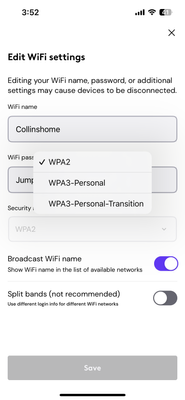- Canon Community
- Discussions & Help
- Printer
- Printer Software & Networking
- Re: My printer won't prompt for a password
- Subscribe to RSS Feed
- Mark Topic as New
- Mark Topic as Read
- Float this Topic for Current User
- Bookmark
- Subscribe
- Mute
- Printer Friendly Page
- Mark as New
- Bookmark
- Subscribe
- Mute
- Subscribe to RSS Feed
- Permalink
- Report Inappropriate Content
10-01-2019
01:55 PM
- last edited on
07-15-2022
08:32 AM
by
Danny
I recently changed internet providers and since having the new service my MP5650 won't prompt to let me enter th epassword for the wifi. I've reset my wifi, attempted to reinstall the software on my computer, and reset factory settings on the printer.
Solved! Go to Solution.
- Mark as New
- Bookmark
- Subscribe
- Mute
- Subscribe to RSS Feed
- Permalink
- Report Inappropriate Content
06-03-2023 02:45 PM
YES! If using TMobile simply go to their app, select your network, then scroll down to WPA Version. Click the dropdown and select wpa/wpa2 and save it. Now when you go to connect your printer you will be able to enter the password. After your printer is connected you can go back and change the WPA version back to wpa3 and it will be fine.
- Mark as New
- Bookmark
- Subscribe
- Mute
- Subscribe to RSS Feed
- Permalink
- Report Inappropriate Content
06-28-2023 03:14 PM
Can you explain this like you would to a 5 year old? I have zero clue what 802.11r is... please help.
- Mark as New
- Bookmark
- Subscribe
- Mute
- Subscribe to RSS Feed
- Permalink
- Report Inappropriate Content
09-15-2023 05:22 PM
Dear Michael, I have a ts8220 tried so many ways to get password window to show until I tried your 1-13 steps and it worked, activating IPV6 then disabling it made the password window show up for my TMOBILE G5 wifi router. Thank you so much. Anselmo
- Mark as New
- Bookmark
- Subscribe
- Mute
- Subscribe to RSS Feed
- Permalink
- Report Inappropriate Content
10-20-2023 11:50 PM
I came across the same problem, and Canon's solution doesn't work at all, because I can't find the 802.11r parameter in my wireless router admin page at all.
But you can try this method I used, it works perfectly.
step1: change your wireless SSID to another name, i.e. change it from 'MyWirelessID' -> 'MyWirelessID2'
step2: open your mobile wireless hot point, and change it name to 'MyWirelessID', and change the password to the same one of your wireless router.
step3: on you printer setup panel, try to connect the wireless network 'MyWirelessID' (which is the wireless network provided by your mobile phone), this time, you will see the printer prompt the password, input the password, complete the wireless configuration.
step4: close your mobile phone hot point and change the wireless SSID of your wireless router back to 'MyWirelessID', then you will find your pinter can successful connect to your wireless router.
- Mark as New
- Bookmark
- Subscribe
- Mute
- Subscribe to RSS Feed
- Permalink
- Report Inappropriate Content
10-22-2023 09:32 PM
If you changed your router then on the printer set the printer to ipv6 shut off then turn on and set back to ipv4 then select your router id it will prompt you for password good luck
- Mark as New
- Bookmark
- Subscribe
- Mute
- Subscribe to RSS Feed
- Permalink
- Report Inappropriate Content
01-21-2024 04:00 PM
Look for your WiFi settings and change the security mode to WPA2. That worked for me. I have Xfinity WiFi. It will look different for other ISP.
- Mark as New
- Bookmark
- Subscribe
- Mute
- Subscribe to RSS Feed
- Permalink
- Report Inappropriate Content
03-01-2024 12:57 PM
THIS WORKED! I love you, THANK YOU SO MUCH
- Mark as New
- Bookmark
- Subscribe
- Mute
- Subscribe to RSS Feed
- Permalink
- Report Inappropriate Content
07-11-2024 07:43 AM
When you say turn off 802.11r on wifi properties... are you meaning the router or the printer itself? If the printer, how? I am not seeing an option for that.
- Mark as New
- Bookmark
- Subscribe
- Mute
- Subscribe to RSS Feed
- Permalink
- Report Inappropriate Content
11-15-2024 09:09 AM
I found this post (the accepted solution) to be enormously helpful in clueing me in to what was going on, however with further experimentation I discovered that all I had to do was to login to my router and switch the 2.4GHz network from WPA2/WPA3 to WPA2 only. Then I reset all the settings on my PIXMA TS5921C printer and when I tried to join my network this time it at last asked me for the password. Joy!
Thought I'd share this with anyone struggling with this same problem.
A couple things to note:
- My router (Nokia 5G21) does not have WPS, nor does it list the devices to which it is connected.
- My router makes no mention of 802.11r anywhere and provides no means to turn it off.
Which is why I was so lucky to discover that dropping WPA3 effectively does the same thing.
- Mark as New
- Bookmark
- Subscribe
- Mute
- Subscribe to RSS Feed
- Permalink
- Report Inappropriate Content
11-15-2024 10:05 PM
My network shows WPA3 for 2.5ghz but there appears to be no way to change it. Comcast Router. PC cannot find my Printer. Apple iPhone and iPad both will find and print using wifi.
- « Previous
- Next »
- « Previous
- Next »
12/18/2025: New firmware updates are available.
12/15/2025: New firmware update available for EOS C50 - Version 1.0.1.1
11/20/2025: New firmware updates are available.
EOS R5 Mark II - Version 1.2.0
PowerShot G7 X Mark III - Version 1.4.0
PowerShot SX740 HS - Version 1.0.2
10/21/2025: Service Notice: To Users of the Compact Digital Camera PowerShot V1
10/15/2025: New firmware updates are available.
Speedlite EL-5 - Version 1.2.0
Speedlite EL-1 - Version 1.1.0
Speedlite Transmitter ST-E10 - Version 1.2.0
07/28/2025: Notice of Free Repair Service for the Mirrorless Camera EOS R50 (Black)
7/17/2025: New firmware updates are available.
05/21/2025: New firmware update available for EOS C500 Mark II - Version 1.1.5.1
02/20/2025: New firmware updates are available.
RF70-200mm F2.8 L IS USM Z - Version 1.0.6
RF24-105mm F2.8 L IS USM Z - Version 1.0.9
RF100-300mm F2.8 L IS USM - Version 1.0.8
- Cannot connect Canon LBP247dw printer to WIFi with new router in Printer Software & Networking
- PIXMA TS6520 - cannot Scan from Operation Panel in Desktop Inkjet Printers
- PIXMA TS6020 - new router, unable to update passphrase/password in Printer Software & Networking
- PIXMA IP8720 - cant access setting screen in Desktop Inkjet Printers
- PIXMA TS3322 Chromebook Connection problems in Printer Software & Networking
Canon U.S.A Inc. All Rights Reserved. Reproduction in whole or part without permission is prohibited.