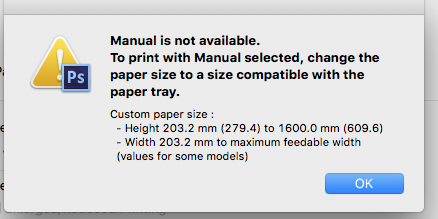- Canon Community
- Discussions & Help
- Printer
- Office Printers
- Re: Problem with Garodcfilter Error : 3000 iPF6400
- Subscribe to RSS Feed
- Mark Topic as New
- Mark Topic as Read
- Float this Topic for Current User
- Bookmark
- Subscribe
- Mute
- Printer Friendly Page
Problem with Garodcfilter Error : 3000 iPF6400
- Mark as New
- Bookmark
- Subscribe
- Mute
- Subscribe to RSS Feed
- Permalink
- Report Inappropriate Content
01-15-2020 11:58 AM
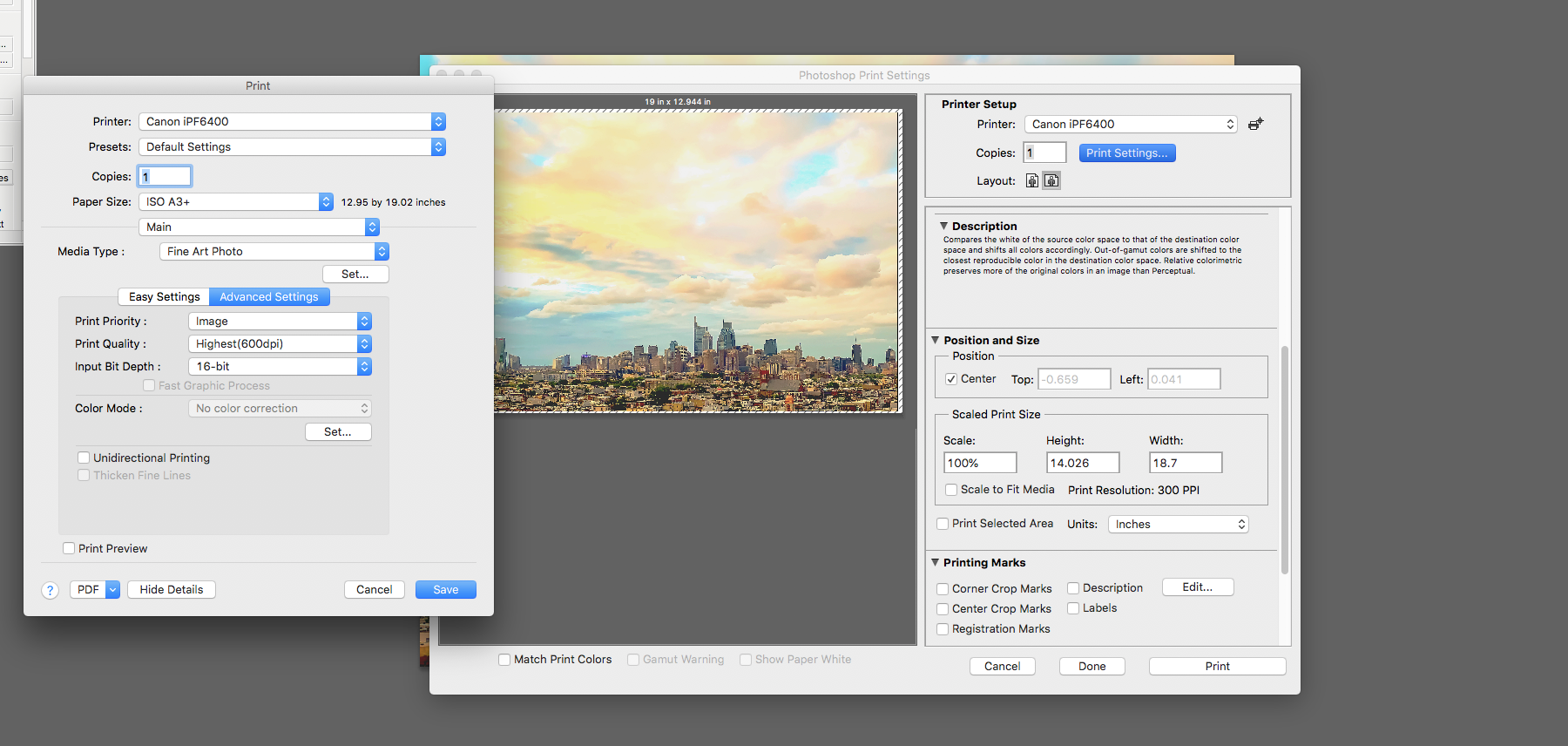
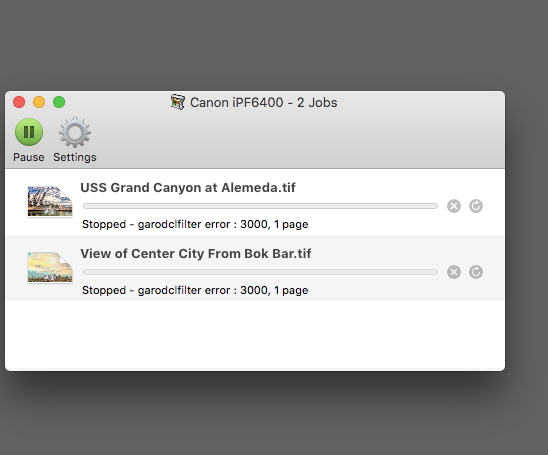
- Mark as New
- Bookmark
- Subscribe
- Mute
- Subscribe to RSS Feed
- Permalink
- Report Inappropriate Content
01-15-2020 02:51 PM
Hi mclmk8d,
Please follow these steps to reinstall your iPF6400:
1. Click on the Apple in the upper left corner and then System Preferences.
2. Click on Printers & Scanners.
3. Click once on the iPF6400 and then [-] to remove it.
4. Repeat until all iPF6400's are removed.
5. Once done, please close the window.
6. Click once on desktop so Finder appears in upper left corner.
7. To the right of Finder, please click on Go and then Go to Folder.
8. In the box that appears, please type:
/Library/Printers/
and click Go
9. In the folder that appears, please delete the Canon folder.
10. Reboot your computer once done.
When the computer restarts, we will reinstall:
1. Use the following link to access the driver:
2. Click the Select button next to "imagePROGRAF Printer Driver Ver.4.80 (Mac)".
3. Click the Download button.
4. Once the download is complete, open your Downloads folder.
5. Double click [Drv-MacX10-480.dmg]. A new disk image will appear.
Double click the new disk image to begin the installation.
Once reinstalled, please attempt to print.
- Mark as New
- Bookmark
- Subscribe
- Mute
- Subscribe to RSS Feed
- Permalink
- Report Inappropriate Content
01-15-2020 04:17 PM
Patrick,
It is now able to print; however, it keeps selecting ROLL paper even though I manually load a sheet of ISO A3+ paper (13"x19"). The only way it will print manual sheets is if I change the paper setting to ISO A3+ for paper tray (Large Margins). Unfortunately, that setting gives me margins that are TOO LARGE for my precut mats (11.5x17.5 opening).
I've gone through the layout setting/page setup multiple times. It holds my preferred setting until I hit print; at that point, it tells me I need to use roll paper.This is so frustrating as you can well imagine.
- Mark as New
- Bookmark
- Subscribe
- Mute
- Subscribe to RSS Feed
- Permalink
- Report Inappropriate Content
01-16-2020 02:53 PM
Hello.
Check to make sure that the correct paper size options are being specified in the final print dialog screen before sending the print job. If the issue persists, please contact our phone support group at 1-800-423-2366, Monday - Friday 8:00 a.m. - 8:00 p.m. ET (excluding holidays) for additional assistance.
- Mark as New
- Bookmark
- Subscribe
- Mute
- Subscribe to RSS Feed
- Permalink
- Report Inappropriate Content
04-27-2021 06:38 PM
I have a similar problem as above and followed instructions. I have an ipf6400, 2015 iMac with Mojave 10.14.6.
I cannot get the replacement printer Driver (Drv-MacX10-520) to load so I can add it. I'm sure I'm making some small mistake but I can't figure it out.
- Mark as New
- Bookmark
- Subscribe
- Mute
- Subscribe to RSS Feed
- Permalink
- Report Inappropriate Content
06-17-2021 04:47 PM
Hello Kgitti,
We would be happy to assist with loading the printer driver onto your Mac. To assist further, we would need some additional information. If you could reply to this message below we can provide some troubleshooting steps or suggestions.
- Are you having problems with the initial download of the printer driver? If so, what errors do you get and what web browser are you using?
- Are you having problems with starting the install of the download driver package. If so, let us know of any errors that you get during the install and when it occurs.
For a more immediate response feel free to contact support at 1-800-652-2666. Our agents would be happy to assist.
- Mark as New
- Bookmark
- Subscribe
- Mute
- Subscribe to RSS Feed
- Permalink
- Report Inappropriate Content
02-22-2022 06:31 AM
Hi there
I am still getting the printer error come up despite following the steps above as regards deleting the printer driver and re-installing.
I am running MacOSMojave 10.14.6 and installed the latest driver imagePROGRAF Printer Driver Ver.5.20 (Mac).
Can you suggest anything else I could try?
Thanks
- Mark as New
- Bookmark
- Subscribe
- Mute
- Subscribe to RSS Feed
- Permalink
- Report Inappropriate Content
02-25-2022 03:30 PM
Hello PeterMullin,
If you are still getting the same error after removing the printer from the computer and reinstalling the drivers, I would suggest calling our support team at 1-800-652-2666. Our agent would be happy to assist checking what is going on with the driver or what problems are coming up during the install.
12/18/2025: New firmware updates are available.
12/15/2025: New firmware update available for EOS C50 - Version 1.0.1.1
11/20/2025: New firmware updates are available.
EOS R5 Mark II - Version 1.2.0
PowerShot G7 X Mark III - Version 1.4.0
PowerShot SX740 HS - Version 1.0.2
10/21/2025: Service Notice: To Users of the Compact Digital Camera PowerShot V1
10/15/2025: New firmware updates are available.
Speedlite EL-5 - Version 1.2.0
Speedlite EL-1 - Version 1.1.0
Speedlite Transmitter ST-E10 - Version 1.2.0
07/28/2025: Notice of Free Repair Service for the Mirrorless Camera EOS R50 (Black)
7/17/2025: New firmware updates are available.
05/21/2025: New firmware update available for EOS C500 Mark II - Version 1.1.5.1
02/20/2025: New firmware updates are available.
RF70-200mm F2.8 L IS USM Z - Version 1.0.6
RF24-105mm F2.8 L IS USM Z - Version 1.0.9
RF100-300mm F2.8 L IS USM - Version 1.0.8
- IPF6400S Print head problem in Production Printing
- Problem with Garodcfilter Error : 3000 iPF6400 in Office Printers
- Problem Printing to ipf6400 from Photoshop CC 2018 in Professional Photo Printers
- Streaks with new iPF 6400 in Office Printers
- ipf6400 cleaning itself after every print in Professional Photo Printers
Canon U.S.A Inc. All Rights Reserved. Reproduction in whole or part without permission is prohibited.