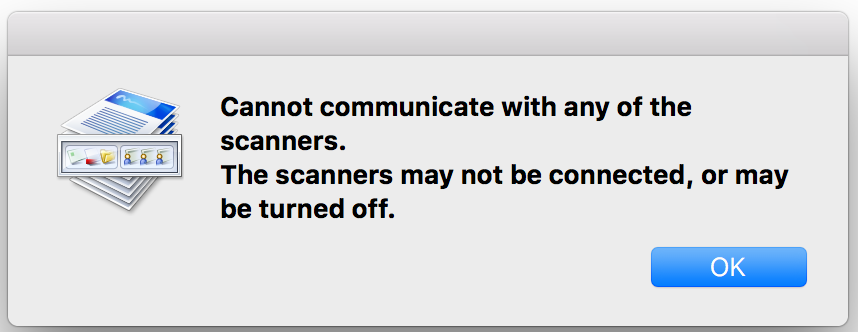- Canon Community
- Discussions & Help
- Printer
- Office Printers
- Re: Error: Cannot communicate with any of the scan...
- Subscribe to RSS Feed
- Mark Topic as New
- Mark Topic as Read
- Float this Topic for Current User
- Bookmark
- Subscribe
- Mute
- Printer Friendly Page
Error: Cannot communicate with any of the scanners...
- Mark as New
- Bookmark
- Subscribe
- Mute
- Subscribe to RSS Feed
- Permalink
- Report Inappropriate Content
08-05-2017 01:55 PM
I have an ImageClass MF4890dw that I am using wirelessly with a Mac running macOS Sierra 10.12.16. When I start my MF Toolbox application I get the following error: "Cannot communcate with any of the scanners. The scanners may not be connected, or may be turned off". See attached image.
Things I have done to troubleshoot (to no avail):
- Updated drivers
- Updated MF Toolbox application
- Accessed the printer from the Mac via the IP address in a web browser
- Printer is accessable and all three statuses (printer, fax, and scanner) show as green
Any help would be appreciated!
- Mark as New
- Bookmark
- Subscribe
- Mute
- Subscribe to RSS Feed
- Permalink
- Report Inappropriate Content
05-07-2020 11:02 AM
The latest driver on the Canon website broke the Bonjour drivers. I managed to remove a few files from various folders in Library and got the Bonjour to work. Its a temporary solution before the printer gets the amnesia back again.
I still couldn't completely remove the Driver listed under the (+) option on printer. (In "Use" menu when adding the printer).
How did you remove/uninstall your drivers completely from the Mac? I am on the latest OS version. And will like to go back to a clean slate.
I believe the printer hardware is just fine for what it is. But its the software bugs that intervenes and make the hardware unusable.
- Mark as New
- Bookmark
- Subscribe
- Mute
- Subscribe to RSS Feed
- Permalink
- Report Inappropriate Content
05-07-2020 11:09 AM
Hi!
I guess I didn't "remove" the driver. I simply hit the minus sign in the Printers & Scanners settings and hit the plus to add it back. That seems to work but not sure why I have to do that every time I want to print or scan!
I agree - the printer seems nice but just can't get it to stay connected to my machine. When I scan from the printer, it shows my Mac as an option to scan to. But then I get a generic error after a while.
I want to like this printer, but just can't! I can't imagine someone using this thing with a basic knowledge of computers!
- Mark as New
- Bookmark
- Subscribe
- Mute
- Subscribe to RSS Feed
- Permalink
- Report Inappropriate Content
05-11-2020 04:57 PM
Hi sharmelan.
If the Bonjour/Airprint connection and drivers are not working well, try using the UFR II drivers and the TCP/IP connection. Bonjour/Airprint protocols are created and maintained exclusively by Apple, while TCP/IP protocols are universal across platforms and are thus less subject to trouble that might be caused by sudden changes in code base. If you prefer the Bonjour/Airprint connection, then updated communication protocols for it are carried to the printer by the firmware update. If using Bonjour/Airprint drivers along that connection, refer to Apple's support for help configuring the drivers.
If the scanner is no longer available, double-check the printer's connection to the network, and check that the computer can access the printer's Remote UI. If the Remote UI cannot be opened, then the network is not allowing communication between the printer and computer. Refer to your router's documentation and support to correct those problems. If you can open the Remote UI successfully, double-check that your Firewall and Antivirus aren't blocking the scan data or scan software from the MF743Cdw.
If you are unable to scan from the MF Scan Utility, try scanning using Apple's Image Capture. If Image Capture is unable to scan, then another program or a security setting is conflicting with the MF743Cdw's scanning.
If this answered your question, please click the Accept as Solution button, so others might find the answer.
- Mark as New
- Bookmark
- Subscribe
- Mute
- Subscribe to RSS Feed
- Permalink
- Report Inappropriate Content
05-16-2020 01:51 PM
Darius,
I've used the latest drivers and setup the printer via IP instead. Problem is, it doesn't do 2 sided printing at all. The only time 2 Sided printing option is available is; if I were to use the Bonour (Apple written) driverset.
How do I get to enable Double sided printing?
- Mark as New
- Bookmark
- Subscribe
- Mute
- Subscribe to RSS Feed
- Permalink
- Report Inappropriate Content
05-20-2020 05:31 PM
Hi sharmelan
Among the places in the driver where two-sided will show up, there is at the top of the print window (broad layout), in the Layout submenu (drop-down in the middle of the print window), and, beyond that, possibly in an added submenu for the printer at the bottom of the submenus list.
The last place it would be, if not in those places, is in a specialized submenu, which will vary by printer and program. Please also keep in mind that two-sided printing may be restricted based on the paper size and media type settings. Specific paper sizes that allow it may be found at the MF743Cdw's paper size listing.
Did this answer your question? Please click the Accept as Solution button so that others may find the answer as well.
- Mark as New
- Bookmark
- Subscribe
- Mute
- Subscribe to RSS Feed
- Permalink
- Report Inappropriate Content
06-07-2020 12:57 PM
And just when I thought I had this printer working again...I go to scan and it doesn't see my Mac. I go to print and the printer can't be found.
I seriously want to throw this piece of junk out the window. How hard is it for a printer to work? I spend more time troubleshooting when I need to scan or print something quickly.
Why do I have to reinstall the driver every time I want to print?????? WHAT DO I DO TO FIX THIS???
- Mark as New
- Bookmark
- Subscribe
- Mute
- Subscribe to RSS Feed
- Permalink
- Report Inappropriate Content
06-08-2020 08:34 AM - edited 06-09-2020 08:23 AM
My issues are mostly rectified when using the Canon drivers. But the fact 2-sided printing is OFF on the main page, but avaialble on a hidden menu is certainly not right. Wonder what it takes to enable the standard option again? probably another driver update?
Follow the post reply above me (from the Canon expert) and ensure that you are using the Canon driver; instead of the Bonjour(Apple) driver for the printer. My printer only had 1 connection dropout since then, which is far less than numerous drop outs every day.
- Mark as New
- Bookmark
- Subscribe
- Mute
- Subscribe to RSS Feed
- Permalink
- Report Inappropriate Content
08-02-2020 07:25 AM
I cannot even open MF toolbox to register my Scanner
I'm running MacOS Mojave version 10.14.6
I've uninstalled it and downloaded it 3 times
- Mark as New
- Bookmark
- Subscribe
- Mute
- Subscribe to RSS Feed
- Permalink
- Report Inappropriate Content
08-02-2020 07:27 AM
I'm using color imageclass MF644CDW
- Mark as New
- Bookmark
- Subscribe
- Mute
- Subscribe to RSS Feed
- Permalink
- Report Inappropriate Content
08-02-2020 07:53 PM
I still have trouble with this printer daily. Right now I'm trying to print something and the printer is no where to be found. It worked yesterday!
I CAN'T STAND THIS PRINTER!!!!
12/18/2025: New firmware updates are available.
12/15/2025: New firmware update available for EOS C50 - Version 1.0.1.1
11/20/2025: New firmware updates are available.
EOS R5 Mark II - Version 1.2.0
PowerShot G7 X Mark III - Version 1.4.0
PowerShot SX740 HS - Version 1.0.2
10/21/2025: Service Notice: To Users of the Compact Digital Camera PowerShot V1
10/15/2025: New firmware updates are available.
Speedlite EL-5 - Version 1.2.0
Speedlite EL-1 - Version 1.1.0
Speedlite Transmitter ST-E10 - Version 1.2.0
07/28/2025: Notice of Free Repair Service for the Mirrorless Camera EOS R50 (Black)
7/17/2025: New firmware updates are available.
05/21/2025: New firmware update available for EOS C500 Mark II - Version 1.1.5.1
02/20/2025: New firmware updates are available.
RF70-200mm F2.8 L IS USM Z - Version 1.0.6
RF24-105mm F2.8 L IS USM Z - Version 1.0.9
RF100-300mm F2.8 L IS USM - Version 1.0.8
- How do I know if scanner driver was installed on initial set up? TR4720 in Printer Software & Networking
- imageCLASS MF642Cdw Scanner image doesn't come through in Office Printers
- imageCLASS MF3010 driver says scanner cannot be located in Printer Software & Networking
- Scanner software needed for PIXMA printer in Printer Software & Networking
- Server 2019 KB5071544 Breaks CaptureOnTouch Integration in Scanners
Canon U.S.A Inc. All Rights Reserved. Reproduction in whole or part without permission is prohibited.