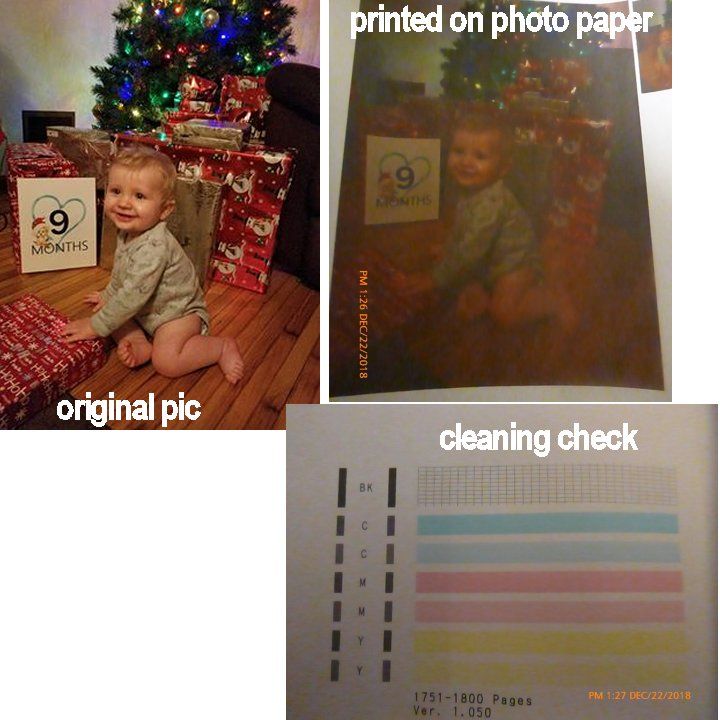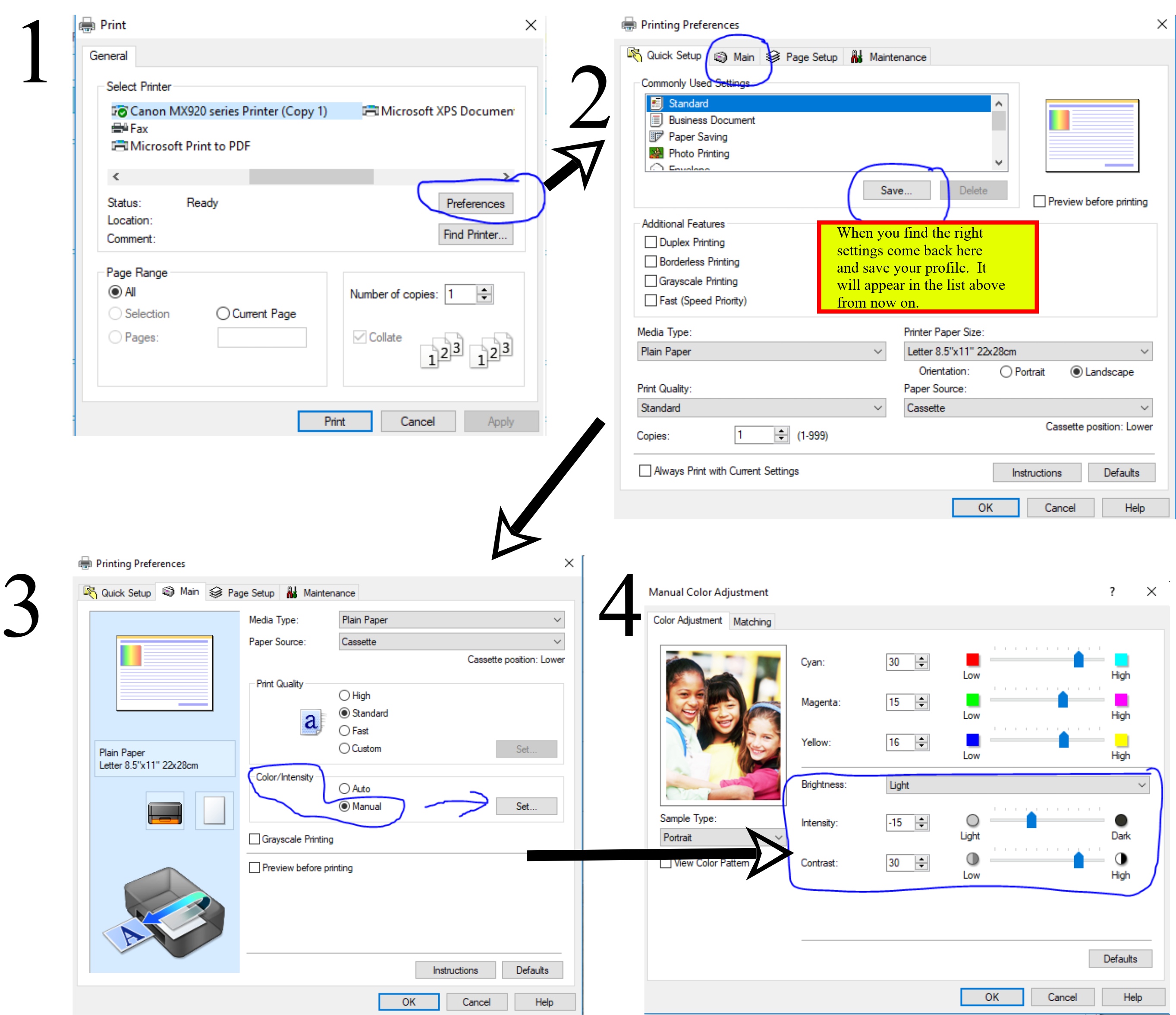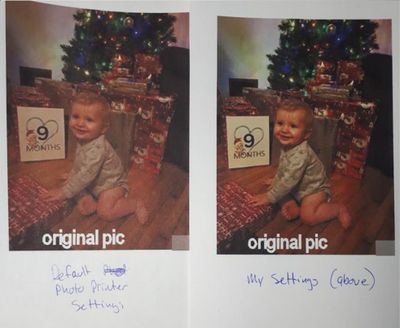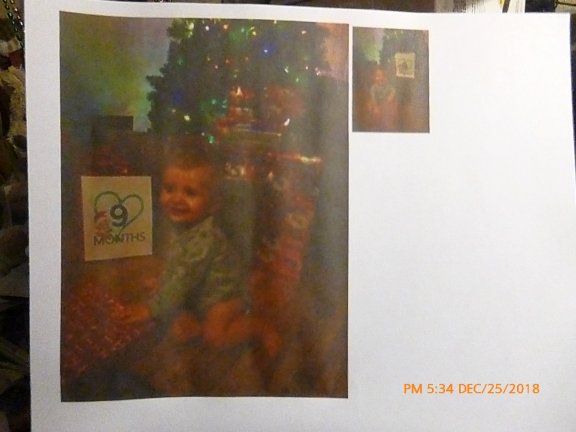- Mark as New
- Bookmark
- Subscribe
- Mute
- Subscribe to RSS Feed
- Permalink
- Report Inappropriate Content
12-22-2018
01:43 PM
- last edited on
09-14-2023
02:29 PM
by
Danny
I have been trying to print up photos of our Grandson for his Baby book and the wall, and they are coming out horrible. They are so faded and washed out, I can't even use them and I've done the deep cleaning, the check nozzles, the regular cleaning, and it hasn't changed.
It also looks the same on regular paper as it does on photo paper, that doesnt' change anything. I've searched and searched to find a way to stop this without finding anything to help with this.
I'm attaching the photos, the one on the right is on reg paper, the one on the left is on glossy photo paper (yes, all the settings are as they should be, I've checked them several times).
Can anyone help? I have a Canon MX 492 printer.
Thank you
Solved! Go to Solution.
Accepted Solutions
- Mark as New
- Bookmark
- Subscribe
- Mute
- Subscribe to RSS Feed
- Permalink
- Report Inappropriate Content
12-25-2018 06:18 PM
Hi Leesher. YOu have a different model of printer so if these screenshots look a bit different you should still have the same options tabs somewhere on yours. Hopefully this pic I made is not too confusing. Once you get to step 4, that is where you can find intensity and contrast settings. (You have to cick on "maual" just before that page to enable custom settings.
See on the left side of pic for step 4, theres a preview screen. change it to the portrait picture. When you move the settings you can see how the color changes in that picture. I suspect if you have too much orange, the red or yellow or both is too high.
Just don't get too frustrated if it take many tests to get it right. One used up ink cartridge is worth the price once you find the right settings for you.
Canon printers are the best for photo printing in my opinion. But they can be the most complicated too when it comes to tweaking the settings. But that is because many professionals are using them and need those options.
When you do find the right settings, take a screen shot or write it down. You dont want to have to repeat all this if you resintall or get a new computer! :))
- Mark as New
- Bookmark
- Subscribe
- Mute
- Subscribe to RSS Feed
- Permalink
- Report Inappropriate Content
12-26-2018 10:24 AM
Though it's generally cheaper to have your pics commercially printed, I still enjoy seeing a well made image come out of my own printer at home. It's kind of like having your own color darkroom at home. But like anything associated with photography there is a learning curve.
What you have to keep in mind is that your camera sees colors in one way, your monitor sees them in another way and your printer may try to interpret them in a third way. Since you mentioned using PSP for editing, this link from Corel shows a fairly simple explanation of what's involved.
http://www.corel.com/content/vpk/pspx_pspa6/PSPX_Color_Management.pdf
If you were doing editing for commercial printing you'd want to do the hardware calibration of your monitor and the hardware can be kind of spendy. But for making inkjet prints at home a software monitor profile will usually be sufficient. And you likely already have the software you need to create your monitor profile.
Beyond that you may also have to change some settings in your editing and printer preference menus so they'll know to use the newly generated monitor profile.
- Mark as New
- Bookmark
- Subscribe
- Mute
- Subscribe to RSS Feed
- Permalink
- Report Inappropriate Content
12-23-2018 08:46 PM - edited 12-23-2018 09:34 PM
You can try to play with manual color adjustment settings under advanced printer options.
I had to use these custom settings with my MX922 to achieve maximum likeness. I use "Glossy Photo Paper" for media type, and Standard print quality. (im actually printing on normal paper though.
I did a test with your picture. Photo on left, default settings for "Photo Printing". On the right, my custom settings. You can see an improvement. You and I have different printer models but you should still be able to find custom settings that work for you. Be prepared to waste some ink. I would suggest scaling down your photo size to reduce ink used. Looks like you have a contrast (too low) Intensity (too dark) set. My custom settings above are set a little darker than normal (for other reasons)
- Mark as New
- Bookmark
- Subscribe
- Mute
- Subscribe to RSS Feed
- Permalink
- Report Inappropriate Content
12-24-2018 12:39 PM
Are you printing the picture straight from the camera, or are you doing any editing for color correction, contrast, etc.? Are you printing from some Canon software like ZoonBrowser or some other third party editor? Have you done any sort of color calibration or adjustment to your monitor?
- Mark as New
- Bookmark
- Subscribe
- Mute
- Subscribe to RSS Feed
- Permalink
- Report Inappropriate Content
12-24-2018 03:30 PM
HI leesher,
So that we can best assist you, please let us know version of Windows or Macintosh is installed on your computer and what program you are using to print.
We look forward to your reply.
- Mark as New
- Bookmark
- Subscribe
- Mute
- Subscribe to RSS Feed
- Permalink
- Report Inappropriate Content
12-25-2018 04:26 PM
BurnUnit, I'm taking the picture straight from the Camera, I did put it in PSP7 just to adjust the size, but that was all I did to it. I then tried to print it out.
I don't have a clue how to do color calibration, but I was reading what the one above said and will try that, because that helped a lot from the looks of it.
Thank you so much.
- Mark as New
- Bookmark
- Subscribe
- Mute
- Subscribe to RSS Feed
- Permalink
- Report Inappropriate Content
12-25-2018 04:26 PM
I have Windows 10, and I'm using PSP7 to print it.
- Mark as New
- Bookmark
- Subscribe
- Mute
- Subscribe to RSS Feed
- Permalink
- Report Inappropriate Content
12-25-2018 04:33 PM
Thank you, Bucktoof, I'll try what you said, and keep my fingers crossed. The one you tried came out good.
Thanks for the advice.
- Mark as New
- Bookmark
- Subscribe
- Mute
- Subscribe to RSS Feed
- Permalink
- Report Inappropriate Content
12-25-2018 05:38 PM
ok, so this is the picture after resetting the colors. It's still dark, and more orange, I'm going to try to play with the colors to get it right..hopefully. That's on regular paper, so glossy may make it better, but it'll still be dark
- Mark as New
- Bookmark
- Subscribe
- Mute
- Subscribe to RSS Feed
- Permalink
- Report Inappropriate Content
12-25-2018 05:42 PM
Bucktoof, how do I change the intensity and contrast on the printing?
- Mark as New
- Bookmark
- Subscribe
- Mute
- Subscribe to RSS Feed
- Permalink
- Report Inappropriate Content
12-25-2018 06:18 PM
Hi Leesher. YOu have a different model of printer so if these screenshots look a bit different you should still have the same options tabs somewhere on yours. Hopefully this pic I made is not too confusing. Once you get to step 4, that is where you can find intensity and contrast settings. (You have to cick on "maual" just before that page to enable custom settings.
See on the left side of pic for step 4, theres a preview screen. change it to the portrait picture. When you move the settings you can see how the color changes in that picture. I suspect if you have too much orange, the red or yellow or both is too high.
Just don't get too frustrated if it take many tests to get it right. One used up ink cartridge is worth the price once you find the right settings for you.
Canon printers are the best for photo printing in my opinion. But they can be the most complicated too when it comes to tweaking the settings. But that is because many professionals are using them and need those options.
When you do find the right settings, take a screen shot or write it down. You dont want to have to repeat all this if you resintall or get a new computer! :))