- Canon Community
- Discussions & Help
- Video
- Camcorders
- Re: Canon Camcorder VIXIA HFR800
- Subscribe to RSS Feed
- Mark Topic as New
- Mark Topic as Read
- Float this Topic for Current User
- Bookmark
- Subscribe
- Mute
- Printer Friendly Page
Canon Camcorder VIXIA HFR800
- Mark as New
- Bookmark
- Subscribe
- Mute
- Subscribe to RSS Feed
- Permalink
- Report Inappropriate Content
12-01-2018 10:30 PM
I am having problems transferring video from my camcorder VIXIA HFR800 to my PC. I am using Windows 7 and just saw something on line where Windows 7 does not support transferring video. Is there a way I can still copy video from my camcorder to my PC?
- Mark as New
- Bookmark
- Subscribe
- Mute
- Subscribe to RSS Feed
- Permalink
- Report Inappropriate Content
12-02-2018 09:22 PM
You can transfer any file from the SD card by putting it into a card reader that will plug in to one of the USB ports. Preferably buy a card reader that supports USB 3.1 which supports a faster transfer speed since video files tend to be large.
I am sure that there is probably a way to get your camcorder to transfer files directly over the USB cable with Win 7 but it will likely be far more painful than simply using a very low cost card reader plugged into your computer and the same card reader can be used for different machines or when you are forced to upgrade to another version of Windows when Win 7 support ends.
I have a XF-400 camcorder and I transfer its video files from SD cards via a card reader. My Canon 1DX and 1DX Mark II DSLR use CF and Cfast cards respectively which don't have as rugged of a connector as SD cards so I transfer files on those using an ethernet cable. Several times due to Win 10 patches and upgrades I have had to go back and set up those connections again. Using a card reader insulates you from changes brought about by the folks in Redmond.
I am not sure what editing programs are included/available with Win 7 but I suspect Microsoft's Movie Maker is already installed which will provide basic editing although you will likely want something better if you do a lot with video.
Rodger
- Mark as New
- Bookmark
- Subscribe
- Mute
- Subscribe to RSS Feed
- Permalink
- Report Inappropriate Content
12-03-2018 03:00 AM - edited 12-03-2018 03:05 AM
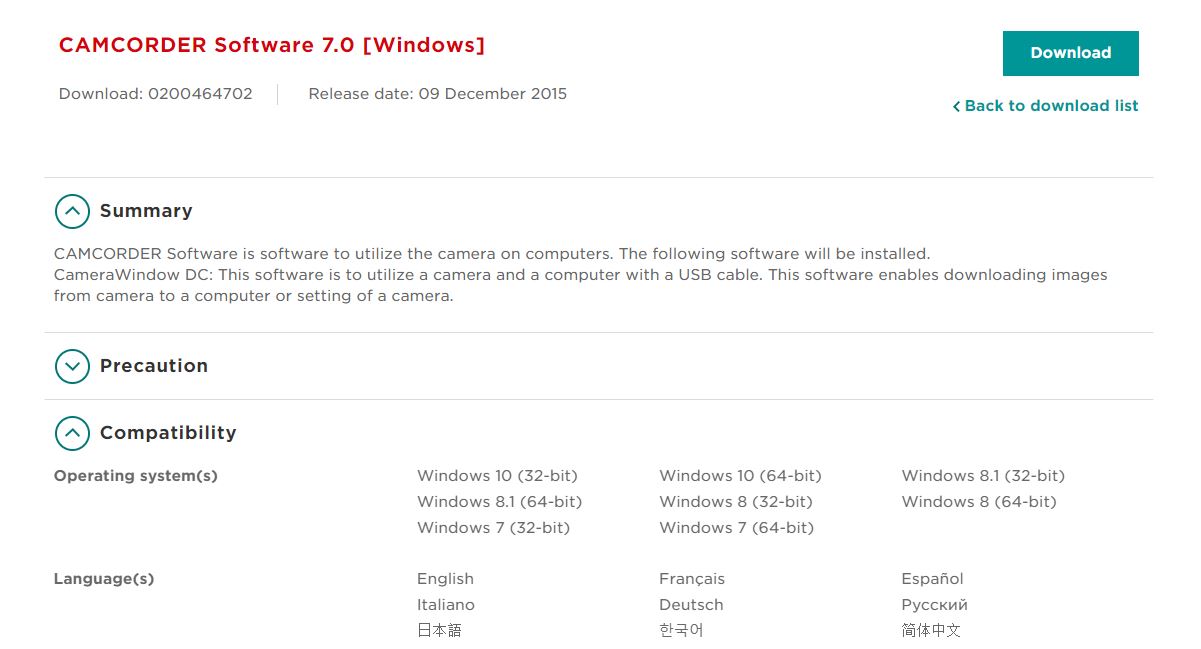
EOS C100 mk2 with the Canon EF-S 18-135mm IS STM and EF-S 24mm STM lenses - Zoom H2n - Dell 8700 i7-4790 3.6Ghz, 24GB Ram, Win 10, Nvidia GTX 1060 6GB - DaVinci Resolve Studio 19.1.2 - Blackmagic Speed Editor - Presonus Faderport 1 - DJI Ronin S
- Mark as New
- Bookmark
- Subscribe
- Mute
- Subscribe to RSS Feed
- Permalink
- Report Inappropriate Content
12-03-2018 07:36 AM
- Mark as New
- Bookmark
- Subscribe
- Mute
- Subscribe to RSS Feed
- Permalink
- Report Inappropriate Content
12-03-2018 08:10 AM
- Mark as New
- Bookmark
- Subscribe
- Mute
- Subscribe to RSS Feed
- Permalink
- Report Inappropriate Content
12-03-2018 09:08 AM
It has been a LONG time since I have used Win 7 but normally Windows will, by default, save files to a sub-directory of the user on the primary drive where Windows is installed. For example by default my Win 10 setup saves imported video files to C:/Users/user/video however I changed mine to store all transfers like this to a 4 TB drive registered as F: instead of the primary system drive.
The file should be time stamped by Windows either with the creation date or import date (depending upon how and what was done during transfer). If you don't know the name, the easiest way to search for it is use the Windows file explorer to search for all files created on the date it was transferred and if that doesn't score a hit then search for the date it was created in your camcorder.
Most Windows programs and utilities will either automatically save the imported file or ask you if you want to save when you exit the program/utility that managed the import so the file is probably on your computer already.
Rodger
- Mark as New
- Bookmark
- Subscribe
- Mute
- Subscribe to RSS Feed
- Permalink
- Report Inappropriate Content
12-03-2018 04:44 PM - edited 12-03-2018 04:48 PM
Thanks for posting, Jimblair.
To locate the destination folder, please take a look at the Canon CameraWindow.
With your camcorder connected to your computer, and powered on in the playback mode, when the CameraWindow opens click on the gear icon, right next to the question mark icon, then click on the "Import" button and then "Folder Settings", the import folder will appear at the top of the active Window. Typically, it's C:\Users\(Your User Name)\Pictures.
You may also "browse" for a different location, if required or desired.
- Mark as New
- Bookmark
- Subscribe
- Mute
- Subscribe to RSS Feed
- Permalink
- Report Inappropriate Content
12-03-2018 06:52 PM
- Mark as New
- Bookmark
- Subscribe
- Mute
- Subscribe to RSS Feed
- Permalink
- Report Inappropriate Content
12-04-2018 10:21 AM
The file format of the SD card, if is 32Gb or less, is FAT32. This has a file size limit of 4Gb. The camcorder automatically splits the files. If you use the Canon transfer utility it will stitch the files back together when transfering to your computer, or you can edit the parts together later. The majority of camcorders do this. However, if you can use a 64Gb SD card the file format is EXFAT which allows for larger file sizes.
EOS C100 mk2 with the Canon EF-S 18-135mm IS STM and EF-S 24mm STM lenses - Zoom H2n - Dell 8700 i7-4790 3.6Ghz, 24GB Ram, Win 10, Nvidia GTX 1060 6GB - DaVinci Resolve Studio 19.1.2 - Blackmagic Speed Editor - Presonus Faderport 1 - DJI Ronin S
- Mark as New
- Bookmark
- Subscribe
- Mute
- Subscribe to RSS Feed
- Permalink
- Report Inappropriate Content
12-04-2018 08:41 PM
12/18/2024: New firmware updates are available.
EOS C300 Mark III - Version 1..0.9.1
EOS C500 Mark II - Version 1.1.3.1
12/13/2024: EOS Webcam Utility Pro V2.3b is now available to support Windows on ARM PC users.
12/05/2024: New firmware updates are available.
EOS R5 Mark II - Version 1.0.2
11/14/2024: Windows V 2.3a installer for EOS Webcam Utility Pro is available for download
11/12/2024: EOS Webcam Utility Pro - Version 2.3 is available
09/26/2024: New firmware updates are available.
EOS R6 Mark II - Version 1.5.0
08/09/2024: Firmware update available for RC-IP1000 - Version 1.1.1
08/08/2024: Firmware update available for MS-500 - Version 2.0.0
Canon U.S.A Inc. All Rights Reserved. Reproduction in whole or part without permission is prohibited.

