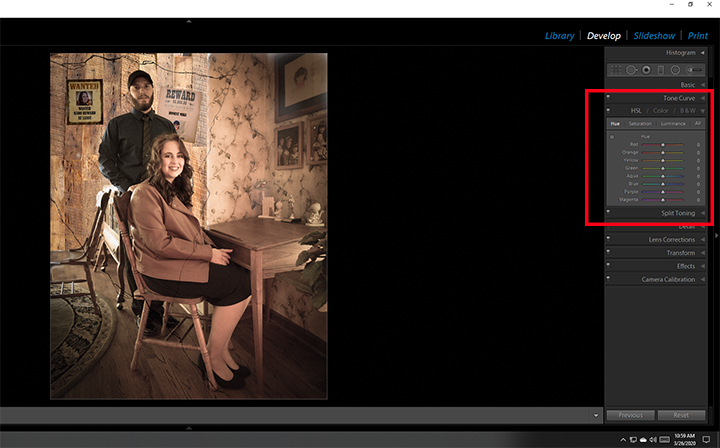- Canon Community
- Discussions & Help
- Printer
- Professional Photo Printers
- Re: Grey prints Green on Canon Pixma Pro-100 - HEL...
- Subscribe to RSS Feed
- Mark Topic as New
- Mark Topic as Read
- Float this Topic for Current User
- Bookmark
- Subscribe
- Mute
- Printer Friendly Page
- Mark as New
- Bookmark
- Subscribe
- Mute
- Subscribe to RSS Feed
- Permalink
- Report Inappropriate Content
10-19-2015
05:18 PM
- last edited on
09-19-2024
09:10 AM
by
James_C
I have had a Canon Pixma Pro-100 for a couple months and have had no problems. All of sudden, anything grey is printing as green. I have been searching the web for help and have not been able to come up with anything. I typically print from adobe illustrator, but have tried in Preview and it's no different.
Any thoughts/ideas/help would be GREATLY appreciated. Thanks!!
Solved! Go to Solution.
- Mark as New
- Bookmark
- Subscribe
- Mute
- Subscribe to RSS Feed
- Permalink
- Report Inappropriate Content
03-25-2020 01:34 PM
"I may try a head cleaning. I know nothing about this stuff,..."
You know you can keep fighting this or you can find the solution. The head is not dirty. You may never get rid of it totally but start with a call to Red River and ask them. B&W is not only a printer issue but it is a paper issue. Plus it is a software issue as well. If it is a paper issue changing printer settings will never fix it.
My Pro-100 prints with a magenta cast. Just changing paper makes it better or worse. I can reduce it to almost nothing in PS along with the sliders in Canon My Printer. Main, color intensity, manual.....
EOS 1D, EOS 1D MK IIn, EOS 1D MK III, EOS 1Ds MK III, EOS 1D MK IV and EOS 1DX and many lenses.
- Mark as New
- Bookmark
- Subscribe
- Mute
- Subscribe to RSS Feed
- Permalink
- Report Inappropriate Content
03-25-2020 01:45 PM
Canon My Printer is Windows only. No macOS counterpart.
Conway, NH
1D X Mark III, M200, Many lenses, Pixma PRO-100, Pixma TR8620a, Lr Classic
- Mark as New
- Bookmark
- Subscribe
- Mute
- Subscribe to RSS Feed
- Permalink
- Report Inappropriate Content
03-25-2020 01:52 PM
"Canon My Printer is Windows only. No macOS counterpart."
I am sorry for that. It means the OP will have to rely on PS and the Red River CS department. They will help!
EOS 1D, EOS 1D MK IIn, EOS 1D MK III, EOS 1Ds MK III, EOS 1D MK IV and EOS 1DX and many lenses.
- Mark as New
- Bookmark
- Subscribe
- Mute
- Subscribe to RSS Feed
- Permalink
- Report Inappropriate Content
03-26-2020 09:52 AM
Thank you for all your help, guys. My only reason for thinking it might be a software or printer issue is that the problem didn't exist until it suddenly did recently--and not only on B&W prints, it's just more obvious there. But I will carry on as advised and give Red River a try (since one of their papers definitely prints greener than the rest). It hadn't actually occurred to me to ask them for help as customer service for mail-order companies usually isn't great, but I know people speak highly of them in that respect. If that doesn't work, I have lots of 4x6 paper for test prints and I'll muddle through.
Ebiggs, since you seem to have a similar but reverse issue to mine with the magenta cast, what adjustments do you find yourself using to counterbalance it the most? Tint towards green, I imagine--anything else that comes to mind?
Thanks again to both of you,
karl
- Mark as New
- Bookmark
- Subscribe
- Mute
- Subscribe to RSS Feed
- Permalink
- Report Inappropriate Content
03-26-2020 10:52 AM
Since you use a Mac and don't have Canon My Printer, you don't have as much adjustment ability as I do. When you are in PS try pushing, after you have made all the other adjustments like levels, etc., the color balance to where you see the opposite of green on the screen. This will be a hit and miss thing but hopefully you can find a happy medium. You may never be able to completely get rid of the tint.
Keep this in mind one color, any color, affects all the others. You can't just turn one off and another on. Also keep in mind you are using all the color inks to make a B&W print.
And one more, perhaps a shift to a cooler tone like blue will reduce the greenish tint. So, think outside the box when you do the color balance adjustment. Varying degrees of warmth and coldness in your black and grey tones can affect prints. You need to handle the saturation, warmth, hue, and luminance in all your B&W your photos. That you can do it in PS easily. B&W photographers need to do more work than color photographers!
And the last part of the job is paper. Do call Red River, they will recommend their best B&W paper for you. They also know the Pro-100.
OK just one more, I promise just one more, I may have missed it, but you are using Canon brand inks? That is mandatory.
I know, I know but I have had five of the Pro-series Canon printers and they all seem to have a preference to some color tint. I have two, number 6 and 7, Pro-100's right now both tint magenta.
EOS 1D, EOS 1D MK IIn, EOS 1D MK III, EOS 1Ds MK III, EOS 1D MK IV and EOS 1DX and many lenses.
- Mark as New
- Bookmark
- Subscribe
- Mute
- Subscribe to RSS Feed
- Permalink
- Report Inappropriate Content
03-26-2020 11:36 AM
Please, any and all advice is greatly appreciated! I take your overall message about adjustments--I only realized through this process that while I don't have much home-printing experience in general, I particularly don't with black and whites, so I appreciate all the help. I've been trying to think outside the box when it comes to the adjustments, but it's good to hear someone more experienced reinforce that point.
And yes! Canon inks only!
One last question, do you find soft-proofing of help in your process generally? I know many people online swear by it, but when I enter the Red River profiles into a Proof Copy in LR Classic, I hardly see a difference from the Master image, at least when using satin papers. The profiles seem to guide me a bit with contrast and brightness, but as far as color goes they seem to be useless. I know there's no replacement for hard proofs and experimentation, just wanted to be sure I wasn't doing something wrong re: soft proofs & paper profiles.
Thanks again!
- karl
- Mark as New
- Bookmark
- Subscribe
- Mute
- Subscribe to RSS Feed
- Permalink
- Report Inappropriate Content
03-26-2020 11:58 AM
The extent to which you see a difference in soft proofing is dependent on the paper. A white paper base and a smooth gloss/luster surface will show less effect than a matte surface (which is more absorbent) and/or an off white/ cream paper stock.
Conway, NH
1D X Mark III, M200, Many lenses, Pixma PRO-100, Pixma TR8620a, Lr Classic
- Mark as New
- Bookmark
- Subscribe
- Mute
- Subscribe to RSS Feed
- Permalink
- Report Inappropriate Content
03-26-2020 12:11 PM
Karl,
All I can say is I feel for you. It is not a defeat if you never get this. It is an issue Canon seems to have, and had, with this line of printers. I am not the know-it-all by far. I have, just like you, wasted a lot of ink and paper. I can't even remember the number of my first Pro printer, I think it was the Pro-9000. Same printer just a different number! Then an "A" model , and a 9500, and etc.
I don't soft proof. Do you have Lightroom also? A lot of the color, HSL, can be done in LR. It is even easier to use LR for that but print form PS. Now Of course I am coming froma Win 10 machine so your Mac could be different.
Of course the sample I am working on now isn't B&W but the HSL in LR is pretty easy. That is where the color balance can be done. Remember you may have to make your picture look strange on the screen but hopefully it will print out right.
EOS 1D, EOS 1D MK IIn, EOS 1D MK III, EOS 1Ds MK III, EOS 1D MK IV and EOS 1DX and many lenses.
- Mark as New
- Bookmark
- Subscribe
- Mute
- Subscribe to RSS Feed
- Permalink
- Report Inappropriate Content
03-26-2020 12:46 PM
Karl,
Another thing our goals might be different. I am only concerned with a sellable print. Once I get to that point, I stop. When the client is satisfied so am I. Mr Hoffman likely knows very much more about printing to perfection than I. The example in my post was an attempt to make the print look old. The client loved it so I stopped. HSL is where that adjustment came from.
WHile still on topic, are you sure your monitor is showing you what you are printing? On a Windows machine I can adjust the monitor. I imagine you can also on your Mac. It is imperative you get your grayscale correct. Brightness and contrast are important too but grayscale is mandatory. Monitors can tint the grayscale so you really don't know where you are with the printer.
EOS 1D, EOS 1D MK IIn, EOS 1D MK III, EOS 1Ds MK III, EOS 1D MK IV and EOS 1DX and many lenses.
- Mark as New
- Bookmark
- Subscribe
- Mute
- Subscribe to RSS Feed
- Permalink
- Report Inappropriate Content
03-26-2020 02:17 PM - edited 03-26-2020 02:17 PM
Ernie brings up a good point., especially for folks trying remote diagnosis/help.
It is essential that as many variables as possible be eliminated.
Whenever is complete a computer upgrade, or get a new paper to try, I always print the test image from this site:
http://www.outbackphoto.com/printinginsights/pi049/essay.html
The image is opened in the photo software and printed without any adjustment, regardless of how the image looks on-screen. The intent is to send the digiatl data stright from the file to the printer. You should use a semigloss or luster paper with a white base.
It should produce an excellent print. If not, there are printer problems that need to be addressed.
Once the printer is outputting a good print then the output can be compared to the computer monitor. You want the monitor to look like the print - as close as possible, they will never be exact.
Then, going forward, you should have good confidence that what you see on screen will show up on paper.
I also calibrate my monitor. From doing research and verifying via actual output I have settled on 5800K as a white point (vs 6500K that most calibation software defaults to) since it is closer to the white of photo paper. I also use a contrast ratio of 287:1, which is what the experts say is the contrast ratio that the human eye can perceive- its a setting selection in the profiling software.
I'm sorry we couldn't seem to resolve your issue Karl. I am focused on what you are telling us - it was working fine and now isn't. That leads me away from a paper choice issue and more of a local problem.
I can't come to grips with the fact that you and I seem to get different print dialogue window choices when we both have the same macOS, driver version and photo software.
Conway, NH
1D X Mark III, M200, Many lenses, Pixma PRO-100, Pixma TR8620a, Lr Classic
02/20/2025: New firmware updates are available.
RF70-200mm F2.8 L IS USM Z - Version 1.0.6
RF24-105mm F2.8 L IS USM Z - Version 1.0.9
RF100-300mm F2.8 L IS USM - Version 1.0.8
RF50mm F1.4 L VCM - Version 1.0.2
RF24mm F1.4 L VCM - Version 1.0.3
01/27/2025: New firmware updates are available.
01/22/2024: Canon Supports Disaster Relief Efforts in California
01/14/2025: Steps to resolve still image problem when using certain SanDisk SD cards with the Canon EOS R5 Mark II
12/18/2024: New firmware updates are available.
EOS C300 Mark III - Version 1..0.9.1
EOS C500 Mark II - Version 1.1.3.1
12/13/2024: EOS Webcam Utility Pro V2.3b is now available to support Windows on ARM PC users.
12/05/2024: New firmware updates are available.
EOS R5 Mark II - Version 1.0.2
11/14/2024: Windows V 2.3a installer for EOS Webcam Utility Pro is available for download
11/12/2024: EOS Webcam Utility Pro - Version 2.3 is available
09/26/2024: New firmware updates are available.
- Canon PIXMA G6030 always saying it's offline in Desktop Inkjet Printers
- PIXMA TS6320 won't print from cassette in Desktop Inkjet Printers
- What is the thickest paper this printer can print on. Canon PIXMA TR4722 in Desktop Inkjet Printers
- PIXMA TS6320 printing dull photos in Desktop Inkjet Printers
- PIXMA IX6820 not printing from Cricut Design space in Printer Software & Networking
Canon U.S.A Inc. All Rights Reserved. Reproduction in whole or part without permission is prohibited.