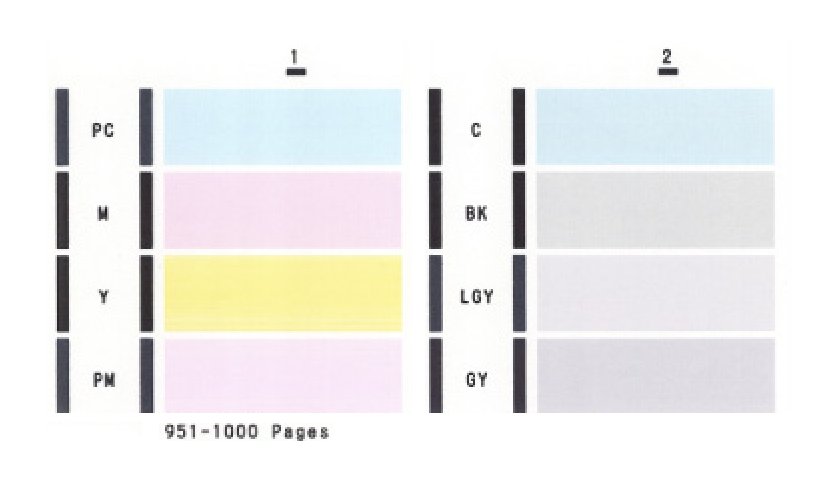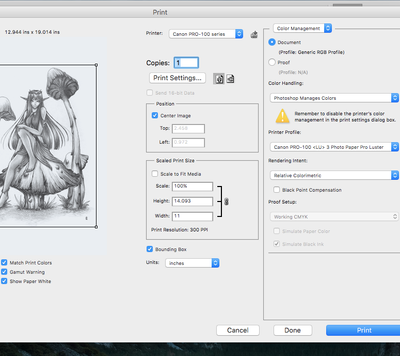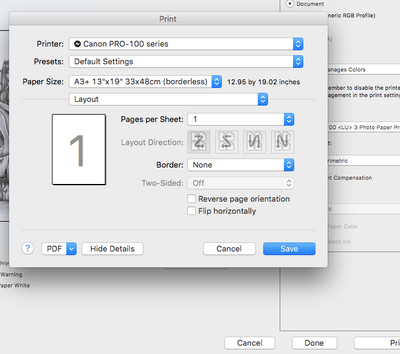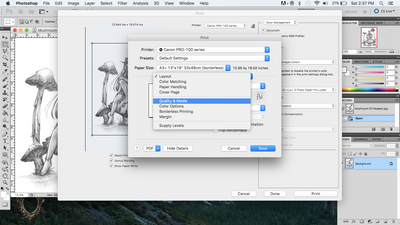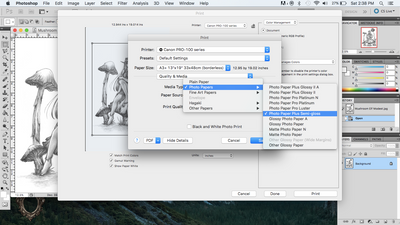- Canon Community
- Discussions & Help
- Printer
- Professional Photo Printers
- Grey prints Green on PIXMA PRO-100 - HELP!
- Subscribe to RSS Feed
- Mark Topic as New
- Mark Topic as Read
- Float this Topic for Current User
- Bookmark
- Subscribe
- Mute
- Printer Friendly Page
- Mark as New
- Bookmark
- Subscribe
- Mute
- Subscribe to RSS Feed
- Permalink
- Report Inappropriate Content
10-19-2015
05:18 PM
- last edited on
09-19-2024
09:10 AM
by
James_C
I have had a Canon Pixma Pro-100 for a couple months and have had no problems. All of sudden, anything grey is printing as green. I have been searching the web for help and have not been able to come up with anything. I typically print from adobe illustrator, but have tried in Preview and it's no different.
Any thoughts/ideas/help would be GREATLY appreciated. Thanks!!
Solved! Go to Solution.
Accepted Solutions
- Mark as New
- Bookmark
- Subscribe
- Mute
- Subscribe to RSS Feed
- Permalink
- Report Inappropriate Content
10-22-2015 09:16 AM
You can not set the printer to match the monitor. You must set the monitor to match the printer.
First, you must not let the printer set anything. Turn off every bit off control it has. You can do this with the Canon My Printer under the Printer Settings tab. Do you know how? I will guess, yes, for now but if you don't get back to me.
Second, you need to have your photo editor (like Photoshop) handle all the print settings and color matching. You know how to do this? I prefer Photoshop and I use AdobeRGB color space.
And lastly, it is essential you get some settings on your monitor that somewhat matches what the printer is printing. Your printer may be doing exactly what you are telling it to do and you have no idea it is, because your monitor is so far off. If you don't do this step, you can forget the other steps. However, there are only a few things that you need to be concerned with. You don't need any fancy extra add-on to do this. No additional software or gadgets, etc. No monkeys, no spiders, nothing!
Most people set their monitors too bright.
You must get the gray-scale very close. You need to get the brightness very close and you need the contrast very close.
After you do these things you can make adjustments to your prints by just looking at your screen. Because you know the monitor and printer are on the same level. One more point, you can NOT get a printer to print every color exactly the way you see it. It isn't possible as all colors and adjustments effect all others. My goal is to get the skin tones right. That is what people notice most. Remember you are dealing with two different disciplines here. One is colored light and the other is colored dyes. They are not the same thing.
For instance, I know my Pro-100 tends to print slightly darker than what I see on the monitor (typical). So, I automatically know to set it's prints 1/2 stop brighter in Photoshop, in my case. It also prints with a slightly warn tone. Most of the time, with portraits especially, this if OK but sometimes it is not. In that case I adjust the "temp" setting slightly cooler in PS.
Make sure you have the correct ICC profiles and you are using Canon brand ink and paper until you get good with the printer. Very, very important, otherwise you don't know if the printer is doing exactly what you are telling it to or not.
Important is, use the USB connection until everything is right. You are just adding another issue when you try to set up the printing and the wireless all at the same time. Just like using Canon branded products until it is a go. Use a real printer USB cable. Not just any old USB cable. Get everything right before you explore.
EOS 1D, EOS 1D MK IIn, EOS 1D MK III, EOS 1Ds MK III, EOS 1D MK IV and EOS 1DX and many lenses.
- Mark as New
- Bookmark
- Subscribe
- Mute
- Subscribe to RSS Feed
- Permalink
- Report Inappropriate Content
10-21-2015 10:31 AM
Hi holmal,
First, please make sure that the correct ink tanks are installed. Please open the printer and verify that the ink is installed correctly. From left to right, the ink should be:
CLI-42 M
CLI-42 PC
CLI-42 Y
CLI-42 BK
CLI-42 GY
CLI-42 PM
CLI-42 LGY
CLI-42 C
Next, a test should be performed of your printer. Please follow these steps to perform a Nozzle Check from the printer:
1. Turn the printer on and make sure paper is loaded into the sheet feeder, and not the Front Tray.
2. On your printer, press and hold the RESUME button until the printer light blinks white twice. When you release the button, the Nozzle Check pattern will be printed.
3. After the Nozzle Check pattern is printed, compare your printout to the example that has been attached to the bottom of this post.
4. If any colors are missing or if any horizontal lines are broken or missing, perform the print head cleaning procedure.
Please follow these instructions to perform a print head cleaning with the printer:
1. On your printer, press and hold the RESUME button until the printer light flashes one time.
2. When you release the RESUME button, the POWER light starts flashing and all colors will be cleaned. This will continue for about 30 seconds.
3. Wait for the light to stop flashing before you resume normal operation.
4. Try printing again. If the results are satisfactory, resume normal printing. If the results are not satisfactory, you may need to execute another print head cleaning.
Does the Nozzle Check that you printed match the sample attached below? If it does not, please contact our support group using the following link:
http://www.usa.canon.com/cusa/consumer/standard_display/contact_us_consumer
- Mark as New
- Bookmark
- Subscribe
- Mute
- Subscribe to RSS Feed
- Permalink
- Report Inappropriate Content
10-22-2015 09:16 AM
You can not set the printer to match the monitor. You must set the monitor to match the printer.
First, you must not let the printer set anything. Turn off every bit off control it has. You can do this with the Canon My Printer under the Printer Settings tab. Do you know how? I will guess, yes, for now but if you don't get back to me.
Second, you need to have your photo editor (like Photoshop) handle all the print settings and color matching. You know how to do this? I prefer Photoshop and I use AdobeRGB color space.
And lastly, it is essential you get some settings on your monitor that somewhat matches what the printer is printing. Your printer may be doing exactly what you are telling it to do and you have no idea it is, because your monitor is so far off. If you don't do this step, you can forget the other steps. However, there are only a few things that you need to be concerned with. You don't need any fancy extra add-on to do this. No additional software or gadgets, etc. No monkeys, no spiders, nothing!
Most people set their monitors too bright.
You must get the gray-scale very close. You need to get the brightness very close and you need the contrast very close.
After you do these things you can make adjustments to your prints by just looking at your screen. Because you know the monitor and printer are on the same level. One more point, you can NOT get a printer to print every color exactly the way you see it. It isn't possible as all colors and adjustments effect all others. My goal is to get the skin tones right. That is what people notice most. Remember you are dealing with two different disciplines here. One is colored light and the other is colored dyes. They are not the same thing.
For instance, I know my Pro-100 tends to print slightly darker than what I see on the monitor (typical). So, I automatically know to set it's prints 1/2 stop brighter in Photoshop, in my case. It also prints with a slightly warn tone. Most of the time, with portraits especially, this if OK but sometimes it is not. In that case I adjust the "temp" setting slightly cooler in PS.
Make sure you have the correct ICC profiles and you are using Canon brand ink and paper until you get good with the printer. Very, very important, otherwise you don't know if the printer is doing exactly what you are telling it to or not.
Important is, use the USB connection until everything is right. You are just adding another issue when you try to set up the printing and the wireless all at the same time. Just like using Canon branded products until it is a go. Use a real printer USB cable. Not just any old USB cable. Get everything right before you explore.
EOS 1D, EOS 1D MK IIn, EOS 1D MK III, EOS 1Ds MK III, EOS 1D MK IV and EOS 1DX and many lenses.
- Mark as New
- Bookmark
- Subscribe
- Mute
- Subscribe to RSS Feed
- Permalink
- Report Inappropriate Content
10-22-2015 09:19 AM
Canon My Printer ---> Printer Settings ---> Main ---> Manual ---> Set ---> Matching ---> None
EOS 1D, EOS 1D MK IIn, EOS 1D MK III, EOS 1Ds MK III, EOS 1D MK IV and EOS 1DX and many lenses.
- Mark as New
- Bookmark
- Subscribe
- Mute
- Subscribe to RSS Feed
- Permalink
- Report Inappropriate Content
02-04-2016 04:07 PM
I've been going crazy testing every way possible for days except for this way. I wasted 20 mins on the phone holding for someone at canon and then I emailed them, which got me no response. Thank you so much ebiggs1!
- Mark as New
- Bookmark
- Subscribe
- Mute
- Subscribe to RSS Feed
- Permalink
- Report Inappropriate Content
01-11-2017 07:28 PM
- Mark as New
- Bookmark
- Subscribe
- Mute
- Subscribe to RSS Feed
- Permalink
- Report Inappropriate Content
01-12-2017 10:48 AM
You did read my little set of instructios? Do that first.
Now the problem with the Pro-100. It can't print "true B&W". But it can make very nice B&W prints. The issue is the fact, no printer can print 256 shades of gray from one black cartridge, none. So what to do, the printer uses all the cartridges. All the colors are mixed to make the required gray-scale.
The biggest most 'bestest' thing you can do is use the correct B&W paper and ICC profile for it. Red River paper company will help you. They have some very good B&W papers and they will instruct you in how to use them.
But first you must do the steps above. Brightness/contrast and gray-scale must be set nearly perfect on your monitor. Gray-scale shows the color tint.
EOS 1D, EOS 1D MK IIn, EOS 1D MK III, EOS 1Ds MK III, EOS 1D MK IV and EOS 1DX and many lenses.
- Mark as New
- Bookmark
- Subscribe
- Mute
- Subscribe to RSS Feed
- Permalink
- Report Inappropriate Content
01-13-2017 09:01 AM
Adam - a few questions.
1. what software are you printing from?
2. when you go into System Preferences->Printers & Scanners do you have the Bonjour version of the printer installed (you don't want that).
Come back with those answers and we can go from there.
General comments. -
1. The Pro-100 has Black, Gray and Light Gray inks, but they are only used if you select Fine Art paper types.
2. Paper types can influence color cast, as can tey lighting you are viewing the print under.
3. If you are printing from Canon DPP, Lightroom or Photoshop you can use the Canon Print Studio Pro software. It will allow you to print a pattern print which will vary printer settings and you can then select the best set of printer adjustments.
4. For once in a while monochrome prints a dye printer, like the Pro-100 is OK, but for a lot of serious monochrome work you really want a pigment printer like the Pro-10 for example.
Conway, NH
1D X Mark III, M200, Many lenses, Pixma PRO-100, Pixma TR8620a, Lr Classic
- Mark as New
- Bookmark
- Subscribe
- Mute
- Subscribe to RSS Feed
- Permalink
- Report Inappropriate Content
04-29-2017 05:56 PM
I figured it out (On Mac). The same would happen to me whenever I tried to print from another user on my computer the settings would reset and my prints would have a green tenting over them. Go to print if in Photoshop, once the print page comes up go to print settings, Layout, Quality & Media, Photo Papers, and the one that works for me is Photo Paper Plus Semi-gloss (but you may need to try diferent ones to see which one you were using before it forgot and went crazy. Then make sure if your in photoshop to set photo shop maniges colors, also choose in the photoshop print window your paper tipe and you should be good to go.
- Mark as New
- Bookmark
- Subscribe
- Mute
- Subscribe to RSS Feed
- Permalink
- Report Inappropriate Content
04-29-2017 06:00 PM
Conway, NH
1D X Mark III, M200, Many lenses, Pixma PRO-100, Pixma TR8620a, Lr Classic
02/20/2025: New firmware updates are available.
RF70-200mm F2.8 L IS USM Z - Version 1.0.6
RF24-105mm F2.8 L IS USM Z - Version 1.0.9
RF100-300mm F2.8 L IS USM - Version 1.0.8
RF50mm F1.4 L VCM - Version 1.0.2
RF24mm F1.4 L VCM - Version 1.0.3
01/27/2025: New firmware updates are available.
01/22/2024: Canon Supports Disaster Relief Efforts in California
01/14/2025: Steps to resolve still image problem when using certain SanDisk SD cards with the Canon EOS R5 Mark II
12/18/2024: New firmware updates are available.
EOS C300 Mark III - Version 1..0.9.1
EOS C500 Mark II - Version 1.1.3.1
12/13/2024: EOS Webcam Utility Pro V2.3b is now available to support Windows on ARM PC users.
12/05/2024: New firmware updates are available.
EOS R5 Mark II - Version 1.0.2
11/14/2024: Windows V 2.3a installer for EOS Webcam Utility Pro is available for download
11/12/2024: EOS Webcam Utility Pro - Version 2.3 is available
09/26/2024: New firmware updates are available.
- Canon PIXMA G6030 always saying it's offline in Desktop Inkjet Printers
- PIXMA TS6320 won't print from cassette in Desktop Inkjet Printers
- What is the thickest paper this printer can print on. Canon PIXMA TR4722 in Desktop Inkjet Printers
- PIXMA TS6320 printing dull photos in Desktop Inkjet Printers
- PIXMA IX6820 not printing from Cricut Design space in Printer Software & Networking
Canon U.S.A Inc. All Rights Reserved. Reproduction in whole or part without permission is prohibited.