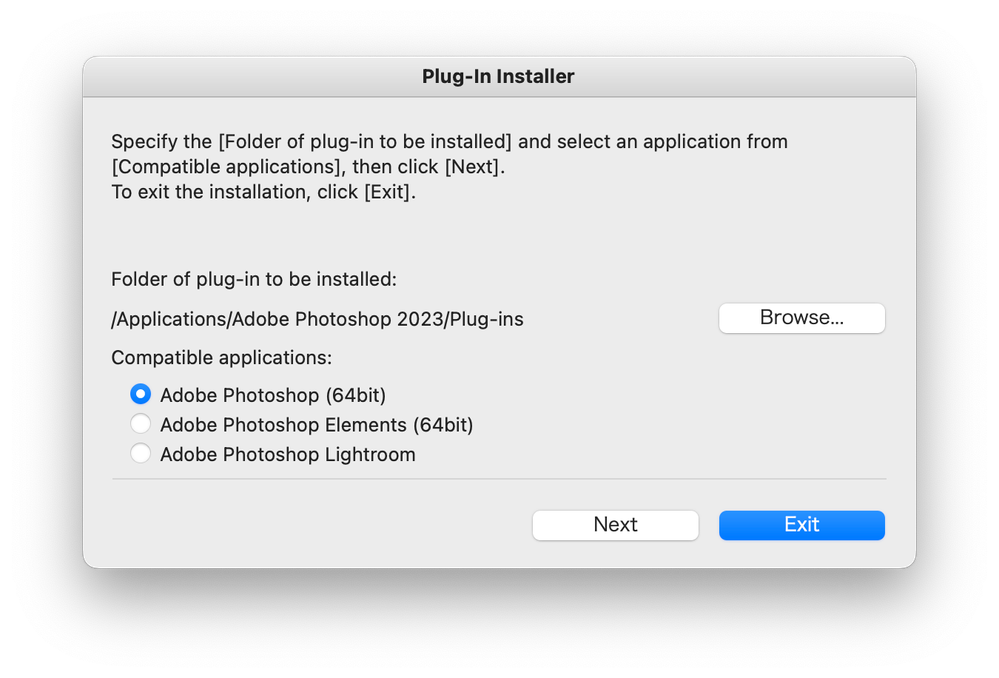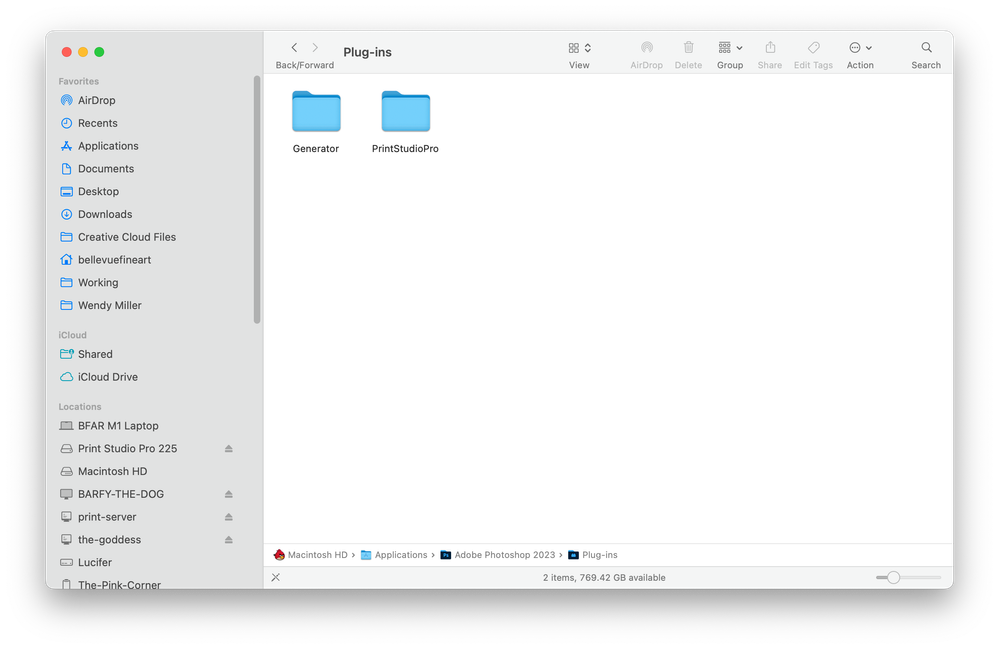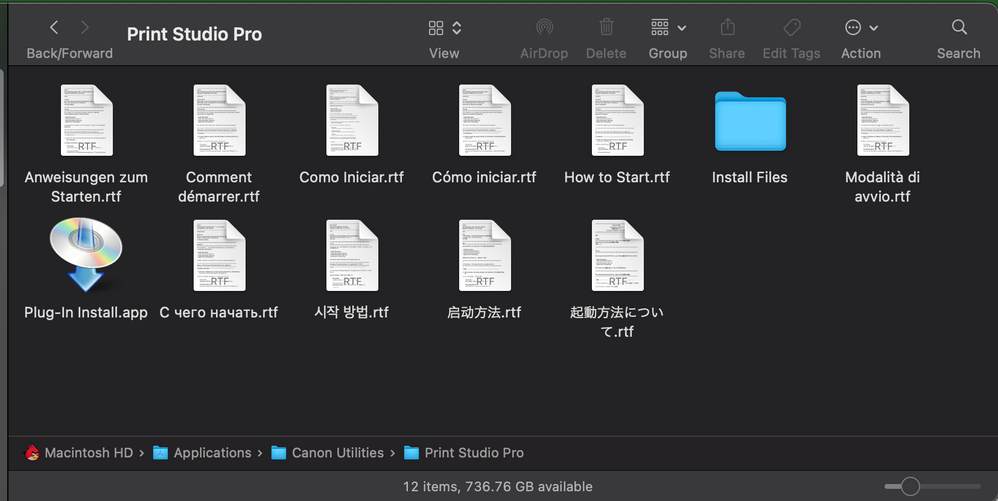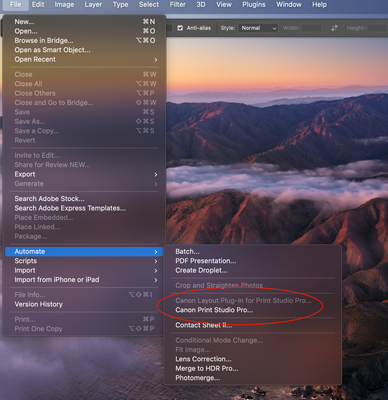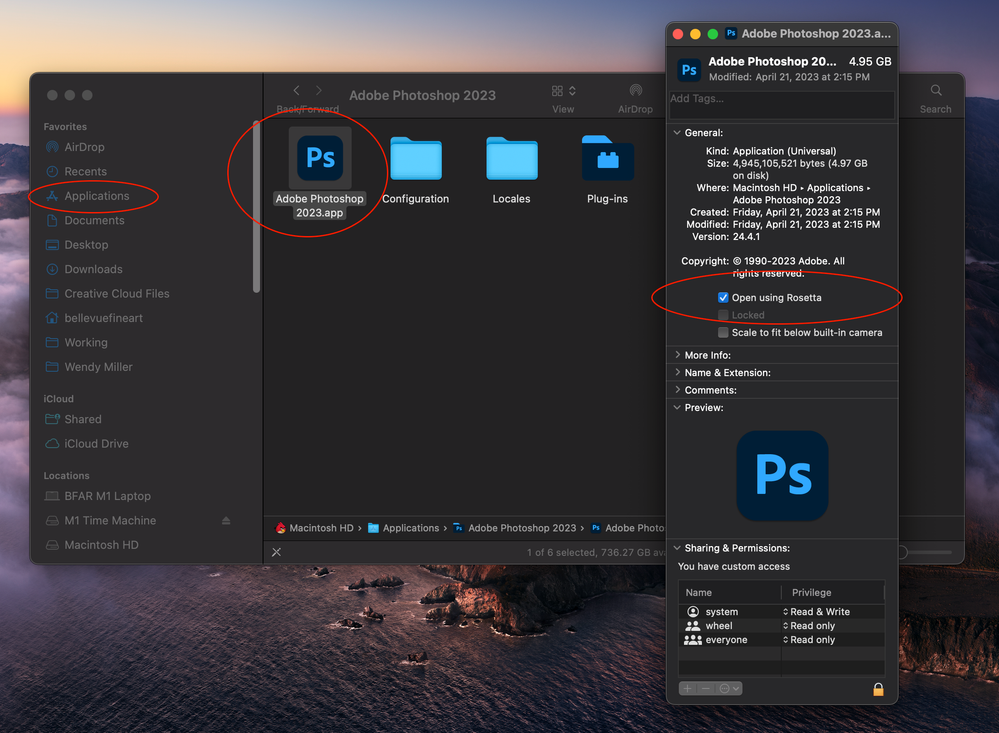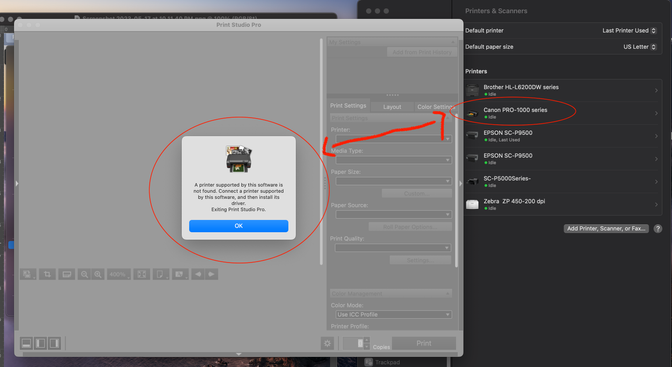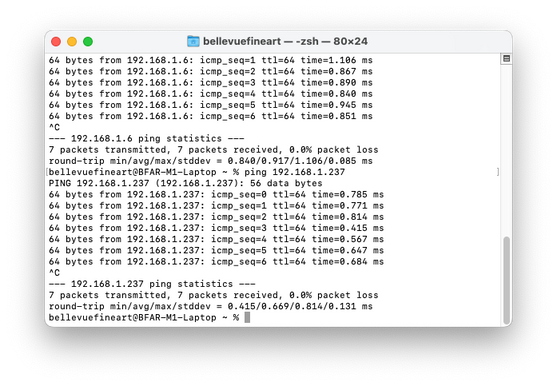- Canon Community
- Discussions & Help
- Printer
- Printer Software & Networking
- Re: Print Studio Pro with Ventura and PS 2023 not ...
- Subscribe to RSS Feed
- Mark Topic as New
- Mark Topic as Read
- Float this Topic for Current User
- Bookmark
- Subscribe
- Mute
- Printer Friendly Page
Print Studio Pro with Ventura and PS 2023 not installing
- Mark as New
- Bookmark
- Subscribe
- Mute
- Subscribe to RSS Feed
- Permalink
- Report Inappropriate Content
05-05-2023 12:44 PM
I've installed Print Studio Pro, and I can see it in the directory for PS, but in PS it doesn't show up. Any tips for installing Print Studio Pro on a Mac Studio Ultra with PS 2023?
- Mark as New
- Bookmark
- Subscribe
- Mute
- Subscribe to RSS Feed
- Permalink
- Report Inappropriate Content
05-09-2023 12:38 PM
Hi,
-
Open the image you want to print in Photoshop, Photoshop Elements or Lightroom.
From the File menu, navigate as follows:
Photoshop/Photoshop Elements
Click Automate > Canon Print Studio Pro....
Lightroom
Click Plug-in Extras > Canon Print Studio Pro....
Print Studio Pro starts.
If the issue persists, I recommend reaching out to Canon support for real time support with this issue. You will need to register your Canon gear HERE to access additional support options.
We look forward to hearing from you.
- Mark as New
- Bookmark
- Subscribe
- Mute
- Subscribe to RSS Feed
- Permalink
- Report Inappropriate Content
05-15-2023 01:01 PM
No, it's not there. I've tried adding the plugin a couple of times, but it's not there. I've done this a number of times but in Ventura it's not working and does not appear under automate.
Sorry for the late reply. Was traveling for business.
- Mark as New
- Bookmark
- Subscribe
- Mute
- Subscribe to RSS Feed
- Permalink
- Report Inappropriate Content
05-15-2023 01:07 PM
Per ArthurJ's response, it's recommended you reach out for one-on-one support for additional support. Get started at canon.us/account
- Mark as New
- Bookmark
- Subscribe
- Mute
- Subscribe to RSS Feed
- Permalink
- Report Inappropriate Content
05-16-2023 02:18 PM
I will call tech support when I can. I worked on this again last night on two machines and cannot get it to work.
- Mark as New
- Bookmark
- Subscribe
- Mute
- Subscribe to RSS Feed
- Permalink
- Report Inappropriate Content
05-18-2023 01:27 AM
I have found the solution, and the root cause.
The latest version of Print Studio Pro available on the website is Ver.2.2.6 (Mac). It is in fact not compatible with the Mac M1 chip architecture.
Print Studio Pro Ver.2.2.6 (Mac)
When you installed Print Studio pro using the install package, it puts the install files necessary into the applications folder (applications/canon utilities). This does NOT install the plugin. To install the Plugin for Lightroom and Photoshop, you need to navigate to applications/canon utilities/Print StudioPro folder and run the Plugin Install application.
In principal, when you do this, you can then open Photoshop, and under the file menu/automation, you will find the Print StudioPro plugin.
However, if you are on a Mac with the M1 architecture, you will NOT find the Canon Print Studio Pro plugin in the menu, because it can't run in native M1 mode. In order for it to even appear in the menu, you need to do the following:
Navigate to your photoshop folder in applications/Photoshop 2023/Photoshop 2023.app, select it, and then press command + i (apple + i) to get information, and there you need to check "run in Rosetta mode".
Then when you launch Photoshop, it will launch in Rosetta mode, and the plugin will work. However, you're now running in emulation mode, so Photoshop will run slower. Even launching it I noticed it was magnitudes slower in launching. In native mode PS launches for me in 3 seconds. In Rosetta mode, 30 seconds plus.
So, unless Canon updates the plugin for the Apple M1 chip, I think you might not want to use this plugin unless you don't mind running PS slow.
- Mark as New
- Bookmark
- Subscribe
- Mute
- Subscribe to RSS Feed
- Permalink
- Report Inappropriate Content
05-18-2023 06:04 PM
Thank you for posting this. Good info for Photoshop users, but I am not sure if is a PSP 2.2.6 issue since it works fine for me with Lightroom Classic on an M2 MacBook Air.
Conway, NH
R6 Mark III, M200, Many lenses, Pixma PRO-100, Pixma TR8620a, Lr Classic
- Mark as New
- Bookmark
- Subscribe
- Mute
- Subscribe to RSS Feed
- Permalink
- Report Inappropriate Content
05-18-2023 07:05 PM
Very interesting. Thanks for sharing that.
For me on LRCC it crashes when I try and run it on my M1 Mabook Pro. On the Mac Studio Ultra I can open PSP, but I can't select any system profiles, only the canned Canon ones. On both machines it won't show up in PS at all unless I'm in Rosetta mode.
- Mark as New
- Bookmark
- Subscribe
- Mute
- Subscribe to RSS Feed
- Permalink
- Report Inappropriate Content
05-18-2023 07:21 PM
Does it give an error message when it crashes?
Conway, NH
R6 Mark III, M200, Many lenses, Pixma PRO-100, Pixma TR8620a, Lr Classic
- Mark as New
- Bookmark
- Subscribe
- Mute
- Subscribe to RSS Feed
- Permalink
- Report Inappropriate Content
05-18-2023 07:27 PM
Yes, it does. Sorry about that. It says printer not found, but I can print to it directly from PS or from my RIP (Imageprint). Here's the screen capture.
I can talk to it, and print to it otherwise. I can also ping it...
12/18/2025: New firmware updates are available.
12/15/2025: New firmware update available for EOS C50 - Version 1.0.1.1
11/20/2025: New firmware updates are available.
EOS R5 Mark II - Version 1.2.0
PowerShot G7 X Mark III - Version 1.4.0
PowerShot SX740 HS - Version 1.0.2
10/21/2025: Service Notice: To Users of the Compact Digital Camera PowerShot V1
10/15/2025: New firmware updates are available.
Speedlite EL-5 - Version 1.2.0
Speedlite EL-1 - Version 1.1.0
Speedlite Transmitter ST-E10 - Version 1.2.0
07/28/2025: Notice of Free Repair Service for the Mirrorless Camera EOS R50 (Black)
7/17/2025: New firmware updates are available.
05/21/2025: New firmware update available for EOS C500 Mark II - Version 1.1.5.1
02/20/2025: New firmware updates are available.
RF70-200mm F2.8 L IS USM Z - Version 1.0.6
RF24-105mm F2.8 L IS USM Z - Version 1.0.9
RF100-300mm F2.8 L IS USM - Version 1.0.8
- Print Studio Pro won't install into Photoshop Elements 24 in Printer Software & Networking
- Print Studio Pro will not work with Adobe Photoshop 2025, can't use my Pro-100s in Printer Software & Networking
- PIXMA PRO-100 - Driver Install Fail - Mac Studio M4 OS 15.4 in Printer Software & Networking
- New Mac and Photoshop Version Not Playing Well with Print Studio Pro in Printer Software & Networking
- imagePROGRAF PRO-1000 - Printer printing wrong colours - particularly blue in Professional Photo Printers
Canon U.S.A Inc. All Rights Reserved. Reproduction in whole or part without permission is prohibited.