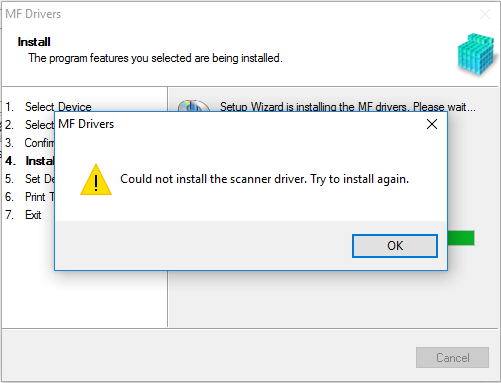- Canon Community
- Discussions & Help
- Printer
- Office Printers
- Re: "Could not install the scanner driver" MF227dw
- Subscribe to RSS Feed
- Mark Topic as New
- Mark Topic as Read
- Float this Topic for Current User
- Bookmark
- Subscribe
- Mute
- Printer Friendly Page
"Could not install the scanner driver" MF227dw
- Mark as New
- Bookmark
- Subscribe
- Mute
- Subscribe to RSS Feed
- Permalink
- Report Inappropriate Content
04-13-2016 10:32 AM
MF227dw has been great for windows 7 as a network printer and scanner. After moving to windows 10 all printer functions work fine but I cannot figure out a way to get my scanner driver installed. Windows won't even recognize a scanner is available for use. Have tried a few things including disabling windows ability to choose a default printer as well as installing and uninstalling the toolbox software several times. Any help would be appreciated
- Mark as New
- Bookmark
- Subscribe
- Mute
- Subscribe to RSS Feed
- Permalink
- Report Inappropriate Content
05-02-2018 04:21 AM
Hi phazex3375
There is a recommended patch to install if you are having issues scanning in Windows 10. Let's perform the following steps to download and install the scanning patch:
1. Click HERE to launch the download and driver page. Your operating system should automatically be detected.
2. Under the "Drivers" tab, you will need to download and install the file Windows 32-bit & 64-bit] Patch for Network Scan, USB Scan.
3. Attempt a scan at this point from the MF Toolbox softwware.
4. Click HERE for scanning instructions.
If you continue to have difficulties, please contact our support group using the following link:
http://Canon.us/ContactLI
- Mark as New
- Bookmark
- Subscribe
- Mute
- Subscribe to RSS Feed
- Permalink
- Report Inappropriate Content
05-23-2018 10:49 AM
Hi James,
Thank you very much for your help. But I have already found solution.
I tried many times what you suggested but in vain. I appreciate the Cannon Technical team who did their best to fix my problem online. The specialist from cannon uninstalled the scanner driver and reinstalled repeatedly.But the specialist couldn’t install scanner driver on my computer. Finally, the specialist gave up saying that scanner can’t work on my computer. He suggested to contact Microsoft to solve this issue. But I never give up.
I got windows 10 repaired using back up in my computer, uninstalled the scanner driver and reinstalled it from Canon website. It did work. I appreciate everybody for their suggestions offered.
- Mark as New
- Bookmark
- Subscribe
- Mute
- Subscribe to RSS Feed
- Permalink
- Report Inappropriate Content
05-23-2018 09:42 AM
Hello phazex3375,
There must be a program interfering with installation of the scanner drivers on your Windows 10 computer. If you have not already done so, I suggest you place your Windows 10 computer in a Selective Start Up, then uninstall and re-install the drivers from our web site using the steps at this LINK while you are in Selective Start Up.
To place you computer in a Selective Start Up, please follow these steps:
1. Right-click the Start button.
2. Select 'Run'.
3. In the Run window type: Msconfig
4. Select OK. If the UAC window opens, type in your password and select OK.
5. In the System Properties screen, choose 'Selective Start Up'.
6. Uncheck the box labeled 'Load Start Up Items'.
7. Click Apply.
8. Under the Services Tab, click on 'Hide all Microsoft Services' at the bottom of the window just above the OK button.
9. Click 'Disable All'.
10. Click Apply.
11. Click Close.
12. Restart the computer.
After you successfully scan a document, please follow these steps to return your computer to Normal Start Up:
1. Right-click the Start button.
2. Select 'Run'.
3. In the Run window type: Msconfig
4. Select OK. If the UAC window opens, type in your password and select OK.
5. In the System Properties screen, choose 'Normal Start Up'. The Services tab automatically returns to the previous settings.
6. Click Apply.
7. Click Close.
8. Restart the computer.
If you need more assistance and you're in the USA, please click http://Canon.us/ContactCF for our US-based support. If you're outside of the US, please click http://Canon.us/4xf7 for support options.
Did this answer your question? Please click the Accept as Solution button so that others may find the answer as well.
- Mark as New
- Bookmark
- Subscribe
- Mute
- Subscribe to RSS Feed
- Permalink
- Report Inappropriate Content
10-26-2018 09:33 AM - edited 10-26-2018 09:33 AM
Dears
I have the same problem as it is described here
setup files were copied to c:\drivers folder (it is short and has no spaces)
I've tried Limited startup, uninstalled Canon MF5800 drivers and tried to install it again - error is the same
I've removed programFiles\Canon\**\*.dll files (one of them was locked by windows image acquire service but this did not help.
Then I returned PC to the Normal startup mode and tried one more time but no luck again
Seem that only one option left is to reinstall Windows 10 x64
But is it possible to generate some log file by Setup.exe ?
I'd like to check what step (or file) causes this error to be generated before reinstalling Windows. I suppose that if there is such possibility to generate log file it will show what causes setup to fail. I've checked Event viewer but there is no error about setup failure.
Regards
- Mark as New
- Bookmark
- Subscribe
- Mute
- Subscribe to RSS Feed
- Permalink
- Report Inappropriate Content
12-03-2018 05:26 AM
I am having exactly the same problem with MF244dw. This seems to be common issue of this kind of product. Hey canon please give us the solution. Thanks
- Mark as New
- Bookmark
- Subscribe
- Mute
- Subscribe to RSS Feed
- Permalink
- Report Inappropriate Content
03-29-2019 07:23 PM
Hello,
I had this same issue and have found a fix that worked for my user.
I logged in via the windows 10 built in admin account. After I was logged in, I fully disabled windows firewall. Once windows firewall was disabled I was able to install the full driver package as well as the scanning toolbox. The scanning utility worked on the built in admin account. When I changed users to the standard account, I had to reinstall the scanning toolbox, but it also worked. I then reactivated windows firewall and scanning worked on the standard user account.
- Mark as New
- Bookmark
- Subscribe
- Mute
- Subscribe to RSS Feed
- Permalink
- Report Inappropriate Content
07-17-2019 08:42 PM
Hi....
I'm also experincing this problem as of July 17, 2019!!!
I bought a new 632CDW. who would thought that the installation of a driver could be this difficult.
I did the following as some of you suggested:
Moved the up-zipped folder C drive
shorten the folder name to 3 letters long
Removed all other Canon devices/drivers (I have no Canon product ever installed on my laptop)
I'm running windows10 64bit. Disabled Windows Firewall, Disabled McAfee firewall.
I was able to install the scanner driver and the toner status, but failed the printer's driver.
I chose the via internet way since I don't have a USB cable....
I'll try another day or two, if still can not be solved, I will return this product for full refund....This is just rediculous.
- Mark as New
- Bookmark
- Subscribe
- Mute
- Subscribe to RSS Feed
- Permalink
- Report Inappropriate Content
07-18-2019 06:12 PM
Hi Dozel.
Based on the steps that you have already taken, we will have to recommend that you call our telephone support group at 1-800-OK-CANON (652-2666), Monday - Friday 10:00 a.m. to 6:30 p.m. ET (excluding holidays). The representative can perform additional troubleshooting steps to resolve the issue.
- Mark as New
- Bookmark
- Subscribe
- Mute
- Subscribe to RSS Feed
- Permalink
- Report Inappropriate Content
07-19-2019 08:04 PM
Problem solved.
By re-install windows10 (clean re-installation)
- Mark as New
- Bookmark
- Subscribe
- Mute
- Subscribe to RSS Feed
- Permalink
- Report Inappropriate Content
07-18-2019 11:48 PM
01/27/2025: New firmware updates are available.
01/22/2024: Canon Supports Disaster Relief Efforts in California
01/14/2025: Steps to resolve still image problem when using certain SanDisk SD cards with the Canon EOS R5 Mark II
12/18/2024: New firmware updates are available.
EOS C300 Mark III - Version 1..0.9.1
EOS C500 Mark II - Version 1.1.3.1
12/13/2024: EOS Webcam Utility Pro V2.3b is now available to support Windows on ARM PC users.
12/05/2024: New firmware updates are available.
EOS R5 Mark II - Version 1.0.2
11/14/2024: Windows V 2.3a installer for EOS Webcam Utility Pro is available for download
11/12/2024: EOS Webcam Utility Pro - Version 2.3 is available
09/26/2024: New firmware updates are available.
EOS R6 Mark II - Version 1.5.0
08/09/2024: Firmware update available for RC-IP1000 - Version 1.1.1
08/08/2024: Firmware update available for MS-500 - Version 2.0.0
- Can't find MF Scan Utility for Canon Image Class MF227dw in Printer Software & Networking
- New Canon PRINT App Disconnected MF227dw Printer - Can't Scan Anymore in Printer Software & Networking
- Windows 11 and Toolbox ImageClass MF227dw: unable to get Toolbox to work with scanner in Printer Software & Networking
- MF Toolbox 4.9 Won't Save PDFs in Printer Software & Networking
- imageCLASS MF227dw no longer connects to scanner after recent Windows 11 update in Printer Software & Networking
Canon U.S.A Inc. All Rights Reserved. Reproduction in whole or part without permission is prohibited.