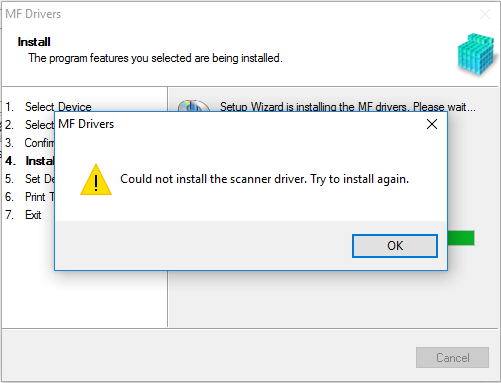- Canon Community
- Discussions & Help
- Printer
- Office Printers
- "Could not install the scanner driver" MF227dw
- Subscribe to RSS Feed
- Mark Topic as New
- Mark Topic as Read
- Float this Topic for Current User
- Bookmark
- Subscribe
- Mute
- Printer Friendly Page
"Could not install the scanner driver" MF227dw
- Mark as New
- Bookmark
- Subscribe
- Mute
- Subscribe to RSS Feed
- Permalink
- Report Inappropriate Content
04-13-2016 10:32 AM
MF227dw has been great for windows 7 as a network printer and scanner. After moving to windows 10 all printer functions work fine but I cannot figure out a way to get my scanner driver installed. Windows won't even recognize a scanner is available for use. Have tried a few things including disabling windows ability to choose a default printer as well as installing and uninstalling the toolbox software several times. Any help would be appreciated
- Mark as New
- Bookmark
- Subscribe
- Mute
- Subscribe to RSS Feed
- Permalink
- Report Inappropriate Content
02-28-2020 04:07 PM
- Mark as New
- Bookmark
- Subscribe
- Mute
- Subscribe to RSS Feed
- Permalink
- Report Inappropriate Content
05-03-2020 04:05 PM - edited 05-03-2020 04:16 PM
Scan Driver succesfully installed using this work-around: I've had the same issue as OP with an MF632CDW on an updated Win 10 system. I'm ashamed to admit how long it took me to fix this issue after trying dozens of approaches (including manual scan driver installation).
PC6uru's post got me thinking when I happened to already be in Windows Test Mode with Windows Defender real-time and cloud both disabled, although I don't think any of those ultimately mattered. I'd also already changed the extension to .zip for the downloaded Canon MF632CMFDriverV5401W64usEN.exe driver installer (to MF632CMFDriverV5401W64usEN.zip) so I could unzip just once and not sit through the unzip process repeatedly for each attempt. This was unzipped to a folder named MF632CMFDriverV5401W64usEN on my desktop. None of that's necessary if you can locate the install folder that the Canon setup initially created.
SOLUTION: The folder has two sub-folders, namely DRIVERS and intdrv. Several sub-folders down into the DRIVERS folder is a setup.exe program. Running this from the desktop location gave the same exact error as before. But when I copied those two subfolders to my hard drive at C:\Temp and ran the same setup program from there, the stubborn scan driver finally installed!
As PC6uru initially surmised, the issue seems to be an overly long path name in the scanner installer package (only), that can be alleviated by reducing the path length of folder name as much as possible. Thus, C:\Temp was short enough for me (I had a 15 character username, which may explain why some have this issue and others don't), but if you have a longer username for Windows, you might need even further reduction. Once installed, I deleted it all from my desktop and emptied my temporary C:\Temp folder. All's finally working well. Hope this helps, and Good luck!
- Mark as New
- Bookmark
- Subscribe
- Mute
- Subscribe to RSS Feed
- Permalink
- Report Inappropriate Content
06-05-2020 12:11 PM
I had trouble getting my printer to be recognized by the install software at all. Somewhere on the web someone had suggested checking router settings. I accessed the router and did find a list of devices listed by IP address. It turned out a phone and this printer (Imageclass MF269dw) were labelled as computers. The phone had been able to connect even though labelled wrong but when I changed the printer from "computer" to "printer" on the router my printer recognition issues were solved. I have Windows 10 on a Lenovo laptop.
- Mark as New
- Bookmark
- Subscribe
- Mute
- Subscribe to RSS Feed
- Permalink
- Report Inappropriate Content
09-29-2020 04:18 PM
Just wanted to add on my reply, in case anyone finds it helpful. I went through pretty much every recommendation in this thread and still could not get the scanner driver to install. Finally, I did two things, and I wish I'd tested them separately so I knew what changed, but, well, I figure there is an easy order if you want to try one at a time!
- Install the Scanner application for your device.
- I have the imageClass D570 printer/scanner, and in the Software section of the downloads area, there is a program called "MF Scan Utility Ver.1.10.0.0".
- I downloaded it, removed all the past drivers and printer utilities that I'd installed in previous attempts, then installed this MF Scan Utility program.
- Update Windows.
- Not sure if this is really the problem, but if you talk to a tech, it doesn't hurt to say that your OS is completely up to date.
I was inspired by this 2011 post on the Microsoft answers forum! Just the third line where they said "installed the printer... software". I hadn't thought there might be a separate scan utility, but sure enough, there is.
Yeesh, getting that installed took way more time than it should, but, it works a charm now. I hope this saves someone some time!
- Mark as New
- Bookmark
- Subscribe
- Mute
- Subscribe to RSS Feed
- Permalink
- Report Inappropriate Content
03-23-2021 04:36 PM
I went through the suggestions in this post and none of them worked for me. This is what finally worked:
In the unpacked driver package, there is the following file:
DRIVERS\x64\misc\DellDrv.exe
I ran that as administrator, then I ran
DRIVERS\x64\Setup.exe
as I had done previously, and it finally worked.
Apparently, removing the device from my list of printers was not sufficient to really clear things out.
- Mark as New
- Bookmark
- Subscribe
- Mute
- Subscribe to RSS Feed
- Permalink
- Report Inappropriate Content
08-02-2021 06:05 AM - edited 08-02-2021 06:08 AM
THIS is the absolute solution for scanner driver installation problem. The main reason for failing was various pre installed other types of canon printers and there were some documents in queue for printing and scanning. When i got rid of all of them, installation was a success.Thank you for sharing the right solution and making it public. Wishing you the best.
"1. Remove All Canon applications from add and remove programs in control panel.
2. When you get stuck in deleting the drivers via the add/remove you need to follow these exact steps.
2.1. Make sure the printer is installed in Printers and Scanners. Add it back via windows add printer if not.
2.2. Close all applications on computer,
2.3. Go to administrative tools then services. Find "Print Spooler". Right click and hit stop. Keep window open
2.4. Open Run command (windows key+r) type spool and press enter. Go to "printers". Delete all files in there.
2.5. go back to services and start print spool service back up
3. Go back to add/remove programs and it should now fully uninstall.
4. Get newest drivers from site.
5. Let it extract itself but cancel out of the installer once it launches.
6. Find extracted folder and rename it to something shorter
7. Go in manually into that extracted folder and find drivers, then x86 for 32bit windows and 64x for 64bit windows and run the installer.
8. Installer should now finish and everything should work..."
- Mark as New
- Bookmark
- Subscribe
- Mute
- Subscribe to RSS Feed
- Permalink
- Report Inappropriate Content
08-05-2021 12:24 AM
@PC6uru
Thank you so much for your post. I have faught with this for several hours after (I assume) Windows updates trashed my scanner drivers. I thought I'd tried everything, but I hadn't tried this. (I didn't have an old enough restore point.) I've written myself a note and put it in with my installers to point me where to install from if & when this becomes an issue again.
THANK YOU! THANK YOU! THANK YOU!
- Mark as New
- Bookmark
- Subscribe
- Mute
- Subscribe to RSS Feed
- Permalink
- Report Inappropriate Content
04-21-2022 05:35 PM
samualiam's solution worked for me on 2 of 3 computers.
On the 3rd computer I got a popup saying that the uninstall of the printer (from the "Add or Remove Programs") was hungup on Canon "Generic Plus UFR II V120". To get rid of it I followed the instructions from here: https://oip.manual.canon/USRMA-3231-zz-DR-enUV/contents/dwu-inst-updt_uninst-uninst.html
It says to:
***************************

- « Previous
- Next »
- « Previous
- Next »
02/20/2025: New firmware updates are available.
RF70-200mm F2.8 L IS USM Z - Version 1.0.6
RF24-105mm F2.8 L IS USM Z - Version 1.0.9
RF100-300mm F2.8 L IS USM - Version 1.0.8
RF50mm F1.4 L VCM - Version 1.0.2
RF24mm F1.4 L VCM - Version 1.0.3
01/27/2025: New firmware updates are available.
01/22/2024: Canon Supports Disaster Relief Efforts in California
01/14/2025: Steps to resolve still image problem when using certain SanDisk SD cards with the Canon EOS R5 Mark II
12/18/2024: New firmware updates are available.
EOS C300 Mark III - Version 1..0.9.1
EOS C500 Mark II - Version 1.1.3.1
12/13/2024: EOS Webcam Utility Pro V2.3b is now available to support Windows on ARM PC users.
12/05/2024: New firmware updates are available.
EOS R5 Mark II - Version 1.0.2
11/14/2024: Windows V 2.3a installer for EOS Webcam Utility Pro is available for download
11/12/2024: EOS Webcam Utility Pro - Version 2.3 is available
09/26/2024: New firmware updates are available.
- Can't find MF Scan Utility for Canon Image Class MF227dw in Printer Software & Networking
- New Canon PRINT App Disconnected MF227dw Printer - Can't Scan Anymore in Printer Software & Networking
- Windows 11 and Toolbox ImageClass MF227dw: unable to get Toolbox to work with scanner in Printer Software & Networking
- MF Toolbox 4.9 Won't Save PDFs in Printer Software & Networking
- imageCLASS MF227dw no longer connects to scanner after recent Windows 11 update in Printer Software & Networking
Canon U.S.A Inc. All Rights Reserved. Reproduction in whole or part without permission is prohibited.