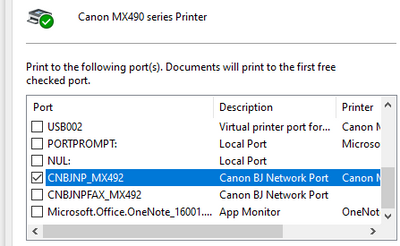- Canon Community
- Discussions & Help
- Printer
- Desktop Inkjet Printers
- Service Notice: UPDATE: Canon Inkjet Printer conti...
- Subscribe to RSS Feed
- Mark Topic as New
- Mark Topic as Read
- Float this Topic for Current User
- Bookmark
- Subscribe
- Mute
- Printer Friendly Page
Service Notice: UPDATE: Canon Inkjet Printer continuous reboot loop or powering down
- Mark as New
- Bookmark
- Subscribe
- Mute
- Subscribe to RSS Feed
- Permalink
- Report Inappropriate Content
06-03-2022 04:32 PM - edited 06-10-2022 05:13 PM
Canon U.S.A., Inc. has recently become aware of a situation where select Canon inkjet printers continuously reboot or power down after the Canon logo appears if the product is connected to the internet. If this occurs, the printer cannot be used.
▆ Update
When a printer is powered on and connected to the Internet, it will access an external server. Beginning on May 30, 2022, an update in information sent from the external server to the affected printer models resulted in an error that caused it to go through a continuous reboot or power down.
On June 7, 2022, the matter was resolved.
Note: If the printer continues to reboot, turn it off or unplug the power cord from the printer. Wait up to ten seconds, and then power on the printer.
▆ Recommended Action
Although the matter is resolved, we recommend that the affected printer models’ firmware be updated to help prevent risk of reoccurrence.
Below are options to update the firmware on the affected printer models.
- Option One (Recommended)
On nearly all the affected printer models listed below, the firmware can be updated from the printer’s operational panel while it is connected to the Internet. The printer’s display will typically indicate when a firmware is available for updating via the operational panel.
See the table below to confirm if this option is supported by your printer. If supported, click "Yes" under Option One for your printer model in the table below. This will take you to Canon’s knowledgebase article for detailed instructions on updating the firmware.
- Option Two
For printer models whose firmware cannot be updated via the operational panel, the Remote User Interface (also referred to as Remote UI) can be used for this purpose.
See the table below to confirm if this option is supported by your printer. If supported, click "Yes" under Option Two for your printer model in the table below. This will take you to Canon’s knowledgebase article for detailed instructions on updating the firmware.
- Option Three
Alternatively, the firmware for each of the affected printer models can be updated immediately using an updater that is currently available on Canon’s website. To use the updater, see the requirements listed below. Please click "Yes" under Option Three for your printer model in the table below. If the website does not automatically detect the computer’s operating system, select it from the Operating System drop-down.
v Requirements for Option Three:
- USB cable
- Printer’s driver installed on the computer in which the firmware update will be performed
Affected printer models and link to its respective firmware update procedure:
Model | Option One (Update Firmware from Operation Panel) | Option Two (Update Firmware using Remote UI) | Option Three (Update Firmware using Updater) |
PIXMA iP110 | - | ||
MAXIFY iB4020 | |||
MAXIFY MB2020 | |||
MAXIFY MB2320 | |||
MAXIFY MB5020 | |||
MAXIFY MB5320 | |||
PIXMA MG6620 | |||
PIXMA MG7520 | |||
PIXMA MX490 / MX492 |
Note: If Canon determines that additional models are affected by this situation, we will issue an updated Service Notice.
Support
If you have not already done so, please register your Canon printer at MyCanon. By registering your product we will be able to notify you via email of any future announcements regarding your product.
This information is only for residents of the U.S.A. and its five territories. If you do not reside in the U.S.A. or its five territories, please contact the Canon Customer Support Center in your region for registration purposes.
Thank You
Customer Support Operations
Canon U.S.A., Inc.
Get personalized support via MyCanon Account. Click here to get started.
- Mark as New
- Bookmark
- Subscribe
- Mute
- Subscribe to RSS Feed
- Permalink
- Report Inappropriate Content
06-04-2022 09:11 PM
Thank you for this. I can access my router. I’ve never actually set-up the printer to my desktop. I generally use the scanner, copier and to print some things from my phone. If needed I suppose I could figure out how to connect the desktop or lap top.
- Mark as New
- Bookmark
- Subscribe
- Mute
- Subscribe to RSS Feed
- Permalink
- Report Inappropriate Content
06-04-2022 10:28 PM
I had an old spare USB printer cable in my old tool bag, but you might not. Check the Canon site, you can download the new setup software that may allow all of this to be done over the network rather than thru a cable from printer to laptop. I used the new SW after I already ran the firmware thru my direct USB to printer. So the new SE let me get my drivers and ports assigned, etc. while I was logged into my router as well. Sorry to sound helter skelter but my printer is not in the room I spend my time, there was alot of scurrying about for hours, downloaded, running, testing, configuring....ather a job but do-able.
- Mark as New
- Bookmark
- Subscribe
- Mute
- Subscribe to RSS Feed
- Permalink
- Report Inappropriate Content
06-05-2022 05:05 PM
Hi there Product Experts,
please extend the list. I just fixed the issue on a Canon Pixma MX945. It seems that more and more Pixma models are effected.
That's how I did it.
1. Read the Canon Service Notice
2. Download the right firmware for MX490 on your PC or Mac. Will work for MX495 as well.
3. Turn off your Pixma MX495 if not done already. Plugin USB-Cable
4. Turn off the Wifi on your internet router or block traffic on port 80
5. Connect your PC or Mac to the printer using a USB-Cable (A-Male to B-Male Cord). Keep in mind that you might need an adapter (USB-A to USB-C) if you are using a modern Mac or PC laptop.
6. Turn on the printer. It should work and behave normal now while not getting any network connection.
7. Start the firmware application. It will unpack itself in a folder (PrinterUpdate.exe for Windows; PrinterUpdate.app for MacOS) and includes an Update Procedure HOWTO in all mayor languages and the Update-Executable . Follow the instructions of the HOWTO.
*Would be great if the Canon Support would publish those HOWTO's on their support websites as well.
7. When the firmware update was successful push the turn-on/off button of the printer.
8. Unplug the USB-cable
9. Turn on your WiFi/Internet-Router again or revoke your firewall rules by unblocking network traffic on port 80.
10. Turn on your Canon Pixma MX495 printer and setup Wifi again using WPS or by choosing the right WiFi network (SSID) and type in the Wifi passphrase on the number pad of the printer.
11. When the printer is connected to the network try to print somethings out.
Good luck!
- Mark as New
- Bookmark
- Subscribe
- Mute
- Subscribe to RSS Feed
- Permalink
- Report Inappropriate Content
06-05-2022 06:13 PM
We downloaded the firmware, took the network offline, connected the printer with the USB cord, pushed the firmware update to the printer. After that, we shut the printer off and turned it back on again. Then we restored the Wi-Fi. We also had to install an update on the printer driver which gave two printers in our printer list. We deleted the older one and selected the newer one. The printer works fine now.
- Mark as New
- Bookmark
- Subscribe
- Mute
- Subscribe to RSS Feed
- Permalink
- Report Inappropriate Content
06-05-2022 08:39 PM
Hello: when this was first reported, Canon Representative Arthur said to call support. I did that and was told I had to buy a new printer, so I did. Now you are offering a fix for the printer Canon bricked. How do I get my money back?
- Mark as New
- Bookmark
- Subscribe
- Mute
- Subscribe to RSS Feed
- Permalink
- Report Inappropriate Content
06-05-2022 08:53 PM
Depending on the return policy where you bought it, you may be able to return the new printer.
- Mark as New
- Bookmark
- Subscribe
- Mute
- Subscribe to RSS Feed
- Permalink
- Report Inappropriate Content
06-05-2022 11:44 PM
After going to the store to buy a USB printer cable (the original was long gone), I was able to install the firmware and my printer seemed to be functioning properly. However, my laptop wouldn't print to it. Although everything showed that the printer was installed, when I sent things to print, the laptop kept telling me the printer was offline. I ran the troubleshooter twice (Windows), but nothing helped. I rebooted. Didn't help. I unplugged the printer. Didn't help. Finally, I noticed that there was a new printer installed on my laptop -- the same name as my Pixma 490, but with WS at the end. I chose that, and everything worked fine. I mention it in case anyone runs into the same problem.
However, like others, I am now having toner issues. The printouts are pale, and I started getting the low toner notice on my laptop. I JUST BOUGHT THIS TONER CARTRIDGE. There's no possible way it's almost empty. Is there a fix coming for this issue that doesn't involve us buying new cartridges?
To say this has been a huge misuse of my time (and everyone else's) would be an understatement -- never mind the fuel to get to the store and the cost of the USB cord. If I have to buy new toner, I will be very unhappy. Canon, your customers would appreciate hearing how you plan to fix the toner issue, and how you plan to prevent errors like this in the future.
- Mark as New
- Bookmark
- Subscribe
- Mute
- Subscribe to RSS Feed
- Permalink
- Report Inappropriate Content
06-07-2022 11:32 PM
Hi I believe if you go into the properties for your printer device you will see the printer and the port it is assigned to. I believe I got my synced up again by deleting them and starting over so your laptop will recreate the printer and the port together and match them together. I don't have ink issues and I got rid of the "WS" printer type.
- Mark as New
- Bookmark
- Subscribe
- Mute
- Subscribe to RSS Feed
- Permalink
- Report Inappropriate Content
06-06-2022 05:24 AM
My question here is this when this became a problem that Canon could no longer ignore everyone was opting to do a domain name service work around,will there be problems for the people that did this DNS work around if they attempt to install the firmware update that was posted on 6-3-2022?
As for this problem it certainly was not new tis dates back to at least April of 2020.
- Mark as New
- Bookmark
- Subscribe
- Mute
- Subscribe to RSS Feed
- Permalink
- Report Inappropriate Content
06-06-2022 09:18 AM
Me too with Pixma 110. Is canon fixing the issue? Seems like they should fix and not make customer so work. Plus, I just use with my i phone so how can I fix this? I just use internet connection to print from iphone.
07/01/2024: New firmware updates are available.
06/06/2024: New firmware updates are available.
EOS R6 Mark II - Version 1.4.0
Speedlite EL-5 - Version 1.1.0
Speedlite Transmitter ST-E10 - Version 1.1.0
05/15/2024: COMING SOON!
The EOS R1
05/01/2024: Service Notice-EOS Webcam Utility Pro for macOS:V2.1.18
04/16/2024: New firmware updates are available.
RF100-300mm F2.8 L IS USM - Version 1.0.6
RF400mm F2.8 L IS USM - Version 1.0.6
RF600mm F4 L IS USM - Version 1.0.6
RF800mm F5.6 L IS USM - Version 1.0.4
RF1200mm F8 L IS USM - Version 1.0.4
03/27/2024: RF LENS WORLD Launched!
03/26/2024: New firmware updates are available.
- PIXMA MX 490 printer did not work after power outage in Desktop Inkjet Printers
- Canon IX6820 - Reset Options (Error code 1403 & B200) in Desktop Inkjet Printers
- Printing PowerPoint Slides onto continuous paper roll, with a Pixma G650 in Desktop Inkjet Printers
- imagePROGRAF PRO-1000 and MacBook Pro will not reconnect after power outage in Professional Photo Printers
- Pixma iX6820 Printer flashing 12 times at initial set up in Desktop Inkjet Printers
Canon U.S.A Inc. All Rights Reserved. Reproduction in whole or part without permission is prohibited.