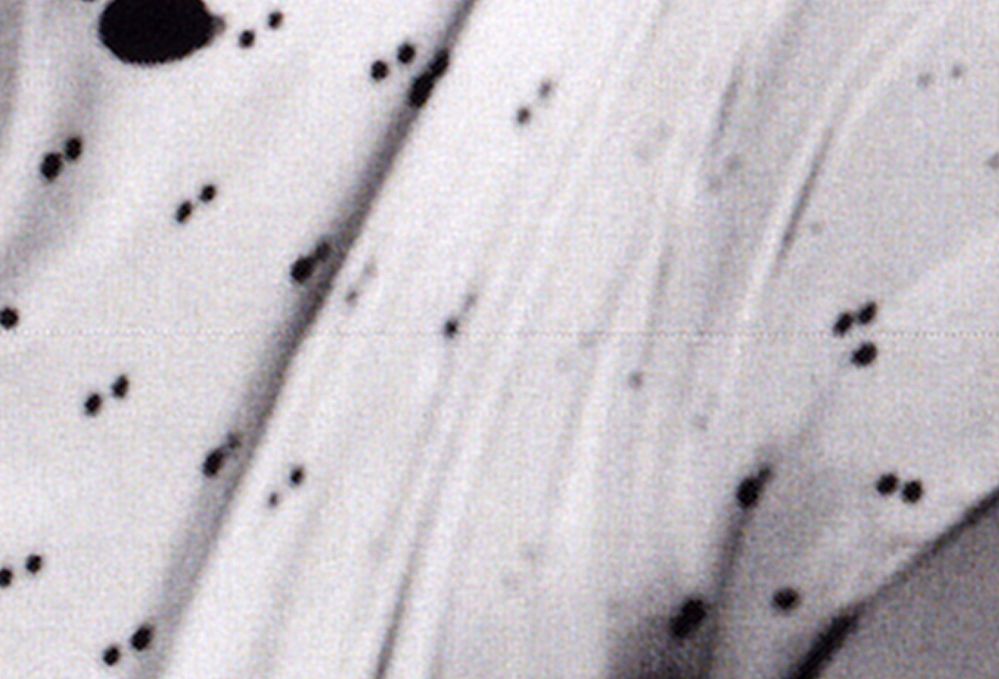- Canon Community
- Discussions & Help
- Printer
- Desktop Inkjet Printers
- Re: MX 922 Scanner Banding
- Subscribe to RSS Feed
- Mark Topic as New
- Mark Topic as Read
- Float this Topic for Current User
- Bookmark
- Subscribe
- Mute
- Printer Friendly Page
MX 922 Scanner Banding
- Mark as New
- Bookmark
- Subscribe
- Mute
- Subscribe to RSS Feed
- Permalink
- Report Inappropriate Content
01-25-2022 07:28 PM
This has been going on for quite a while, but I thought it was down to the printed matter I was scanning.
There appears to be tiny lines running across whatever I scan, whether it's at 150. 300 or 600 dpi.
Someone suggested it's a hardware problem - I hope not, as this is the second one I bought, and would hate to think it's the last.
If I turn Miss Ekberg 90°, the line runs up her nose, so it's not the printed matter.
Any ideas to what could be causing this?
- Mark as New
- Bookmark
- Subscribe
- Mute
- Subscribe to RSS Feed
- Permalink
- Report Inappropriate Content
01-26-2022 02:10 PM
Hi canonuser3,
Please remove any images or documents from the scan glass of your PIXMA MX922.
Open the IJ Scan Utility and perform a scan.
Do the lines appear in the scanned white image?
What version of Windows are you using?
If using a Mac, what version of OSX is installed?
Are you using your PIXMA MX922 wirelessly?
or with a USB cable?
- Mark as New
- Bookmark
- Subscribe
- Mute
- Subscribe to RSS Feed
- Permalink
- Report Inappropriate Content
01-26-2022 02:36 PM
I normally use Vuescan to scan, and have never used this utility because, at the time, it would not connect wirelessly to my mac (running Sierra 10.12 6.)
Though white on white is hard to see, they don't seem to be there.
On another note, the backing seems to be very dirty - can this be removed and cleaned somehow?
- Mark as New
- Bookmark
- Subscribe
- Mute
- Subscribe to RSS Feed
- Permalink
- Report Inappropriate Content
01-31-2022 04:25 PM
This forum in not very active, is it?
- Mark as New
- Bookmark
- Subscribe
- Mute
- Subscribe to RSS Feed
- Permalink
- Report Inappropriate Content
02-01-2022 04:37 PM
Hello,
If you are using Sierra 10.12.6, you can download and install the scanner driver and software for the MX922 using the link HERE. The scanner driver will give you more control of the scanner and will usually scan with better results. Once the MX920 series Scanner Driver Ver.19.1.0b (Mac) has been download and installed, you can try using our IJ scan utility to scan using the photo option. you can view the scan utility and the options using the link HERE.
- Mark as New
- Bookmark
- Subscribe
- Mute
- Subscribe to RSS Feed
- Permalink
- Report Inappropriate Content
02-01-2022 06:00 PM
Same effect after following the above:
- Mark as New
- Bookmark
- Subscribe
- Mute
- Subscribe to RSS Feed
- Permalink
- Report Inappropriate Content
02-08-2022 12:08 PM
So basically this scanner should be thrown in the trash?
(A pity, as this is the second 922 I bought - shame on me.)
- Mark as New
- Bookmark
- Subscribe
- Mute
- Subscribe to RSS Feed
- Permalink
- Report Inappropriate Content
02-10-2022 01:51 PM
Hi canonuser3,
Please follow these steps:
1. Please open the IJ Scan Utlity.
2. Click the ScanGear button on the IJ Scan Utility.
3. In ScanGear, click the Advanced Mode tab in the upper right corner.
4. Click the Preferences button in the lower right.
5. Click on the Scanner tab.
6. Set "Execute at Every Scan" to ON.
7. Click OK
Once that is set, please attempt a few scans. The calibration will take place before each one. After 3 or 4 calibration scans, please attempt to scan your image again.
- Mark as New
- Bookmark
- Subscribe
- Mute
- Subscribe to RSS Feed
- Permalink
- Report Inappropriate Content
02-10-2022 02:33 PM
No change after 5 scans:
- Mark as New
- Bookmark
- Subscribe
- Mute
- Subscribe to RSS Feed
- Permalink
- Report Inappropriate Content
02-10-2022 04:01 PM
Hi canonuser3,
It would appear that your PIXMA MX922 would require service. If your PIXMA MX922 was purchased less than a year ago, please contact one of Canon's Technical Support Representatives via phone or chat to obtain your in warranty options. To contact a Technical Support Representative, please use the link below:
https://mycanon.usa.canon.com
If your PIXMA MX922 is out of warranty, you are eligible for Canon's Upgrade Program. This is for out of warranty units which have been diagnosed to require service, or for some reason are incompatible with a new or upgraded system. This option allows you a one-time opportunity to purchase a replacement product, discounted from the list price.
If you would like to take part in this option, please call our Sales Department at (866) 443-8002 Monday through Saturday, 9am to 9pm. Let them know you have been working with technical support and the Canon Upgrade Program was offered.
12/18/2025: New firmware updates are available.
12/15/2025: New firmware update available for EOS C50 - Version 1.0.1.1
11/20/2025: New firmware updates are available.
EOS R5 Mark II - Version 1.2.0
PowerShot G7 X Mark III - Version 1.4.0
PowerShot SX740 HS - Version 1.0.2
10/21/2025: Service Notice: To Users of the Compact Digital Camera PowerShot V1
10/15/2025: New firmware updates are available.
Speedlite EL-5 - Version 1.2.0
Speedlite EL-1 - Version 1.1.0
Speedlite Transmitter ST-E10 - Version 1.2.0
07/28/2025: Notice of Free Repair Service for the Mirrorless Camera EOS R50 (Black)
7/17/2025: New firmware updates are available.
05/21/2025: New firmware update available for EOS C500 Mark II - Version 1.1.5.1
02/20/2025: New firmware updates are available.
RF70-200mm F2.8 L IS USM Z - Version 1.0.6
RF24-105mm F2.8 L IS USM Z - Version 1.0.9
RF100-300mm F2.8 L IS USM - Version 1.0.8
- Windows 11 (and Windows 10) not finding imageFORMULA DR-C125 in Scanners
- Installing a Pro9000 Mark II on Win11 in Desktop Inkjet Printers
- Canoscan lide 400 & MP Navigator EX 4.0 in Scanners
- Windows 11 doesn't see imageFORMULA DR-7550C in Scanners
- imageFORMULA DR-C230 CaptureOnTouch says "Cannot find scanner" in Scanners
Canon U.S.A Inc. All Rights Reserved. Reproduction in whole or part without permission is prohibited.