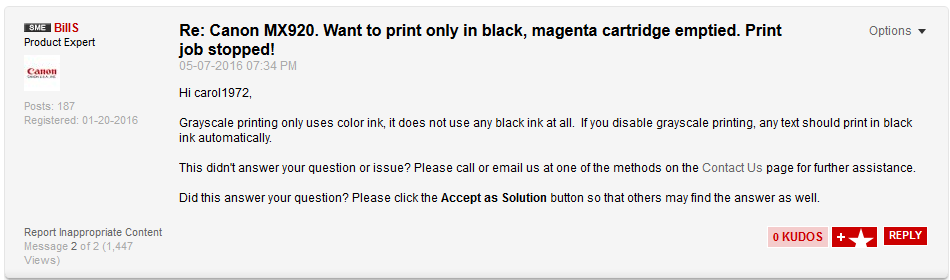- Canon Community
- Discussions & Help
- Printer
- Desktop Inkjet Printers
- How can I print using only black ink? I have a Pi...
- Subscribe to RSS Feed
- Mark Topic as New
- Mark Topic as Read
- Float this Topic for Current User
- Bookmark
- Subscribe
- Mute
- Printer Friendly Page
- Mark as New
- Bookmark
- Subscribe
- Mute
- Subscribe to RSS Feed
- Permalink
- Report Inappropriate Content
11-16-2014 11:52 AM
I can't seem to figure out how to print in black ink only...I don't often need to use color and don't want to waste the ink unnecessarily. Thanks.
Solved! Go to Solution.
Accepted Solutions
- Mark as New
- Bookmark
- Subscribe
- Mute
- Subscribe to RSS Feed
- Permalink
- Report Inappropriate Content
11-19-2014 01:14 AM
Hi rann,
We can create a grayscale preset so that you can print using only the large black ink tank in the printer when performing text printing. To do this, please follow these steps:
1. Open the APPLICATIONS folder.
2. Open the TextEdit program. When the program is open, a small white window will appear.
3. Click FILE at the top left corner and choose PRINT.
4. In the Print dialog screen, look for the third drop-down menu, labeled as 'Textedit'.
5. Expand this Menu and choose QUALITY AND MEDIA.
6. In the Quality and Media menu, check the box labeled GRAYSCALE.
7. Next, look up for the second dropdown menu, labeled PRESETS or STANDARD.
8. Expand this menu and choose SAVE AS.
9. Type in 'Grayscale' or 'Black and White', then click OK.
You should now be able to select the Grayscale preset from any application you print from. Simply change the preset back to 'Standard' for color printing.
Please note: If you have any other paper type selected other than plain paper (i.e., photo paper, envelopes, labels, etc.), or perform duplex (double-sided) printing, the printer will use the color inks to make the grayscale text on the page, even with the grayscale option selected.
Hope this helps!
This didn't answer your question or issue? Please call or email us at one of the methods on the Contact Us page for further assistance.
- Mark as New
- Bookmark
- Subscribe
- Mute
- Subscribe to RSS Feed
- Permalink
- Report Inappropriate Content
11-19-2014 01:14 AM
Hi rann,
We can create a grayscale preset so that you can print using only the large black ink tank in the printer when performing text printing. To do this, please follow these steps:
1. Open the APPLICATIONS folder.
2. Open the TextEdit program. When the program is open, a small white window will appear.
3. Click FILE at the top left corner and choose PRINT.
4. In the Print dialog screen, look for the third drop-down menu, labeled as 'Textedit'.
5. Expand this Menu and choose QUALITY AND MEDIA.
6. In the Quality and Media menu, check the box labeled GRAYSCALE.
7. Next, look up for the second dropdown menu, labeled PRESETS or STANDARD.
8. Expand this menu and choose SAVE AS.
9. Type in 'Grayscale' or 'Black and White', then click OK.
You should now be able to select the Grayscale preset from any application you print from. Simply change the preset back to 'Standard' for color printing.
Please note: If you have any other paper type selected other than plain paper (i.e., photo paper, envelopes, labels, etc.), or perform duplex (double-sided) printing, the printer will use the color inks to make the grayscale text on the page, even with the grayscale option selected.
Hope this helps!
This didn't answer your question or issue? Please call or email us at one of the methods on the Contact Us page for further assistance.
- Mark as New
- Bookmark
- Subscribe
- Mute
- Subscribe to RSS Feed
- Permalink
- Report Inappropriate Content
01-07-2018 04:17 PM
I have the same question and I've been printing in greyscale since I've replaced my cartridges last year. Now my color cartridges are telling me they're low.
This response on the community says the opposite about greyscale and my experience seems to bear this out:
- Mark as New
- Bookmark
- Subscribe
- Mute
- Subscribe to RSS Feed
- Permalink
- Report Inappropriate Content
01-07-2018 05:08 PM
I agree. I have been using grayscale- I rarely print in color- and my color cartridges have had to be replaced many times. But if I don't print in grayscale then the color items appear in completely in color. There doesn't seem to be a good solution!
- Mark as New
- Bookmark
- Subscribe
- Mute
- Subscribe to RSS Feed
- Permalink
- Report Inappropriate Content
06-24-2022 03:30 PM
Thank you Ramona! The operative part for me in your answer is no "duplex" printing. When I print single sided, the grayscale option to print using the b&w cartridge works perfectly! I never would have figured that out on my own!
12/18/2025: New firmware updates are available.
12/15/2025: New firmware update available for EOS C50 - Version 1.0.1.1
11/20/2025: New firmware updates are available.
EOS R6 Mark III - Version 1.0.1
EOS R5 Mark II - Version 1.2.0
PowerShot G7 X Mark III - Version 1.4.0
PowerShot SX740 HS - Version 1.0.2
10/21/2025: Service Notice: To Users of the Compact Digital Camera PowerShot V1
10/15/2025: New firmware updates are available.
Speedlite EL-5 - Version 1.2.0
Speedlite EL-1 - Version 1.1.0
Speedlite Transmitter ST-E10 - Version 1.2.0
07/28/2025: Notice of Free Repair Service for the Mirrorless Camera EOS R50 (Black)
7/17/2025: New firmware updates are available.
05/21/2025: New firmware update available for EOS C500 Mark II - Version 1.1.5.1
02/20/2025: New firmware updates are available.
RF70-200mm F2.8 L IS USM Z - Version 1.0.6
RF24-105mm F2.8 L IS USM Z - Version 1.0.9
RF100-300mm F2.8 L IS USM - Version 1.0.8
RF50mm F1.4 L VCM - Version 1.0.2
RF24mm F1.4 L VCM - Version 1.0.3
01/22/2024: Canon Supports Disaster Relief Efforts in California
01/14/2025: Steps to resolve still image problem when using certain SanDisk SD cards with the Canon EOS R5 Mark II
- PIXMA TS9521C not printing black in Desktop Inkjet Printers
- PIXMA TR8620 printing issues - black text prints intermittently in Desktop Inkjet Printers
- PIXMA iP8720 - Printing blacks with a blue hue in Desktop Inkjet Printers
- PIXMA TR4722 Says Cartridge Not Installed Properly in Desktop Inkjet Printers
- PIXMA TS3522 Thick Black Line on scanned documents. Problem never fixed by Canon in Desktop Inkjet Printers
Canon U.S.A Inc. All Rights Reserved. Reproduction in whole or part without permission is prohibited.