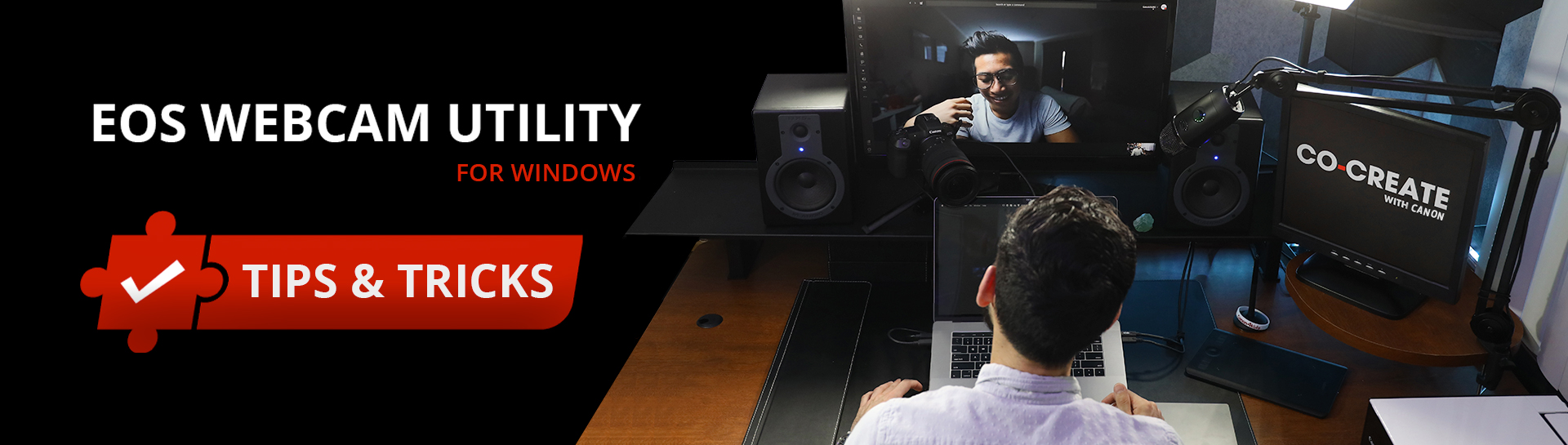- Canon Community
- Canon Forum
- Camera
- Canon EOS Webcam Utility
- Canon USA EOS Webcam Utility – Windows Official T...
- Subscribe to RSS Feed
- Mark as New
- Mark as Read
- Printer Friendly Page
- Report Inappropriate Content
Have you had a chance to use our EOS Webcam Utility Windows software?
We’d love to know what you think of it! Once you’ve had some experience with it, share your feedback below to get tips and tricks from our support team.
*Verified comments posted below this article will be given a "kudos" from the official Canon U.S.A. account and added to our the tips & tricks list below.*
*Image depicts available livestream viewing options*
Canon Tips: Using EOS Webcam Utility Software
- If the EOS Webcam Utility Beta software is already installed on your computer, please uninstall*the Beta version, before you attempt to install the EOS Webcam Utility 1.1 software on your computer.
-
The camera can only operate with one application on your computer at a time. If the video conferencing or streaming application you are trying to use cannot receive the video feed from your camera, close all other applications on your computer that may be connected to the camera.
-
When using EOS Webcam Utility 1.1 software with the EOS M50 camera, we suggest that the LCD screen be open and faced towards the user to achieve optimal performance.
-
When using EOS Webcam Utility 1.1 software with Facebook messenger on the Firefox browser, EOS Webcam Utility will not be listed as a function on your device. We recommend that you use the desktop version of Facebook messenger or utilize a different browser.
-
We cannot guarantee the compatibility of the EOS Webcam Utility 1.1 with all video conferencing and/or streaming applications on the market. If you experience any issues, we recommend using an alternative video conferencing or streaming application and/or browser.
-
Currently, if the Windows desktop version of Microsoft Teams app (v. 1.3.00.30866) is utilized and EOS Webcam Utility is selected as the camera device, Microsoft Teams will not function. You may use the browser based version of Microsoft Teams through Google Chrome browser to utilize EOS Webcam Utility with Microsoft Teams.
FIND THE RIGHT WEBCAM STARTER KIT
Whether connecting with colleagues, academic peers, or family and friends, find the right webcam starter kit that works for you.
- « Previous
-
- 1
- 2
- Next »
Canon U.S.A Inc. All Rights Reserved. Reproduction in whole or part without permission is prohibited.