- Canon Community
- Discussions & Help
- Camera
- Camera Software
- Re: How preserve file name with EOS Utility?
- Subscribe to RSS Feed
- Mark Topic as New
- Mark Topic as Read
- Float this Topic for Current User
- Bookmark
- Subscribe
- Mute
- Printer Friendly Page
How preserve file name with EOS Utility?
- Mark as New
- Bookmark
- Subscribe
- Mute
- Subscribe to RSS Feed
- Permalink
- Report Inappropriate Content
10-05-2020 06:47 PM
Using the latest version of the EOS Utility I have set Preferences > File Name to Do Not Modify which, according to the EOS Utility manual, is supposed to preserve the file name assigned by the camera but it does not. Instead the EOS Utility invents a file name of the form IMG_9999 where 9999 is a sequential number starting with 0001. How can keep the file name assigned by the camera?
Second question. How can I configure the EOS Utility to both download the image to my PC and write the image to the SD card? Thanks.
- Mark as New
- Bookmark
- Subscribe
- Mute
- Subscribe to RSS Feed
- Permalink
- Report Inappropriate Content
10-05-2020 08:09 PM - edited 10-05-2020 08:09 PM
You can't keep the in-camera file ID using EOSU.
The "Do Not Modify" means do not modify the default EOSU file naming convention.
If you look closely and the window you will see that "IMG" "4" and "1" are greyed out when do not modify is selected.
It is easier to simply create a folder and drag and drop from the card either in camera or using an external card reader.
Conway, NH
R6 Mark III, M200, Many lenses, Pixma PRO-100, Pixma TR8620a, Lr Classic
- Mark as New
- Bookmark
- Subscribe
- Mute
- Subscribe to RSS Feed
- Permalink
- Report Inappropriate Content
10-05-2020 09:19 PM
Thanks John. I am not using EOSU to download files from the camera. I am shooting tethered using EOSU. When shooting tethered with EOSU how can I have the files both written to the card and sent to my computer? Thanks.
- Mark as New
- Bookmark
- Subscribe
- Mute
- Subscribe to RSS Feed
- Permalink
- Report Inappropriate Content
10-05-2020 10:40 PM
EOSU doesn't allow that. Files are saved directly to the computer.
Conway, NH
R6 Mark III, M200, Many lenses, Pixma PRO-100, Pixma TR8620a, Lr Classic
- Mark as New
- Bookmark
- Subscribe
- Mute
- Subscribe to RSS Feed
- Permalink
- Report Inappropriate Content
10-25-2024 04:22 AM
Then why the dialog box at all?
- Mark as New
- Bookmark
- Subscribe
- Mute
- Subscribe to RSS Feed
- Permalink
- Report Inappropriate Content
10-25-2024 07:46 AM
EOS Utility gives you a choice of where the files are stored, there are three possibilities:-
- store on camera card only, not transferred to the computer
- store on computer only, not saved to card in the camera
- saved on card in the camera and transferred to computer
With the third option, you can choose that when shooting RAW + JPG that only the JPG is transferred. I use this very often for portrait shoots. I set RAW + SML JPG on the camera, so that only the small JPG is sent and this is more than large enough to fill the screen on my computer and see detail.
If you choose option 2, then the camera file number is not known, since it would depend on the image being stored on a card and follow the camera's file numbering.
Here's EOS Utility screen captures, to the right of the RAW + S1 JPG is the save location. Click on it and it shows the options in the second screen.
Brian
EOS specialist trainer, photographer and author
-- Note: my spell checker is set for EN-GB, not EN-US --
- Mark as New
- Bookmark
- Subscribe
- Mute
- Subscribe to RSS Feed
- Permalink
- Report Inappropriate Content
10-25-2024 07:59 AM
To preserve file names in EOS Utility, check if Auto Rename is enabled on your camera, update EOS Utility, try a different USB cable, and check for conflicts with other software. To both download images to your PC and write them to the SD card, use EOS Utility to download the images and then use a file transfer tool to copy them back to your SD card.
12/18/2025: New firmware updates are available.
12/15/2025: New firmware update available for EOS C50 - Version 1.0.1.1
11/20/2025: New firmware updates are available.
EOS R5 Mark II - Version 1.2.0
PowerShot G7 X Mark III - Version 1.4.0
PowerShot SX740 HS - Version 1.0.2
10/21/2025: Service Notice: To Users of the Compact Digital Camera PowerShot V1
10/15/2025: New firmware updates are available.
Speedlite EL-5 - Version 1.2.0
Speedlite EL-1 - Version 1.1.0
Speedlite Transmitter ST-E10 - Version 1.2.0
07/28/2025: Notice of Free Repair Service for the Mirrorless Camera EOS R50 (Black)
7/17/2025: New firmware updates are available.
05/21/2025: New firmware update available for EOS C500 Mark II - Version 1.1.5.1
02/20/2025: New firmware updates are available.
RF70-200mm F2.8 L IS USM Z - Version 1.0.6
RF24-105mm F2.8 L IS USM Z - Version 1.0.9
RF100-300mm F2.8 L IS USM - Version 1.0.8
- DPP can't establish a connection for remote shooting with EOS 5D Mark III in Camera Software
- Tahoe 26.1 vs EOS Utility 3 in Camera Software
- EOS Utility : Sequential number vs image number in the filename in Camera Software
- iPhone 16 Max and EOS R5ii - Video Freezing and Reconnecting Consistently on Canon Connect App in Camera Software
- Loading metadata using EOS Utility 3 is a nightmare! in Camera Software
Canon U.S.A Inc. All Rights Reserved. Reproduction in whole or part without permission is prohibited.