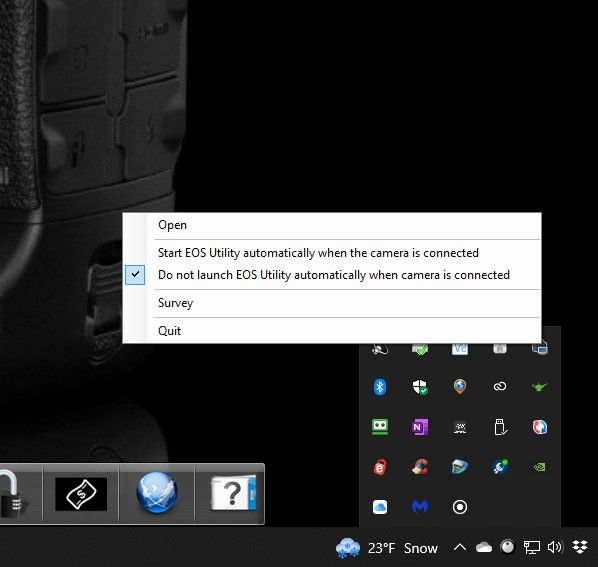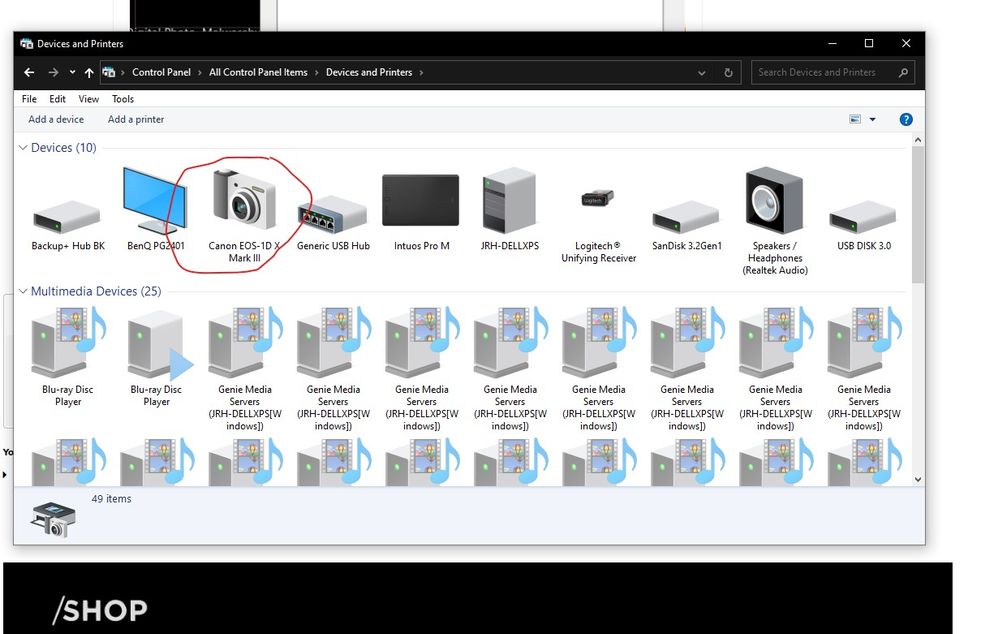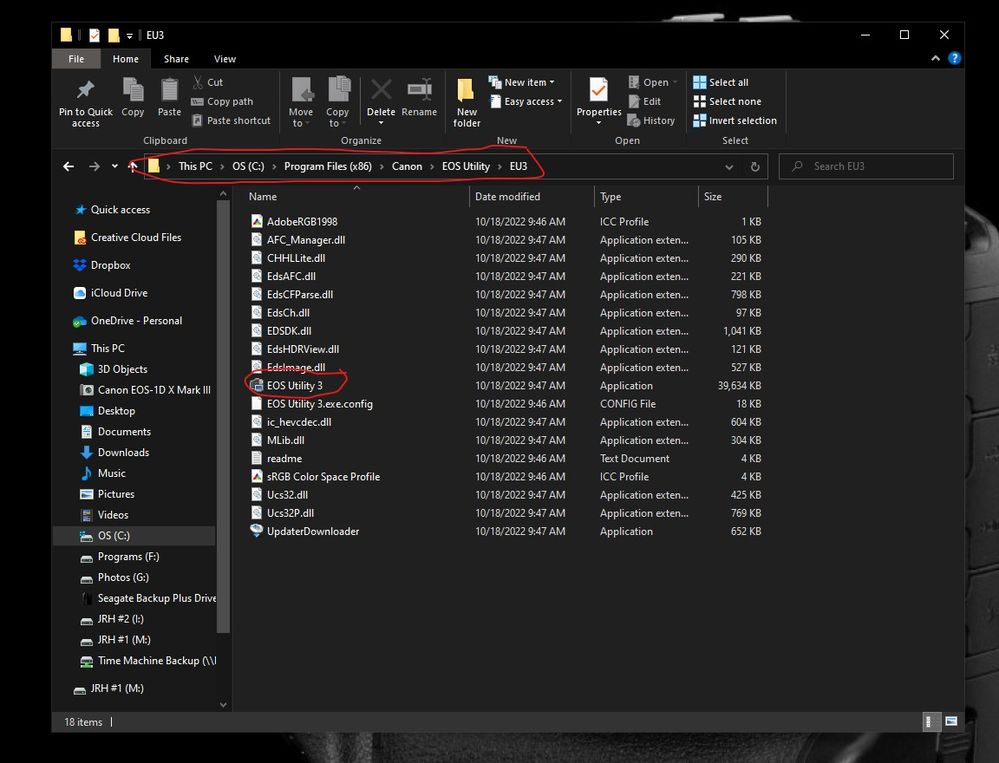- Canon Community
- Discussions & Help
- Camera
- Camera Software
- Re: EOS Utility 3.16.10 not recognizing camera
- Subscribe to RSS Feed
- Mark Topic as New
- Mark Topic as Read
- Float this Topic for Current User
- Bookmark
- Subscribe
- Mute
- Printer Friendly Page
- Mark as New
- Bookmark
- Subscribe
- Mute
- Subscribe to RSS Feed
- Permalink
- Report Inappropriate Content
02-26-2023 11:33 AM
I have a T7i that has been able to connect to the EOS utility for years. However, after the latest Win 10 patch and an update to the EOS utility to version 3.16.10, the utility does not connect. The older version stopped working as well.
While the camera is detected by Win 10 as an SD card, the EOS utility does not recognize the camera. The utility does say Pairing over WIFI/LAN, but nothing happens. The camera shows that it is connected to a pc via the pc icon on the main screen of the camera. The utility also does not have any settings come up, so I cannot change download folders, etc. I have also tried version 2 of the EOS utility, no luck there either. The camera has the latest firmware, and it does connect via Wi-Fi to my iPad Canon download program. Canon Digital Photo Pro 4 also sees the SD card on the camera, and I can import with it, but normally I don't want to start it up for every import. Anyone have some suggestions?
Solved! Go to Solution.
- Mark as New
- Bookmark
- Subscribe
- Mute
- Subscribe to RSS Feed
- Permalink
- Report Inappropriate Content
02-28-2023 10:58 AM - edited 02-28-2023 11:32 AM
OK, let's see if we can work through this.
1. as a wrote in my post, "Connect to an EOS camera" is text; nothing will happen if you click it.
2. close the EOS Utility program. Go Into your Hidden icons area at the bottom right of the Task bar. Open the window and see if you see the EOS Utility icon. If so click on it"
Select "Do not launch...".
3. Connect your camera by USB and power it on. Open the Devices and Printers window in Control panel. Do you see your camera?
4. Go to C: drive Program Files (x86) and look for this path:
Since you don't want the Wi-Fi/direct choice you can open EU3 directly. Then just save the shortcut to your desktop or Task Bar.
Conway, NH
R6 Mark III, M200, Many lenses, Pixma PRO-100, Pixma TR8620a, Lr Classic
- Mark as New
- Bookmark
- Subscribe
- Mute
- Subscribe to RSS Feed
- Permalink
- Report Inappropriate Content
02-28-2023 11:51 AM
Good solution. Windows was trying to start an older version of the utility, not version 3. Thank you.
- Mark as New
- Bookmark
- Subscribe
- Mute
- Subscribe to RSS Feed
- Permalink
- Report Inappropriate Content
02-28-2023 11:53 AM
Glad we could resolve this.
Conway, NH
R6 Mark III, M200, Many lenses, Pixma PRO-100, Pixma TR8620a, Lr Classic
- Mark as New
- Bookmark
- Subscribe
- Mute
- Subscribe to RSS Feed
- Permalink
- Report Inappropriate Content
12-15-2023 10:53 PM
I had this same problem (camera list empty in the EOS Pairing Software window), although camera was successfully connected to WiFi. I eventually found that EOS Utility sends SSDP broadcasts to port 1900 to find the cameras, but unfortunately EOS Webcam Utility also does. When the camera response comes back, EOS Webcam Utility receives it and not EOS Utility. I stopped the EWCPairingService and EWCService services used by EOS WebCam Utility, and restarted EOS Utility, and the camera list populated normally. So, if you have installed EOS Webcam Utility, this may be causing your problem as well.
- Mark as New
- Bookmark
- Subscribe
- Mute
- Subscribe to RSS Feed
- Permalink
- Report Inappropriate Content
03-27-2024 06:44 AM
There is an updated version of EOS Utility (3.18.0.1) which fixes the very long standing problem of an error message when you try to connect your camera to a Mac (not sure about PC) telling you it can't connect it, so it won't tether or download pics. It all works fine now, finally. Thanks, Canon.
- Mark as New
- Bookmark
- Subscribe
- Mute
- Subscribe to RSS Feed
- Permalink
- Report Inappropriate Content
01-10-2025 10:18 PM
The USB problem is a joke to solve. Troubleshooting the EOS pairing software just fizzled out. 🙄
- Mark as New
- Bookmark
- Subscribe
- Mute
- Subscribe to RSS Feed
- Permalink
- Report Inappropriate Content
01-22-2025 12:09 PM
Is this a joke? Solution to non-working wifi connection is connecting using USB cable? A USB cable, which was not in the package? Fix the EOS Utility 3 and release the update ASAP
- Mark as New
- Bookmark
- Subscribe
- Mute
- Subscribe to RSS Feed
- Permalink
- Report Inappropriate Content
01-22-2025 12:30 PM
I posted this solution more than a year ago. Does this help?
I had this same problem (camera list empty in the EOS Pairing Software window), although camera was successfully connected to WiFi. I eventually found that EOS Utility sends SSDP broadcasts to port 1900 to find the cameras, but unfortunately EOS Webcam Utility also does. When the camera response comes back, EOS Webcam Utility receives it and not EOS Utility. I stopped the EWCPairingService and EWCService services used by EOS WebCam Utility, and restarted EOS Utility, and the camera list populated normally. So, if you have installed EOS Webcam Utility, this may be causing your problem as well.
- Mark as New
- Bookmark
- Subscribe
- Mute
- Subscribe to RSS Feed
- Permalink
- Report Inappropriate Content
01-22-2025 12:32 PM
Hi. Thanks. But I don't have the EOS Webcam installed :-(. Joke software Canon
- « Previous
-
- 1
- 2
- Next »
- « Previous
-
- 1
- 2
- Next »
12/18/2025: New firmware updates are available.
12/15/2025: New firmware update available for EOS C50 - Version 1.0.1.1
11/20/2025: New firmware updates are available.
EOS R5 Mark II - Version 1.2.0
PowerShot G7 X Mark III - Version 1.4.0
PowerShot SX740 HS - Version 1.0.2
10/21/2025: Service Notice: To Users of the Compact Digital Camera PowerShot V1
10/15/2025: New firmware updates are available.
Speedlite EL-5 - Version 1.2.0
Speedlite EL-1 - Version 1.1.0
Speedlite Transmitter ST-E10 - Version 1.2.0
07/28/2025: Notice of Free Repair Service for the Mirrorless Camera EOS R50 (Black)
7/17/2025: New firmware updates are available.
05/21/2025: New firmware update available for EOS C500 Mark II - Version 1.1.5.1
02/20/2025: New firmware updates are available.
RF70-200mm F2.8 L IS USM Z - Version 1.0.6
RF24-105mm F2.8 L IS USM Z - Version 1.0.9
RF100-300mm F2.8 L IS USM - Version 1.0.8
- EOS 600D wont recognize as camera when i plug in the computer in EOS DSLR & Mirrorless Cameras
- EOS Utility 3 seldom works (Canon EOS R6 Mk II) in Camera Software
- Where to download EOS Utility 2 in Camera Software
- DPP can't establish a connection for remote shooting with EOS 5D Mark III in Camera Software
- iPhone 16 Max and EOS R5ii - Video Freezing and Reconnecting Consistently on Canon Connect App in Camera Software
Canon U.S.A Inc. All Rights Reserved. Reproduction in whole or part without permission is prohibited.