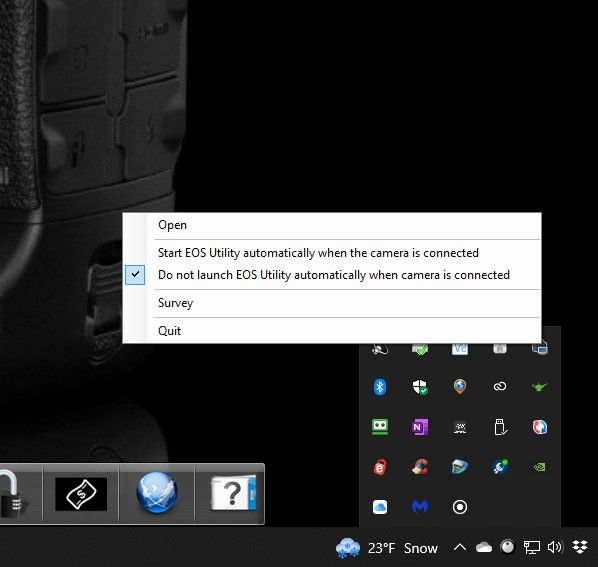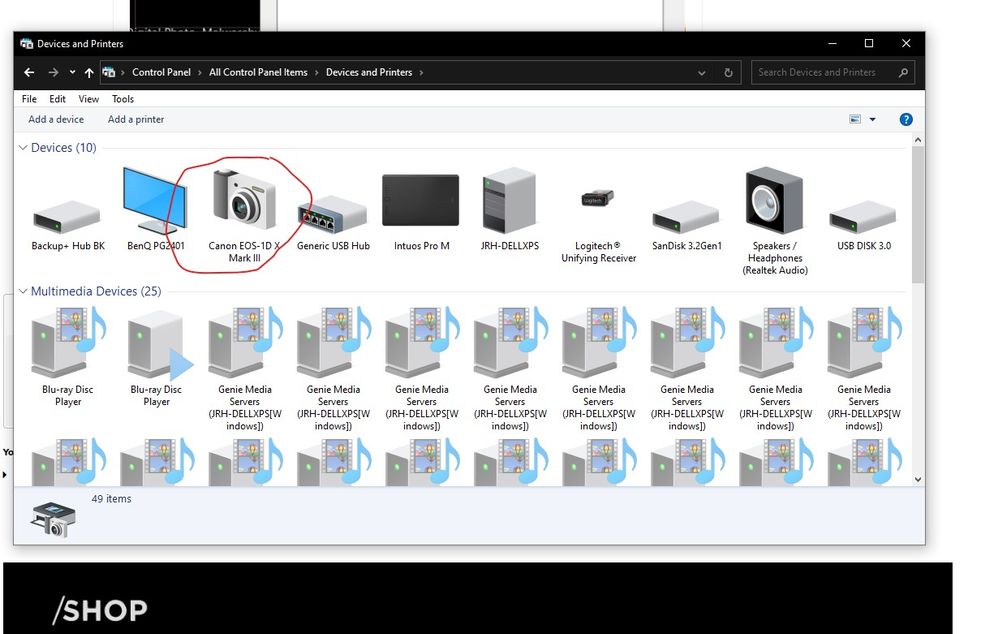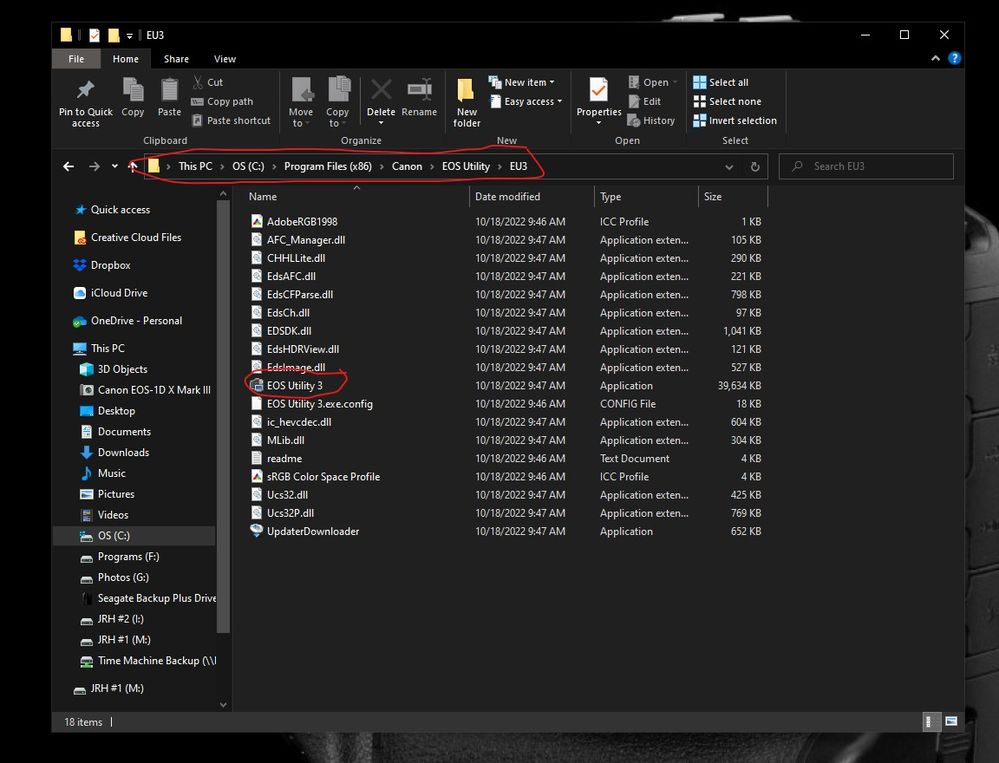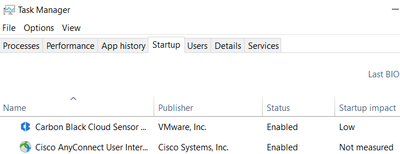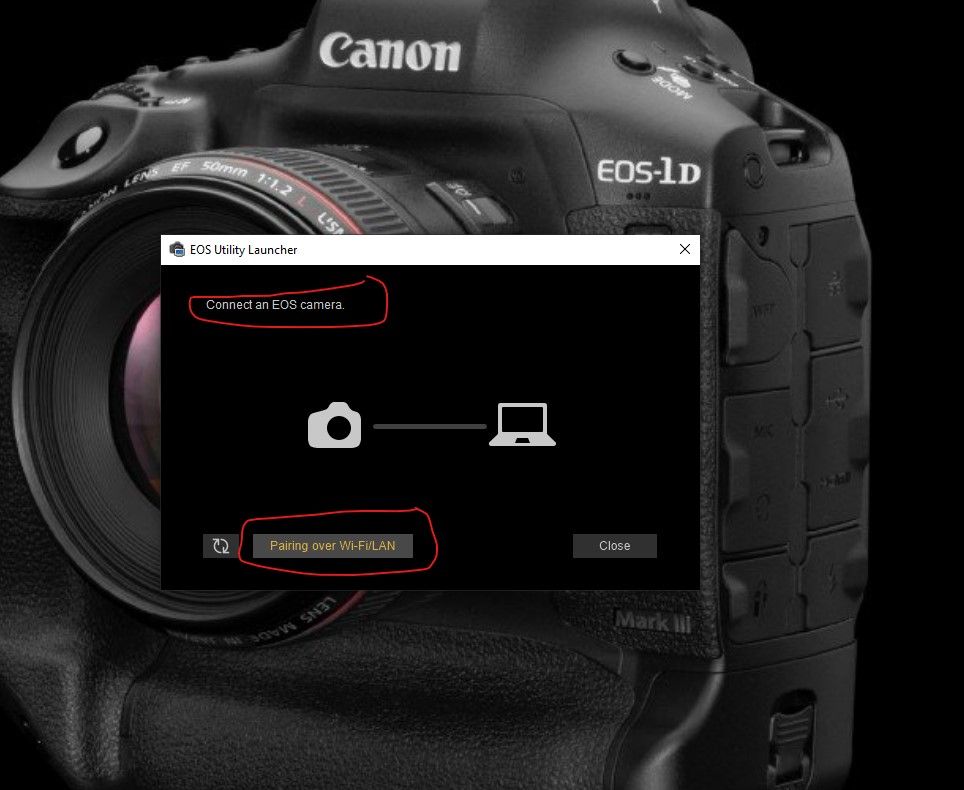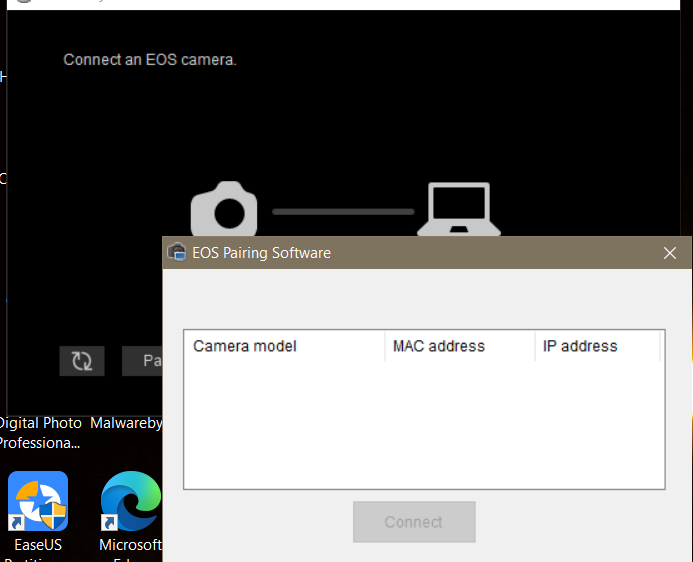- Meet Our Illuminaries
- Discussions & Help
- Gallery
- Learn With Canon
- About Our Community
- Meet Our Illuminaries
- Discussions & Help
- Gallery
- Learn With Canon
- About Our Community
- Canon Community
- Discussions & Help
- Camera
- Camera Software
- Re: EOS Utility 3.16.10 not recognizing camera
- Subscribe to RSS Feed
- Mark Topic as New
- Mark Topic as Read
- Float this Topic for Current User
- Bookmark
- Subscribe
- Mute
- Printer Friendly Page
- Mark as New
- Bookmark
- Subscribe
- Mute
- Subscribe to RSS Feed
- Permalink
- Report Inappropriate Content
02-26-2023 11:33 AM
I have a T7i that has been able to connect to the EOS utility for years. However, after the latest Win 10 patch and an update to the EOS utility to version 3.16.10, the utility does not connect. The older version stopped working as well.
While the camera is detected by Win 10 as an SD card, the EOS utility does not recognize the camera. The utility does say Pairing over WIFI/LAN, but nothing happens. The camera shows that it is connected to a pc via the pc icon on the main screen of the camera. The utility also does not have any settings come up, so I cannot change download folders, etc. I have also tried version 2 of the EOS utility, no luck there either. The camera has the latest firmware, and it does connect via Wi-Fi to my iPad Canon download program. Canon Digital Photo Pro 4 also sees the SD card on the camera, and I can import with it, but normally I don't want to start it up for every import. Anyone have some suggestions?
Solved! Go to Solution.
Accepted Solutions
- Mark as New
- Bookmark
- Subscribe
- Mute
- Subscribe to RSS Feed
- Permalink
- Report Inappropriate Content
02-28-2023 10:58 AM - edited 02-28-2023 11:32 AM
OK, let's see if we can work through this.
1. as a wrote in my post, "Connect to an EOS camera" is text; nothing will happen if you click it.
2. close the EOS Utility program. Go Into your Hidden icons area at the bottom right of the Task bar. Open the window and see if you see the EOS Utility icon. If so click on it"
Select "Do not launch...".
3. Connect your camera by USB and power it on. Open the Devices and Printers window in Control panel. Do you see your camera?
4. Go to C: drive Program Files (x86) and look for this path:
Since you don't want the Wi-Fi/direct choice you can open EU3 directly. Then just save the shortcut to your desktop or Task Bar.
Conway, NH
R6 Mark III, M200, Many lenses, Pixma PRO-100, Pixma TR8620a, Lr Classic
- Mark as New
- Bookmark
- Subscribe
- Mute
- Subscribe to RSS Feed
- Permalink
- Report Inappropriate Content
02-26-2023 12:34 PM
How recent was the “Windows Patch” released and installed? What is your current Build Number for Windows 10?
Make sure that you have enabled Wi-Fi in the camera. You should disconnect any cables connected to the USB Port using the camera in its Wi-Fi communication mode.
"Enjoying photography since 1972."
- Mark as New
- Bookmark
- Subscribe
- Mute
- Subscribe to RSS Feed
- Permalink
- Report Inappropriate Content
02-26-2023 05:51 PM
The patch was installed last night, Feb 25, and system rebooted this morning. I don't want to use a WiFi connection, I prefer using a USB cable. WiFi and Bluetooth is enabled though, so it can autoconnect to the iPad Canon import utility. I have never needed to change that setting. Normally, if using a USB cable, it connects with that first and does not bother with the WiFi.
- Mark as New
- Bookmark
- Subscribe
- Mute
- Subscribe to RSS Feed
- Permalink
- Report Inappropriate Content
02-26-2023 06:31 PM
@dknapp1117 wrote:The patch was installed last night, Feb 25, and system rebooted this morning. I don't want to use a WiFi connection, I prefer using a USB cable. WiFi and Bluetooth is enabled though, so it can autoconnect to the iPad Canon import utility. I have never needed to change that setting. Normally, if using a USB cable, it connects with that first and does not bother with the WiFi.
“The utility does say Pairing over WIFI/LAN, but nothing happens.”
Now I am confused. Are you trying to establish a Wi-Fi connection or a USB connection? Your initial post suggested Wi-Fi. Now you want USB.
Take my advice. If you want to connect using USB, then you should disable Wi-Fi. It not disabling Wi-Fi worked for you in the past, then consider it to be a happy accident.
"Enjoying photography since 1972."
- Mark as New
- Bookmark
- Subscribe
- Mute
- Subscribe to RSS Feed
- Permalink
- Report Inappropriate Content
02-26-2023 09:52 PM
Waddizzle is absolutely correct. A wired connection is faster, more reliable, etc, etc.
Leaving Wi-Fi enabled on the camera when not in use is nothing but a battery drain.
We've seen body's get confused when you try and use both interchangeably on demand.
Windows Firewall or an Anti-Virus with software firewall might block communication. I understand it worked previously, so just throwing this out there in case something besides windows or a software update has changed.
Please also verify the EOS Utility Camera Connection is running in the system tray. If its not running, you may start it and configure Start Up options.
You can do this in Task manager too. Start Up Tab.
~Rick
Bay Area - CA
~R5 C (1.1.2.1), ~R50v (1.1.1) ~RF Trinity, ~RF 100 Macro, ~RF 100~400, ~RF 100~500, ~RF 200-800 +RF 1.4x TC, BG-R10, 430EX III-RT ~DxO PhotoLab Elite ~DaVinci Resolve Studio ~ImageClass MF644Cdw/MF656Cdw ~Pixel 8 ~CarePaks Are Worth It
- Mark as New
- Bookmark
- Subscribe
- Mute
- Subscribe to RSS Feed
- Permalink
- Report Inappropriate Content
02-28-2023 08:38 AM
When the EOS Utility program is started you will get the above image. The software is running waiting for input from the user; nothing happens automatically.
If you select the Wi-Fi pairing link, which is active, a window will open showing Wi-Fi connection info (if it has been set up).
If you follow the upper text, which is just text, and connect a camera by USB and power it on the EOS Utility 3 software will open.
Conway, NH
R6 Mark III, M200, Many lenses, Pixma PRO-100, Pixma TR8620a, Lr Classic
- Mark as New
- Bookmark
- Subscribe
- Mute
- Subscribe to RSS Feed
- Permalink
- Report Inappropriate Content
02-28-2023 10:06 AM
I do get that window. However, whether or not the camera Wi-Fi setting is on or disabled, when I plug into a USB 2.0 port, clicking on the "Connect an EOS camera" does nothing. The camera is showing as connected to a PC and File Explorer is showing a Canon SC card, from which I can download data, slowly. If Wi-Fi is enabled, also nothing happens. If I click on "Pairing" a pairing software window opens, but no cameras are listed.
- Mark as New
- Bookmark
- Subscribe
- Mute
- Subscribe to RSS Feed
- Permalink
- Report Inappropriate Content
02-28-2023 10:07 AM
I prefer a USB connection, as I have never gotten the Wi-Fi connection to work. I have tried it with Wi-Fi both enabled and disabled, neither works.
- Mark as New
- Bookmark
- Subscribe
- Mute
- Subscribe to RSS Feed
- Permalink
- Report Inappropriate Content
02-28-2023 10:30 AM - edited 02-28-2023 10:40 AM
Version is 21H2, build is 19044.2670.
The camera does detect my Wi-Fi network, it does also show as having detected two others, but does not allow me to delete/forget them. They are from neighbors. I cannot seem to authenticate to it, although the password is correct.
- Mark as New
- Bookmark
- Subscribe
- Mute
- Subscribe to RSS Feed
- Permalink
- Report Inappropriate Content
02-28-2023 10:54 AM
Just to clarify, for several years, when I plugged it into a USB connection, the utility automatically came up and gave me options on where to copy the latest photos, along with other options. That was my preferred connection. Just lately, it no longer comes up automatically, nor does it allow me to choose any options. If I start it manually, the same thing happens - nothing. So, I also tried to use wireless. Same thing, it does not detect a camera. Right now, the only way I can get photos from the camera to the PC is to remove the SC card, or to start up Canon Digital Photo Pro 4. The latest update of the utility is dated 10/22.
12/18/2025: New firmware updates are available.
12/15/2025: New firmware update available for EOS C50 - Version 1.0.1.1
11/20/2025: New firmware updates are available.
EOS R5 Mark II - Version 1.2.0
PowerShot G7 X Mark III - Version 1.4.0
PowerShot SX740 HS - Version 1.0.2
10/21/2025: Service Notice: To Users of the Compact Digital Camera PowerShot V1
10/15/2025: New firmware updates are available.
Speedlite EL-5 - Version 1.2.0
Speedlite EL-1 - Version 1.1.0
Speedlite Transmitter ST-E10 - Version 1.2.0
07/28/2025: Notice of Free Repair Service for the Mirrorless Camera EOS R50 (Black)
7/17/2025: New firmware updates are available.
05/21/2025: New firmware update available for EOS C500 Mark II - Version 1.1.5.1
02/20/2025: New firmware updates are available.
RF70-200mm F2.8 L IS USM Z - Version 1.0.6
RF24-105mm F2.8 L IS USM Z - Version 1.0.9
RF100-300mm F2.8 L IS USM - Version 1.0.8
- EOS 600D wont recognize as camera when i plug in the computer in EOS DSLR & Mirrorless Cameras
- EOS Utility 3 seldom works (Canon EOS R6 Mk II) in Camera Software
- Where to download EOS Utility 2 in Camera Software
- DPP can't establish a connection for remote shooting with EOS 5D Mark III in Camera Software
- iPhone 16 Max and EOS R5ii - Video Freezing and Reconnecting Consistently on Canon Connect App in Camera Software
Canon U.S.A Inc. All Rights Reserved. Reproduction in whole or part without permission is prohibited.