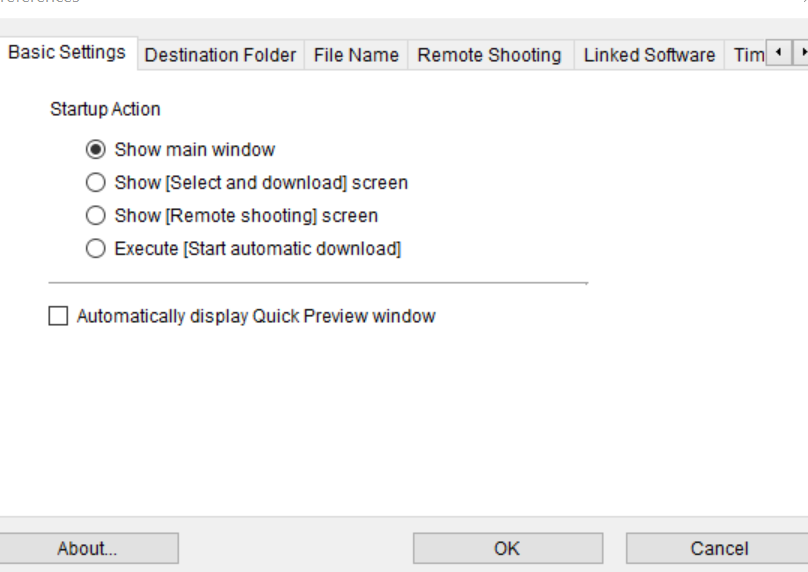- Canon Community
- Discussions & Help
- Camera
- Camera Software
- EOS R5 The camera was disconnected during download...
- Subscribe to RSS Feed
- Mark Topic as New
- Mark Topic as Read
- Float this Topic for Current User
- Bookmark
- Subscribe
- Mute
- Printer Friendly Page
- Mark as New
- Bookmark
- Subscribe
- Mute
- Subscribe to RSS Feed
- Permalink
- Report Inappropriate Content
12-15-2020
12:16 PM
- last edited on
08-03-2022
08:44 AM
by
Danny
Has anyone ever come up with a real solution for this error from the Windows 10 version of EOS Utility? Happens with my R5 and all the latest camera and computer updates. Tethered, using the Canon R5 supplied USB-C cable on the computers power port.
This is apparently NOT a new problem - did some searching and there are posts about it going back as far as 2010. How many images it will download before the error occurs varies - sometimes just 2 or 3, ocassionally as many as 20 - but it invariably gets the error at some point.
And yes I know I can just take the cards out and plug into PC, but that is just a work around. BTW, same problem with my 6DMk2, so not just the R5.
Solved! Go to Solution.
Accepted Solutions
- Mark as New
- Bookmark
- Subscribe
- Mute
- Subscribe to RSS Feed
- Permalink
- Report Inappropriate Content
07-31-2022 10:46 PM
This doesn’t work. I had 410 images to download and couldn’t get more to transfer in the EOS utility, Windows File Manager or Lightroom Classic. Even after applying this ‘fix’. The solution is to get an external CF Express card reader. This also saves wear and tear in the camera’s USB port. Perhaps a future firmware update will fix it, but this seems to be an actual bug in the camera.
- Mark as New
- Bookmark
- Subscribe
- Mute
- Subscribe to RSS Feed
- Permalink
- Report Inappropriate Content
12-15-2020 04:20 PM
There are hardware and software prerequisites for the Canon software. Simply running Windows 10 does not fully meet the requirements. One commonly overlooked requirement is an Intel chipset. Another is using a USB port expander.
"Enjoying photography since 1972."
- Mark as New
- Bookmark
- Subscribe
- Mute
- Subscribe to RSS Feed
- Permalink
- Report Inappropriate Content
12-15-2020 06:03 PM
- Mark as New
- Bookmark
- Subscribe
- Mute
- Subscribe to RSS Feed
- Permalink
- Report Inappropriate Content
12-15-2020 07:41 PM
@Windsun33 wrote:
I have all that.
What exactly does that mean? If you are using a USB port expander, then that is probably the issue.
"Enjoying photography since 1972."
- Mark as New
- Bookmark
- Subscribe
- Mute
- Subscribe to RSS Feed
- Permalink
- Report Inappropriate Content
09-24-2021 03:47 AM
I connected the cable to my camera and a notebook. Fired up EOS utlity. Select images to download and hit enter. I was getting the message after downloading 10-20 images. I clicked on preferences -> basic settings and untick automatically display quick preview window. It seems to work as I downloaded the whole set of 35 images (raw and jpeg),
- Mark as New
- Bookmark
- Subscribe
- Mute
- Subscribe to RSS Feed
- Permalink
- Report Inappropriate Content
07-31-2022 10:46 PM
This doesn’t work. I had 410 images to download and couldn’t get more to transfer in the EOS utility, Windows File Manager or Lightroom Classic. Even after applying this ‘fix’. The solution is to get an external CF Express card reader. This also saves wear and tear in the camera’s USB port. Perhaps a future firmware update will fix it, but this seems to be an actual bug in the camera.
- Mark as New
- Bookmark
- Subscribe
- Mute
- Subscribe to RSS Feed
- Permalink
- Report Inappropriate Content
07-31-2022 10:48 PM
That didn’t work for me. I bought a CF Express external card reader.
- Mark as New
- Bookmark
- Subscribe
- Mute
- Subscribe to RSS Feed
- Permalink
- Report Inappropriate Content
11-12-2022 10:58 PM
Turn off auto shut down under Power Saving in settings. It defaults to 1 minute
- Mark as New
- Bookmark
- Subscribe
- Mute
- Subscribe to RSS Feed
- Permalink
- Report Inappropriate Content
11-13-2022 12:09 AM
That’s never been necessary with other Canon cameras. This might work but it shouldn’t be needed.
- Mark as New
- Bookmark
- Subscribe
- Mute
- Subscribe to RSS Feed
- Permalink
- Report Inappropriate Content
11-13-2022 12:37 AM - edited 11-13-2022 12:37 AM
It does work, but even so it still disconnects after the 30 minute maximum for display shut down so you would have to set a timer and tap the shutter button before that lapsed. Find a card reader is the better way to go because it’s also faster but this is the solution to the original issue at hand
12/18/2025: New firmware updates are available.
12/15/2025: New firmware update available for EOS C50 - Version 1.0.1.1
11/20/2025: New firmware updates are available.
EOS R5 Mark II - Version 1.2.0
PowerShot G7 X Mark III - Version 1.4.0
PowerShot SX740 HS - Version 1.0.2
10/21/2025: Service Notice: To Users of the Compact Digital Camera PowerShot V1
10/15/2025: New firmware updates are available.
Speedlite EL-5 - Version 1.2.0
Speedlite EL-1 - Version 1.1.0
Speedlite Transmitter ST-E10 - Version 1.2.0
07/28/2025: Notice of Free Repair Service for the Mirrorless Camera EOS R50 (Black)
7/17/2025: New firmware updates are available.
05/21/2025: New firmware update available for EOS C500 Mark II - Version 1.1.5.1
02/20/2025: New firmware updates are available.
RF70-200mm F2.8 L IS USM Z - Version 1.0.6
RF24-105mm F2.8 L IS USM Z - Version 1.0.9
RF100-300mm F2.8 L IS USM - Version 1.0.8
- Where to download EOS Utility 2 in Camera Software
- EOS Utility 3 and OSX Sequoia won't allow downloading or control of camera any more! in Camera Software
- Unable to download photos from EOS Rebel SL1 in EOS DSLR & Mirrorless Cameras
- EOS R6 Mark II - camera was disconnected during downloading in EOS Utility in Camera Software
- EOS R5 Mark II - Firmware Update - Anticipated Changes Coming In v1.1.0 in Camera Software
Canon U.S.A Inc. All Rights Reserved. Reproduction in whole or part without permission is prohibited.