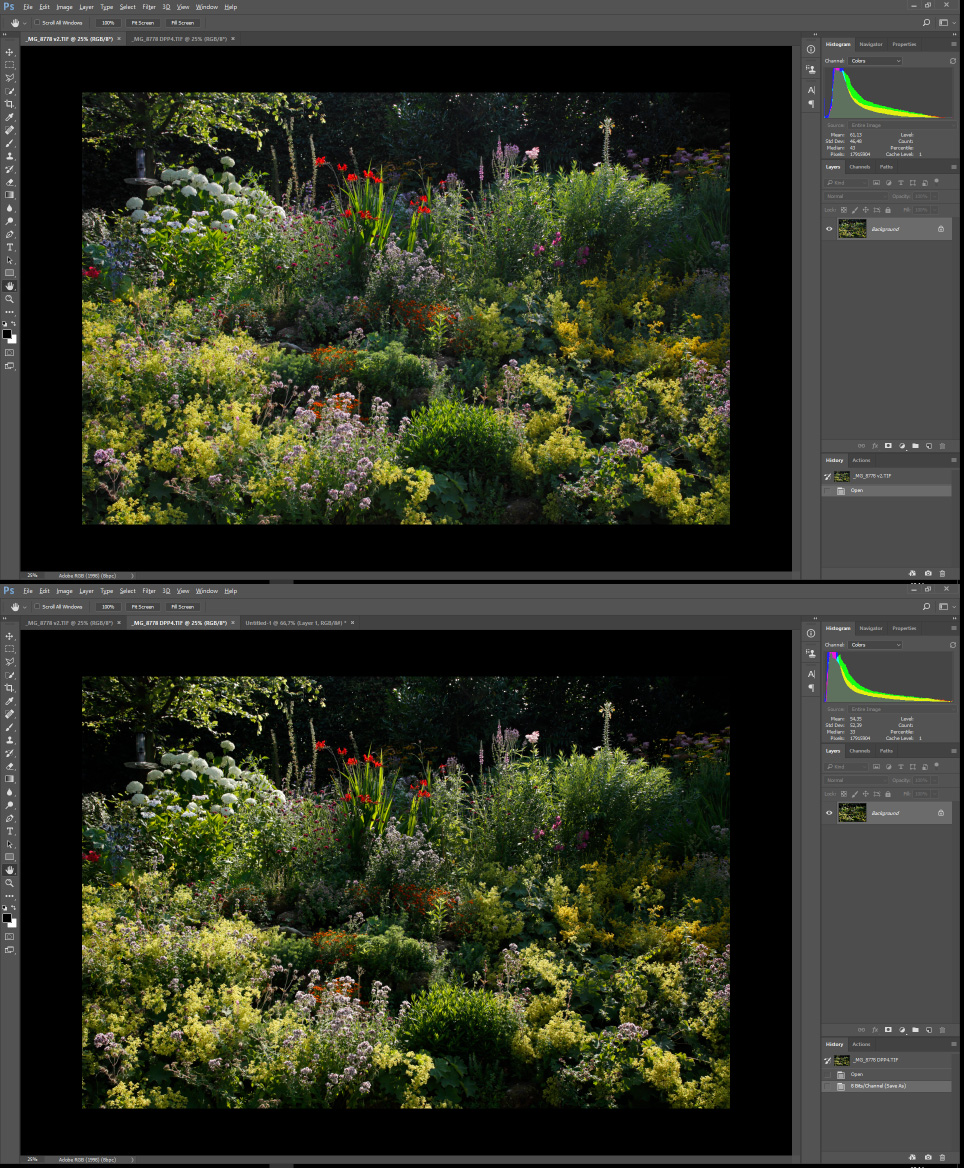- Canon Community
- Discussions & Help
- Camera
- Camera Software
- Re: DPP4 Adobe RGB processed incorrect
- Subscribe to RSS Feed
- Mark Topic as New
- Mark Topic as Read
- Float this Topic for Current User
- Bookmark
- Subscribe
- Mute
- Printer Friendly Page
DPP4 Adobe RGB processed incorrect
- Mark as New
- Bookmark
- Subscribe
- Mute
- Subscribe to RSS Feed
- Permalink
- Report Inappropriate Content
07-03-2017 03:15 PM - edited 07-03-2017 03:31 PM
I upraded from DPP3 to DPP4. (4.6.10.0)
I was stuggling with the shadow areas of the photo's I processed.
There was no detail in the shadows, it was pure black.
Today I opened an old image and exported it with the same settings, and discovered that DPP4 is displaying AND EXPORTING Adobe RGB all wrong. It's a mess!
When changing to sRGB colors are ok, but when choosing any other profile the contrast increases, like the top and bottom of the spectrum are cut off. But it should not change at all!! Just like when converting to another profile in Photoshop.
Am I missing something here or what the..?
Attached are two screenshots of the DPP2/3 (top) and the DPP4 (bottom) version, as seen in Photoshop.
Note how the DPP4 version has lost all detail in the shadow areas.
Settings where the same for both exports. (defaults)
Also note the histogram that also shows that the actual file is different and it is not my color settings.
So I guess it's back to DPP3 again until this incredible bug - that for some mysterious reason has not been mentioned anywhere before - is fixed.
Sorry for my frustration but I recently also was blown away by a totally messed up 'saturation' slider on the Adobe side, that also nobody seemed to notice (Lumetri saturation in Premiere Pro). Adobe raw colors are also horrible and that's I why I use DPP.
I hope I am missing out on some checkbox or something that solves the problem.
- Mark as New
- Bookmark
- Subscribe
- Mute
- Subscribe to RSS Feed
- Permalink
- Report Inappropriate Content
07-04-2017 03:31 PM
"Is Canon reading these forums?"
Not really. It's moderated to make sure we don't get out of line![]() , but it's not a technical help forum. It's user help.
, but it's not a technical help forum. It's user help.
You could give Canon a call at 1-800-OK-CANON and see if they have any ideas.
Conway, NH
R6 Mark III, M200, Many lenses, Pixma PRO-100, Pixma TR8620a, Lr Classic
- Mark as New
- Bookmark
- Subscribe
- Mute
- Subscribe to RSS Feed
- Permalink
- Report Inappropriate Content
07-04-2017 03:34 PM
Like the note at the bottom?
Conway, NH
R6 Mark III, M200, Many lenses, Pixma PRO-100, Pixma TR8620a, Lr Classic
- Mark as New
- Bookmark
- Subscribe
- Mute
- Subscribe to RSS Feed
- Permalink
- Report Inappropriate Content
07-04-2017 05:29 PM
Ah ok, I'll see if I can sent a bugreport somwhere for DPP (because I am convinced it is a bug).
I've worked with DPP for over 10 years and this never happened before.
It also looks like any adjustments to raw files saved with DPP3 are not recognized by DPP4.
The auto gamma does something similar as auto levels in Photoshop.
And it does not solve the problem (more the opposite actually).
I always set everyting manually 😉
- Mark as New
- Bookmark
- Subscribe
- Mute
- Subscribe to RSS Feed
- Permalink
- Report Inappropriate Content
07-04-2017 06:01 PM
"It also looks like any adjustments to raw files saved with DPP3 are not recognized by DPP4." This is true.
In your original screen shot, what software is that? The histograms look strange to me.
Have you tried other images? I will use Auto Gamma as a start and then adjust to taste. I haven't had any strange behaviors.
Original
AUTO
Conway, NH
R6 Mark III, M200, Many lenses, Pixma PRO-100, Pixma TR8620a, Lr Classic
- Mark as New
- Bookmark
- Subscribe
- Mute
- Subscribe to RSS Feed
- Permalink
- Report Inappropriate Content
07-05-2017 07:53 AM
@Skies wrote:Ah ok, I'll see if I can sent a bugreport somwhere for DPP (because I am convinced it is a bug).
I've worked with DPP for over 10 years and this never happened before.
It also looks like any adjustments to raw files saved with DPP3 are not recognized by DPP4.
The auto gamma does something similar as auto levels in Photoshop.
And it does not solve the problem (more the opposite actually).
I always set everyting manually 😉
I don't think there's any bug You probably have DPP 3 configured to display all images in sRGB on your computer terminal and DPP 4 configured to display them in their native form. By default, an Adobe RGB image will display incorrectly on an sRGB device. But DPP lets you correct for that and display all images in sRGB. I suspect that you have that option configured differently in DPP 3 and DPP 4.
Philadelphia, Pennsylvania USA
- Mark as New
- Bookmark
- Subscribe
- Mute
- Subscribe to RSS Feed
- Permalink
- Report Inappropriate Content
07-05-2017 12:16 PM
Thanks again John for your input.
The software of the screenshot is Photoshop CC.
Your example has a pretty good result. I tried with a rainbow photo but that didn't go well 😉
@Bob:
Thank you,
I can't imagine that's the case because the export Tiff is identical in Photoshop, and all images look as they should in photoshop.
- Mark as New
- Bookmark
- Subscribe
- Mute
- Subscribe to RSS Feed
- Permalink
- Report Inappropriate Content
07-05-2017 01:00 PM
@Skies wrote:Thanks again John for your input.
The software of the screenshot is Photoshop CC.
Your example has a pretty good result. I tried with a rainbow photo but that didn't go well 😉
@Bob:
Thank you,
I can't imagine that's the case because the export Tiff is identical in Photoshop, and all images look as they should in photoshop.
Photoshop is probably set up to do an automatic conversion to the native gamut of the display device. Whether that's how images should look depends on your definition of the word "should". Check the Photoshop manual. I'll bet there's an option to do that conversion or not do it.
Philadelphia, Pennsylvania USA
- Mark as New
- Bookmark
- Subscribe
- Mute
- Subscribe to RSS Feed
- Permalink
- Report Inappropriate Content
07-05-2017 01:54 PM - edited 07-05-2017 01:56 PM
As I stated in the startpost the two images are both Adobe RGB and where exported with the same settings in DPP3 and 4. The actual image is not the same. I don't see how display settings (information that is not saved in the actual file) should get different export results. If this would be the case, it could be considered a bug as well since it's applying display settings in the file. (Compare it with recording a song where settings of the speakers are affecting the recorded audio, rather than only settings of the recorder.)
- Mark as New
- Bookmark
- Subscribe
- Mute
- Subscribe to RSS Feed
- Permalink
- Report Inappropriate Content
07-05-2017 04:44 PM
Hi Skies. I am an engineer, so I can't let things be mysteries ![]()
I reinstalled DPP 3.15 and ran the following test. Adobe RGB was the adjustent work space (even though I usually use Wide Gamut RGB when I work in DPP):
1. open image in DPP3; process in RGB Tone Curve Assist
2. transfer that image to PS CC2017
3. open same image in DPP4; process in AUTO GAMMA
4. transfer that image to PS CC2017
Screenshots below in order 1, 2, 3, 4
I think DPP4 does a better job, but I don't seea difference between DPP and PS image.
Is my test replicating your process?
Conway, NH
R6 Mark III, M200, Many lenses, Pixma PRO-100, Pixma TR8620a, Lr Classic
- Mark as New
- Bookmark
- Subscribe
- Mute
- Subscribe to RSS Feed
- Permalink
- Report Inappropriate Content
04-04-2018 06:38 AM
With the latest version of DPP4 I am still seeing much darker shadows with RAW files from my 6D compared to the following:
- DPP3 save to JPEG
- DPP3 transfer to Photoshop
- extract embedded JPEG from CR2, viewed in Photoshop.
DPP4 produces darker shadows regardless of whether I
- view the image in DPP4 directly
- export to JPEG and view in Photoshop
- transfer to Photoshop directly.
The working profile is set to AdobeRGB and the display profile is set to my monitor profile in all applications. This is on Windows 10.
For some images the difference is significant so that relevant shadow detail is lost. Workarounds like increasing exposure or lifting the lower level of output as suggested here do not produce the same result as DPP3 either.
Any idea what is wrong here?
Thanks
Tom
12/18/2025: New firmware updates are available.
12/15/2025: New firmware update available for EOS C50 - Version 1.0.1.1
11/20/2025: New firmware updates are available.
EOS R5 Mark II - Version 1.2.0
PowerShot G7 X Mark III - Version 1.4.0
PowerShot SX740 HS - Version 1.0.2
10/21/2025: Service Notice: To Users of the Compact Digital Camera PowerShot V1
10/15/2025: New firmware updates are available.
Speedlite EL-5 - Version 1.2.0
Speedlite EL-1 - Version 1.1.0
Speedlite Transmitter ST-E10 - Version 1.2.0
07/28/2025: Notice of Free Repair Service for the Mirrorless Camera EOS R50 (Black)
7/17/2025: New firmware updates are available.
05/21/2025: New firmware update available for EOS C500 Mark II - Version 1.1.5.1
02/20/2025: New firmware updates are available.
RF70-200mm F2.8 L IS USM Z - Version 1.0.6
RF24-105mm F2.8 L IS USM Z - Version 1.0.9
RF100-300mm F2.8 L IS USM - Version 1.0.8
- EOS VR Utility is acting up - Canon EOS R5/MetaQuest 3 in Camera Software
- Notes to Canon R&D -R5 etc. in EOS DSLR & Mirrorless Cameras
- DPP4 Adobe RGB processed incorrect in Camera Software
- Dynamic range of the color red in RAW files. in EOS DSLR & Mirrorless Cameras
- Changing Camera Owner Name In EOS 5D in EOS DSLR & Mirrorless Cameras
Canon U.S.A Inc. All Rights Reserved. Reproduction in whole or part without permission is prohibited.