- Canon Community
- Discussions & Help
- Camera
- Camera Software
- Re: DPP 4.7.20 Convert and Save Issues
- Subscribe to RSS Feed
- Mark Topic as New
- Mark Topic as Read
- Float this Topic for Current User
- Bookmark
- Subscribe
- Mute
- Printer Friendly Page
DPP 4.7.20 Convert and Save Issues
- Mark as New
- Bookmark
- Subscribe
- Mute
- Subscribe to RSS Feed
- Permalink
- Report Inappropriate Content
11-30-2017 02:35 PM
Lately I've been having some unusual issues. When I try to edit photos (not taken by me, but photos that I've downloaded from different websites) the Convert and Save function doesn't seem to work right. After I click Convert and Save, and select the file name and save location, the conversion dialog box opens, but it opens and closes very quickly -- like for 1/4 of a second. The green bar progress bar only seems to go to less than 50% before it disappears.
When I open the converted file, the image looks horribly over-sharpened.
I should note that when I convert RAW images to jpeg, it works fine. If I revise and overwrite that jpeg, again, the result looks overprocessed.
Any ideas on what is happening here? Did I somehow screw up the settings?
- Mark as New
- Bookmark
- Subscribe
- Mute
- Subscribe to RSS Feed
- Permalink
- Report Inappropriate Content
11-30-2017 02:58 PM
Greetings,
You can export an edited RAW image as a JPEG or TIFF using the Convert and savecommand in the File menu. To speed up your output workflow DPP offers a Batch process tool icon in its main window toolbar. This enables you to take a folder of RAW files and output them to a more shareable JPEG or TIFF format.
Convert and Save supports RAW > JPEG or TIFF
~Rick
Bay Area - CA
~R5 C (1.1.2.1), ~R50v (1.1.1) ~RF Trinity, ~RF 100 Macro, ~RF 100~400, ~RF 100~500, ~RF 200-800 +RF 1.4x TC, BG-R10, 430EX III-RT ~DxO PhotoLab Elite ~DaVinci Resolve Studio ~ImageClass MF644Cdw/MF656Cdw ~Pixel 8 ~CarePaks Are Worth It
- Mark as New
- Bookmark
- Subscribe
- Mute
- Subscribe to RSS Feed
- Permalink
- Report Inappropriate Content
11-30-2017 03:07 PM - edited 11-30-2017 04:00 PM
As I mentioned, the convert and save from a raw files works fine. It's trying to save a jpeg that's the issue. And I tried using the batch process option and the result was the same -- the images looked overprocessed.
When that dialog box opens during the conversion, should it not stay open until the process is done, and you can see the green bar progress until it hits 100 percent?
- Mark as New
- Bookmark
- Subscribe
- Mute
- Subscribe to RSS Feed
- Permalink
- Report Inappropriate Content
11-30-2017 04:35 PM
I just tested this by downloading a random image I found on internet and executed "Convert & Save" as jpeg.
The dialog box closed quickly, but the exported file was fine - identical to the original.
Conway, NH
R6 Mark III, M200, Many lenses, Pixma PRO-100, Pixma TR8620a, Lr Classic
- Mark as New
- Bookmark
- Subscribe
- Mute
- Subscribe to RSS Feed
- Permalink
- Report Inappropriate Content
11-30-2017 04:45 PM
GenXRailmedia wrote:As I mentioned, the convert and save from a raw files works fine. It's trying to save a jpeg that's the issue. And I tried using the batch process option and the result was the same -- the images looked overprocessed.
When that dialog box opens during the conversion, should it not stay open until the process is done, and you can see the green bar progress until it hits 100 percent?
What's the point of doing a "Convert & save" of a JPEG to a JPEG? Just "Save" it (if you've made changes). No conversion is necessary.
Philadelphia, Pennsylvania USA
- Mark as New
- Bookmark
- Subscribe
- Mute
- Subscribe to RSS Feed
- Permalink
- Report Inappropriate Content
11-30-2017 04:55 PM - edited 11-30-2017 05:57 PM
I tried to do a "Save" and "Save File As." My changes (cropping, color adjustments, etc), were not saved. Besides, I've been using the "Convert and Save" method for over a decade and only now is it screwing up. I've only noticed this since I started using 4.7.2.
After I finishing typing this, I'll go back and try just the "Save" method one more time and see what happens.
- Mark as New
- Bookmark
- Subscribe
- Mute
- Subscribe to RSS Feed
- Permalink
- Report Inappropriate Content
11-30-2017 05:19 PM - edited 11-30-2017 05:19 PM
Just tried it again. I took a stock photo, cropped it, made a few adjustments, clicked "Save As" under a different jpeg file name to preserve the original. When I retrieved it in the destination folder, my cropping was non-existent.
- Mark as New
- Bookmark
- Subscribe
- Mute
- Subscribe to RSS Feed
- Permalink
- Report Inappropriate Content
11-30-2017 08:59 PM
GenXRailmedia wrote:Just tried it again. I took a stock photo, cropped it, made a few adjustments, clicked "Save As" under a different jpeg file name to preserve the original. When I retrieved it in the destination folder, my cropping was non-existent.
Interesting. I've used DPP for more than ten years and didn't realize that it works that way. I rarely edit JPEG files, so it's possible that I've just forgotten. From what you describe, it does sound like what's happening to you is a recently introduced bug.
Philadelphia, Pennsylvania USA
- Mark as New
- Bookmark
- Subscribe
- Mute
- Subscribe to RSS Feed
- Permalink
- Report Inappropriate Content
11-30-2017 09:11 PM
I just uninstalled and reinstalled the software (FWIW, I'm running Windows 10) to see if it would make a difference.
It didn't.
I've been sitting here messing around with it, trying different things. I first noticed this when one of the pics that I cropped and edited appeared horribly grainy when I uploaded and viewed it on Flickr. I viewed both the edit and the original in the DPP viewer. The downloaded images were probably already in the 18 MP range, but I viewed the edited one at 300%, there were artifacts and it looked like I had just moved the sharpness slider all the way to the right, whereas, the original was quite sharp and clear with no artifacts.
At this point, I've got two choices: either use my other software for non-raw editing (which is a pain sometimes), or revert to the earlier version of DPP. I'm thinking the former, because I actually do like 4.7.20 now that I'm used to it, and it does allow some finer adjustments.
- Mark as New
- Bookmark
- Subscribe
- Mute
- Subscribe to RSS Feed
- Permalink
- Report Inappropriate Content
11-30-2017 10:08 PM - edited 11-30-2017 10:13 PM
Save and Save As save the file with the DPP recipe appended, so that if you re-open the file in DPP you see your edits.
If you open in different software you don't see the edits.
Convert and Save applies the edits and saves an edited file.
You can see the three files on my desktop and in DPP.
The Save and Save as on the desktop are the same, and reflect the downloaded image. In DPP you can see the applied edits.
The Convert and Save looks the same on desktop and in DPP.
I don't see, and can't explain, the degradation you seem to be getting.
Conway, NH
R6 Mark III, M200, Many lenses, Pixma PRO-100, Pixma TR8620a, Lr Classic
12/18/2025: New firmware updates are available.
12/15/2025: New firmware update available for EOS C50 - Version 1.0.1.1
11/20/2025: New firmware updates are available.
EOS R5 Mark II - Version 1.2.0
PowerShot G7 X Mark III - Version 1.4.0
PowerShot SX740 HS - Version 1.0.2
10/21/2025: Service Notice: To Users of the Compact Digital Camera PowerShot V1
10/15/2025: New firmware updates are available.
Speedlite EL-5 - Version 1.2.0
Speedlite EL-1 - Version 1.1.0
Speedlite Transmitter ST-E10 - Version 1.2.0
07/28/2025: Notice of Free Repair Service for the Mirrorless Camera EOS R50 (Black)
7/17/2025: New firmware updates are available.
05/21/2025: New firmware update available for EOS C500 Mark II - Version 1.1.5.1
02/20/2025: New firmware updates are available.
RF70-200mm F2.8 L IS USM Z - Version 1.0.6
RF24-105mm F2.8 L IS USM Z - Version 1.0.9
RF100-300mm F2.8 L IS USM - Version 1.0.8
- Questions about saving and converting in DPP4 in Camera Software
- EOS R5 Mark II - Ranking and Viewing Ranked Images, how? in EOS DSLR & Mirrorless Cameras
- DPP 4 Crashing when saving to camera's memory card in Camera Software
- 6-week-old EOS R5 Mark II has autofocus issues and freezes in EOS DSLR & Mirrorless Cameras
- Canon EOS RP Glitches in EVF, LCD, and Images in EOS DSLR & Mirrorless Cameras
Canon U.S.A Inc. All Rights Reserved. Reproduction in whole or part without permission is prohibited.