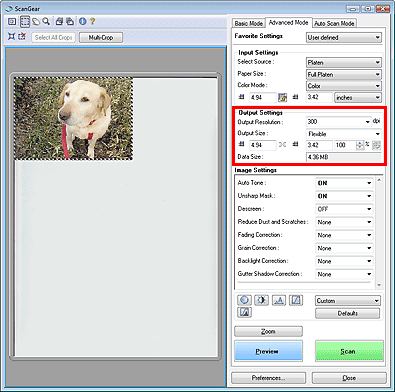- Meet Our Illuminaries
- Discussions & Help
- Gallery
- Learn With Canon
- About Our Community
- Meet Our Illuminaries
- Discussions & Help
- Gallery
- Learn With Canon
- About Our Community
- Canon Community
- Discussions & Help
- Printer
- Scanners
- How do I access maximum resolution capability of C...
- Subscribe to RSS Feed
- Mark Topic as New
- Mark Topic as Read
- Float this Topic for Current User
- Bookmark
- Subscribe
- Mute
- Printer Friendly Page
- Mark as New
- Bookmark
- Subscribe
- Mute
- Subscribe to RSS Feed
- Permalink
- Report Inappropriate Content
05-28-2020 01:56 PM
I bought a used Canoscan 700F to replace an older Canoscan. I downloaded and installed "current " driver and MP Navigator software and unit appears top work, BUT I cannot acess the specified 4800 x 4800 maximum print material resolution. Scanner driver only goes up to 1200 dpi. Navigator only reaches 600 dpi. I sometimes need to manipulate images at very high resolutions, and a higher dpi starting scan would obviously be useful. My system is 64-bit Widows 10 desktop, with an i7-9700KF cpu and 16GB RAM.
Solved! Go to Solution.
Accepted Solutions
- Mark as New
- Bookmark
- Subscribe
- Mute
- Subscribe to RSS Feed
- Permalink
- Report Inappropriate Content
06-10-2020 03:06 PM
Hi letkin,
The drop down only goes up to 1200, but you can type in the value that you wish to scan with into that box.
You may enter a value within the range of 25 dpi to 19200 dpi (in 1 dpi increments) into the Output Resolution box.
- Mark as New
- Bookmark
- Subscribe
- Mute
- Subscribe to RSS Feed
- Permalink
- Report Inappropriate Content
06-05-2020 03:11 PM
Hi letkin,
I recommend using the Resolution Setting of ScanGear. Please click HERE for more information.
Did this answer your question? Please click the Accept as Solution button so that others may find the answer as well.
- Mark as New
- Bookmark
- Subscribe
- Mute
- Subscribe to RSS Feed
- Permalink
- Report Inappropriate Content
06-05-2020 09:38 PM
Scangear's output dialog box only lets me go up to 1200 dpi for print materials (presumably 1200 x 1200), whereas the native resolution for the 700F is supposedly 4800 x 4800 dpi for print material.
- Mark as New
- Bookmark
- Subscribe
- Mute
- Subscribe to RSS Feed
- Permalink
- Report Inappropriate Content
06-10-2020 03:06 PM
Hi letkin,
The drop down only goes up to 1200, but you can type in the value that you wish to scan with into that box.
You may enter a value within the range of 25 dpi to 19200 dpi (in 1 dpi increments) into the Output Resolution box.
12/18/2025: New firmware updates are available.
12/15/2025: New firmware update available for EOS C50 - Version 1.0.1.1
11/20/2025: New firmware updates are available.
EOS R5 Mark II - Version 1.2.0
PowerShot G7 X Mark III - Version 1.4.0
PowerShot SX740 HS - Version 1.0.2
10/21/2025: Service Notice: To Users of the Compact Digital Camera PowerShot V1
10/15/2025: New firmware updates are available.
Speedlite EL-5 - Version 1.2.0
Speedlite EL-1 - Version 1.1.0
Speedlite Transmitter ST-E10 - Version 1.2.0
07/28/2025: Notice of Free Repair Service for the Mirrorless Camera EOS R50 (Black)
7/17/2025: New firmware updates are available.
05/21/2025: New firmware update available for EOS C500 Mark II - Version 1.1.5.1
02/20/2025: New firmware updates are available.
RF70-200mm F2.8 L IS USM Z - Version 1.0.6
RF24-105mm F2.8 L IS USM Z - Version 1.0.9
RF100-300mm F2.8 L IS USM - Version 1.0.8
Canon U.S.A Inc. All Rights Reserved. Reproduction in whole or part without permission is prohibited.