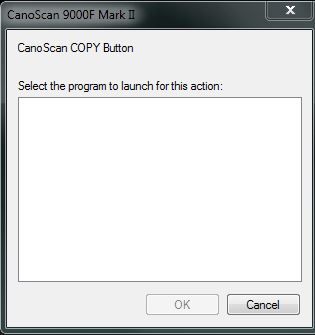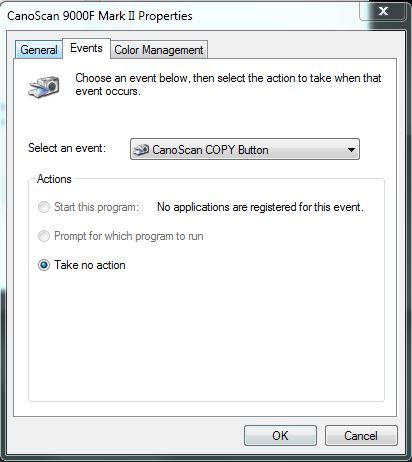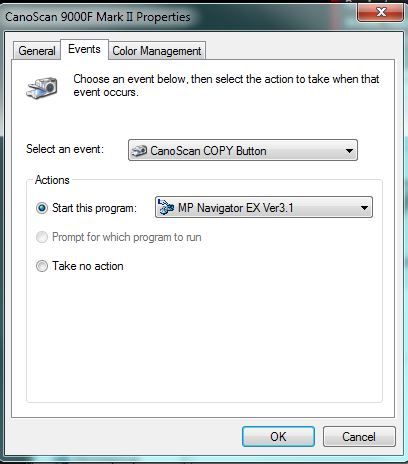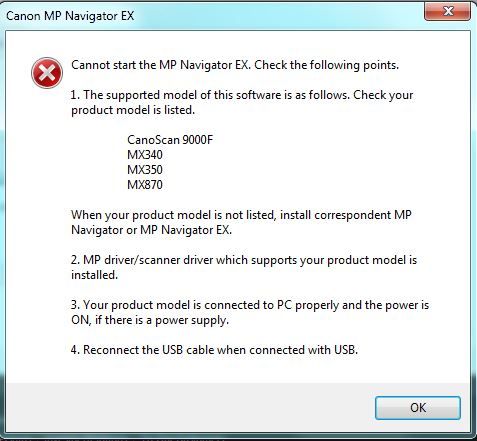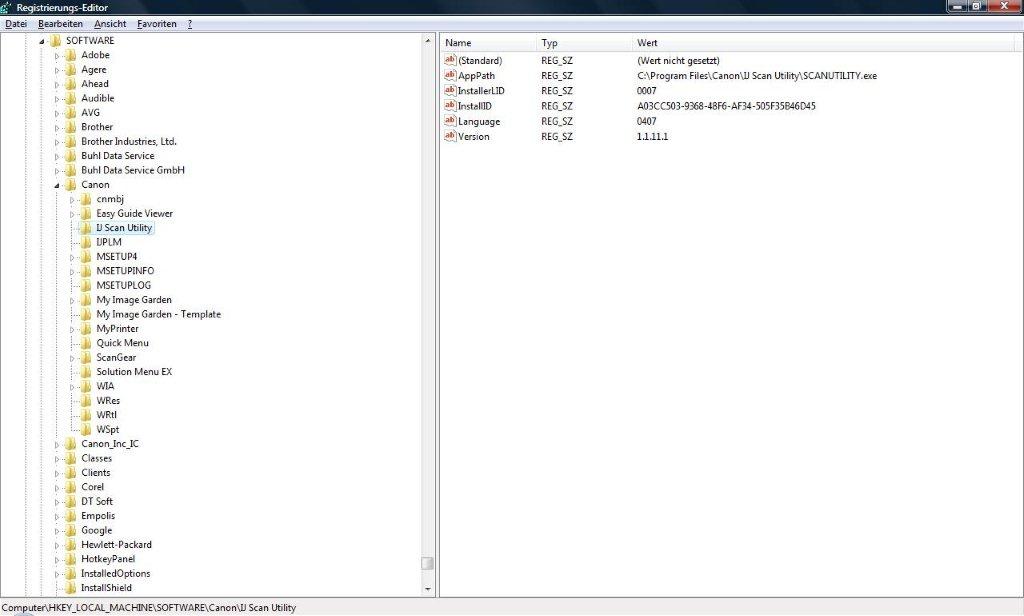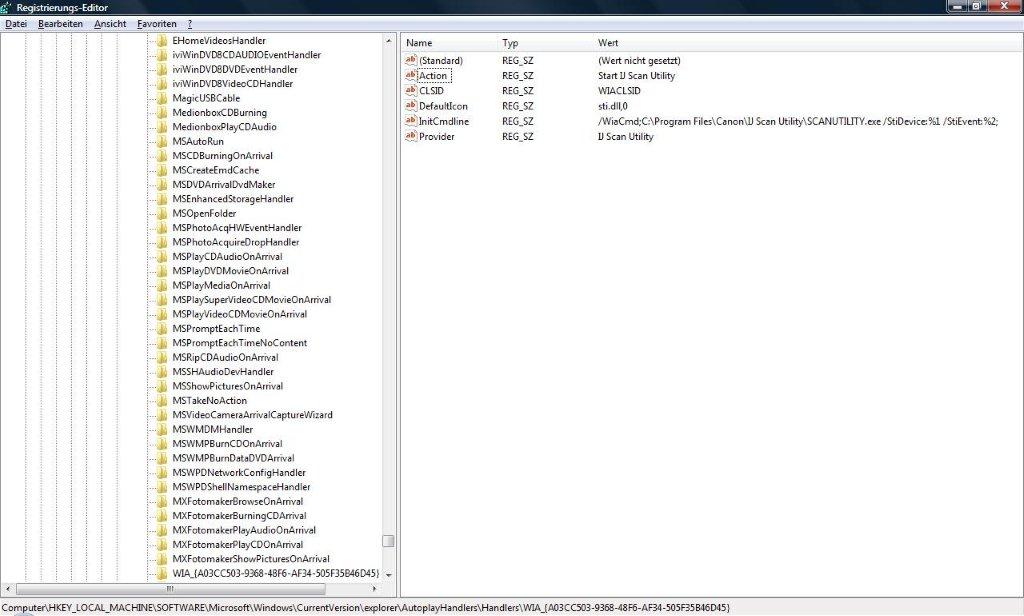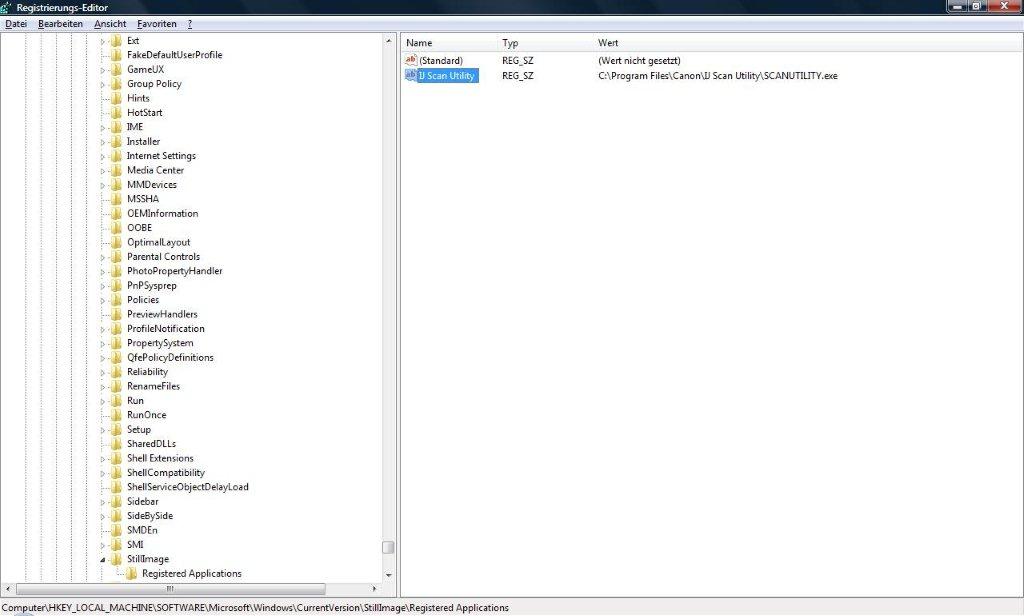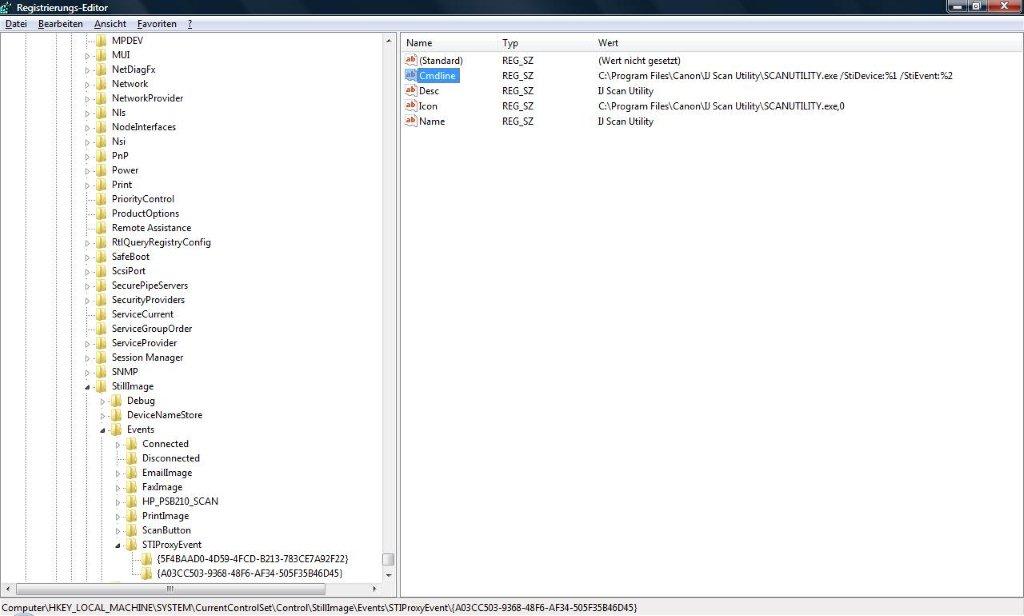- Canon Community
- Discussions & Help
- Printer
- Scanners
- Re:Canoscan 9000F One Touch Buttons: What Register...
- Subscribe to RSS Feed
- Mark Topic as New
- Mark Topic as Read
- Float this Topic for Current User
- Bookmark
- Subscribe
- Mute
- Printer Friendly Page
- Mark as New
- Bookmark
- Subscribe
- Mute
- Subscribe to RSS Feed
- Permalink
- Report Inappropriate Content
01-29-2014 07:56 PM - edited 02-01-2014 02:11 AM
I have a Canoscan 9000F Mark II. I'm trying to get the scanner buttons to work with it -- particularly the COPY button. I've installed all available Canon software for Windows 7 (x64) for this scanner. When I hit the COPY button, I get this dialog box:
So I went into the Scanner Properties for the scanner and found this Events tab. But for every scanner button including COPY, it says "No application is registered for this event." It won't let me select anything other than Take No Action. The other choices are grayed out:
If I go to the original Canoscan 9000F (NOT the Mark II version) drivers and software page, I see this software called MP Navigator EX. I installed that just for the heck of it, since none of the Mark II apps seemed to want to register as a "registered app" for this function.
When I did that, it actually put that as a choice (the only choice) by Start This Program:
I thought that would do the trick, but then when I hit the COPY button, I get this dialog box:
So I figure that MP Navigator EX is missing from the Mark II download page for a reason -- it's for the original 9000F and is not compatible with the Mark II.
OK...so...what IS compatible?
What app do I need to "register" for this buttons in order for them to work?
I'm completely stumped. Someone please help; I'd greatly appreciate it.
-Thanks
Solved! Go to Solution.
- Mark as New
- Bookmark
- Subscribe
- Mute
- Subscribe to RSS Feed
- Permalink
- Report Inappropriate Content
10-18-2016 06:37 PM
Actually, that did not solve it for me.
But after a little bit of searching, I found out a solution that should always work - worked for me on my Canon Lide 120.
I thought I post this here, so that other people profit from it also - although I must say, I would expect Canon to come up with a decent piece of software that works reliably.
DISCLAIMER: What I am going to explain involves direct changes of your Windows registry. That's a bit like an open-heart-surgery. If you are not careful, you can break your system. Don't blame me, if that happens. 🙂
Background Info:
Canon ships a software called IJ Scan Utility. If you install the scanner drivers, this is installed, too.
This tool is supposed to fire up, when you press one of the scanner buttons. Once it fired up, it is going to execute one of the "rules" defined in Canon's quick menu settings, where you configure what should happen, when the buttons are pressed.
If all things were as they should be, there would be entries in your Windows registry that register IJ Scan Utility as a so-called Autoplay Handler for your scanner's buttons using the Microsoft STI Still Image Application API.
Since these registry keys are either missing or not properly set, I will describe how to do that manually.
A big thank you to Matteo Rossi, whose post led me to the right direction.
So, let's get started.
Solution:
- Backing up your registry!
- Open up the Windows Start menu and type regedit. This will open up the registry editor.
- Select the "Computer" entry, i.e. the root node of the registry.
- Choose File > Export..., give a file name and export your registry. Note: this can take a while. The registry is big!
- Finding out the GUID and executable path of IJ Scan Utitlity. You will need that when we add registry entries.
- Expand HKEY_LOCAL_MACHINE\Software\Canon\IJ Scan Utility
- Copy the value of AppPath and InstallID to notepad or note them down.
- Registering IJ Scan Utiltity as Autoplay Handler
- Expand HKEY_LOCAL_MACHINE\SOFTWARE\Microsoft\Windows\CurrentVersion\explorer\AutoplayHandlers\Handlers
- Right-click the Handlers folder and add a new entry. Call that entry WIA_{[InstallID from Step 2]}
- Select the newly created entry, and add the following String-type fields on the right.
- Name: Action, Value: Start IJ Scan Utility
- Name: CLSID, Value: WIACLSID
- Name: DefaultIcon, Value: sti.dll,0
- Name: InitCmdline, Value: /WiaCmd;[AppPath from Step 2] /StiDevice:%1 /StiEvent:%2;
- Name: Provider, Value: IJ Scan Utility
- The result should look like this:
- Registering IJ Scan Utility as a Still Image Application
- Expand HKEY_LOCAL_MACHINE\SOFTWARE\Microsoft\Windows\CurrentVersion\Still Image\Registered Applications
- Add a new String value on the right
Name: IJ Scan Utility, Value: [AppPath from Step 2] - The result should look like this:
- Adding IJ Scan Utility as STI Proxy Event Handler
- Expand HKEY_LOCAL_MACHINE\SYSTEM\CurrentControlSet\Control\StillImage\Events\STIProxyEvent\
- Right-click on STIProxyEvent folder and add a new entry called {[InstallID from Step 2]}
- Select the newly added entry, and add the following values on the right:
Name: Cmdline, Value: [AppPath from Step 2] /StiDevice:%1 /StiEvent:%2
Name: Desc, Value: IJ Scan Utility
Name: Icon, Value: [AppPath from Step 2],0
Name: Name, Value: IJ Scan Utility - The result should look like this:
- Save and close the registry editor.
- Restart your machine, since these changes might only take effect if Windows is restarted.
- Verifying that IJ Scan Utility is properly registered
- After restart, log in and open Windows' Control Panel (German: Systemsteuerung)
- Open the Device Manager and select Scanners and Cameras
- Select the scanner, and Properties, then switch to the Events tab.
- Select the respective scanner button event from the dropdown and verify that Start this program is set to IJ Scan Utility (if not, change it so it is)
- Hit Ok.
That's it. You should be good to go now. And when you press a button on the scanner, whatever you configured in Canon's Quick Menu should be executed. E.g. if you press the copy button, the scanner should scan a document and then automatically send it to your selected printer.
Hope this helps.
- Mark as New
- Bookmark
- Subscribe
- Mute
- Subscribe to RSS Feed
- Permalink
- Report Inappropriate Content
02-20-2023 09:25 PM
Your solution worked in part. All of the buttons did not work at first after running it as an administrator: but, after setting all the buttons in the Cannon IJ Scan Utility and in the Scan Properties (Devices and Printers) to Canon IJ Scan Utility (under the Events tab).... all the buttons work properly now.
The solution is "Run the Driver as an Administrator" then set up all the ll the buttons in the Cannon IJ Scan Utility and in the Scan Properties (Devices and Printers) to Canon IJ Scan Utility (under the Events tab), this seems to work for me (running Windows 11 64 bit).
- Mark as New
- Bookmark
- Subscribe
- Mute
- Subscribe to RSS Feed
- Permalink
- Report Inappropriate Content
01-31-2014 07:42 PM - edited 02-01-2014 02:12 AM
Anyone? Please, I'd really like to get an answer to this. Pulling my hair out trying to figure out something that should be ridiculously simple.
- Mark as New
- Bookmark
- Subscribe
- Mute
- Subscribe to RSS Feed
- Permalink
- Report Inappropriate Content
02-04-2014 08:27 PM
Man, this is pathetic. Will no one from Canon offer any help here?
What does it take to get an answer on this?
This is functionality that should be ridiculously simple to use. It is advertised as such. Just press the COPY button to copy a document, and so on. It's proving to be impossible to get working.
Need some answers here, ASAP!
- Mark as New
- Bookmark
- Subscribe
- Mute
- Subscribe to RSS Feed
- Permalink
- Report Inappropriate Content
02-04-2014 08:30 PM
Hi, PenaltyShots!
If this is a time-sensitive matter, you'll find that contacting our US-based technical support team directly is the most efficient way to get the assistance you need. We're standing by, ready to help 24/7 via Email at http://bit.ly/EmailCanon or by phone at 1-800-OK-CANON (1-800-652-2666) weekdays between 10 AM and 10 PM ET (7 AM to 7 PM PT).
We look forward to talking to you!
- Mark as New
- Bookmark
- Subscribe
- Mute
- Subscribe to RSS Feed
- Permalink
- Report Inappropriate Content
02-04-2014 09:34 PM
I'll try that.
Too bad you can't just answer the question here, though, for the benefit of others as well as myself.
- Mark as New
- Bookmark
- Subscribe
- Mute
- Subscribe to RSS Feed
- Permalink
- Report Inappropriate Content
02-11-2014 06:10 AM
He was also completely unaware that there are TONS of forum messages and other posts on the Internet about the same or similar problem. Tons of them. A Google search came up with 193,000 results. The rep said that this is the first time he'd heard of anything like this. Which means he's either lying or blatantly ignorant.
After about 45 minutes of repeating myself, and then finally pointing him to the pretty screenshots on this thread here (which he first, when I offered to give him the link, quickly dismissed as, "that won't be necessary,"), he finally decided that the problem was going to have to be escalated to the engineers.
That was a week ago. Most likely my request just went into the round file and was quickly forgotten. I'll be VERY surprised if I hear back again on it. Suspect I'll have to call again, get another rep, and go through the same stupid routine all over again.
Nice job, Canon. How about checking your forums once in a while? Do a Google search on this problem, for crying out loud. It's NOT an isolated case, by any means. It NEEDS to be fixed, and PRONTO!
Ridiculous.
- Mark as New
- Bookmark
- Subscribe
- Mute
- Subscribe to RSS Feed
- Permalink
- Report Inappropriate Content
02-15-2014 05:23 PM
"Canon Support" is a complete joke.
Meanwhile, my Canon 9000F Mark II scanner, with its touted "One Touch" buttons that are supposed to make life so much easier, DO NOT WORK.
- Mark as New
- Bookmark
- Subscribe
- Mute
- Subscribe to RSS Feed
- Permalink
- Report Inappropriate Content
02-17-2014 08:46 PM
- Mark as New
- Bookmark
- Subscribe
- Mute
- Subscribe to RSS Feed
- Permalink
- Report Inappropriate Content
10-04-2014 08:16 AM
- Mark as New
- Bookmark
- Subscribe
- Mute
- Subscribe to RSS Feed
- Permalink
- Report Inappropriate Content
10-14-2014 01:38 PM
12/18/2024: New firmware updates are available.
EOS C300 Mark III - Version 1..0.9.1
EOS C500 Mark II - Version 1.1.3.1
12/13/2024: EOS Webcam Utility Pro V2.3b is now available to support Windows on ARM PC users.
12/05/2024: New firmware updates are available.
EOS R5 Mark II - Version 1.0.2
11/14/2024: Windows V 2.3a installer for EOS Webcam Utility Pro is available for download
11/12/2024: EOS Webcam Utility Pro - Version 2.3 is available
09/26/2024: New firmware updates are available.
EOS R6 Mark II - Version 1.5.0
08/09/2024: Firmware update available for RC-IP1000 - Version 1.1.1
08/08/2024: Firmware update available for MS-500 - Version 2.0.0
- imageCLASS MF643Cdw printing random pages at startup after Windows 24H2 upgrade in Office Printers
- imageClass MF4770n cannot scan via network on macOS Sonoma 14.7.2 (23H311) and windows 11 in Office Printers
- Cannon TR8620a printing out poor quality in Desktop Inkjet Printers
- Trouble installing and removing IJ Scan Utility on macOS Sequoia in Printer Software & Networking
- Canon Pro-1100 not working with Canon Professional Print Layout in Printer Software & Networking
Canon U.S.A Inc. All Rights Reserved. Reproduction in whole or part without permission is prohibited.