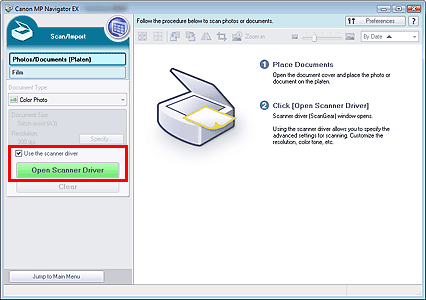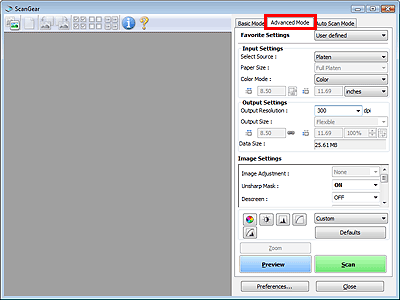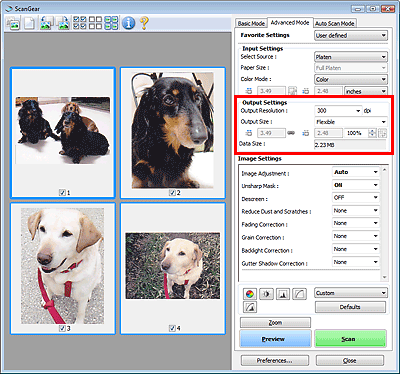- Canon Community
- Discussions & Help
- Printer
- Scanners
- Re: CanoScan 9000F stopped allowing 1200 dpi scans
- Subscribe to RSS Feed
- Mark Topic as New
- Mark Topic as Read
- Float this Topic for Current User
- Bookmark
- Subscribe
- Mute
- Printer Friendly Page
CanoScan 9000F stopped allowing 1200 dpi scans
- Mark as New
- Bookmark
- Subscribe
- Mute
- Subscribe to RSS Feed
- Permalink
- Report Inappropriate Content
07-11-2022 05:46 PM
Granted this is an old model. Using on Windows 10 and have been scanning at 1200 dpi for years. I used to “import” the scan through Photoshop Elements and could control all the settings I needed but with a newer version of Elements, it stopped working.
ScanGear came with my scanner and I reverted to using that, but I believe when I recently purchased a new Canon printer (had always had HP’s before) and installed it, ScanGear must have been updated. Now, even when I go through the long process of using advanced function in the new ScanGear software, it will only allow up to 800 dpi scans and that’s after I changed the settings to allow larger images/scans.
If you’ve had this problem and found a solution, please share! Thank you.
- Mark as New
- Bookmark
- Subscribe
- Mute
- Subscribe to RSS Feed
- Permalink
- Report Inappropriate Content
07-15-2022 03:57 PM
Hi SallyR,
Please follow these steps:
1. Please open the MP Navigator EX.
2. Point to Scan/Import and click on Photos/Documents (Platen).
3. Place a check mark next to Use the scanner driver and then click Open Scanner Driver.
4. Click on the Advanced Mode tab in the upper right corner.
5. In the Output Settings section, please select a resolution from the options displayed by clicking the button, or manually type in a value within the range of 25 dpi to 19200 dpi (in 1 dpi increments).
- Mark as New
- Bookmark
- Subscribe
- Mute
- Subscribe to RSS Feed
- Permalink
- Report Inappropriate Content
02-20-2023 01:18 PM
This did not solve the problem. Received message as follows: "Unable to scan. Image size exceeds 10001 x 10001 pixels. Reduce resolution or image size."
Output settings for this attempt shows output size: Flexible, 8.50 x 11.68, 100%. Data size: 409.34 MB.
12/18/2024: New firmware updates are available.
EOS C300 Mark III - Version 1..0.9.1
EOS C500 Mark II - Version 1.1.3.1
12/13/2024: EOS Webcam Utility Pro V2.3b is now available to support Windows on ARM PC users.
12/05/2024: New firmware updates are available.
EOS R5 Mark II - Version 1.0.2
11/14/2024: Windows V 2.3a installer for EOS Webcam Utility Pro is available for download
11/12/2024: EOS Webcam Utility Pro - Version 2.3 is available
09/26/2024: New firmware updates are available.
EOS R6 Mark II - Version 1.5.0
08/09/2024: Firmware update available for RC-IP1000 - Version 1.1.1
08/08/2024: Firmware update available for MS-500 - Version 2.0.0
- CanoScan LIDE 300 stopped scanning in Scanners
- CanoScan LiDE 300 Software setup halted by error message in Printer Software & Networking
- Canoscan lide 300 installation stops at Step 3 in Scanners
- imageCLASS MF733Cdw Scanning Utility Won't Allow Subfolders in Printer Software & Networking
- CanoScan 9000F stopped allowing 1200 dpi scans in Scanners
Canon U.S.A Inc. All Rights Reserved. Reproduction in whole or part without permission is prohibited.