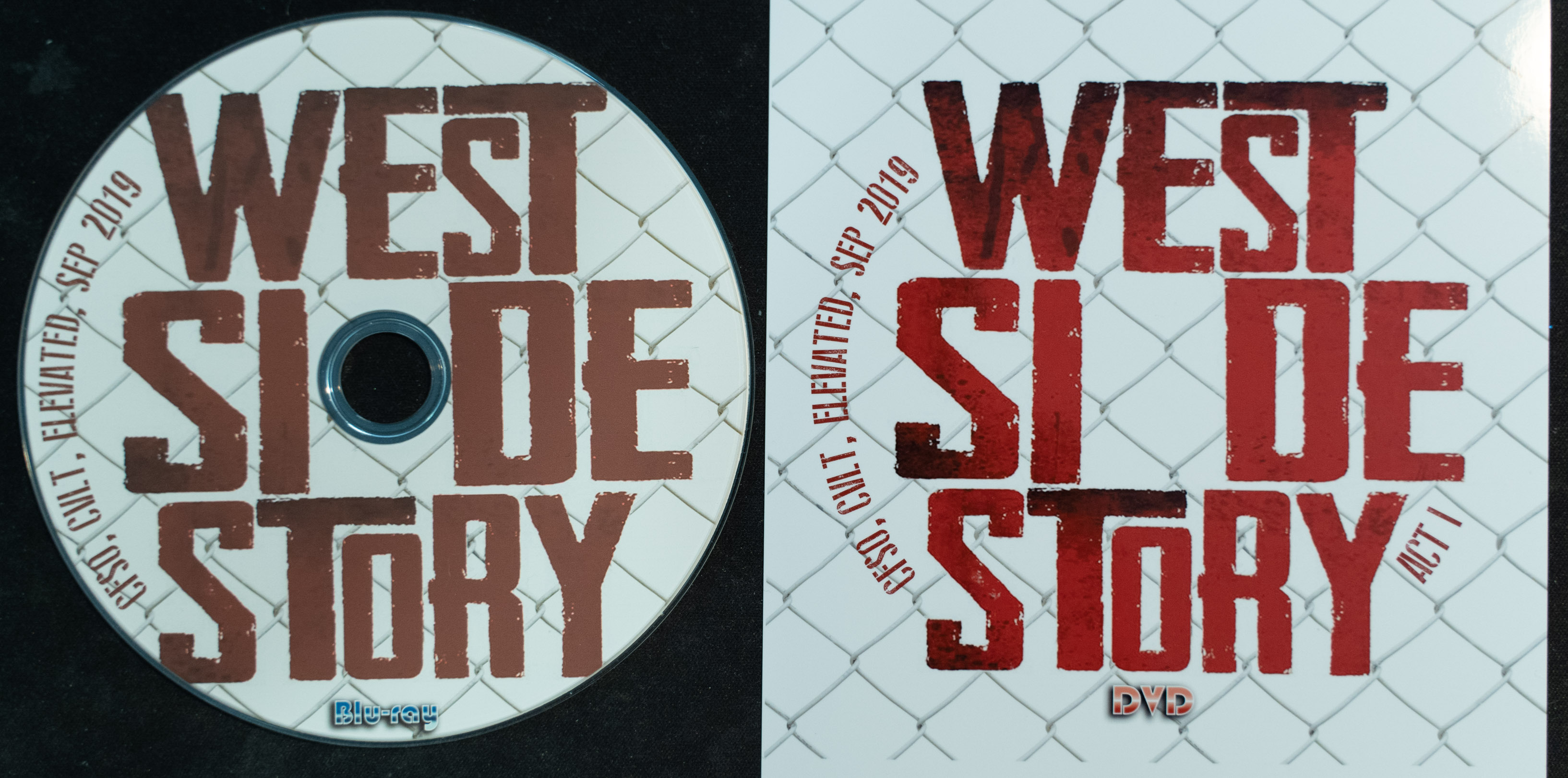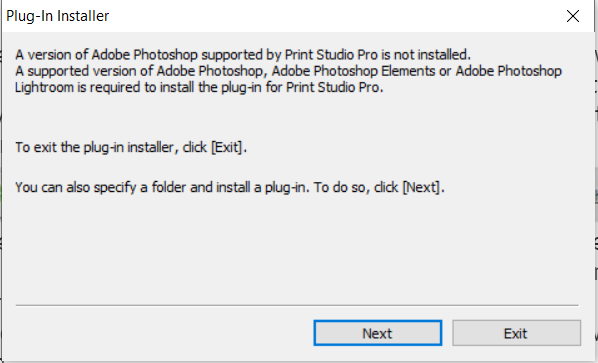- Canon Community
- Discussions & Help
- Printer
- Professional Photo Printers
- Reds print muddy brown on printable disks (Canon P...
- Subscribe to RSS Feed
- Mark Topic as New
- Mark Topic as Read
- Float this Topic for Current User
- Bookmark
- Subscribe
- Mute
- Printer Friendly Page
Reds print muddy brown on printable disks (Canon Pixma PRO-100)
- Mark as New
- Bookmark
- Subscribe
- Mute
- Subscribe to RSS Feed
- Permalink
- Report Inappropriate Content
07-05-2021 01:36 AM
No matter what inkjet-printable disk I use, any graphic that is heavy on red prints horribly - see example below. The reds print as ruddy brown and any shadows/blacks in the mostly-red areas get washed out. Graphics without much red tend to print much better: no obvious hue shifts, and no obvious loss of fine detail / contrast / shadows.
(On left is an inkjet printed Verbatim disk, and on right is the same graphic printed to Canon Glossy Photo Paper II. The two were captured in the same single photograph [not photshopped], taken after white-balancing on a neutral gray background, using a Sony A7iii, shooting raw, and cropped & compressed as jpg for upload without any other manual adjustments, using Adobe Lightroom.)
Am I just asking too much of an inkjet printable disk? Or is there some trick I am missing? Like different printer software? (listed below) I can't find any way to change settings (not that helps).
Printer = Canon Pixma PRO-100 printer
Ink = OEM Canon inks.
Example Disk = Verbatim DataLifePlus DVD-R Inkjet Printable White 16x P/N 97016
Software = Canon Easy-PhotoPrint EX version 4.7.0
Settings = "Printable disc (recommended)"
(Unlike printing to paper, there are no LUTs to chose. The GUI just offers me two choices: (1) "Printable disc (recommended)" and (2) "Printable disc (others)". I use the first. I've tried the second, and it just washes out the entre image.)
- Mark as New
- Bookmark
- Subscribe
- Mute
- Subscribe to RSS Feed
- Permalink
- Report Inappropriate Content
07-05-2021 01:55 AM
I'm going to try CMC Pro inkjet printable DVDs next. Haven't tried them yet. Hoping for a better result. But any comments on better software (say, with media-specific LUTs) would be welcome. Thanks.
- Mark as New
- Bookmark
- Subscribe
- Mute
- Subscribe to RSS Feed
- Permalink
- Report Inappropriate Content
07-12-2021 06:35 PM
The CMC Pro inkjet printable DVDs do look a little bit better, but it's subtle. The difference between the CMC Pro disks and Canon photo paper prints are still night and day different.
No fix yet.
- Mark as New
- Bookmark
- Subscribe
- Mute
- Subscribe to RSS Feed
- Permalink
- Report Inappropriate Content
07-16-2021 02:38 PM
Just to cover this base:
I use "CD/DVD Guard Inkjet Protection Spray" after ink-jet printing (on thoroughly-dried disks). Besides making the prints smudge-proof and dirt resistent, this coating also gives something of a luster or satin finish.
Idealy this satin coating might improve the color depth. But, it does not.
- Mark as New
- Bookmark
- Subscribe
- Mute
- Subscribe to RSS Feed
- Permalink
- Report Inappropriate Content
07-16-2021 02:40 PM
Hi, ZenGeekDad!
Thanks for posting on our forum! This community is designed for your fellow Canon owners to help each other out with any problems they may encounter. If this is a time-sensitive matter, click HERE search our knowledge base or find additional support options HERE.
Thanks and have a great day!
- Mark as New
- Bookmark
- Subscribe
- Mute
- Subscribe to RSS Feed
- Permalink
- Report Inappropriate Content
07-19-2021 06:29 PM
Danny, Thanks for the reply.
- Re, the "additional support options" URL:
- Drivers & Downloads does not have any firmware updates for my printer.
- FAQ does not address print quality on any media, including disks.
- Supplies and Accessories is just ink, paper (no printable disks), and extended service plans.
- None of the How To videos seem to cover printable disks.
- The Canon Knowledgebase does not seem to contain anything that discusses poor print quality characterized by a loss of detail in predominantly red regions.
- Is there some other printing software I should try? If not, any suggestions why Canon's Print Studio Pro (plugin for Adobe) does not recognize my up-to-date Adobe Photoshop or Lightroom? It gives me this error message, below. Perhaps the Print Studio Pro plugin is too old to recognize my up-to-date Adobe installations?
- Mark as New
- Bookmark
- Subscribe
- Mute
- Subscribe to RSS Feed
- Permalink
- Report Inappropriate Content
08-25-2021 01:46 PM
Hello ZenGeekDad,
If Print Studio Pro is not finding the Adobe programs during the install, you can go to our support site using the link HERE to download the newest version of the print studio program. You can click on the button for drivers and downloads and then you will find Print Studio Pro under the software tab. If the new install still does not auto detect your program, you can click next. In the window that comes up, you can browse to the plug in folder for your Adobe software and you can install it manually. You can view the install process using the link HERE.
The issue looks like the default settings for the disc do not match up to the type of disc being used. Our photo paper settings on our paper will work properly since we know how the ink will react with our paper. With printable discs, you can check if the disc manufacturer has any suggested settings or ICC profiles available for the disc to improve the color accuracy.
For information on print quality and color accuracy, you can use the same link above for the Print Studio software and you can click the option for manuals. You will see an art paper printing guide and it will cover information on color management.
We would be happy to assist further with the issue. To provide some feedback or some troubleshooting steps, we would need some additional information. If you could reply to this message with the information below, we can provide some assistance.
- What version of the Mac or Windows operating system are you using on your computer?
- What version of Photoshop or Lightroom do you have?
For a more immediate resolution, you can also contact support at 1-800-652-2666, our agents would be happy to help.
01/14/2025: Steps to resolve still image problem when using certain SanDisk SD cards with the Canon EOS R5 Mark II
12/18/2024: New firmware updates are available.
EOS C300 Mark III - Version 1..0.9.1
EOS C500 Mark II - Version 1.1.3.1
12/13/2024: EOS Webcam Utility Pro V2.3b is now available to support Windows on ARM PC users.
12/05/2024: New firmware updates are available.
EOS R5 Mark II - Version 1.0.2
11/14/2024: Windows V 2.3a installer for EOS Webcam Utility Pro is available for download
11/12/2024: EOS Webcam Utility Pro - Version 2.3 is available
09/26/2024: New firmware updates are available.
EOS R6 Mark II - Version 1.5.0
08/09/2024: Firmware update available for RC-IP1000 - Version 1.1.1
08/08/2024: Firmware update available for MS-500 - Version 2.0.0
- PIXMA TS9521C Trouble using Cricut printable sticker paper in Desktop Inkjet Printers
- PIXMA PRO-200 Can't view printable area in Prof Print & Layout / Images being shifted in Printer Software & Networking
- PIXMA G6070 only printing half a page in Desktop Inkjet Printers
- Professional Print & Layout popup about paper with wide margins in Printer Software & Networking
- Muted and skewed colors on pro-100 in Professional Photo Printers
Canon U.S.A Inc. All Rights Reserved. Reproduction in whole or part without permission is prohibited.