- Canon Community
- Discussions & Help
- Printer
- Professional Photo Printers
- Re: Prints are not centered - Canon Pixma Pro 100
- Subscribe to RSS Feed
- Mark Topic as New
- Mark Topic as Read
- Float this Topic for Current User
- Bookmark
- Subscribe
- Mute
- Printer Friendly Page
Prints are not centered - Canon Pixma Pro 100
- Mark as New
- Bookmark
- Subscribe
- Mute
- Subscribe to RSS Feed
- Permalink
- Report Inappropriate Content
03-05-2018 07:34 AM
I've read through similar posts here and for none of those fix was provided due to (apparently) lack of details - I wil try to describe issue best I can.
So - problem is simple. I do not want to print boarderless. I want boarders.
Every print, from 2 different computers (Win7 Pro 64bit and Windows 10 Pro 64bit - both with latest updates) is NOT centered.
When paper sits in printer tray (prior printing) the TOP BOARDER and after the print (if printed landscape orientated) makes it then RIGHT BOARDER is shorter (narrower) then the opposite one. Print is not centered.
Conditions of printing:
- I have latest drivers installed from internet (File Version 1.06)
- Problem seem to touch every software I print from: Excel, Photoshop CC 2018, Lightroom CC 2018, Lightroom Classic CC 2018, Canon Print Studio Pro (latest version just installed)
- Problem touches every print size: these I tried: 4"x6" (10x15cm - in reality 101.6mm x 152.4mm) and these from table below
| A3+ | 329 x 483 | 13 x 19 |
| A3 | 297 × 420 | 11.7 × 16.5 |
| A4 | 210 × 297 | 8.3 × 11.7 |
- All prints are made exclusively on original Canon papers of various sizes of models listed below:
- PT-101
- PP-201
- SG-201
- MP-101
- For all prints I select corresponding with paper ICC profile, I've got callibrated monitor too. Nothing wrong with color or brightness, (for Photoshop I let photoshop manage the collors and I double check "Printer settings" options for orientation, color management, quality, paper size etc.)
- In all mentioned applications (except excell - being honest) I have used standard (included) print sizes listed above and ALSO I have created custom print sizes taken from exact measurements of paper, and I mean EXACT. In all cases prints are NOT centered.
- I have tested prints on both "Prevent paper abrasion" and "Detect paper width" options enabled/disabled in any combination. In every possible combination - prints are NOT centered.
- I have tested to print (using vaiety of above combination of papers/settings etc.) using both WS (8bit) and XPS (16bit) drivers and here results are: prints are NOT centered (on both)....
- I have created new prints from scratch (using Photoshop) heaving stndard AND measured dimensions of all above papers and used all possible combination of centering/scaling to fit etc options - In all cases prints are NOT centered.
Ok - I can not think of any other printing conditions from top of my head, if I missed something - please leat me know.
So dear Canon - are able to resolve problem that seems to be touching intermittently all Canon printers from PRO series?
- Mark as New
- Bookmark
- Subscribe
- Mute
- Subscribe to RSS Feed
- Permalink
- Report Inappropriate Content
12-18-2018 09:05 PM
I have the exact same problem, but I'm using MacOS. I have tried this with both Lightroom and Apple Photos app, and the picutres are always not centered, please post the solution if you find it, thank you
Omar
- Mark as New
- Bookmark
- Subscribe
- Mute
- Subscribe to RSS Feed
- Permalink
- Report Inappropriate Content
09-08-2019 04:28 PM
Conway, NH
1D X Mark III, M200, Many lenses, Pixma PRO-100, Pixma TR8620a, Lr Classic
- Mark as New
- Bookmark
- Subscribe
- Mute
- Subscribe to RSS Feed
- Permalink
- Report Inappropriate Content
12-30-2019 11:10 AM
Was this ever resolved? I seem to have the exact problem described here.
- Mark as New
- Bookmark
- Subscribe
- Mute
- Subscribe to RSS Feed
- Permalink
- Report Inappropriate Content
12-30-2019 12:05 PM
Welcome to the forum netslacker.
From the Canon OnScreen Manual 4x6 paper has one imposed margin of 0.2 inches (more precisely 5mm).
Thus if you don't set all your margins at 5mm you won't get a centered photo.
You need a maximum cell size of 3.6 inces by 5.6 inches.
Conway, NH
1D X Mark III, M200, Many lenses, Pixma PRO-100, Pixma TR8620a, Lr Classic
- Mark as New
- Bookmark
- Subscribe
- Mute
- Subscribe to RSS Feed
- Permalink
- Report Inappropriate Content
07-27-2020 03:32 PM
Hi, I do borderless printing on my Canon Pixma 100 and have been running into this issue with various paper types. Is there a recommended fix to ensure my prints come out perfectly centered?
My prints usually are just slightly off in some unpredictable direction (sometimes despite doing "borderless" printing, the art print that I print has a colored border along the edges and this is where I notice the slight off-centeredness the most clearly).
- Mark as New
- Bookmark
- Subscribe
- Mute
- Subscribe to RSS Feed
- Permalink
- Report Inappropriate Content
12-13-2020 01:32 PM
- Mark as New
- Bookmark
- Subscribe
- Mute
- Subscribe to RSS Feed
- Permalink
- Report Inappropriate Content
12-13-2020 01:29 PM
- « Previous
- Next »
12/18/2024: New firmware updates are available.
EOS C300 Mark III - Version 1..0.9.1
EOS C500 Mark II - Version 1.1.3.1
12/13/2024: EOS Webcam Utility Pro V2.3b is now available to support Windows on ARM PC users.
12/05/2024: New firmware updates are available.
EOS R5 Mark II - Version 1.0.2
11/14/2024: Windows V 2.3a installer for EOS Webcam Utility Pro is available for download
11/12/2024: EOS Webcam Utility Pro - Version 2.3 is available
09/26/2024: New firmware updates are available.
EOS R6 Mark II - Version 1.5.0
08/09/2024: Firmware update available for RC-IP1000 - Version 1.1.1
08/08/2024: Firmware update available for MS-500 - Version 2.0.0
- PIXMA TR4722 -Prints letters to small in Desktop Inkjet Printers
- PIXMA TR7020a connected to Wi-Fi but still not printing in Printer Software & Networking
- PIXMA TR8620a - printing double-sided when I don't want it to in Desktop Inkjet Printers
- PIXMA TS3522 IP address needed to print from mobile devices in Printer Software & Networking
- PIXMA TS8220 Error code 140B, After running automatic print head alignment in Desktop Inkjet Printers
Canon U.S.A Inc. All Rights Reserved. Reproduction in whole or part without permission is prohibited.