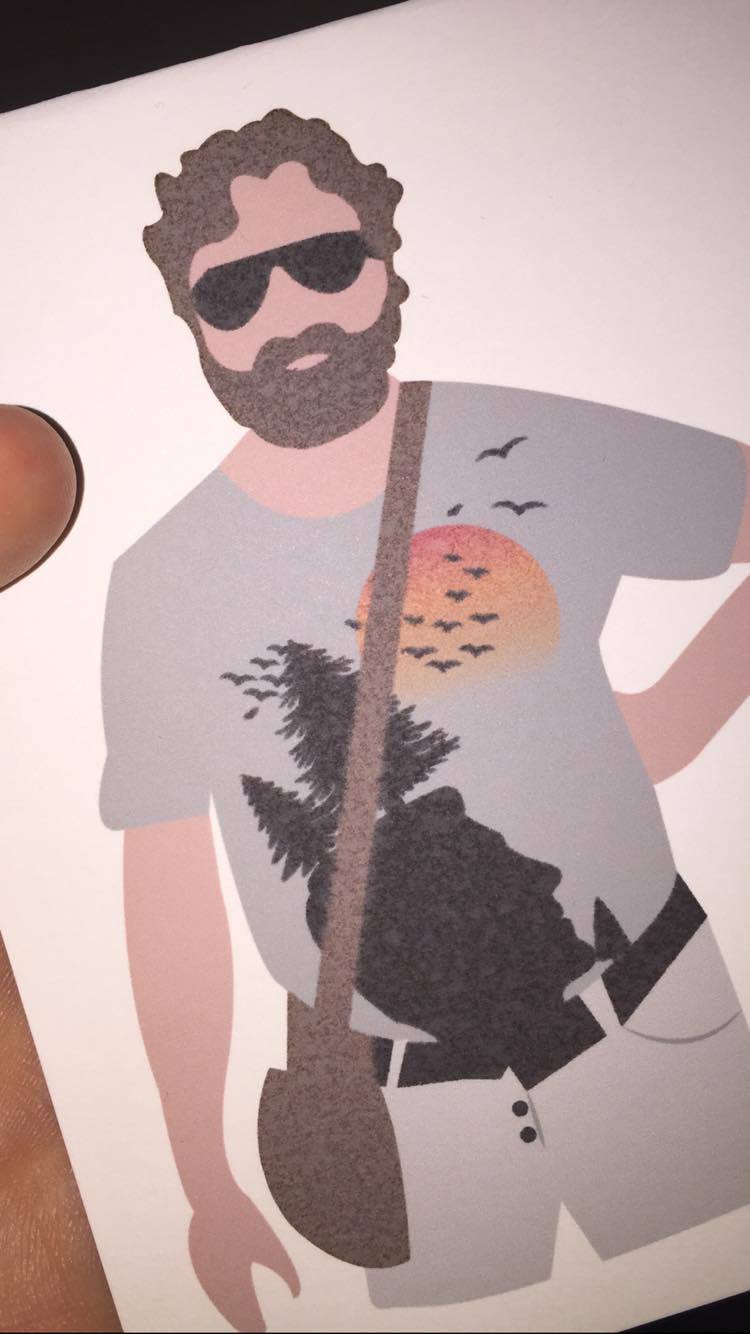- Canon Community
- Discussions & Help
- Printer
- Professional Photo Printers
- Pixma Pro100S smudging/bleeding
- Subscribe to RSS Feed
- Mark Topic as New
- Mark Topic as Read
- Float this Topic for Current User
- Bookmark
- Subscribe
- Mute
- Printer Friendly Page
Pixma Pro100S smudging/bleeding
- Mark as New
- Bookmark
- Subscribe
- Mute
- Subscribe to RSS Feed
- Permalink
- Report Inappropriate Content
03-05-2017 10:59 AM
Hey!
So, i've had a trouble with my printer ever since I got it +/- 4-5 months ago that it sometimes bleeds my artwork. I notice it's mostly only the darker colours (blacks against browns/greys etc) that do this and its only on areas of non text (so when I draw something with the pen tool on AI, it will do this.. sometimes.)
Is there anyway to counter this? I'm saving my files from Illustrator as PDF's and JPG to print but they both give the same bleeding effect.
Here is what this design looks like....
As you can see, the arms/grey of the shirt/trousers etc are fine but his bag strap, and the sun/trees/birds and bag are all bleeding against each other.
Sort of losing the will to live with this right now, so if anyone knows what I can do change this. That would be great!
- Mark as New
- Bookmark
- Subscribe
- Mute
- Subscribe to RSS Feed
- Permalink
- Report Inappropriate Content
03-05-2017 12:47 PM
Conway, NH
1D X Mark III, M200, Many lenses, Pixma PRO-100, Pixma TR8620a, Lr Classic
- Mark as New
- Bookmark
- Subscribe
- Mute
- Subscribe to RSS Feed
- Permalink
- Report Inappropriate Content
03-05-2017 01:40 PM
I'm printing on 420 micron, 300gsm white matte card.
I've just tried printing again and what I had to do was print the guy first without the satchel (I made it white in Illustrator), and then print just the satchel afterwards and that seemed to be better.
I'm not sure where I find the printing settings but here's what I could find (I'm using OS X)
Ink Drying time: Middle Option (50%)
Prevent Paper Adbrasion: OFF
Align Heads Manually: OFF
I'm using Canon ColourMatching (which is another issue i've had, with it printing very dark, but that may be a monitor issue?), and I've got it set to 'High' on the print quality and matte paper.
Not sure what else you need?
- Mark as New
- Bookmark
- Subscribe
- Mute
- Subscribe to RSS Feed
- Permalink
- Report Inappropriate Content
03-05-2017 06:20 PM - edited 03-06-2017 10:12 AM
Okay Chloe, lets see if we can sort this out.
Printed out put not matching monitor is almost always because the monitor is too bright. Download the test image from this site: http://www.outbackphoto.com/printinginsights/pi049/essay.html
Load it into Photoshop and print it on a paper you have good results with, without making any adjustments to the image in PS. Don't worry how it looks on the screen.
Does this print look good to you in the viewing conditions you usually use? If so, and every time except one that I've done this with people the print looks great, you want to adjust your monitor brightness to be as close as possible to the printed image. (The one time it didn't work it was a defective printer that Canon replaced for them.)
You are on a Mac you said. Go into System Preferences->Printers & Scanners and see what the name for your Pro-100 is. Does it say Bonjour version or something similar? It freqently does, becasue when you try to add a printer the Apple (Bonjour) driver usually shows up first. It is a simplified driver and doesn't have all the features of the Canon driver. If it says Bonjour click "+" icon to add a printer and wait for Canon driver to appear. It could take several minutes. (This assumes you installed the canon driver from the CD or Canon site. If you didn't install the Canon driver).
Since you are using Photoshop you could install and use the Canon supplied Print Studio Pro software. If you want to work directly from PS you need to configure PS to control printing. See the following screenshot to show you the settings you want.
Important is: 1. select Photoshop Magages Colors, 2. for Printer Profile you want to select a profile that matches the paper you are using - we'll get to that later, 3. select Print Settings and in the driver window that appears select the proper media type - Matte Photo Paper seems correct.
It sounds like you are using a specialty paper that is not a photo paper. Does the paper supplier give you recommended printer settings and either a custom ICC profile or a recommended ICC profile?
Conway, NH
1D X Mark III, M200, Many lenses, Pixma PRO-100, Pixma TR8620a, Lr Classic
- Mark as New
- Bookmark
- Subscribe
- Mute
- Subscribe to RSS Feed
- Permalink
- Report Inappropriate Content
03-06-2017 12:48 PM
Hey, thank you for replying!
It didn't show Bonjour it just says "Canon PRO-100S series 2"
______
The supplier of the cardstock doesn't give ICC profiles unfortunately, as far as I can see. I could always email them and ask.
______
I'm using AI (Illustrator) not Photoshop, as I went through a stage of putting all of my graphics work through PS just to adjust the brightness! However, I don't print directly from AI or PS, I save the file as a PDF or JPG and then print it. Is that not right?
I really do appreciate your time!
- Mark as New
- Bookmark
- Subscribe
- Mute
- Subscribe to RSS Feed
- Permalink
- Report Inappropriate Content
03-06-2017 06:23 PM
You have the Canon driver, which is good.
I am not familiar with AI, so i don't know what the print module settings look like.
Saving to and then printing from a file should be fine as long as you save a large enough file and the software you print from gives you sufficient control.
Coming from the photo worls, I think you would to save a file that has at least 150 pixels per inch. This would be 1200x1500 pixels for an 8x10 image.
I would select Canon Matte Photo Paper as the paper tpe and try Standard quaity. The ink drops tend to saok into and spread when using matte aper, so Standard would be laying down a little less ink. Compare Standard with Highand see which you prefer.
What software are you printing from?
Conway, NH
1D X Mark III, M200, Many lenses, Pixma PRO-100, Pixma TR8620a, Lr Classic
- Mark as New
- Bookmark
- Subscribe
- Mute
- Subscribe to RSS Feed
- Permalink
- Report Inappropriate Content
03-06-2017 06:38 PM
I'll give that a go. I'm not printing from a particular software, i just find the PDF or Jpg file in my folders and Cmd+P to print. I save them as the size they need to be printed on so it's not a resizing issue, it's very confusing!
I'll give the standard and high a go! Should I have the ink drying time to quick or slow?
- Mark as New
- Bookmark
- Subscribe
- Mute
- Subscribe to RSS Feed
- Permalink
- Report Inappropriate Content
03-06-2017 06:52 PM - edited 05-21-2017 07:53 AM
I opened a JPEG on my desktop and it looks like it opened in the Mac Preview app.
I selected CMD+P and the Canon print dialogue opened. Select Quality and Media and select Matte Photo Paper and Standard quality. Select Show Details and Color Matching. Try selecting Color Sync and Automatic profile. You should see a profile name for Matte Photo Paper.
Try Slow drying time since it will slow down print speed and maybe give the ink more time to absorb into the paper.
Conway, NH
1D X Mark III, M200, Many lenses, Pixma PRO-100, Pixma TR8620a, Lr Classic
- Mark as New
- Bookmark
- Subscribe
- Mute
- Subscribe to RSS Feed
- Permalink
- Report Inappropriate Content
05-20-2017 04:10 PM
Hi, did you sort your problem?
I have a pro 100s, purchased this week.
Printed my first card (300gsm matt) today and the ink has bled in the same way yours has - gutted
Plain paper and 220gsm gloss is fine but i need the 300gsm card
I also only have three options in the "media type" - envelope, plain paper and photo
Hope you have sorted the issue, any tops would be great
- Mark as New
- Bookmark
- Subscribe
- Mute
- Subscribe to RSS Feed
- Permalink
- Report Inappropriate Content
05-21-2017 07:49 AM
Conway, NH
1D X Mark III, M200, Many lenses, Pixma PRO-100, Pixma TR8620a, Lr Classic
03/18/2025: New firmware updates are available.
EOS R5 Mark II - Version 1.0.3
02/20/2025: New firmware updates are available.
RF70-200mm F2.8 L IS USM Z - Version 1.0.6
RF24-105mm F2.8 L IS USM Z - Version 1.0.9
RF100-300mm F2.8 L IS USM - Version 1.0.8
RF50mm F1.4 L VCM - Version 1.0.2
RF24mm F1.4 L VCM - Version 1.0.3
01/27/2025: New firmware updates are available.
01/22/2024: Canon Supports Disaster Relief Efforts in California
01/14/2025: Steps to resolve still image problem when using certain SanDisk SD cards with the Canon EOS R5 Mark II
12/18/2024: New firmware updates are available.
EOS C300 Mark III - Version 1..0.9.1
EOS C500 Mark II - Version 1.1.3.1
12/13/2024: EOS Webcam Utility Pro V2.3b is now available to support Windows on ARM PC users.
11/14/2024: Windows V 2.3a installer for EOS Webcam Utility Pro is available for download
11/12/2024: EOS Webcam Utility Pro - Version 2.3 is available
09/26/2024: New firmware updates are available.
- PDF printing from Mac to a Pixma MX925 prints black background in Desktop Inkjet Printers
- PIXMA TS8220 -Scanner problem in Desktop Inkjet Printers
- PIXMA TR8500 - Quit printing in Desktop Inkjet Printers
- PIXMA MG2522 - dead printers in Desktop Inkjet Printers
- PIXMA MG3620 took entire stack of paper in and jammed in Desktop Inkjet Printers
Canon U.S.A Inc. All Rights Reserved. Reproduction in whole or part without permission is prohibited.