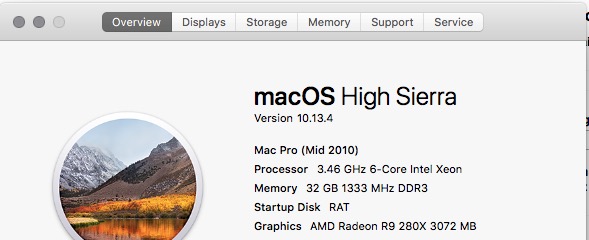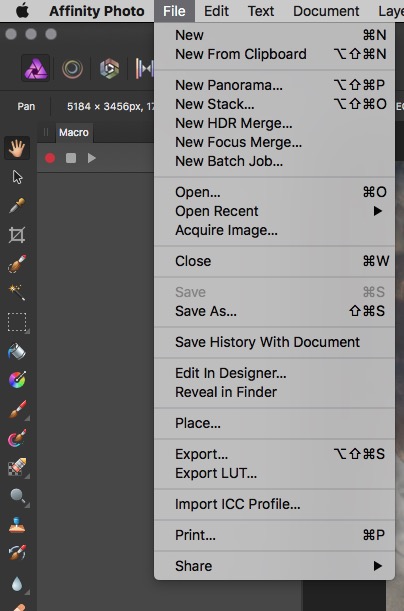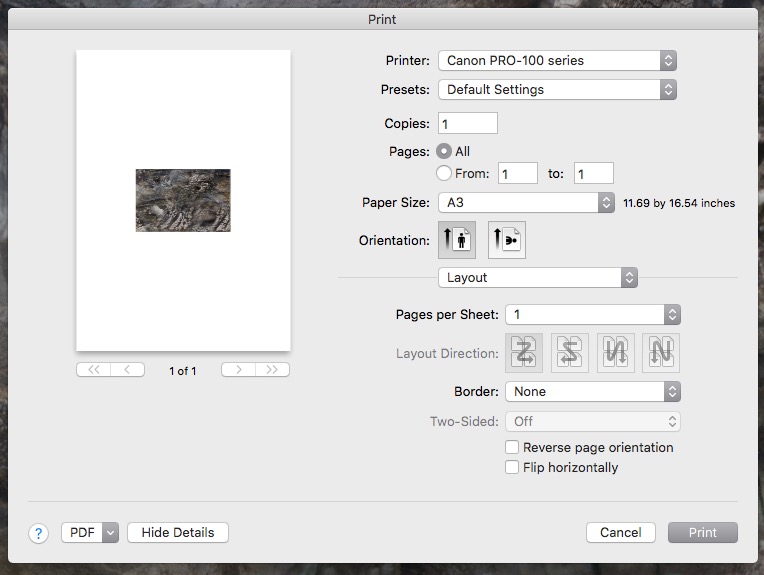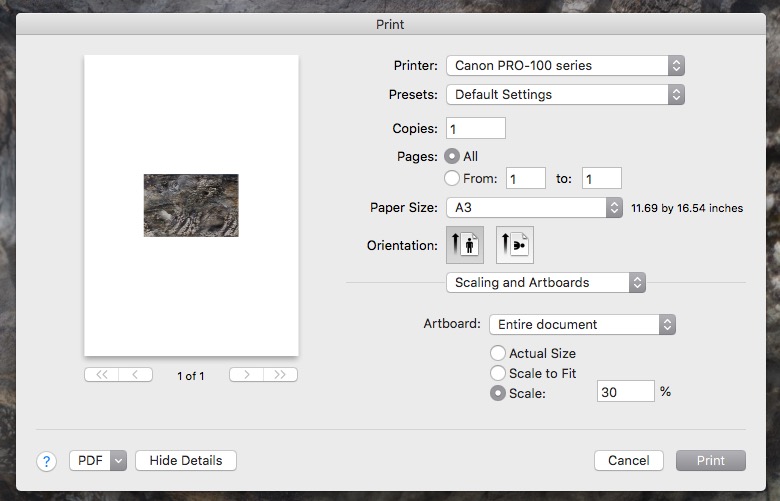- Canon Community
- Discussions & Help
- Printer
- Professional Photo Printers
- Re: Pixma Pro 100 and High Sierra
- Subscribe to RSS Feed
- Mark Topic as New
- Mark Topic as Read
- Float this Topic for Current User
- Bookmark
- Subscribe
- Mute
- Printer Friendly Page
Pixma Pro 100 and High Sierra
- Mark as New
- Bookmark
- Subscribe
- Mute
- Subscribe to RSS Feed
- Permalink
- Report Inappropriate Content
03-15-2018 03:53 PM
Hello all,
Haas anyone have any issues or tips installing their Pixma pro on an Imac running the latest High Sierra? Connectivity with wireless after install?
- Mark as New
- Bookmark
- Subscribe
- Mute
- Subscribe to RSS Feed
- Permalink
- Report Inappropriate Content
03-16-2018 04:53 PM
I have no problems. Didn't need to do anything special other than dowload latest driver.
Conway, NH
1D X Mark III, M200, Many lenses, Pixma PRO-100, Pixma TR8620a, Lr Classic
- Mark as New
- Bookmark
- Subscribe
- Mute
- Subscribe to RSS Feed
- Permalink
- Report Inappropriate Content
03-16-2018 07:10 PM
Yes...
So there are two possible issues.
#1 Is the printer configured to join your WiFi network?
There is an app called the Canon "IJ Network Tool" that you'll need to download and install. This is the tool that configures the printer to allow for network printer (either wired or wireless). But the tool can't configure your printer via network because the printer (at this point) wont be on any network. You'll need to attach a USB cable, run the "IJ Network Tool" and define the settings for your network.
#2 (if your printer is already on your network then this is likely the problem)
There are TWO different print drivers that could be used from the mac.
One is the Apple "AirPrint" driver. The other is the CUPS driver (which is what you'd get if you install Canon's driver).
The AirPrint driver is basic and it wont let you control as much. Also, some apps (such as Canon Print Studio Pro) wont recognize it at all (you wont be able to print to the printer wirelessly if you use the AirPrint driver). Keep in mind that AirPrint was designed to simplify printing from iOS devices (although it's availalbe on the Mac as well).
The CUPS driver is full-featured and you can control every feature of the printer.
Open "System Preferences" on the mac.
Select "Printers & Scanners"
In the list of printers, select your Canon PRO-100 series printer (just click it to highlight the choice).
On the right area of that window you should see the printer icon, the printer name (e.g. "Canon PRO-100 Series") and a couple of buttons...
Look for the word "Kind:" and read what it says... do you see the word "AirPrint" in that field?
If so, you've defined it to use the AirPrint driver and that will be a problem for some apps.
You can also click on "Options & Supplies..." and that will pop open a new panel which will include the "Driver Version" info. A CUPS driver will have a high version number such as 16.x.x" (I have a PRO-10 and my Driver Version is 16.20.0.0. Your driver wont be the same version number becuase it's a different printer and different driver... but it'll be a similar large version number. It wont be "2.0")
If you have the AirPrint driver it will be a low number (e.g. 2.0).
If this happened, DELETE the printer definition (highlight the printer and click the "-" button at the bottom of the list. (there's a "+" and "-").
Now click the "+" button to re-add the printer but BE CAREFUL of your choice. By default it's going to suggest the AirPrint driver and we need to change that.
When you click "+" it will display a small fly-out window that will show "nearby printers" and it will show you your Canon PRO-100... DO NOT PICK THAT OPTION. (basically all the user-friendly defaults are going to steer you back to the AirPrint driver which is what you need to avoid.)
Instead pick "Add Printer or Scanner"
It will display all devices it can detect and you will likely see your Canon PRO-100" in the list. Do NOT pick the one that says "Bonjour" in the "Kind" column... pick the one that says "Canon IJ Network".
When you highlight that choice, it'll populate a "Name" in the bottom of the panel (by default it will say "Canon PRO-100 series" but you can change that to any name you wish.
Here's the IMPORTANT bit... below the name you'll see the word "Use: " Do not let it auto-select. Instead set it to "Canon PRO-100 series". That actually uses the CUPS driver (not the Bonjour/AirPrint driver.)
Cick "Add" and close the windows.
You should find things work much better now.
Hopefully that fixed it. If not, let me know and I can share some screen-shots of the process.
5D III, 5D IV, 60Da
- Mark as New
- Bookmark
- Subscribe
- Mute
- Subscribe to RSS Feed
- Permalink
- Report Inappropriate Content
05-09-2018 12:57 AM
Thank you very much. This solved an issue for me.
One issue I still have though is since my last couple updates I can't seem to move the location of the print around on the page anymore. I'm still pretty new to printing and don't want to waste any paper and ink. Is there a way to do this? I can provide screenshots if needed.
I followed these directions listed above and the print dialog box now allows me to choose the kind of paper I want to use again, and advanced color management options. This is really the last issue I have as of now.
Thanks in advance.
- Mark as New
- Bookmark
- Subscribe
- Mute
- Subscribe to RSS Feed
- Permalink
- Report Inappropriate Content
05-09-2018 06:41 AM
Conway, NH
1D X Mark III, M200, Many lenses, Pixma PRO-100, Pixma TR8620a, Lr Classic
- Mark as New
- Bookmark
- Subscribe
- Mute
- Subscribe to RSS Feed
- Permalink
- Report Inappropriate Content
05-10-2018 12:50 PM
Here is what I'm running right now. I was able to move the print area around in the dialogue box right before updating to High Sierra. That was with Photoshop. I have switched to Affinity Photo now though.
I don't know that these screenshots are going to be any help really but heres what I'm looking at in Affinity.
and in the print dialogue box.
Thanks for the response. I'm assuming I'm probably just going to have to pre-cut my paper in the end. Not a huge deal but it wont allow me to maximize the space.
- Mark as New
- Bookmark
- Subscribe
- Mute
- Subscribe to RSS Feed
- Permalink
- Report Inappropriate Content
05-10-2018 02:15 PM
You may want to watch this video... by Affinity Photo... which explains how to get the control you want when printing. This video is specific to Mac (there is also a Windows version).
The first part will discuss color accuracy. The second half talks about layout, cropping, and how you choose where the print shows up on the page.
5D III, 5D IV, 60Da
- Mark as New
- Bookmark
- Subscribe
- Mute
- Subscribe to RSS Feed
- Permalink
- Report Inappropriate Content
05-10-2018 02:20 PM
I notice that the Scale is set to 30%. Is that deliberate on your part?
Conway, NH
1D X Mark III, M200, Many lenses, Pixma PRO-100, Pixma TR8620a, Lr Classic
- Mark as New
- Bookmark
- Subscribe
- Mute
- Subscribe to RSS Feed
- Permalink
- Report Inappropriate Content
05-10-2018 03:50 PM
Thats what I'm looking for. Brilliant! Watch the tutorials... Who would have guessed? ![]() Thank you so much. It's definitely not as intuitive as photoshop. I'm sure there's a benefit to doing it like this though. Maybe just more control over the entire process.
Thank you so much. It's definitely not as intuitive as photoshop. I'm sure there's a benefit to doing it like this though. Maybe just more control over the entire process.
- Mark as New
- Bookmark
- Subscribe
- Mute
- Subscribe to RSS Feed
- Permalink
- Report Inappropriate Content
12-15-2019 06:50 PM
Thank you so much! This solved my problem and I am back to work! ![]()
03/18/2025: New firmware updates are available.
EOS R5 Mark II - Version 1.0.3
02/20/2025: New firmware updates are available.
RF70-200mm F2.8 L IS USM Z - Version 1.0.6
RF24-105mm F2.8 L IS USM Z - Version 1.0.9
RF100-300mm F2.8 L IS USM - Version 1.0.8
RF50mm F1.4 L VCM - Version 1.0.2
RF24mm F1.4 L VCM - Version 1.0.3
01/27/2025: New firmware updates are available.
01/22/2024: Canon Supports Disaster Relief Efforts in California
01/14/2025: Steps to resolve still image problem when using certain SanDisk SD cards with the Canon EOS R5 Mark II
12/18/2024: New firmware updates are available.
EOS C300 Mark III - Version 1..0.9.1
EOS C500 Mark II - Version 1.1.3.1
12/13/2024: EOS Webcam Utility Pro V2.3b is now available to support Windows on ARM PC users.
11/14/2024: Windows V 2.3a installer for EOS Webcam Utility Pro is available for download
11/12/2024: EOS Webcam Utility Pro - Version 2.3 is available
09/26/2024: New firmware updates are available.
- Faded Colors with Pixma G650, sometimes! in Desktop Inkjet Printers
- Can't Scan from PIXMA MG3260 with new MacOS Sequoia 15.3.1....why? in Printer Software & Networking
- PIXMA MG7720 - Prints black streaks in Desktop Inkjet Printers
- PIXMA TS3522 Error Code 4103 in Desktop Inkjet Printers
- Pixma iX6820 - Driver Unavailable in Printer Software & Networking
Canon U.S.A Inc. All Rights Reserved. Reproduction in whole or part without permission is prohibited.