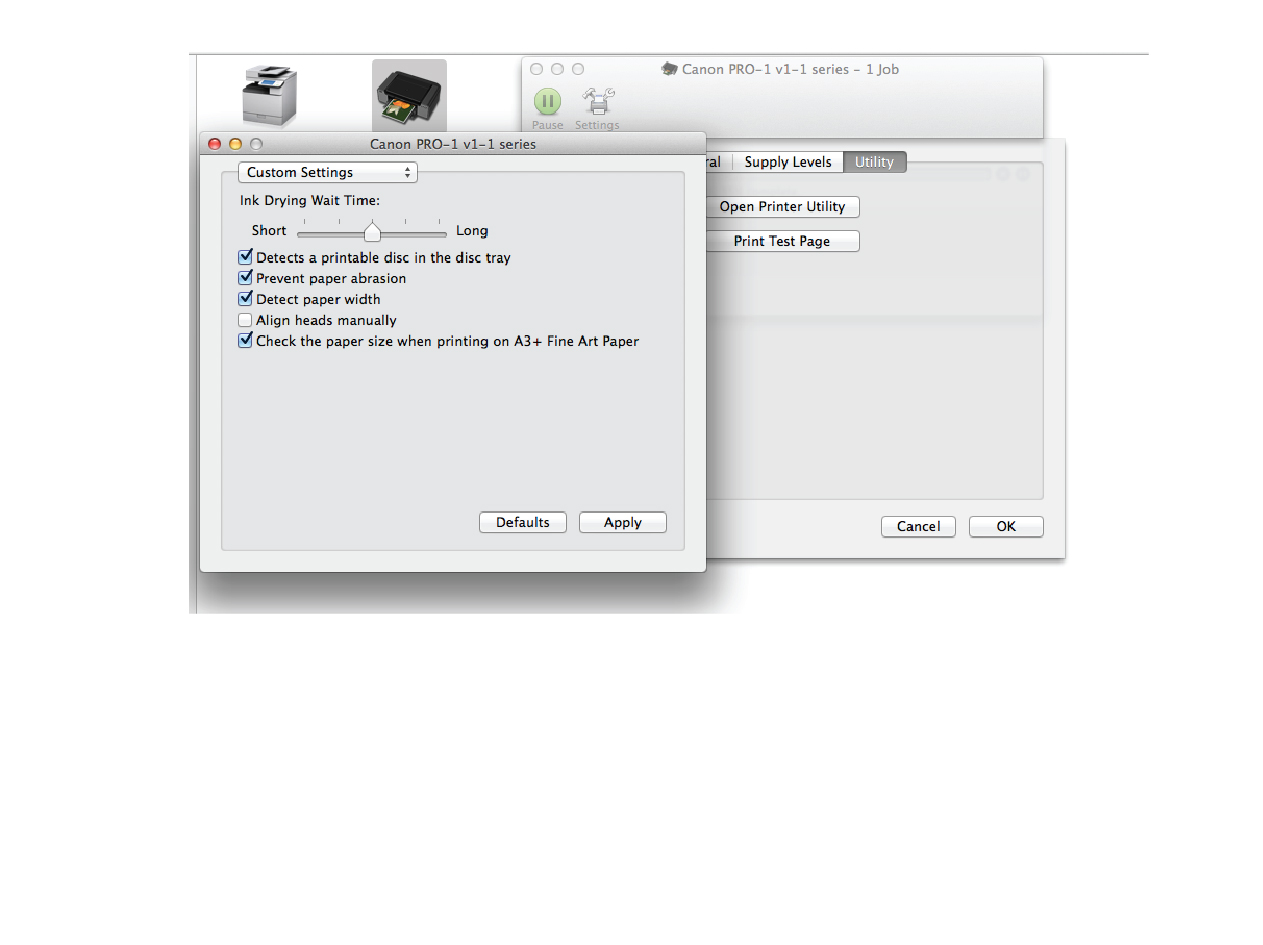- Canon Community
- Discussions & Help
- Printer
- Professional Photo Printers
- Pixma Pro-100 Leaving Smudges/Streaks on last part...
- Subscribe to RSS Feed
- Mark Topic as New
- Mark Topic as Read
- Float this Topic for Current User
- Bookmark
- Subscribe
- Mute
- Printer Friendly Page
Pixma Pro-100 Leaving Smudges/Streaks on last part of 13x19" print
- Mark as New
- Bookmark
- Subscribe
- Mute
- Subscribe to RSS Feed
- Permalink
- Report Inappropriate Content
01-15-2015 06:00 PM
Hi guys, I am in desperate need of help as I have several customer orders that I can't fulfill because my printer just stopped functioning correctly today. I have a Pixma Pro-100, and I have printed several hundred 13x19" prints with it. Today, it started adding black smudges/streaks on either side of the last few inches of every 13x19" print.
I cleaned the printhead, aligned it, cleaned the nozzles, and even took the printhead out and cleaned it using the "soak in shallow water" method, before letting it dry completely. It still produces the same black smudges/streaks on either side of the last few inches of the prints.
When I remove the printhead after a print, I can notice what looks like black ink build up all around the bottom brown part where the ink sprays out from the printhead. I've tried wiping it off with an alcohol wipe and reinstalling the printhead. Nothing seems to work.
I should also note that the sponge that soaks up excess ink inside the printer seems to be really full of wet ink. I tried soaking up as much as I could with paper towels and got quite a lot of it out of there. It seems to me that this couldn't be the problem, though, because the smudges are on the printed side of the paper and not the rear side.
Can anyone help me, please?
- Mark as New
- Bookmark
- Subscribe
- Mute
- Subscribe to RSS Feed
- Permalink
- Report Inappropriate Content
01-15-2015 07:28 PM
Have you tried roller and bottom plate cleaning?
Conway, NH
1D X Mark III, M200, Many lenses, Pixma PRO-100, Pixma TR8620a, Lr Classic
- Mark as New
- Bookmark
- Subscribe
- Mute
- Subscribe to RSS Feed
- Permalink
- Report Inappropriate Content
01-16-2015 09:16 AM
You have ink on the rollers in the paper path.
EOS 1D, EOS 1D MK IIn, EOS 1D MK III, EOS 1Ds MK III, EOS 1D MK IV and EOS 1DX and many lenses.
- Mark as New
- Bookmark
- Subscribe
- Mute
- Subscribe to RSS Feed
- Permalink
- Report Inappropriate Content
08-08-2015 11:41 AM
I have the same general problem. I have performed the roller cleaning several times, the bottom plate cleaning maybe 30 times with various weights of paper, I have ink streaks and excessive ink on prints of about 3/16" x 2-3" streaks x 3 to 4 of them groued in upper left corner, and misc spots. I recently chnaged ink cartdriges (canon) becasue the black was not printing correctly. So I repalced all of them and now the splotches/streaks occur.
- Mark as New
- Bookmark
- Subscribe
- Mute
- Subscribe to RSS Feed
- Permalink
- Report Inappropriate Content
08-08-2015 11:43 AM
Conway, NH
1D X Mark III, M200, Many lenses, Pixma PRO-100, Pixma TR8620a, Lr Classic
- Mark as New
- Bookmark
- Subscribe
- Mute
- Subscribe to RSS Feed
- Permalink
- Report Inappropriate Content
08-08-2015 11:51 AM
All paper. I used 20#, 60# offset, 110# assuming it would absorb more. some ink reduction but not much. Problem still remains. The original problem started because black wasn't printing. So I am wondering if the head is bad? And when I added the new cartridges maybe the ink couldn't pass through the head???? I don't know. Thanks for the response BTW.
- Mark as New
- Bookmark
- Subscribe
- Mute
- Subscribe to RSS Feed
- Permalink
- Report Inappropriate Content
08-14-2015 01:53 PM
try this go into the prtiner utility, chose custom from the drop down menu, and select prevent paper abrasion in the dialog box, it slightly raises your print head, i was having a similar issue.
- Mark as New
- Bookmark
- Subscribe
- Mute
- Subscribe to RSS Feed
- Permalink
- Report Inappropriate Content
02-02-2016 04:45 PM
I had the same issue recently. After trying all the usual fixes with no success, I called Canon. She suggested what someone else recommended in August: go to Printer Utility, and select "Custom Settings " in the dropdown menu. Then check "Prevent Paper Abrasion". This did solve the issue, but the Canon representative, said it would be only a temporary fix. Also, printing with this setting slows down the printing process a bit.
Hope this helps.
- Mark as New
- Bookmark
- Subscribe
- Mute
- Subscribe to RSS Feed
- Permalink
- Report Inappropriate Content
02-12-2016 05:12 PM
I'm on Windows 7. Is there a Printer Utility availabe or am I just overlooking it? I'm having the same issues with the smearing. Thanks!
- Mark as New
- Bookmark
- Subscribe
- Mute
- Subscribe to RSS Feed
- Permalink
- Report Inappropriate Content
02-13-2016 09:13 AM
Go through Control Panel.
Conway, NH
1D X Mark III, M200, Many lenses, Pixma PRO-100, Pixma TR8620a, Lr Classic
03/18/2025: New firmware updates are available.
EOS R5 Mark II - Version 1.0.3
02/20/2025: New firmware updates are available.
RF70-200mm F2.8 L IS USM Z - Version 1.0.6
RF24-105mm F2.8 L IS USM Z - Version 1.0.9
RF100-300mm F2.8 L IS USM - Version 1.0.8
RF50mm F1.4 L VCM - Version 1.0.2
RF24mm F1.4 L VCM - Version 1.0.3
01/27/2025: New firmware updates are available.
01/22/2024: Canon Supports Disaster Relief Efforts in California
01/14/2025: Steps to resolve still image problem when using certain SanDisk SD cards with the Canon EOS R5 Mark II
12/18/2024: New firmware updates are available.
EOS C300 Mark III - Version 1..0.9.1
EOS C500 Mark II - Version 1.1.3.1
12/13/2024: EOS Webcam Utility Pro V2.3b is now available to support Windows on ARM PC users.
11/14/2024: Windows V 2.3a installer for EOS Webcam Utility Pro is available for download
11/12/2024: EOS Webcam Utility Pro - Version 2.3 is available
09/26/2024: New firmware updates are available.
- imagePROGRAF iPF8400 leaving roller marks on paper in Production Printing
- imageCLASS MF726Cdw leaves ink marks in Office Printers
- IVY prints lines on left side and leaves large blank space in Mobile & Compact Printers
- PIXMA MG3600 Error in Desktop Inkjet Printers
- MF8280Cw printer is leaving smudges on the edges of paper in Office Printers
Canon U.S.A Inc. All Rights Reserved. Reproduction in whole or part without permission is prohibited.