- Canon Community
- Discussions & Help
- Printer
- Professional Photo Printers
- Re: Calibrate my Pro-100 to match my monitor. Pri...
- Subscribe to RSS Feed
- Mark Topic as New
- Mark Topic as Read
- Float this Topic for Current User
- Bookmark
- Subscribe
- Mute
- Printer Friendly Page
Calibrate my Pro-100 to match my monitor. Printing 2/3 stop too light.
- Mark as New
- Bookmark
- Subscribe
- Mute
- Subscribe to RSS Feed
- Permalink
- Report Inappropriate Content
11-07-2013 06:03 PM
My Pro-100 is printing about 2/3 stop too light. I've calibrated my monitor and it fits with my histograms. How do I calibrate my printer to match?
- Mark as New
- Bookmark
- Subscribe
- Mute
- Subscribe to RSS Feed
- Permalink
- Report Inappropriate Content
11-07-2013 06:05 PM
Hi, LMPhotography!
So that the Community can help you better, we will need to know exactly which operating system is running on your computer. That, and any other details you'd like to give will help the Community better understand your issue!
Thanks and have a great day!
- Mark as New
- Bookmark
- Subscribe
- Mute
- Subscribe to RSS Feed
- Permalink
- Report Inappropriate Content
11-10-2013 08:59 AM
It will probably be much easier to make the monitor match the printer. Not vice versa.
I actually found that making sure the grayscale match is the best is the least trouble. On WIn 8, there is a calibration included and I get very good skin tones with this set correctly. However if you are after matching a specific color, you most likely will not be able to get all or some of the other colors right.
If you just need to correct an f-stop or so, just reduce (or increase) your brightness on your monitor. Keep it simple, right?
EOS 1D, EOS 1D MK IIn, EOS 1D MK III, EOS 1Ds MK III, EOS 1D MK IV and EOS 1DX and many lenses.
- Mark as New
- Bookmark
- Subscribe
- Mute
- Subscribe to RSS Feed
- Permalink
- Report Inappropriate Content
11-13-2013 09:22 AM
I am assuming that your situation is that 1. the print doesn't reflect the monitor view and 2. the monitor view is how you want the print to took. In other words the print is 2/3 stops too light and you do not want it to look that way. If so, Canon Print Studio Pro has an option to print a pattern print that allows you to adjust the printer settings to give you a print that you like. Go to Correction Pattern Print.
Conway, NH
1D X Mark III, M200, Many lenses, Pixma PRO-100, Pixma TR8620a, Lr Classic
- Mark as New
- Bookmark
- Subscribe
- Mute
- Subscribe to RSS Feed
- Permalink
- Report Inappropriate Content
12-26-2013 04:41 PM
So, is this only available under the Window's Canon utility version? I'm not finding it in the Mac version. Any other suggestions for Mac users? I've just finsihed calibrating my monitor with a Spyder 4 Pro and and the images I'm printing are still coming out dark. So, I'm a bit disappointed and not sure where the problem lies . . . monitor. printer, Spyder Pro or me/
- Mark as New
- Bookmark
- Subscribe
- Mute
- Subscribe to RSS Feed
- Permalink
- Report Inappropriate Content
12-26-2013 04:48 PM
Conway, NH
1D X Mark III, M200, Many lenses, Pixma PRO-100, Pixma TR8620a, Lr Classic
- Mark as New
- Bookmark
- Subscribe
- Mute
- Subscribe to RSS Feed
- Permalink
- Report Inappropriate Content
12-26-2013 05:10 PM
Have done so previously. There is no Correction Pattern Print function listed.
Thanks anyway.
- Mark as New
- Bookmark
- Subscribe
- Mute
- Subscribe to RSS Feed
- Permalink
- Report Inappropriate Content
12-26-2013 05:23 PM
Hello again. Can you get a display like this in PSP?
Conway, NH
1D X Mark III, M200, Many lenses, Pixma PRO-100, Pixma TR8620a, Lr Classic
- Mark as New
- Bookmark
- Subscribe
- Mute
- Subscribe to RSS Feed
- Permalink
- Report Inappropriate Content
12-26-2013 06:24 PM
If the printer is not printing what the monitor is seeing, all that is pure guess work.
Get your gray scale right and your contrast/brightness right and make a test print.
EOS 1D, EOS 1D MK IIn, EOS 1D MK III, EOS 1Ds MK III, EOS 1D MK IV and EOS 1DX and many lenses.
- Mark as New
- Bookmark
- Subscribe
- Mute
- Subscribe to RSS Feed
- Permalink
- Report Inappropriate Content
12-26-2013 10:25 PM
Thanks for your response.
In fact, I can get this same screen on my Mac. I had come across the "Pattern Print" option in a video tutorial previously and had forgotten about using this process/possibility. While it works, ultimately, it also tends to use a lot of ink and paper to get to the desired effect. It is also why I had hoped to solve/resolve theses kinds of issues when I purchased the Datacolor Spyder Pro 4. Silly me or maybe just naive me. False hopes and expectations.
Anyway, thanks for your help and direction. It's much appreciated. Hopefully I can find better, more cost effective ways of resolving this kind of issue.
03/18/2025: New firmware updates are available.
EOS R5 Mark II - Version 1.0.3
02/20/2025: New firmware updates are available.
RF70-200mm F2.8 L IS USM Z - Version 1.0.6
RF24-105mm F2.8 L IS USM Z - Version 1.0.9
RF100-300mm F2.8 L IS USM - Version 1.0.8
RF50mm F1.4 L VCM - Version 1.0.2
RF24mm F1.4 L VCM - Version 1.0.3
01/27/2025: New firmware updates are available.
01/22/2024: Canon Supports Disaster Relief Efforts in California
01/14/2025: Steps to resolve still image problem when using certain SanDisk SD cards with the Canon EOS R5 Mark II
12/18/2024: New firmware updates are available.
EOS C300 Mark III - Version 1..0.9.1
EOS C500 Mark II - Version 1.1.3.1
12/13/2024: EOS Webcam Utility Pro V2.3b is now available to support Windows on ARM PC users.
11/14/2024: Windows V 2.3a installer for EOS Webcam Utility Pro is available for download
11/12/2024: EOS Webcam Utility Pro - Version 2.3 is available
09/26/2024: New firmware updates are available.
- Color adjustment pattern doesn't print TR8620a in Desktop Inkjet Printers
- Canon MF743CDW Install driver stop, Could not install MF Port Monitor in Printer Software & Networking
- Flat Print quality PIXMA MX922 in Desktop Inkjet Printers
- imagePROGRAF PRO-300 How to print in the Adobe RGB color space in Professional Photo Printers
- MAXIFY GX2020 printing blue too dark in Office Printers
Canon U.S.A Inc. All Rights Reserved. Reproduction in whole or part without permission is prohibited.