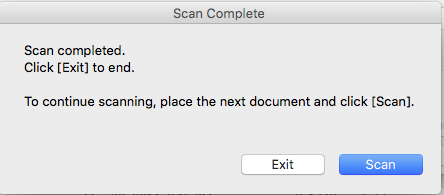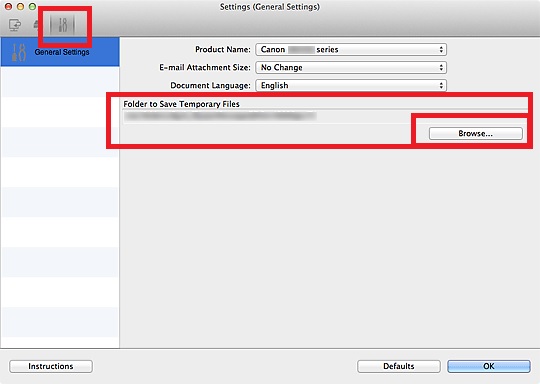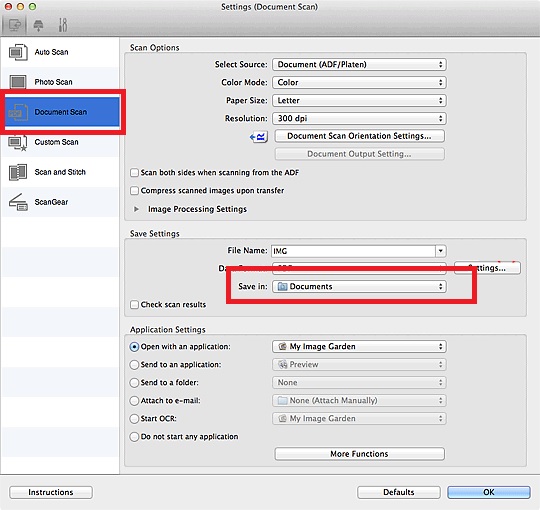- Canon Community
- Discussions & Help
- Printer
- Printer Software & Networking
- MX922 Canon IJ Scan Utility broken!
- Subscribe to RSS Feed
- Mark Topic as New
- Mark Topic as Read
- Float this Topic for Current User
- Bookmark
- Subscribe
- Mute
- Printer Friendly Page
MX922 Canon IJ Scan Utility broken!
- Mark as New
- Bookmark
- Subscribe
- Mute
- Subscribe to RSS Feed
- Permalink
- Report Inappropriate Content
09-20-2020 10:55 AM
My MX922 is Wifi set up with my older iMac OS 10.11.6. Canon IJ Scan Utility Version 1.1.1, Canon IJ Network Tool (Driver) Version 4.7.2. When I use the Canon IJ Scan Utility, it completes the scan and prompts me to "Exit" or continue to "Scan". Neither button works and I have to force quit the Utility, losing the scanned document. The Utility has worked well until now, for many years. For example, the "Exit" button after several minutes will eventually flash blue but does nothing. The dialogue window goes gray, and returns to normal view. Still no response. The Scan button will eventuallhy do the same.
I've done the usual simple fixes to quit and restart the Utility, shut down the computer, etc. Nothing works. I reinstalled the Driver and Network Tool so i believe they are both the most recent versions. Cannon Support refers me to their paid service or here. Can someone please help! Thank you in advance for taking the time to try. Rod
- Mark as New
- Bookmark
- Subscribe
- Mute
- Subscribe to RSS Feed
- Permalink
- Report Inappropriate Content
10-14-2020 12:35 PM
Hi romil01,
Please follow these steps:
1. Click once on your desktop so "Finder" appears in the upper left corner.
2. A fwe to the right of Finder is Go. Please click on Go and then click on "Go to folder"
3. In that box, please type:
/Library/Image Capture/Devices
and then click Go
4. Please remove all Canon folders from this folder.
Once removed, close that window and we will reinstall the driver:
1. Please use the following link:
2. Click the Select button next to "ICA Driver Ver. 4.0.0a (Mac)".
3. Click the Download button. The drivers will download.
4. Once the download is complete, open your downloads folder.
5. Double click "misd-mac-ijscanner5-4_0_0-ea19_2.dmg". A disk image will be created on your desktop.
6. Open that disk image and hte setup file inside, then follow the on screen prompts to reinstall.
Once the installation has completed, please attempt to scan using the IJ Scan Utility.
- Mark as New
- Bookmark
- Subscribe
- Mute
- Subscribe to RSS Feed
- Permalink
- Report Inappropriate Content
10-14-2020 01:28 PM
Thank you Patrick. I followed all directions. The Utility did a scan using the Document (pdf) option on the platen. When the Scan Complete window opened, I clicked Exit and nothing happened as before. I waited. I could not quit the app - it seemed frozen. While preparing this response, my documents folder suddenly opened several minutes later and the scanned image appeared there. I thought - IT WORKED! I did a second test scan using the platen but this time using the Photo option. It scanned and without clicking anything in the Scan Complete window, my Documents folder opened and the .jpg image appeared. I thought - IT WORKED. One more test using the Simplex feed with the Document option, the scan was completed and the Scan Complete window opened - neither Exit or Scan buttons work, the app is frozen and I have to force quit - losing the scanned image. Final test going back to the platen and Document option - same result - no response from Exit or Scan and the app is frozen. I have to Force Quit. This is a puzzler for sure. It worked twice with some irregularity and then failed totally. Should I repeat the entire process you provided or is there something else that comes to mind? Againk thanks! Rod
- Mark as New
- Bookmark
- Subscribe
- Mute
- Subscribe to RSS Feed
- Permalink
- Report Inappropriate Content
10-14-2020 01:44 PM
Patrick - additional information: I repeated the instructions and had the same result. I repeated them again but this time I rebooted my iMac after deleting the Library file (only one Canon file now) and reinstalled the Utility. The Utility scanned and the Scan Complete window opened. Same result. Only exit is by Forced Quit. Hmmmm . . . any other ideas? Rod
- Mark as New
- Bookmark
- Subscribe
- Mute
- Subscribe to RSS Feed
- Permalink
- Report Inappropriate Content
10-21-2020 03:40 PM - edited 10-21-2020 03:42 PM
Hi romil01,
Because the scan is not saved, it could be due to the permissions set on that folder.
Let's try this:
1. Please right click your desktop and left click on New Folder.
2. Name that new folder Scans.
3. Open the IJ Scan Utility.
4. Click the Settings button in the lower right corner.
5. Click on the wrench and screwdriver tab at the top  .
.
6. Click Browse next to "Folder to Save Temporary Files".
7. In the Browse window, please browse to the new Scans folder on your desktop.
8. Click OK and then OK again.
9. Attempt to scan using the Document button on the IJ Scan Utility.
If the issue persists, try this:
1. Click the Settings button on the IJ Scan Utility again.
2. Click on Document Scan on the left side.
3. In the middle on the right side, click the "Save In" drop down box and browse to the new Scans folder that you created before on your desktop.
4. Click OK and then OK again.
5. Attempt to scan using the Document button on the IJ Scan Utility again.
- Mark as New
- Bookmark
- Subscribe
- Mute
- Subscribe to RSS Feed
- Permalink
- Report Inappropriate Content
10-21-2020 06:27 PM
Thank you Patrick - we are making progress. I completed the first try successfully. The scan completed and the file was saved in the Scan folder but the Exit and Scan buttons in the Scan Complete dialogue window still do not respond. I have to force quite the Utility to exit. So I completed try #2. Same, the scanned filed save; however there were two versions of the file, a tgif and .jpg so it appears our preference settings for both tries works and are saving files. Interesting . . . Bottom line, I can scan using my iMac and the old OS (El Capitan), the files are saved but the interaction with the Utility app is still broken. That's not critical and we have almost arrived at a solution. If you'd like to chase the rabbit down the hole further, I'm game! Regards, Rod
- Mark as New
- Bookmark
- Subscribe
- Mute
- Subscribe to RSS Feed
- Permalink
- Report Inappropriate Content
10-22-2020 12:08 PM
Hi Patrick . . . I walked through all the instructions you gave with a fresh mind this morning and all are correctly executed. Using the Document option in the IJ Scan Utility, two documents are saved to the Scans folder we created (.tif and .jpg). When the scan is complete, the Utility diagloge window opens but the Exit and Scan buttons don't respond. I have to Force Quit to exit the Utility. I did a scan using the Auto option. Two documents are saved to the Scans folder, both are .pdf files. With this operation, the Scans folder opens on the desktop with the files displayed. The dialogue window to Exit or Scan does not appear and I am able to select another scan function. I am able to quit the Utility without Force Quit. When selecting Photo, ONE file is saved in Scans (I changed this location to be consistent) as a .jpg file. The Utility dialogue window does not open. The Scans folder opens on the desktop. I'm able to quit the application. So, there appears to be some issues with the Document settings. At least I'm able to scan so thank you for helping. I'd be curious is there is another fix to resolve the issues. Also, how do stop getting two saved scans when using Document or Auto? Thanks again Patrick for your help! Rod
12/18/2025: New firmware updates are available.
12/15/2025: New firmware update available for EOS C50 - Version 1.0.1.1
11/20/2025: New firmware updates are available.
EOS R5 Mark II - Version 1.2.0
PowerShot G7 X Mark III - Version 1.4.0
PowerShot SX740 HS - Version 1.0.2
10/21/2025: Service Notice: To Users of the Compact Digital Camera PowerShot V1
10/15/2025: New firmware updates are available.
Speedlite EL-5 - Version 1.2.0
Speedlite EL-1 - Version 1.1.0
Speedlite Transmitter ST-E10 - Version 1.2.0
07/28/2025: Notice of Free Repair Service for the Mirrorless Camera EOS R50 (Black)
7/17/2025: New firmware updates are available.
05/21/2025: New firmware update available for EOS C500 Mark II - Version 1.1.5.1
02/20/2025: New firmware updates are available.
RF70-200mm F2.8 L IS USM Z - Version 1.0.6
RF24-105mm F2.8 L IS USM Z - Version 1.0.9
RF100-300mm F2.8 L IS USM - Version 1.0.8
- LIDE 400 Failed to make a connection to the device in Scanners
- Canon IJ Scan Utility availability for PIXMA MX882 in Printer Software & Networking
- MAXIFY MB2720 Scan to folder errors out each time in Office Printers
- imageCLASS MF665Cdw won't scan, returns 162, 0, 0 in Office Printers
- PIXMA PRO-200S – Top Feed Won’t Reliably Pick Up 5x7 Red River Aurora Art White 300 (Support Code 10 in Professional Photo Printers
Canon U.S.A Inc. All Rights Reserved. Reproduction in whole or part without permission is prohibited.