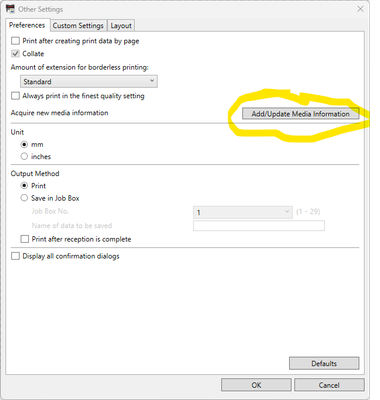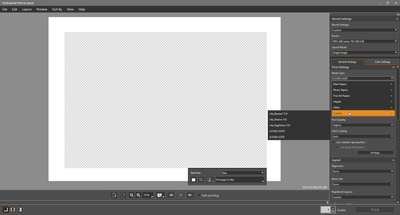- Canon Community
- Discussions & Help
- Printer
- Printer Software & Networking
- Custom Paper Size Problem With Canon Professional ...
- Subscribe to RSS Feed
- Mark Topic as New
- Mark Topic as Read
- Float this Topic for Current User
- Bookmark
- Subscribe
- Mute
- Printer Friendly Page
- Mark as New
- Bookmark
- Subscribe
- Mute
- Subscribe to RSS Feed
- Permalink
- Report Inappropriate Content
03-25-2022 08:57 AM
I have a problem when creating custom paper sizes in Canon Professional Print & Layout. When I create a custom paper size in the appropriate window and click Ok, the new paper size is supposed to show up in the paper size drop down. In my case, it doesn't. That means I can't use that size for printing (at least, through PPL).
I have updated PPL To the latest version, restarted PPL, deleted the app completely and then re-downloaded it and restarted my Mac. No change except one. The new paper size was now showing up, but my only other custom paper size, which was there in the first place has now disappeared.
Both custom sizes are available if I go to through Lightroom or any other application.
Can anyone shine any light on this issue?
Solved! Go to Solution.
- Mark as New
- Bookmark
- Subscribe
- Mute
- Subscribe to RSS Feed
- Permalink
- Report Inappropriate Content
10-14-2022 04:34 PM
Hi Terry
I finally found the way to add custom media in Professional Print & Layout (PPL) !!!
In addition of adding custom media with the Media Configuration Tool and updating the printer driver, you must do the following in PPL.
1) Go into the file menu
2) Select the "Other Settings" option
3) Click on the Add/Update Media Information (See print screen 1 below)
After these steps, I can select my custom media in the Media Type drop down list (see print screen 2 below)
Regards
Francois Paradis
Print screen 1
Print screen 2
- Mark as New
- Bookmark
- Subscribe
- Mute
- Subscribe to RSS Feed
- Permalink
- Report Inappropriate Content
10-14-2022 07:39 PM
Great Francois. Glad to hear it worked out in the end. Hope my answer was of some help, despite it being Mac based.
All the best.
Terry
- Mark as New
- Bookmark
- Subscribe
- Mute
- Subscribe to RSS Feed
- Permalink
- Report Inappropriate Content
11-11-2022 01:25 AM
Bruh, you RAWK! I was searching for a solution to this problem for hours and then found your post. It works! You saved me! Much appreciated ...
- Mark as New
- Bookmark
- Subscribe
- Mute
- Subscribe to RSS Feed
- Permalink
- Report Inappropriate Content
11-11-2022 04:45 AM
My pleasure! I had no idea my solution to my own problem would become so helpful to others.
- Mark as New
- Bookmark
- Subscribe
- Mute
- Subscribe to RSS Feed
- Permalink
- Report Inappropriate Content
10-14-2023 02:24 PM
Thanks-genius, it also works for the PRO 200. I find the software is not very user friendly. I'm sure many folks have floundered around this question.
- Mark as New
- Bookmark
- Subscribe
- Mute
- Subscribe to RSS Feed
- Permalink
- Report Inappropriate Content
08-28-2024 07:04 PM
Followed all the solutions above, but still couldn't change sizes of custom paper sizes in Pro-1000. Went online, chats, everywhere. Finally called Canon support. Talked to an associate who worked with me for over an hour trying everything in his trouble shooting manual, to no avail. Finally, as he was signing off, he suggested that I uninstall and reinstall the printer. I was in the midst of a big project and was reluctant as I'm not a computer jock. I took the leap and uninstalled the printer. After a short hiatus I reinstalled it using the installation CD that came with the printer. When the printer was "ready for use" I opened the print dialog and hit paper size. Many sizes were shown along with Custom. In the past when I hit this the sizes of paper had small limits to sizes. When I hit it this time I was able to increase the custom paper sizes substantially and went on to print some panoramas. Maybe an earlier upgrade was lost or corrupted and the reinstall fixed it.
- Mark as New
- Bookmark
- Subscribe
- Mute
- Subscribe to RSS Feed
- Permalink
- Report Inappropriate Content
10-13-2025 08:08 PM
Same problem with Pro 200s. This seems to be a software problem. Canon’s UI is not intuitive.
- « Previous
-
- 1
- 2
- Next »
- « Previous
-
- 1
- 2
- Next »
12/18/2025: New firmware updates are available.
12/15/2025: New firmware update available for EOS C50 - Version 1.0.1.1
11/20/2025: New firmware updates are available.
EOS R5 Mark II - Version 1.2.0
PowerShot G7 X Mark III - Version 1.4.0
PowerShot SX740 HS - Version 1.0.2
10/21/2025: Service Notice: To Users of the Compact Digital Camera PowerShot V1
10/15/2025: New firmware updates are available.
Speedlite EL-5 - Version 1.2.0
Speedlite EL-1 - Version 1.1.0
Speedlite Transmitter ST-E10 - Version 1.2.0
07/28/2025: Notice of Free Repair Service for the Mirrorless Camera EOS R50 (Black)
7/17/2025: New firmware updates are available.
05/21/2025: New firmware update available for EOS C500 Mark II - Version 1.1.5.1
02/20/2025: New firmware updates are available.
RF70-200mm F2.8 L IS USM Z - Version 1.0.6
RF24-105mm F2.8 L IS USM Z - Version 1.0.9
RF100-300mm F2.8 L IS USM - Version 1.0.8
- imagePROGRAF PRO-310 Streaking in Professional Photo Printers
- imagePROGRAF PRO-300 USB not working after refilling ink cartridges, Wi-Fi OK in Professional Photo Printers
- Canon Pro-1100 Accounting Manager Paper setup in Printer Software & Networking
- Matching Calibrated Screen to Pro 1100 in Professional Photo Printers
- Canon pro-300 Print not matching the monitor in Professional Photo Printers
Canon U.S.A Inc. All Rights Reserved. Reproduction in whole or part without permission is prohibited.