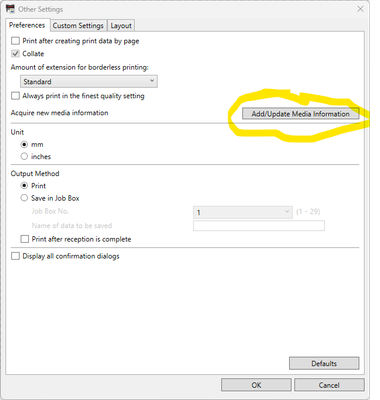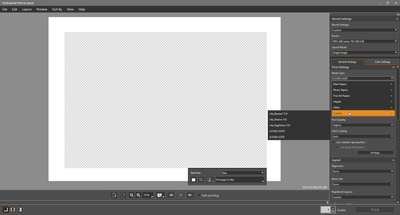- Canon Community
- Discussions & Help
- Printer
- Printer Software & Networking
- Custom Paper Size Problem With Canon Professional ...
- Subscribe to RSS Feed
- Mark Topic as New
- Mark Topic as Read
- Float this Topic for Current User
- Bookmark
- Subscribe
- Mute
- Printer Friendly Page
- Mark as New
- Bookmark
- Subscribe
- Mute
- Subscribe to RSS Feed
- Permalink
- Report Inappropriate Content
03-25-2022 08:57 AM
I have a problem when creating custom paper sizes in Canon Professional Print & Layout. When I create a custom paper size in the appropriate window and click Ok, the new paper size is supposed to show up in the paper size drop down. In my case, it doesn't. That means I can't use that size for printing (at least, through PPL).
I have updated PPL To the latest version, restarted PPL, deleted the app completely and then re-downloaded it and restarted my Mac. No change except one. The new paper size was now showing up, but my only other custom paper size, which was there in the first place has now disappeared.
Both custom sizes are available if I go to through Lightroom or any other application.
Can anyone shine any light on this issue?
Solved! Go to Solution.
Accepted Solutions
- Mark as New
- Bookmark
- Subscribe
- Mute
- Subscribe to RSS Feed
- Permalink
- Report Inappropriate Content
06-27-2022 07:18 AM
Hi imor1914
I discovered a solution to this problem by myself in the end. Let’s hope yours is the same problem as mine, cos it’s simple.
I discovered that the way to get the larger print size to show up, was to change the print feed setting on the PRO-300, to Manual Feed. I had mine set to Top Feed, which can only print up to the smaller maximum size, rather than the PRO-300’s true maximum size.
As simple as the answer was, I received no solution from anyone, including a printer expert I consulted. He thanked me for finding the answer for future questioners.
let me know if this works for you.
Alf
- Mark as New
- Bookmark
- Subscribe
- Mute
- Subscribe to RSS Feed
- Permalink
- Report Inappropriate Content
10-14-2022 04:34 PM
Hi Terry
I finally found the way to add custom media in Professional Print & Layout (PPL) !!!
In addition of adding custom media with the Media Configuration Tool and updating the printer driver, you must do the following in PPL.
1) Go into the file menu
2) Select the "Other Settings" option
3) Click on the Add/Update Media Information (See print screen 1 below)
After these steps, I can select my custom media in the Media Type drop down list (see print screen 2 below)
Regards
Francois Paradis
Print screen 1
Print screen 2
- Mark as New
- Bookmark
- Subscribe
- Mute
- Subscribe to RSS Feed
- Permalink
- Report Inappropriate Content
03-25-2022 09:06 AM
Welcome to the Canon forum!
So that the Community can help you better, we will need to know what model Canon equipment you are using. Any other details you'd like to give will only help the Community better understand your issue. If this is a time-sensitive matter, click HERE search our knowledge base or find additional support options HERE
- Mark as New
- Bookmark
- Subscribe
- Mute
- Subscribe to RSS Feed
- Permalink
- Report Inappropriate Content
03-27-2022 04:10 AM - edited 03-27-2022 04:12 AM
Thanks Tiffany. My printer model is the Canon imagePROGRAF PRO-300. I should say that the problem I have is not with the printer itself, just the Canon Professional Print & Layout app.
- Mark as New
- Bookmark
- Subscribe
- Mute
- Subscribe to RSS Feed
- Permalink
- Report Inappropriate Content
06-26-2022 11:56 AM
Hi,
I have exactly the same problem as Alf_Tupper and likewise have a PROGRAF PRO-300.
- Mark as New
- Bookmark
- Subscribe
- Mute
- Subscribe to RSS Feed
- Permalink
- Report Inappropriate Content
06-27-2022 07:18 AM
Hi imor1914
I discovered a solution to this problem by myself in the end. Let’s hope yours is the same problem as mine, cos it’s simple.
I discovered that the way to get the larger print size to show up, was to change the print feed setting on the PRO-300, to Manual Feed. I had mine set to Top Feed, which can only print up to the smaller maximum size, rather than the PRO-300’s true maximum size.
As simple as the answer was, I received no solution from anyone, including a printer expert I consulted. He thanked me for finding the answer for future questioners.
let me know if this works for you.
Alf
- Mark as New
- Bookmark
- Subscribe
- Mute
- Subscribe to RSS Feed
- Permalink
- Report Inappropriate Content
06-27-2022 12:45 PM
Hi Alf,
Many, many thanks this has worked. However for me it was changing the feed from Manual to Top i.e. the reverse of what you saw. Anyway, no matter and thanks again for the solution.
Ian
- Mark as New
- Bookmark
- Subscribe
- Mute
- Subscribe to RSS Feed
- Permalink
- Report Inappropriate Content
06-27-2022 08:48 PM
Hi Ian
Glad it worked.
Alf
- Mark as New
- Bookmark
- Subscribe
- Mute
- Subscribe to RSS Feed
- Permalink
- Report Inappropriate Content
10-13-2022 11:37 PM
I have the same problem. I am trying to apply the proposed solution but i do not find any "print feed setting " in the pro300 option menu. Any help will be appreciated.
Thank you
Francois
- Mark as New
- Bookmark
- Subscribe
- Mute
- Subscribe to RSS Feed
- Permalink
- Report Inappropriate Content
10-14-2022 03:57 AM
Hi Francois
I’m away from both my computer and printer at present, but I can offer one possibility. If you are using a Mac, are you using your printer via AirPrint? If so, you won’t get all the options available as you would using a cable connection.
Terry
- Mark as New
- Bookmark
- Subscribe
- Mute
- Subscribe to RSS Feed
- Permalink
- Report Inappropriate Content
10-14-2022 04:01 PM
Thank you Terry for you quick answer
I am a using PPL on my laptop (Windows 11). the printer (PROGRAF PRO-300) is connected trough a wired ethernet cable on my network. When reading this conversation. I understood that you were able to change de default tray setting on the printer itself via the printer menu option. Was it the case ? If not, which method did you used ?
Thank you in advance
Francois
12/18/2025: New firmware updates are available.
12/15/2025: New firmware update available for EOS C50 - Version 1.0.1.1
11/20/2025: New firmware updates are available.
EOS R5 Mark II - Version 1.2.0
PowerShot G7 X Mark III - Version 1.4.0
PowerShot SX740 HS - Version 1.0.2
10/21/2025: Service Notice: To Users of the Compact Digital Camera PowerShot V1
10/15/2025: New firmware updates are available.
Speedlite EL-5 - Version 1.2.0
Speedlite EL-1 - Version 1.1.0
Speedlite Transmitter ST-E10 - Version 1.2.0
07/28/2025: Notice of Free Repair Service for the Mirrorless Camera EOS R50 (Black)
7/17/2025: New firmware updates are available.
05/21/2025: New firmware update available for EOS C500 Mark II - Version 1.1.5.1
02/20/2025: New firmware updates are available.
RF70-200mm F2.8 L IS USM Z - Version 1.0.6
RF24-105mm F2.8 L IS USM Z - Version 1.0.9
RF100-300mm F2.8 L IS USM - Version 1.0.8
- imagePROGRAF PRO-310 Streaking in Professional Photo Printers
- imagePROGRAF PRO-300 USB not working after refilling ink cartridges, Wi-Fi OK in Professional Photo Printers
- Canon Pro-1100 Accounting Manager Paper setup in Printer Software & Networking
- Matching Calibrated Screen to Pro 1100 in Professional Photo Printers
- Canon pro-300 Print not matching the monitor in Professional Photo Printers
Canon U.S.A Inc. All Rights Reserved. Reproduction in whole or part without permission is prohibited.