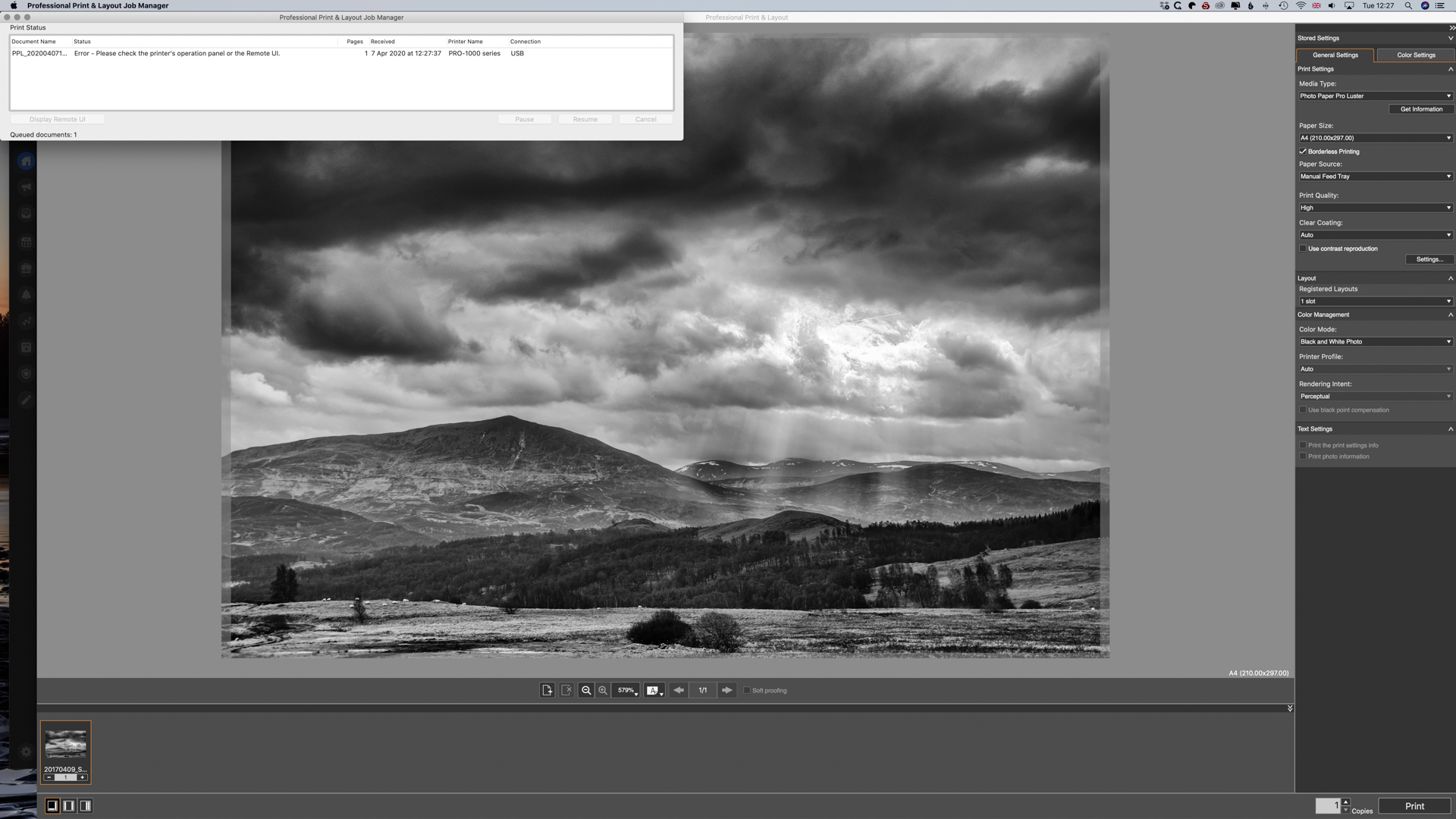- Canon Community
- Discussions & Help
- Printer
- Printer Software & Networking
- Canon professional print and layout will not send ...
- Subscribe to RSS Feed
- Mark Topic as New
- Mark Topic as Read
- Float this Topic for Current User
- Bookmark
- Subscribe
- Mute
- Printer Friendly Page
Canon professional print and layout will not send to print
- Mark as New
- Bookmark
- Subscribe
- Mute
- Subscribe to RSS Feed
- Permalink
- Report Inappropriate Content
04-15-2020 04:31 AM
Hi all,
I hope someone can help.
Last week my canon professional print and layout software just stopped sending my images to print. I keep getting the error " Error - please check the printer's operational panel or remote UI" in the print job screen (see image below).
Lightroom & Photoshop are able to send to print but the results are very different.
I have reset & re-installed everything. All software and drivers are up to date.
I'm running iMac with the latest Catilna software. Like I said before, it was all running fine last week.
Anyone expereinced the same issue?
- Mark as New
- Bookmark
- Subscribe
- Mute
- Subscribe to RSS Feed
- Permalink
- Report Inappropriate Content
04-15-2020 08:10 AM
Hi,
Thank you for your inquiry, and welcome to the Canon Forums.
We appreciate your participation, however, for the community to best assist you can you provide us with the following information:
- Operating System of the computer?
- How is your printer connected?
- Model of printer?
If you are in the USA and need immediate assistance please call us at 1-800-OK-CANON (1-800-652-2666) and we will be happy to help! If you live outside the United States, to go: https://global.canon and select your country or region for your support needs.
- Mark as New
- Bookmark
- Subscribe
- Mute
- Subscribe to RSS Feed
- Permalink
- Report Inappropriate Content
11-04-2020 08:54 PM
Have you had any resolve? I have this problem too and can't figure out what is wrong.
- Mark as New
- Bookmark
- Subscribe
- Mute
- Subscribe to RSS Feed
- Permalink
- Report Inappropriate Content
12-22-2020 02:03 PM
Please note:
Operating system is windows 10 pro
IPrinter model mageprograf pro 4000s
PPL version 1.2
Connection method: wired network connection.
- Mark as New
- Bookmark
- Subscribe
- Mute
- Subscribe to RSS Feed
- Permalink
- Report Inappropriate Content
02-20-2021 05:32 PM
Did anyone find a solution for this error code? I just purchased a PRO-4100 and haven't been able to print anything from Professional Print and Layout. I've uninstalled and re-installed all software.
- Mark as New
- Bookmark
- Subscribe
- Mute
- Subscribe to RSS Feed
- Permalink
- Report Inappropriate Content
02-23-2021 03:05 PM - edited 02-23-2021 03:06 PM
Hi eclubfoundation and KristinMcCarrol,
Please contact technical support via phone for further assistance. There is NO charge for this call. Please dial 1-800-423-2366, Monday-Friday 8:00 am to 8:00 pm Eastern Time, excluding holidays.
- Mark as New
- Bookmark
- Subscribe
- Mute
- Subscribe to RSS Feed
- Permalink
- Report Inappropriate Content
03-02-2021 09:19 AM
Same here. I am using a PRO-300, which prints fine from Capture One 21. I can also send it a test print from Windows 10. It's connected via WiFi, which is working (the printer has even downloaded and installed updates twice). So the problem doesn't seem to be the WiFi connection, at least from what I can see. From the Professional Print & Layout app I get a "ERR_CONNECTION_REFUSED". This only happens from Professional Print & Layout. It worked fine when I first started using the PRO-300, and then stopped about three weeks ago.
I am running Windows 10 Home on a Dell Inspiron 5675.
For the record, I have called Support three times. They might be able to help if they would answer the phone.
- Mark as New
- Bookmark
- Subscribe
- Mute
- Subscribe to RSS Feed
- Permalink
- Report Inappropriate Content
03-02-2021 11:49 AM
I had the same issue and after calling Canon support and walking through it the tech found the issue. My ISP swapped out my router a few weeks ago and the IP address space on my network changed. PPL was still trying to send using the old IP address of the printer. So when it adds the printer, whatever IP address it has sticks so you have to manually add it again using the new one.
Took a while to get them on the line but he nailed it first try. Good job Canon tech support. I hate that I didn't notice that but either way, it's fixed. Hopefully this helps someone else.
- Mark as New
- Bookmark
- Subscribe
- Mute
- Subscribe to RSS Feed
- Permalink
- Report Inappropriate Content
03-04-2021 10:56 AM
Thanks for replying, ncsamiam. It does look as though PPL is looking to the wrong IP address. It won't allow me to remove the current printer, or add a new one however. Nothing's changed on my system that I'm aware of, so this is kind of perplexing.
So I'll have to keep trying to get through to someone at the support number. I tried again this morning, however had to give up after almost 30 minutes of listening to 60s era mellow jazz hold music. Will try again later.
- Mark as New
- Bookmark
- Subscribe
- Mute
- Subscribe to RSS Feed
- Permalink
- Report Inappropriate Content
03-04-2021 11:21 AM
Yes it won't allow you to remove all the printers in the list. When I told it to add printer, I selected "Auto" and it immediately showed it to me, albiet with a different name, and when the new entry was added I was then able to delete the old entry. If you change from Auto you can give it a specific IP address to look for it. Maybe try that if you haven't already. And good luck.. I put them on hold and just left the speaker phone on while I worked on other stuff. Odd music selection, I must say. 🙂
11/20/2025: New firmware updates are available.
EOS R6 Mark III - Version 1.0.1
EOS R5 Mark II - Version 1.2.0
PowerShot G7 X Mark III - Version 1.4.0
PowerShot SX740 HS - Version 1.0.2
10/21/2025: Service Notice: To Users of the Compact Digital Camera PowerShot V1
10/15/2025: New firmware updates are available.
Speedlite EL-5 - Version 1.2.0
Speedlite EL-1 - Version 1.1.0
Speedlite Transmitter ST-E10 - Version 1.2.0
07/28/2025: Notice of Free Repair Service for the Mirrorless Camera EOS R50 (Black)
07/24/2025: New firmware updates are available.
07/23/2025: New firmware updates are available.
7/17/2025: New firmware updates are available.
05/21/2025: New firmware update available for EOS C500 Mark II - Version 1.1.5.1
02/20/2025: New firmware updates are available.
RF70-200mm F2.8 L IS USM Z - Version 1.0.6
RF24-105mm F2.8 L IS USM Z - Version 1.0.9
RF100-300mm F2.8 L IS USM - Version 1.0.8
RF50mm F1.4 L VCM - Version 1.0.2
RF24mm F1.4 L VCM - Version 1.0.3
01/22/2024: Canon Supports Disaster Relief Efforts in California
01/14/2025: Steps to resolve still image problem when using certain SanDisk SD cards with the Canon EOS R5 Mark II
- Matching Calibrated Screen to Pro 1100 in Professional Photo Printers
- Canon pro-300 Print not matching the monitor in Professional Photo Printers
- Mastering Print Settings & Plug-Ins in Professional Photo Printers
- imagePROGRAF TC-21 driver missing "print a pattern for color adjustment" in Printer Software & Networking
- Canon Professional Print and Layout with iPhone photos on Mac in Printer Software & Networking
Canon U.S.A Inc. All Rights Reserved. Reproduction in whole or part without permission is prohibited.