- Canon Community
- Discussions & Help
- Printer
- Office Printers
- MF733cdw Scanning Too Light. No Place to Adjust De...
- Subscribe to RSS Feed
- Mark Topic as New
- Mark Topic as Read
- Float this Topic for Current User
- Bookmark
- Subscribe
- Mute
- Printer Friendly Page
MF733cdw Scanning Too Light. No Place to Adjust Density for Scan to Computer.
- Mark as New
- Bookmark
- Subscribe
- Mute
- Subscribe to RSS Feed
- Permalink
- Report Inappropriate Content
05-28-2019
11:45 AM
- last edited on
02-22-2023
03:31 PM
by
Danny
Hello,
Where specifically can I adjust the scan density in the MF733cdw? I scan from the printer to my PC. Currently, all scans are illegible. I also tried 3rd party scanning software and Scangear software, There is no place to adjust the density.
I have looked everywhere in the MF Scan Utility and the Printer web UI. The closest I can find in the web UI is "Function Settings-> Store/Access Files Settings-> "scan setting" however, once you click in, it is actually "Scan Settings USB Memory Settings" specifically for Scanning to USB Drive which does not help.
Settings/Registration: Function Settings: TX Settings > Scan and Send Settings >File Settings Density has no effect either.
Double sided and single sided scans are affected.
If you can help, please reply with specifics. I will never purchase another Canon Printer again.
- Mark as New
- Bookmark
- Subscribe
- Mute
- Subscribe to RSS Feed
- Permalink
- Report Inappropriate Content
05-29-2019 01:34 PM
Hi Kast10.
You will need to access the Advanced Mode of the ScanGear driver:
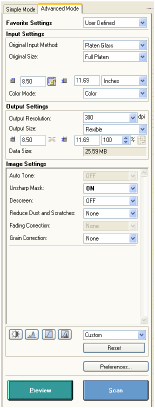
To access this screen, please open the MF Scan Utility, and then click ScanGear. Once the Advanced Settings tab is open, you can adjust the brightness, contrast, and other adjustments. Please click the link below to view these settings:
About Image Brightness and Color Adjustment Methods
If you need any further assistance, please call us at 1-800-OK-CANON (652-2666), Monday - Friday 10:00 a.m. to 6:30 p.m. ET (excluding holidays).
- Mark as New
- Bookmark
- Subscribe
- Mute
- Subscribe to RSS Feed
- Permalink
- Report Inappropriate Content
05-29-2019 03:31 PM
Thank you for your reply however your suggestion isn't applicable to the problem I am having. The settings in the advanced tab of scan gear are specific to scan gear scanning software and using Scan Gear to "manually" scan. Scan Gear isn't a driver, it's a software which is useless in an office setting. It reminds me of HP scanning software in the late 1990s.
I need help adjusting the scan quality when you scan to a computer. Operation includes Filling ADF, pressing scan on the MF printer, selecting your computer destination, then selecting 1 of 4 scan options (Color Scan, B&W Scan, Custom 1, and Custom 2).
If you open the Canon MF Scan Utility Software, and click "Settings", under the 2nd "Down Load tab" there are settings for these 4 scanning options I mentioned above. The problem is the settings are for file formats and preferences. No settings for adjusting scan quality of these modes.
How Do I Adjust the Scan Quality? Currently, the scanner is useless. I need to be able to scan to computer, walk back to my desk and have a legible scan like any other MF printer I have owned in the past decade.
- Mark as New
- Bookmark
- Subscribe
- Mute
- Subscribe to RSS Feed
- Permalink
- Report Inappropriate Content
05-30-2019 01:36 PM
Hi Kast10.
If you are scanning to the computer, the adjustments will need to be made using the ScanGear option in the MF Scan Utility. There are no quality adjustments available on the printer, when scanning to a computer. The steps that I provided above will allow you to adjust the quality of the scan. You can view more information about the ScanGear driver by clicking the link below:
If you are scanning text documents, then one suggestion we can make is to adjust the Custom 1 or Custom 2 scan settings (via the MF Scan Utility) to Grayscale, instead of Black & White.
If you have any other questions, please call us at 1-800-OK-CANON (652-2666), Monday - Friday 10:00 a.m. to 6:30 p.m. ET (excluding holidays).
- Mark as New
- Bookmark
- Subscribe
- Mute
- Subscribe to RSS Feed
- Permalink
- Report Inappropriate Content
05-30-2019 02:40 PM
These are papers I just printed and need to sign and return. They are basically white outs in a scan. There must be a better way.
- Mark as New
- Bookmark
- Subscribe
- Mute
- Subscribe to RSS Feed
- Permalink
- Report Inappropriate Content
10-30-2019 02:33 PM - edited 10-31-2019 12:23 PM
I'm having the same scan density problem, but in macOS the ScanGear Advanced Mode doesn't look anything like the one shown in Patrice's message. As far as I can see, the macOS version of ScanGear offers no adjustments of brightness, contrast, exposure, etc.
Am I overlooking something?
- Mark as New
- Bookmark
- Subscribe
- Mute
- Subscribe to RSS Feed
- Permalink
- Report Inappropriate Content
11-06-2019 01:23 PM
Hi HamRichards.
The ScanGear MF window in the macOS system should have the same settings as the Windows system. Are you able to attach a screen shot of the Advanced Mode screen that you have on your computer?
We look forward to your reply.
- Mark as New
- Bookmark
- Subscribe
- Mute
- Subscribe to RSS Feed
- Permalink
- Report Inappropriate Content
11-06-2019 02:39 PM
I honestly woulnd't bother. It's not Patrice's fault, but the software is terrbile. I've been meaning to find a 3rd party software. Cannon printers have excellent color laser printers, however the software which is shipped with the MFCs cribble them to the point that they are not functional, that is after you finally get the printer configured correctly. How can these be sold as business machines? HP scanning software in the mid 90s was more functional.
- Mark as New
- Bookmark
- Subscribe
- Mute
- Subscribe to RSS Feed
- Permalink
- Report Inappropriate Content
11-06-2019 05:06 PM
Here's the macOS version of the Advanced Mode control panel:
Not much there, is there?
—Ham
- Mark as New
- Bookmark
- Subscribe
- Mute
- Subscribe to RSS Feed
- Permalink
- Report Inappropriate Content
11-06-2019 05:11 PM
For scanning, I'm giving VueScan a try. At this point, it shows my MF733Cdw as a MF731, it doesn't recognize that the device offers duplex scanning, and—worst of all—it doesn't actually scan. I've sent Hamrick (VueScan's developer) a trouble report, and I'll report their reply.
—Ham
02/20/2025: New firmware updates are available.
RF70-200mm F2.8 L IS USM Z - Version 1.0.6
RF24-105mm F2.8 L IS USM Z - Version 1.0.9
RF100-300mm F2.8 L IS USM - Version 1.0.8
RF50mm F1.4 L VCM - Version 1.0.2
RF24mm F1.4 L VCM - Version 1.0.3
01/27/2025: New firmware updates are available.
01/22/2024: Canon Supports Disaster Relief Efforts in California
01/14/2025: Steps to resolve still image problem when using certain SanDisk SD cards with the Canon EOS R5 Mark II
12/18/2024: New firmware updates are available.
EOS C300 Mark III - Version 1..0.9.1
EOS C500 Mark II - Version 1.1.3.1
12/13/2024: EOS Webcam Utility Pro V2.3b is now available to support Windows on ARM PC users.
12/05/2024: New firmware updates are available.
EOS R5 Mark II - Version 1.0.2
11/14/2024: Windows V 2.3a installer for EOS Webcam Utility Pro is available for download
11/12/2024: EOS Webcam Utility Pro - Version 2.3 is available
09/26/2024: New firmware updates are available.
- imageCLASS MF424dw Scanner errors and missing options on Windows 11 in Office Printers
- PIXMA G7000 prints and scans OK with all computers except for one in Desktop Inkjet Printers
- PIXMA MX920 Scanner Driver Needed for macOS Sequoia in Printer Software & Networking
- PIXMA G7070 Long delay before printing in Desktop Inkjet Printers
- imageCLASS MF656Cdw won't scan to computer, scan to email OK in Office Printers
Canon U.S.A Inc. All Rights Reserved. Reproduction in whole or part without permission is prohibited.


