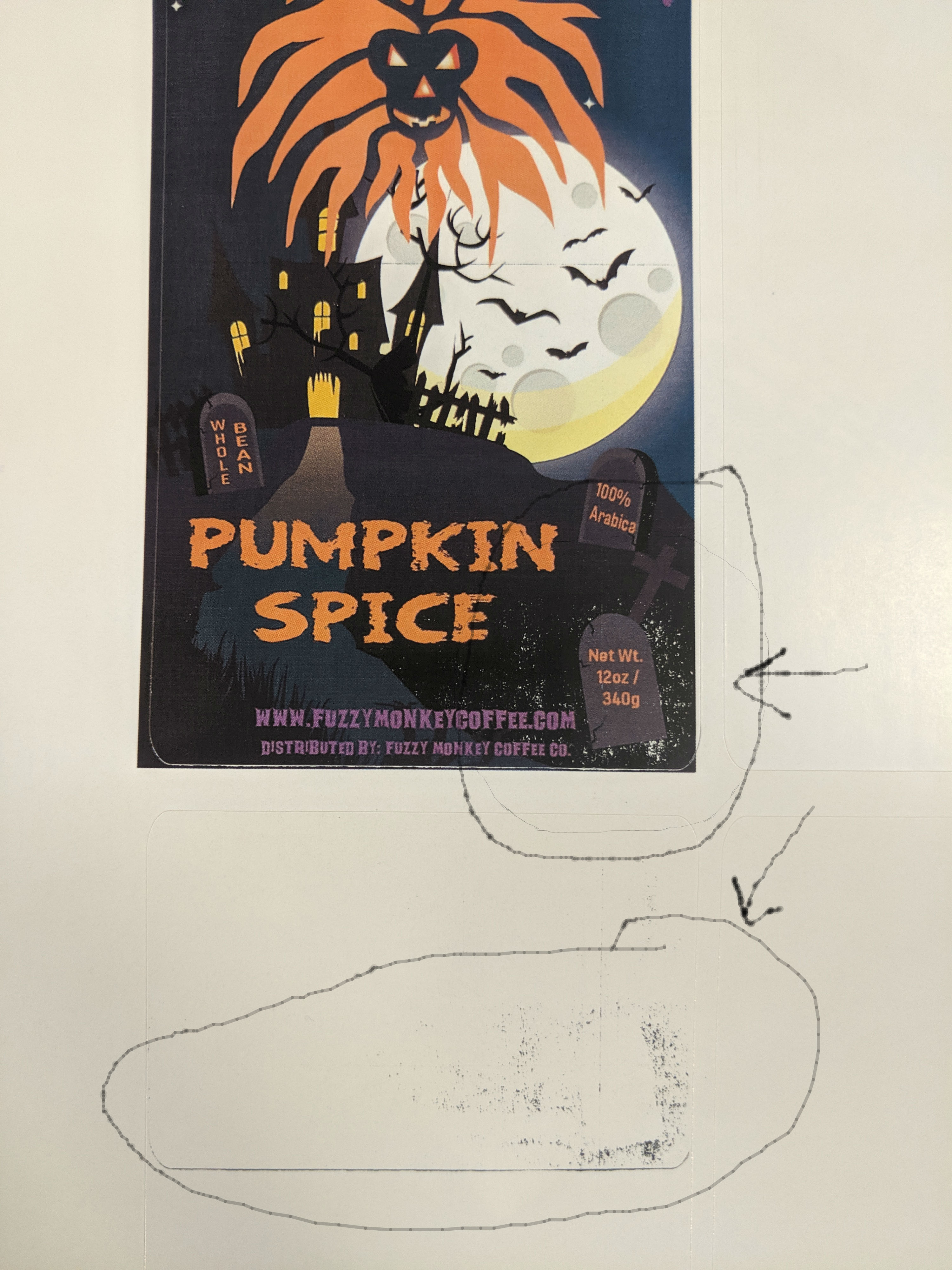- Canon Community
- Discussions & Help
- Printer
- Office Printers
- Re: MF733CDW Label Printing washout....
- Subscribe to RSS Feed
- Mark Topic as New
- Mark Topic as Read
- Float this Topic for Current User
- Bookmark
- Subscribe
- Mute
- Printer Friendly Page
- Mark as New
- Bookmark
- Subscribe
- Mute
- Subscribe to RSS Feed
- Permalink
- Report Inappropriate Content
09-16-2019 06:40 PM
I'm attempting to print 3x5 labels on both Gloss and Matte labels, but I'm getting white spec areas and areas of "Over-Run"... not sure what to call it. My print is brand new, and the labels are of good quality from sheetlabels.com, so I can't figure out why this is happening. I can print the image on regular paper and it's fine (no white specs and no "over-run"), so is it simply that this printer cannot print on the label paper?? I wasn't sure if there were maybe some settings in the printer that would help, so I figured I would ask all the experts out here 🙂
Solved! Go to Solution.
- Mark as New
- Bookmark
- Subscribe
- Mute
- Subscribe to RSS Feed
- Permalink
- Report Inappropriate Content
09-17-2019 06:26 PM
Hi fuzzymonkey.
Since the paper has to be heated, we recommend that you do not use any type of glossy paper with the printer, as it may cause internal damage to the machine.
You are able to use the matte labels, as long as they are designed specifically for laser printers and are not multipurpose. After you have confirmed this information, you will want to make sure that the Paper Type on the printer is set for Labels. Please follow the steps at this link to set the paper type:
Specifying Paper Size and Type
You can also try enabling the Reduce Ghosting 1 and 2 options directly at the printer by following the steps below:
<Menu> /b_key_arrow_right.gif) <Adjustment/Maintenance>
<Adjustment/Maintenance> /b_key_arrow_right.gif) <Adjust Image Quality>
<Adjust Image Quality> /b_key_arrow_right.gif) <Special Processing>
<Special Processing> /b_key_arrow_right.gif) <Reduce Ghosting 1> or <Reduce Ghosting 2>
<Reduce Ghosting 1> or <Reduce Ghosting 2> /b_key_arrow_right.gif) <On>
<On> /b_key_arrow_right.gif) <Yes>
<Yes> /b_key_arrow_right.gif)
/b_key_home18.gif)
If you continue to experience any issues, please contact us at 1-800-OK-CANON (652-2666), Monday - Friday 10:00 a.m. to 6:30 p.m. ET (excluding holidays).
- Mark as New
- Bookmark
- Subscribe
- Mute
- Subscribe to RSS Feed
- Permalink
- Report Inappropriate Content
09-17-2019 06:26 PM
Hi fuzzymonkey.
Since the paper has to be heated, we recommend that you do not use any type of glossy paper with the printer, as it may cause internal damage to the machine.
You are able to use the matte labels, as long as they are designed specifically for laser printers and are not multipurpose. After you have confirmed this information, you will want to make sure that the Paper Type on the printer is set for Labels. Please follow the steps at this link to set the paper type:
Specifying Paper Size and Type
You can also try enabling the Reduce Ghosting 1 and 2 options directly at the printer by following the steps below:
<Menu> /b_key_arrow_right.gif) <Adjustment/Maintenance>
<Adjustment/Maintenance> /b_key_arrow_right.gif) <Adjust Image Quality>
<Adjust Image Quality> /b_key_arrow_right.gif) <Special Processing>
<Special Processing> /b_key_arrow_right.gif) <Reduce Ghosting 1> or <Reduce Ghosting 2>
<Reduce Ghosting 1> or <Reduce Ghosting 2> /b_key_arrow_right.gif) <On>
<On> /b_key_arrow_right.gif) <Yes>
<Yes> /b_key_arrow_right.gif)
/b_key_home18.gif)
If you continue to experience any issues, please contact us at 1-800-OK-CANON (652-2666), Monday - Friday 10:00 a.m. to 6:30 p.m. ET (excluding holidays).
- Mark as New
- Bookmark
- Subscribe
- Mute
- Subscribe to RSS Feed
- Permalink
- Report Inappropriate Content
09-18-2019 06:32 AM
- Mark as New
- Bookmark
- Subscribe
- Mute
- Subscribe to RSS Feed
- Permalink
- Report Inappropriate Content
06-16-2021 10:45 PM
I am having this issue with the Canon Color imageCLASS MF641Cw.
Any suggestions how to fix this?
I am using Glossy label paper for a Laser printer.
01/27/2025: New firmware updates are available.
01/22/2024: Canon Supports Disaster Relief Efforts in California
01/14/2025: Steps to resolve still image problem when using certain SanDisk SD cards with the Canon EOS R5 Mark II
12/18/2024: New firmware updates are available.
EOS C300 Mark III - Version 1..0.9.1
EOS C500 Mark II - Version 1.1.3.1
12/13/2024: EOS Webcam Utility Pro V2.3b is now available to support Windows on ARM PC users.
12/05/2024: New firmware updates are available.
EOS R5 Mark II - Version 1.0.2
11/14/2024: Windows V 2.3a installer for EOS Webcam Utility Pro is available for download
11/12/2024: EOS Webcam Utility Pro - Version 2.3 is available
09/26/2024: New firmware updates are available.
EOS R6 Mark II - Version 1.5.0
08/09/2024: Firmware update available for RC-IP1000 - Version 1.1.1
08/08/2024: Firmware update available for MS-500 - Version 2.0.0
- imageCLASS MF753Cdw Not Getting Same Quality as Old Unit in Office Printers
- imageCLASS MF733Cdw - paper type options missing in print dialog in Office Printers
- imageCLASS MF733Cdw Print Quality Issue in Office Printers
- Color imageCLASS MF733Cdw: Only Spots / Speckles When Printing Black & White in Office Printers
- imageCLASS MF733Cdw Tutorial needed for overlay print setting in Office Printers
Canon U.S.A Inc. All Rights Reserved. Reproduction in whole or part without permission is prohibited.