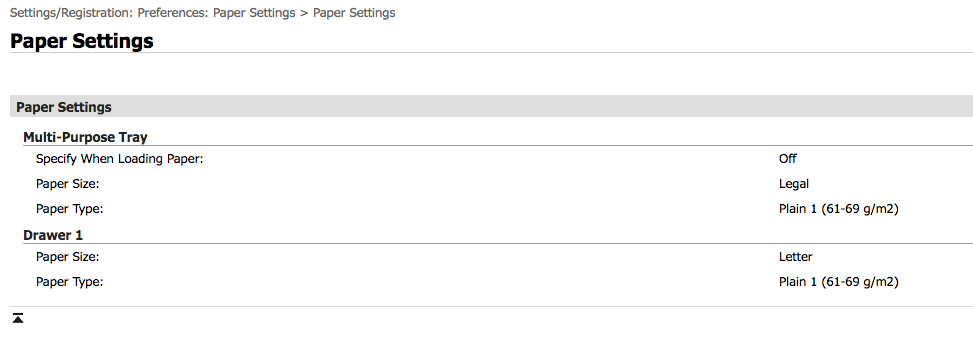- Canon Community
- Discussions & Help
- Printer
- Office Printers
- Re: MF644cdw - setting up the default paper tray
- Subscribe to RSS Feed
- Mark Topic as New
- Mark Topic as Read
- Float this Topic for Current User
- Bookmark
- Subscribe
- Mute
- Printer Friendly Page
MF644cdw - setting up the default paper tray
- Mark as New
- Bookmark
- Subscribe
- Mute
- Subscribe to RSS Feed
- Permalink
- Report Inappropriate Content
01-13-2020 03:48 PM
Just to level set, my printer comes with 2 trays - the top one is the multi-purpose tray which looks like a slot in the front of the pronter where one feeds papers of different sizes I suppose. The bottom one is a paper cassette called "A4/Plain 2".
My printer keeps selecting the multi-purpose tray as the default for print jobs. This requires that I feed in paper manually - not cool. I would like to change this to the tray #1 ( lower tray) but cant figure out how.
For default preferences, I have selected - auto tray selection by the printer but this does not seem to work. I cant figure out how else to set this up. I've spent quite a bit of time on the home screen -> paper settings option
Any ideas will be much appreciated. Till then I'll continue research this ....
Thanks
- Mark as New
- Bookmark
- Subscribe
- Mute
- Subscribe to RSS Feed
- Permalink
- Report Inappropriate Content
01-15-2020 03:35 PM
Hello geeaitch.
If you haven't already done so, set the default paper source in the MF644Cdw's operation panel menus.
If you need immediate assistance with this issue, please contact us using the numbers and information at http://Canon.us/ContactLI
Did this answer your question? Please click the Accept as Solution button so that others may find the answer as well.
- Mark as New
- Bookmark
- Subscribe
- Mute
- Subscribe to RSS Feed
- Permalink
- Report Inappropriate Content
01-21-2020 09:28 AM
Hi
Thx for the response. I found that one has to choose LTR as source as opposed to A4 which is what I was choosing. Once I did that, it is correctly using the bottom tray.
Thanks
-gh
- Mark as New
- Bookmark
- Subscribe
- Mute
- Subscribe to RSS Feed
- Permalink
- Report Inappropriate Content
03-18-2020 07:10 AM
I have the same issue. None of the above works.
Up till now this printer is the worst, touchscreen is working very bad as well and it always selects the MP tray and asks to confrim it's loaded with A4.
If it doesn't work like it should, I'll advise my company to stop using these.
- Mark as New
- Bookmark
- Subscribe
- Mute
- Subscribe to RSS Feed
- Permalink
- Report Inappropriate Content
03-29-2020 11:04 PM
MF644cdw - setting up the default paper tray is not working - I have the same problem as described before.
I followed up your instructions to set the tray as default - but still does not work !!!
This is extremely frustrating - I have been trying to solve this for several months - and still not resolved 😞 😞
Please provide other solutions that may cause this not to work.
- Mark as New
- Bookmark
- Subscribe
- Mute
- Subscribe to RSS Feed
- Permalink
- Report Inappropriate Content
03-31-2020 10:22 AM
Hi
These are the steps I took
- Hit Home on console
- Select "Paper Settings"
- Select "LTR/Plain 2"
That was it!
I hope this works for you. If not, I'm guessing that your printer needs a "firmware" update. I would reach out to customer service to figure this out.
All the best.
- Mark as New
- Bookmark
- Subscribe
- Mute
- Subscribe to RSS Feed
- Permalink
- Report Inappropriate Content
03-31-2020 10:31 AM
To Canon Tech Support,
Clearly the selection of the lower tray as default (on MF644cdw) is not functioning well as evidenced by the few posts on this thread. Why can't you guys debug this issue and help people out rather than point to documentation which doesn't appear to be very helpful. Eventually , I think Canon should issue a patch to make this straight-forward. It is clearly a dissatifier for the product.
Thanks
-gh
- Mark as New
- Bookmark
- Subscribe
- Mute
- Subscribe to RSS Feed
- Permalink
- Report Inappropriate Content
03-31-2020 10:55 AM
OH - I forgot to mention that in your Printer preferences (Windows 10) , for the "Paper Source" preference , ensure that "Automatically Select" is chosen. This will ensure that the printer default is used.
- Mark as New
- Bookmark
- Subscribe
- Mute
- Subscribe to RSS Feed
- Permalink
- Report Inappropriate Content
03-31-2020 11:13 AM
The Forums aren't intended for immediate assistance, or to communicate suggestions to Canon, Inc.
If you are having a support issue, and you have not been able to resolve it by following the troubleshooting steps outlined above, please click HERE to visit your My Canon Account to discover your personalized support options, including one-on-one assistance from our US-based support team.
If you're outside of the USA, please click HERE to find your support options.
- Mark as New
- Bookmark
- Subscribe
- Mute
- Subscribe to RSS Feed
- Permalink
- Report Inappropriate Content
04-15-2020 05:07 PM - edited 04-15-2020 05:43 PM
This is what worked for me.
Had exactly the same problem like the rest of the people here, tried all those settings to disable multifunctional tray and none worked.
I believe that if you set both trays to work on LTR (lettersize) paper by default it is going to pick the first one on the list and that is Multi one.
So I changed settings for the Multipurpose one to LGL (legal) and now when I print letter size docs it goes straight to the main tray w/o complains. At least for now it works.
To change settings:
1. Move the physical limiters on Multi tray to LGL marks (not sure does this matter but did it anyways)
2. Go Home/Paper Settings/pick the top one with red icon - that's M tray and on the list select LGL paper
3. If didn't already repeat #2 for main tray and this time pick LTR size
4. Go back to Home screen and drill again to paper settings to see did it save as you selected.
It should be fine afer this.
Good luck.
PS
Actually there are tonnes of settings in the Remote console - Web page for your printer, much easier to navigate than that onboard screen. The screenshot below shows my settings:
It is still pissing me off that I can't change settings for auto timeout. I'd like to leave it on forever. No matter what I set it always go to sleep after 15 sec.
Even worst is that on my iMac the printer keeps getting lost, iMac and printer can't find each other if I didn't print for 2 or more days. Have to remove it and re-added on weekly basis. Really disappointed in this printer, thought Cannon is a quality name. Ah well we all learn on mistakes...major joke, when purchasing was looking for the one that can do 2 sides...and joke is on me. It prints 2 sides but doesn't scan 2 sides. Sigh.
02/20/2025: New firmware updates are available.
RF70-200mm F2.8 L IS USM Z - Version 1.0.6
RF24-105mm F2.8 L IS USM Z - Version 1.0.9
RF100-300mm F2.8 L IS USM - Version 1.0.8
RF50mm F1.4 L VCM - Version 1.0.2
RF24mm F1.4 L VCM - Version 1.0.3
01/27/2025: New firmware updates are available.
01/22/2024: Canon Supports Disaster Relief Efforts in California
01/14/2025: Steps to resolve still image problem when using certain SanDisk SD cards with the Canon EOS R5 Mark II
12/18/2024: New firmware updates are available.
EOS C300 Mark III - Version 1..0.9.1
EOS C500 Mark II - Version 1.1.3.1
12/13/2024: EOS Webcam Utility Pro V2.3b is now available to support Windows on ARM PC users.
12/05/2024: New firmware updates are available.
EOS R5 Mark II - Version 1.0.2
11/14/2024: Windows V 2.3a installer for EOS Webcam Utility Pro is available for download
11/12/2024: EOS Webcam Utility Pro - Version 2.3 is available
09/26/2024: New firmware updates are available.
- MF653Cdw - cannot scan to email - tried "Solved" solution in Office Printers
- MF Scan Utility Destination Folder problem solved in Printer Software & Networking
- MF451dw Wont Stop "Duplex" Printing in Office Printers
- PIXMA G5020 Printer won't print double sided in Desktop Inkjet Printers
- imageCLASS MF753Cdw Set scan default output to PDF in Office Printers
Canon U.S.A Inc. All Rights Reserved. Reproduction in whole or part without permission is prohibited.