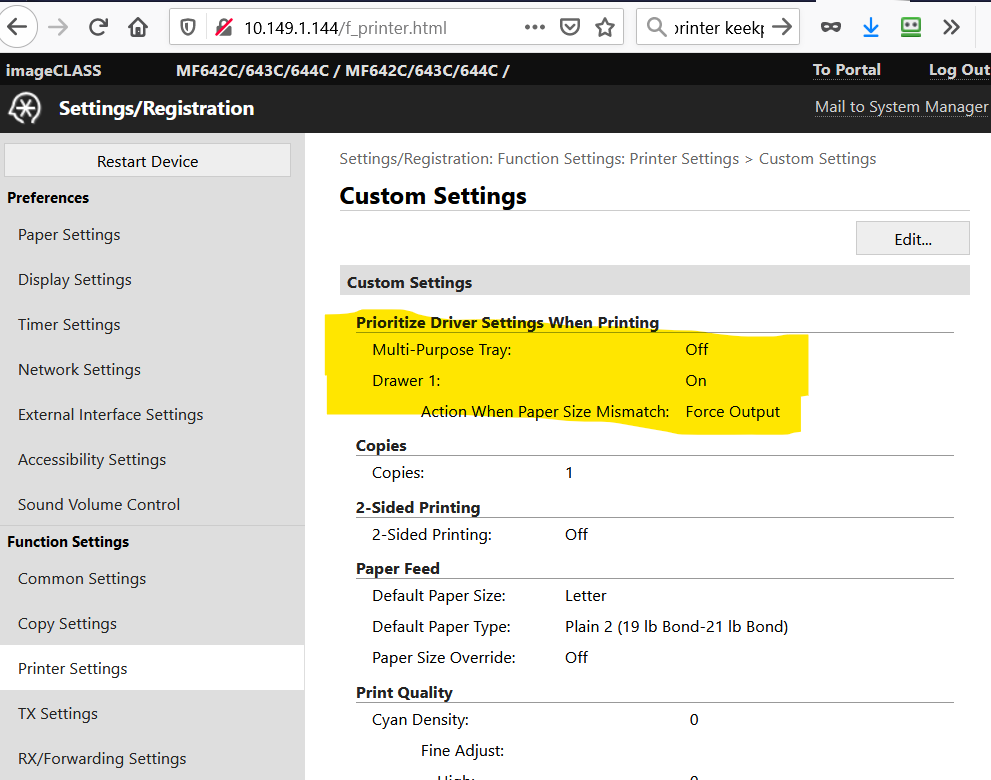- Canon Community
- Discussions & Help
- Printer
- Office Printers
- MF644cdw - setting up the default paper tray
- Subscribe to RSS Feed
- Mark Topic as New
- Mark Topic as Read
- Float this Topic for Current User
- Bookmark
- Subscribe
- Mute
- Printer Friendly Page
MF644cdw - setting up the default paper tray
- Mark as New
- Bookmark
- Subscribe
- Mute
- Subscribe to RSS Feed
- Permalink
- Report Inappropriate Content
01-13-2020 03:48 PM
Just to level set, my printer comes with 2 trays - the top one is the multi-purpose tray which looks like a slot in the front of the pronter where one feeds papers of different sizes I suppose. The bottom one is a paper cassette called "A4/Plain 2".
My printer keeps selecting the multi-purpose tray as the default for print jobs. This requires that I feed in paper manually - not cool. I would like to change this to the tray #1 ( lower tray) but cant figure out how.
For default preferences, I have selected - auto tray selection by the printer but this does not seem to work. I cant figure out how else to set this up. I've spent quite a bit of time on the home screen -> paper settings option
Any ideas will be much appreciated. Till then I'll continue research this ....
Thanks
- Mark as New
- Bookmark
- Subscribe
- Mute
- Subscribe to RSS Feed
- Permalink
- Report Inappropriate Content
12-04-2020 03:26 PM
Thank you so much! This was the ONLY thing that worked for me!
- Mark as New
- Bookmark
- Subscribe
- Mute
- Subscribe to RSS Feed
- Permalink
- Report Inappropriate Content
12-25-2020 09:43 AM
Thanks so much, I was having fits trying to get this changed back to bottom tray. I don't even know how I got it changed to default to MP tray. I agree with other comments that this printer needs some user interface improvements big time.
- Mark as New
- Bookmark
- Subscribe
- Mute
- Subscribe to RSS Feed
- Permalink
- Report Inappropriate Content
01-04-2021 10:42 PM
Eureka! I just called Canon support today and found out how to fix the problem of making Tray 2 the default tray:
1) Go to Paper Settings
2) Click on the lower printer (mine says 1 LTR Plain2)
3) Press LTR
now, here's the trick ...
4) scroll UP and you'll see LTR Plain 1 - select that)
Close the window, go forth and sin no more!
- Mark as New
- Bookmark
- Subscribe
- Mute
- Subscribe to RSS Feed
- Permalink
- Report Inappropriate Content
01-05-2021 12:54 PM
Make sure you UI access is on and access your Printer via IP address. By adjusting my settings here in the highlighted area and applying changes, it solved this frustrating problem for me. I also turned off the multipurpose tray in all the Menus/Paper Settings listed in many other responses.
- Mark as New
- Bookmark
- Subscribe
- Mute
- Subscribe to RSS Feed
- Permalink
- Report Inappropriate Content
01-07-2021 04:42 PM
I am also experiencing this problem. Very frustrating!
- Mark as New
- Bookmark
- Subscribe
- Mute
- Subscribe to RSS Feed
- Permalink
- Report Inappropriate Content
01-07-2021 04:42 PM
- Mark as New
- Bookmark
- Subscribe
- Mute
- Subscribe to RSS Feed
- Permalink
- Report Inappropriate Content
02-27-2021 10:14 AM
That didn't work. This worked: https://community.usa.canon.com/t5/Office-Printers/MF644cdw-setting-up-the-default-paper-tray/m-p/30...
- Mark as New
- Bookmark
- Subscribe
- Mute
- Subscribe to RSS Feed
- Permalink
- Report Inappropriate Content
06-09-2021 04:45 PM
For over a year my MF644CDW printed fine from one computer wirelessly, but gave the "Error Load Paper" message when printing from a second printer, so I knew the problem was not the printer itself. After trying every trick and tip in this and a couple of other forum threads, one tip solved the problem. When I installed the printer on the second computer, I did so by searching for the printer then letting the computer set it up. That meant that most likely a Microsoft driver was used. The printer preferences boxes were different but essentially allowed for similar settings so I assumed it should work. However none of the settings eliminated the error message. So, I removed the printer and installed the drivers from the CD that came with the printer. Voila! The printer now prints perfectly with no errors and the preferences settings boxes are identical between the two computers.
- Mark as New
- Bookmark
- Subscribe
- Mute
- Subscribe to RSS Feed
- Permalink
- Report Inappropriate Content
07-28-2021 11:43 PM
I tried everything and the post by djudmit was the most accurate. First, get access to remote UI. Then in the printing section cut off the Multipurpose drawer, I cut if off in eery section it was listed in
- Mark as New
- Bookmark
- Subscribe
- Mute
- Subscribe to RSS Feed
- Permalink
- Report Inappropriate Content
10-01-2021 09:22 PM
Hi,
this was so frustrating but your method works, thank you so much!
02/20/2025: New firmware updates are available.
RF70-200mm F2.8 L IS USM Z - Version 1.0.6
RF24-105mm F2.8 L IS USM Z - Version 1.0.9
RF100-300mm F2.8 L IS USM - Version 1.0.8
RF50mm F1.4 L VCM - Version 1.0.2
RF24mm F1.4 L VCM - Version 1.0.3
01/27/2025: New firmware updates are available.
01/22/2024: Canon Supports Disaster Relief Efforts in California
01/14/2025: Steps to resolve still image problem when using certain SanDisk SD cards with the Canon EOS R5 Mark II
12/18/2024: New firmware updates are available.
EOS C300 Mark III - Version 1..0.9.1
EOS C500 Mark II - Version 1.1.3.1
12/13/2024: EOS Webcam Utility Pro V2.3b is now available to support Windows on ARM PC users.
12/05/2024: New firmware updates are available.
EOS R5 Mark II - Version 1.0.2
11/14/2024: Windows V 2.3a installer for EOS Webcam Utility Pro is available for download
11/12/2024: EOS Webcam Utility Pro - Version 2.3 is available
09/26/2024: New firmware updates are available.
- MF653Cdw - cannot scan to email - tried "Solved" solution in Office Printers
- MF Scan Utility Destination Folder problem solved in Printer Software & Networking
- MF451dw Wont Stop "Duplex" Printing in Office Printers
- PIXMA G5020 Printer won't print double sided in Desktop Inkjet Printers
- imageCLASS MF753Cdw Set scan default output to PDF in Office Printers
Canon U.S.A Inc. All Rights Reserved. Reproduction in whole or part without permission is prohibited.