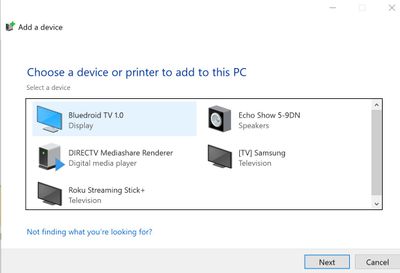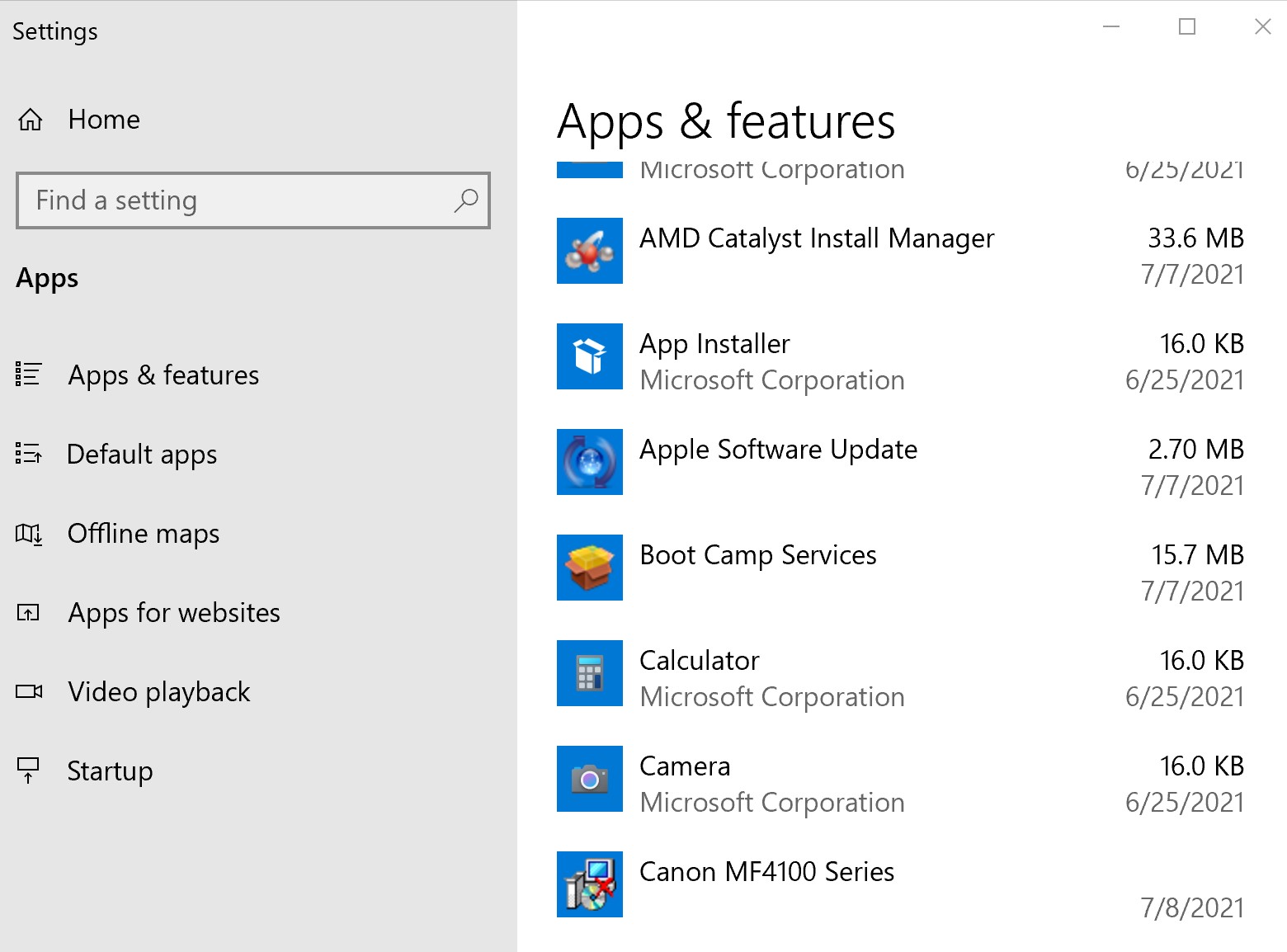- Canon Community
- Discussions & Help
- Printer
- Office Printers
- Re: ImageClass 4150 Error - Printing Message
- Subscribe to RSS Feed
- Mark Topic as New
- Mark Topic as Read
- Float this Topic for Current User
- Bookmark
- Subscribe
- Mute
- Printer Friendly Page
ImageClass 4150 Error - Printing Message
- Mark as New
- Bookmark
- Subscribe
- Mute
- Subscribe to RSS Feed
- Permalink
- Report Inappropriate Content
07-08-2021 05:07 PM
After having a very hard time getting the driver downloaded and installed for this product, my ImageClass 4150 is finally recoginized by Windows 10. However, I get an error message for anything I send to print. It just says "Error - Printing". I delete and try a different document, check the page size settings, etc., and I still get the message. I shut off and restarted the printer. What can be done to fix this? THX!
- Mark as New
- Bookmark
- Subscribe
- Mute
- Subscribe to RSS Feed
- Permalink
- Report Inappropriate Content
07-10-2021 11:12 AM - edited 07-11-2021 06:42 AM
Greetings,
This is an older printer. So we need to ask. Did you buy the printer new or did you get it second hand?
Did it work previously? What is its history?
Maybe this will help:
All downloads for the device are avaailable here:
Support | Support Laser Printers - imageCLASS | imageCLASS MF4150 | Canon USA
If you didn't get the drivers you used directly from Canon, that might be a problem.
Error Printing:
Does the printe display any error messages when it is powered on?
If yes, the problem is with the printer. If not, proceed.
If the error only displays after a print job is sent to the device, there is a communication problem between the computer and printer.
This might be caused by:
USB cable being used
How the cable is connected to the PC (example using a hub or adapter of some sort)
Using incorrect driver supplied by 3rd party instead of Canon
Connecting the printer to the PC before installing the drivers
In the majority of cases you always want to install drivers for USB device before connecting them, unless specified otherwise.
Of course if you got the printer second hand and do not know its history, there might be another (unknown) issue we would not be aware of from where we sit.
~Rick
Bay Area - CA
~R5 C (1.1.2.1), ~R50v (1.1.1) ~RF Trinity, ~RF 100 Macro, ~RF 100~400, ~RF 100~500, ~RF 200-800 +RF 1.4x TC, BG-R10, 430EX III-RT ~DxO PhotoLab Elite ~DaVinci Resolve Studio ~ImageClass MF644Cdw/MF656Cdw ~Pixel 8 ~CarePaks Are Worth It
- Mark as New
- Bookmark
- Subscribe
- Mute
- Subscribe to RSS Feed
- Permalink
- Report Inappropriate Content
07-13-2021 02:03 PM
Hello Rick. I had to walk away from this issue for a while but now I am trying to resolve it. I got the Canon printer new. I have an iMac Computer and I recently partitioned it so I could add Windows 10. The Canon printer is connected directly to the computer and is working fine on the Mac side of the partition. I know the Mac operating system pretty well but I am clueless on Windows. I got your email and realized I installed the driver without disconnecting the printer from the USB port. So, mistakenly, I went in and removed the printer, not the driver (so I could reinstall it while the printer is disconnected). I then tried to remove the driver, but I can't. I get a message that says I can't uninstall the driver because there are jobs in the print que. I go to the Print que and the printer doesn't show up because I removed it. I tried to add bthe printer back (reconnected the USB connection first) but Windows is not seeing the printer to add when I go to add device. However, it does see it in the Apps and Features window. See two screen shots. In the first shot where you add a device, it does not see the computer. In the second shot, the printer shows up in the Apps and Features List. So Windows says I have a print que that it doesn't show (I assume because I removed the printer). I have totally screwed this up and am thoroughly confused! Can you help?..Donna
- Mark as New
- Bookmark
- Subscribe
- Mute
- Subscribe to RSS Feed
- Permalink
- Report Inappropriate Content
07-13-2021 02:07 PM
Forgot to add screen shots....
- Mark as New
- Bookmark
- Subscribe
- Mute
- Subscribe to RSS Feed
- Permalink
- Report Inappropriate Content
08-25-2021 03:27 PM
Hello Dddenise,
If you have jobs in the queue but do not see an option to access the queue, you can press the Windows/Command key and the letter R key at the same time on your keyboard. In the run box that appears, you can type in spool and click OK. In the window that comes up, you can open the printers folder and delete the files that are there.
Once you have cleared the jobs, you can try uninstalling the printer. Once it has been uninstalled, disconnect the cable. You can download and install the MF4150 MFdrivers from the link provided HERE and you can connect the cable when the setup prompts the cable connection.
12/18/2025: New firmware updates are available.
12/15/2025: New firmware update available for EOS C50 - Version 1.0.1.1
11/20/2025: New firmware updates are available.
EOS R5 Mark II - Version 1.2.0
PowerShot G7 X Mark III - Version 1.4.0
PowerShot SX740 HS - Version 1.0.2
10/21/2025: Service Notice: To Users of the Compact Digital Camera PowerShot V1
10/15/2025: New firmware updates are available.
Speedlite EL-5 - Version 1.2.0
Speedlite EL-1 - Version 1.1.0
Speedlite Transmitter ST-E10 - Version 1.2.0
07/28/2025: Notice of Free Repair Service for the Mirrorless Camera EOS R50 (Black)
7/17/2025: New firmware updates are available.
05/21/2025: New firmware update available for EOS C500 Mark II - Version 1.1.5.1
02/20/2025: New firmware updates are available.
RF70-200mm F2.8 L IS USM Z - Version 1.0.6
RF24-105mm F2.8 L IS USM Z - Version 1.0.9
RF100-300mm F2.8 L IS USM - Version 1.0.8
- PIXMA TR8620a won't respond, shows "Collecting printer status" error in Desktop Inkjet Printers
- Possible IPP Everywhere firmware bug on MF275dw and other models in Office Printers
- imagePROGRF iPF6400S Error message E161-403E in Production Printing
- imageCLASS MF751Cdw not printing fill colors on Excel sheet in Office Printers
- PIXMA G3270 won't print on PC after printing from my iPhone in Desktop Inkjet Printers
Canon U.S.A Inc. All Rights Reserved. Reproduction in whole or part without permission is prohibited.