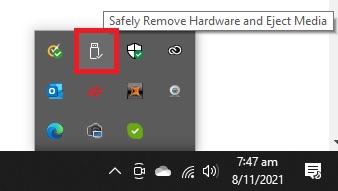- Canon Community
- Discussions & Help
- Camera
- EOS DSLR & Mirrorless Cameras
- Re: Help. Why does my camera say busy after I take...
- Subscribe to RSS Feed
- Mark Topic as New
- Mark Topic as Read
- Float this Topic for Current User
- Bookmark
- Subscribe
- Mute
- Printer Friendly Page
Help. Why does my camera say busy after I take a pic? Also Red assist light issue
- Mark as New
- Bookmark
- Subscribe
- Mute
- Subscribe to RSS Feed
- Permalink
- Report Inappropriate Content
11-11-2021 06:50 AM
Hi I have a canon eos m10 and I was wondering if anyone knows how to turn off the red flash light that comes on when I click the button to take a picture. Actually it does this in creative assist mode when I put it in hybrid mode the light goes away. Could that be the reason? Also there's no menu option to remove this list as I've seen other cameras have. Also when I take a pic, it says busy after each other shot? How do you remove that message?
Thanks
- Mark as New
- Bookmark
- Subscribe
- Mute
- Subscribe to RSS Feed
- Permalink
- Report Inappropriate Content
11-11-2021 01:40 PM
Do it every once in a while. I format every time I download all my images, just out of habit. Format in the camera.
- Mark as New
- Bookmark
- Subscribe
- Mute
- Subscribe to RSS Feed
- Permalink
- Report Inappropriate Content
11-11-2021 03:44 PM
Yes I downloaded my vids, pics
and reformated the Fat 32 SanDisk again.
Thanks
- Mark as New
- Bookmark
- Subscribe
- Mute
- Subscribe to RSS Feed
- Permalink
- Report Inappropriate Content
11-11-2021 10:37 PM - edited 11-11-2021 10:38 PM
As your storage card fills up, the computer can't store the file as one block (that's called contiguous storage), it has to find empty space that is distributed randomly inside it to store the files in parts, and that slows down the write speed considerably. This is like going to the threatre with a group and it's pretty full. You can't all sit together, so you have to spend time finding empty seats! ![]()
The process as regards using your card with your computer goes as follows:
Copy all the material: videos and stills from the SD card to your computer.
If you use WIndows 10, Use the eject feature* to remove the card, don't just pull it out, you can permanenlty kill the card doing that.
Put the card back into your camera
Format the card IN THE CAMERA - don't just delete the files, that's another way for corrupting the card.
* Windows 10 Eject Feature
SD cards should only be used to copy material to the computer's hard disc, do NOT attempt to process material directly from the card (it's slow and can cause errors when you go to remove the card0. Once you have copied the material, Eject the card.
In Windows 10 there are two ways to eject a card.
From file manager, make sure your default location is not the card. Also make sure no other programs are using the card.
In the left-hand window (where the file structure is displayed, locate the card, RIGHT+CLICK on the ICON for the card and a pop-up menu should appear. On that menu LEFT+CLICK on the Eject feature. If you are successful the icon for the card will disapper, you can then take the card out of the computer.
If that doesn't work, close File Manager and go to the tray on the bottom right of the desktop. Click on the ^ symbol to bring up a menu. On that you will see a symbol as shown below - which is the Eject command icon, Click on that and the drive description for the card will be shown. Click on that and the item should disapper off the list. You can then remove the card.
I think there is a similar system for Macs.
cheers, TREVOR
The mark of good photographer is less what they hold in their hand, it's more what they hold in their head;
"All the variety, all the charm, all the beauty of life is made up of light and shadow", Leo Tolstoy;
"Skill in photography is acquired by practice and not by purchase" Percy W. Harris
- Mark as New
- Bookmark
- Subscribe
- Mute
- Subscribe to RSS Feed
- Permalink
- Report Inappropriate Content
11-11-2021 10:45 PM
I don't insert the card into the computer
I have an adapter that it inserts into and that adapter plugs into a usb port
I then can read the data on the card
So what I do is after a day of recording vids on my card, using my canon eos m10, I'll go home, transfer all of the files to my pc
then I'll format the SD card
Is that okay
- Mark as New
- Bookmark
- Subscribe
- Mute
- Subscribe to RSS Feed
- Permalink
- Report Inappropriate Content
11-11-2021 10:51 PM
Formar the card in your camera after you have removed it from you computer. My notes apply even if you are using an adapter
Camera formats are more reliable than using a computer. Generally you should format any card in the device that record to it.
cheers, TREVOR
The mark of good photographer is less what they hold in their hand, it's more what they hold in their head;
"All the variety, all the charm, all the beauty of life is made up of light and shadow", Leo Tolstoy;
"Skill in photography is acquired by practice and not by purchase" Percy W. Harris
- Mark as New
- Bookmark
- Subscribe
- Mute
- Subscribe to RSS Feed
- Permalink
- Report Inappropriate Content
11-11-2021 11:11 PM - edited 11-13-2021 08:40 PM
@platinummack wrote:I don't think I've formatted the sd card?
Do you do that first?
It's been recording pics and videos brilliantly so far?
SO not sure what the formattting would do?
Anyways if I need to format it, what do I need to do?
Someone said it could be a slow sd card , is this possible?
If you don't have a copy of your camera manual, you can download it HERE.
YOU SHOULD BE REFERRING TO YOUR MANUAL TO LEARN ABOUT YOUR CAMERA AND FOR ANY ISSUES.
Formatting is different from deleting files. When you store files on a data device, a thing called a FAT (File Allocation Table) records what is stored where on your device. If you simply delete the files, the stored material remains: all that happens is that the first entries of the FAT table are emptied - basically offering the space for re-use. When things are working well, the FAT table allows the existing material to be over-written. However, if one keeps doing that corruptions can occur and your files may be damaged or lost and the card may be rendered unreadable. So Formatting the card IN THE CAMERA is the most reliable way of clearing the card.
cheers, TREVOR
The mark of good photographer is less what they hold in their hand, it's more what they hold in their head;
"All the variety, all the charm, all the beauty of life is made up of light and shadow", Leo Tolstoy;
"Skill in photography is acquired by practice and not by purchase" Percy W. Harris
- Mark as New
- Bookmark
- Subscribe
- Mute
- Subscribe to RSS Feed
- Permalink
- Report Inappropriate Content
11-12-2021 05:44 PM - edited 11-13-2021 03:58 PM
@Tronhard wrote:
@platinummack wrote:I don't think I've formatted the sd card?
Do you do that first?
It's been recording pics and videos brilliantly so far?
SO not sure what the formattting would do?
Anyways if I need to format it, what do I need to do?
Someone said it could be a slow sd card , is this possible?
If you don't have a copy of your camera manual, you can download it. YOU SHOULD BE REFERRING TO YOUR MANUAL TO LEARN ABOUT YOUR CAMERA AND FOR ANY ISSUES.
Formatting is different from deleting files. When store files on a device a thing called a FAT (File Allocation Table) records what is stored where on your device. If you simply delete the files the stored material remain, all that happens is that the first entries of the FAT table are emptied. When things are working well, the FAT table allows the existing material to be over-written. However, if one keeps doing that corruptions can occur and your files may be damaged or lost and the card may be rendered unreadable. So Formatting the card IN THE CAMERA is the most reliable way of clearing the card.
I remember when disk storage was smaller than it is today. The concept of a FAT was merely known as a BAM, Block Allocaiton Map.
"Enjoying photography since 1972."
- « Previous
-
- 1
- 2
- Next »
- « Previous
-
- 1
- 2
- Next »
03/18/2025: New firmware updates are available.
EOS R5 Mark II - Version 1.0.3
02/20/2025: New firmware updates are available.
RF70-200mm F2.8 L IS USM Z - Version 1.0.6
RF24-105mm F2.8 L IS USM Z - Version 1.0.9
RF100-300mm F2.8 L IS USM - Version 1.0.8
RF50mm F1.4 L VCM - Version 1.0.2
RF24mm F1.4 L VCM - Version 1.0.3
01/27/2025: New firmware updates are available.
01/22/2024: Canon Supports Disaster Relief Efforts in California
01/14/2025: Steps to resolve still image problem when using certain SanDisk SD cards with the Canon EOS R5 Mark II
12/18/2024: New firmware updates are available.
EOS C300 Mark III - Version 1..0.9.1
EOS C500 Mark II - Version 1.1.3.1
12/13/2024: EOS Webcam Utility Pro V2.3b is now available to support Windows on ARM PC users.
11/14/2024: Windows V 2.3a installer for EOS Webcam Utility Pro is available for download
11/12/2024: EOS Webcam Utility Pro - Version 2.3 is available
09/26/2024: New firmware updates are available.
- Canon EOS R FPS Limited when using Flash in EOS DSLR & Mirrorless Cameras
- EOS R5 Mark II - Full Card Error in EOS DSLR & Mirrorless Cameras
- Registration issue older EOS 6D Mark II in EOS DSLR & Mirrorless Cameras
- PowerShot ELPH 360 flash not working in Point & Shoot Digital Cameras
- Powering Canon R5C and RF 24-105 F2.8 USM Z LENS together through one connection 8K RAW LT in EF & RF Lenses
Canon U.S.A Inc. All Rights Reserved. Reproduction in whole or part without permission is prohibited.