- Canon Community
- Discussions & Help
- Camera
- EOS DSLR & Mirrorless Cameras
- File Conversion - HEIF to JPEG
- Subscribe to RSS Feed
- Mark Topic as New
- Mark Topic as Read
- Float this Topic for Current User
- Bookmark
- Subscribe
- Mute
- Printer Friendly Page
File Conversion - HEIF to JPEG
- Mark as New
- Bookmark
- Subscribe
- Mute
- Subscribe to RSS Feed
- Permalink
- Report Inappropriate Content
06-15-2022 12:08 PM
I just purchased a new R6 and watched a tutorial regarding camera set up. In the video the 'expert' strongly recommended setting the camera to record images in HEIF (HIF) format instead of JPG. My first outing created a few hundred files that I now need to convert over to JPG in order to use, and I haven't found any effective method of executing this file conversion. Please Help! Thanks!
- Mark as New
- Bookmark
- Subscribe
- Mute
- Subscribe to RSS Feed
- Permalink
- Report Inappropriate Content
06-15-2022 01:12 PM - edited 06-15-2022 01:13 PM
I would instead recommend to shoot with RAW plus JPEG. RAW will allow you the most flexibility should you need to edit your photos. But for quick delivery, you'd have the JPEG versions. If HEIF is ever needed, you could export your RAW images to that format.
In terms of conversion, do you happen to use a Mac? If so, you could open the HEIF images in the built-in Preview app, then export as JPEG.
Ricky
Camera: EOS R5 II, RF 50mm f/1.2L, RF 135mm f/1.8L
Lighting: Profoto Lights & Modifiers
- Mark as New
- Bookmark
- Subscribe
- Mute
- Subscribe to RSS Feed
- Permalink
- Report Inappropriate Content
06-15-2022 01:50 PM - edited 06-15-2022 01:51 PM
There's absolutely no point in shooting HEIF if you're just going to convert the files to JPEG. You may as well have shot JPEG in the first place. I don't think much of your "expert"'s advice on this one... 😕
It sorta seems like HEIF is mainly an apple thing right now. Probably in time it will become the standard on Windoze too. So if you're on a Mac, opening the files should be no problem. On Windoze, it looks like you need to install some add-ons. This page has details:
https://www.adobe.com/creativecloud/file-types/image/raster/heif-file.html
"... you’ll need to install the HEIF Image and HEVC Video Extensions from the Microsoft Store ..."
Although it sees Lightroom supports HEIF, even on Windoze:
https://helpx.adobe.com/lightroom-cc/kb/heic-files-support.html
HTH.
Oh and yes, Ricky's idea of RAW + JPEG is a great way to go.
- Mark as New
- Bookmark
- Subscribe
- Mute
- Subscribe to RSS Feed
- Permalink
- Report Inappropriate Content
06-15-2022 05:14 PM
I agree with everyone else, at this time there is no reason to shoot HIF. However, you can view, edit, and convert your HIF files using DPP 4. When converting, the DPP 4 manual says you will get an "HEIF like" file. At the time I tested, I had to to jump through a hoop to get DPP to do this, which was to click the help menu an select "Activate HEVC codec (H)". TBH, I'm not sure where it took me (maybe MS), but after the install I could manipulate HIF files in DPP 4 on my Windows laptop. That codec may have since been included in an MS update.
I tested the batch convert and it went smoothly, so if you are looking for a conversion, give DPP 4 a try.
Newton
- Mark as New
- Bookmark
- Subscribe
- Mute
- Subscribe to RSS Feed
- Permalink
- Report Inappropriate Content
06-15-2022 11:38 PM
"My first outing created a few hundred files that I now need to convert over to JPG in order to use, and I haven't found any effective method of executing this file conversion. Please Help! Thanks!"
Sorry, I was in a rush when I posted earlier and left out some info, When I mention "convert", what I intended to say was a "Batch convert". You can select all 200 of your images, or maybe break it up into smaller chunks, and run DPP 4's "Batch process..." from the file pulldown.
Open DPP 4, browse to and click the folder where your HIF files are stored, press ctrl +A to select all files, then pull down the file menu and select Batch process... You will get a window that you need to set up (see below), then click Execute. Depending on your system, this could take a while.
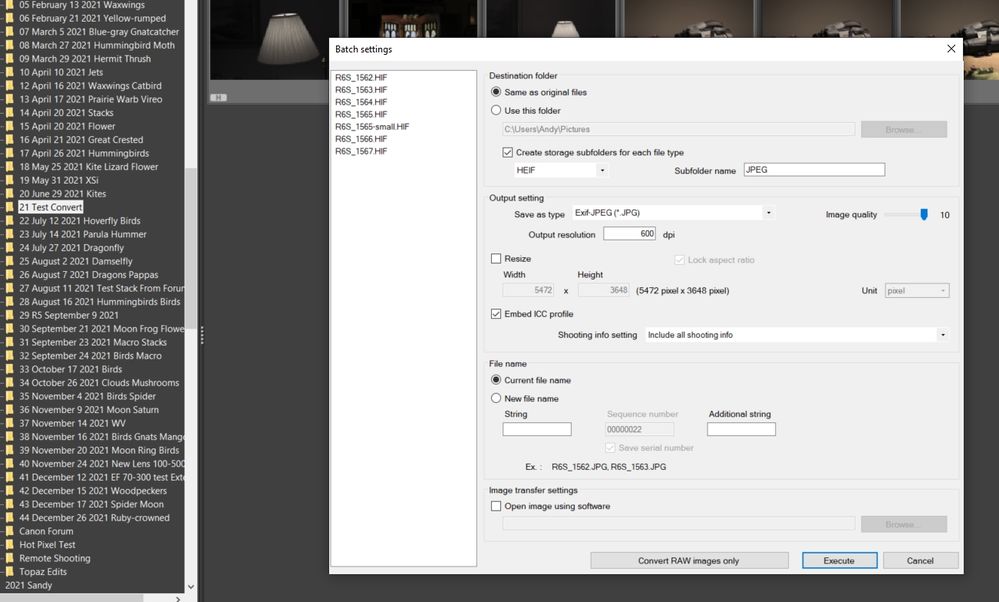
Newton
- Mark as New
- Bookmark
- Subscribe
- Mute
- Subscribe to RSS Feed
- Permalink
- Report Inappropriate Content
06-16-2022 02:25 AM
Just in case anyone's wondering, "DPP4" is Canon's "Digital Photo Professional" app, version 4. You can download it from your camera's support page; e.g. in the UK:
DPP works pretty well for batch RAW → JPEG image conversion, and you can do some tweaking of the images as a batch. However, it's slow. I'm working with batches of 5,000 to 10,000 images (I'm doing long-duration timelapses), and DPP on my system takes about 39 seconds to write a JPEG. That's per file. My 7,200 image batch would require 3.3 days to convert. I don't know if it's faster for HEIF files -- I haven't tried that -- but it seems like it's the JPEG creation which is slow. If you only have a few hundred files, just let it run, should be fine.
- Mark as New
- Bookmark
- Subscribe
- Mute
- Subscribe to RSS Feed
- Permalink
- Report Inappropriate Content
06-16-2022 03:18 AM
Thanks for that additional info! On my modest laptop (Dell XPS 17 9700) I tested the HIF => JPG conversion from an EOS R6 and it was under 20 seconds per image. I've also used the Depth compositing in DPP quite a bit with Raw from the EOS R5, usually 60 to 100 images. Those take anywhere from 25 to 30 seconds per file. I just pour some Drambuie and have a smoke 😁
Newton
- Mark as New
- Bookmark
- Subscribe
- Mute
- Subscribe to RSS Feed
- Permalink
- Report Inappropriate Content
06-16-2022 03:22 AM
Oh, that's not so bad, then -- maybe HIF isn't too much of a problem. My laptop is pretty beefy.
Maybe I should try Drambuie.... 😉
12/18/2025: New firmware updates are available.
12/15/2025: New firmware update available for EOS C50 - Version 1.0.1.1
11/20/2025: New firmware updates are available.
EOS R5 Mark II - Version 1.2.0
PowerShot G7 X Mark III - Version 1.4.0
PowerShot SX740 HS - Version 1.0.2
10/21/2025: Service Notice: To Users of the Compact Digital Camera PowerShot V1
10/15/2025: New firmware updates are available.
Speedlite EL-5 - Version 1.2.0
Speedlite EL-1 - Version 1.1.0
Speedlite Transmitter ST-E10 - Version 1.2.0
07/28/2025: Notice of Free Repair Service for the Mirrorless Camera EOS R50 (Black)
7/17/2025: New firmware updates are available.
05/21/2025: New firmware update available for EOS C500 Mark II - Version 1.1.5.1
02/20/2025: New firmware updates are available.
RF70-200mm F2.8 L IS USM Z - Version 1.0.6
RF24-105mm F2.8 L IS USM Z - Version 1.0.9
RF100-300mm F2.8 L IS USM - Version 1.0.8
- EOS R3 How to Shoot Stills and Video and Back Again in EOS DSLR & Mirrorless Cameras
- Can EOS R write HDR to a 'single' raw CR3? in EOS DSLR & Mirrorless Cameras
- EOS R7 Unable to shoot jpeg in EOS DSLR & Mirrorless Cameras
- Ultra HDR formatted JPEG workflow from RAW in Camera Software
- R5 1.6 firmware in EOS DSLR & Mirrorless Cameras
Canon U.S.A Inc. All Rights Reserved. Reproduction in whole or part without permission is prohibited.

