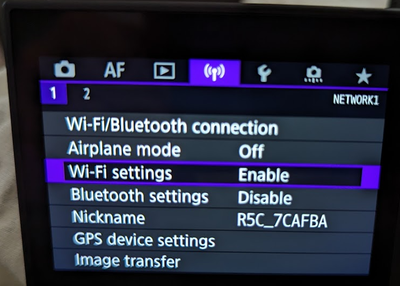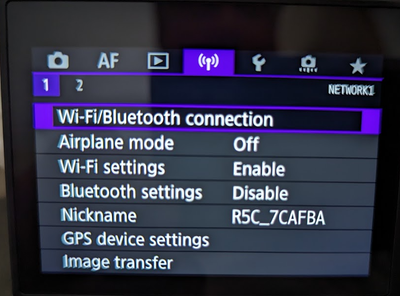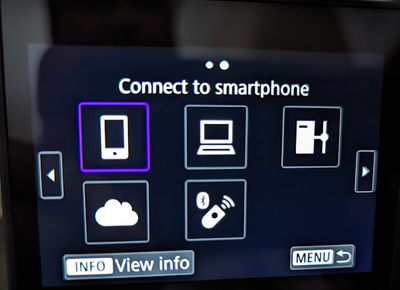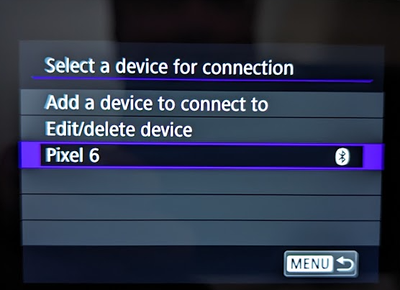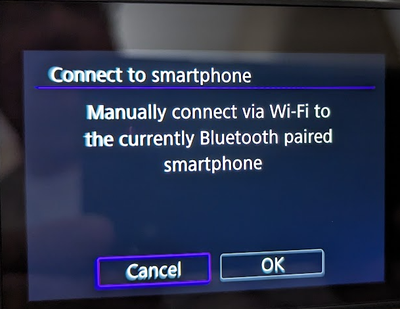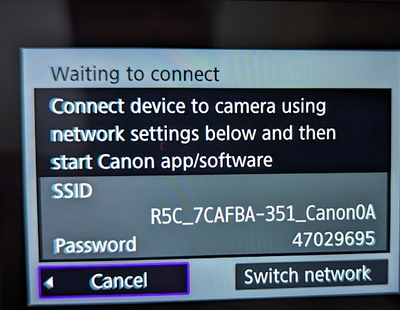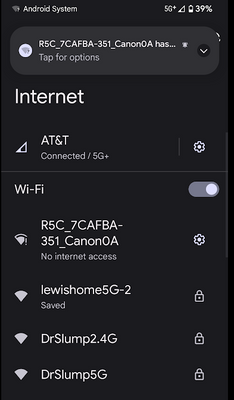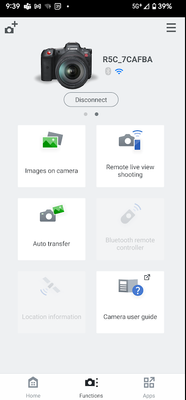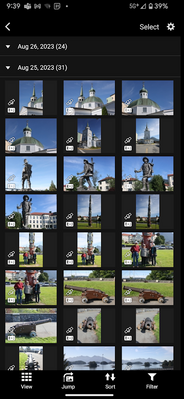- Canon Community
- Discussions & Help
- Camera
- EOS DSLR & Mirrorless Cameras
- Re: Canon R6m2 and Pixel 7 Pro - won't wifi connec...
- Subscribe to RSS Feed
- Mark Topic as New
- Mark Topic as Read
- Float this Topic for Current User
- Bookmark
- Subscribe
- Mute
- Printer Friendly Page
Canon R6m2 and Pixel 7 Pro - won't wifi connect
- Mark as New
- Bookmark
- Subscribe
- Mute
- Subscribe to RSS Feed
- Permalink
- Report Inappropriate Content
09-03-2023 06:39 PM
I'm at my wits end here. Got a Pixel 7 Pro a few weeks ago and it will not connect to my R6m2 to transfer photos except on the home wifi, which is useless as I'm heading off to Japan in a few days.
Used to connect no bother to my Huawei Pro 30 when I was out and about, but now it seems to think a password is required. When I used the Connect to EOS Utility to locate a password (which for some reason keeps changing? useless) and use that for the Wifi connection on my phone I get a connection but without internet so the pairing fails.
I've deleted Canon Connect from my phone, deleted the camera from Connect, reset communication settings on the R6m2...tried everything with a fresh start....and nothing is working. I can get a Bluetooth connection, but not a Wifi to import images.
What else can I do? Other than throw both blooming devices in the bin and get something else?!
- Mark as New
- Bookmark
- Subscribe
- Mute
- Subscribe to RSS Feed
- Permalink
- Report Inappropriate Content
09-06-2023 04:25 PM
I'm getting so confused by the contradictory information in the responses, only further outlining that there's something amiss. I'm having no problem establishing a Bluetooth connection, but it will not connect via wifi out of home - it will connect and transfer just fine over my home wifi, but that won't be of use when Im tens of thousands of miles away from tomorrow..
I've added some screenshots from the error process I'm getting to see if that sheds any further light.
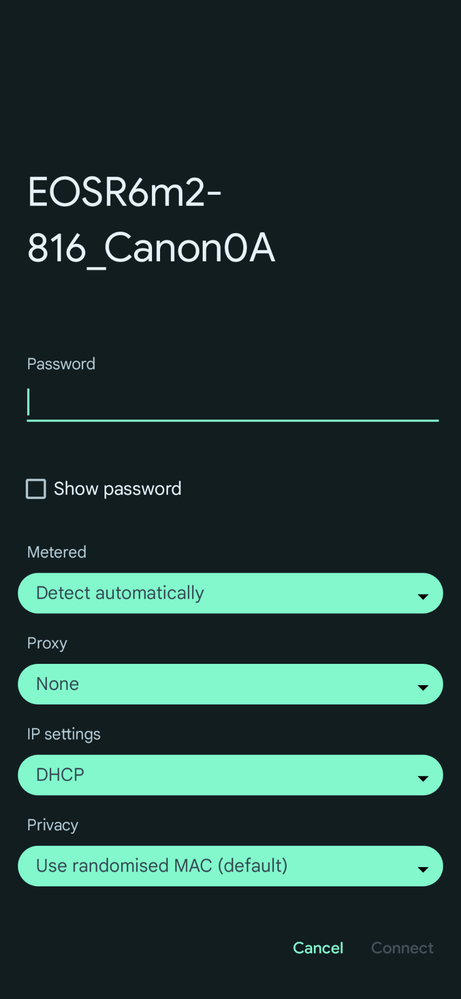
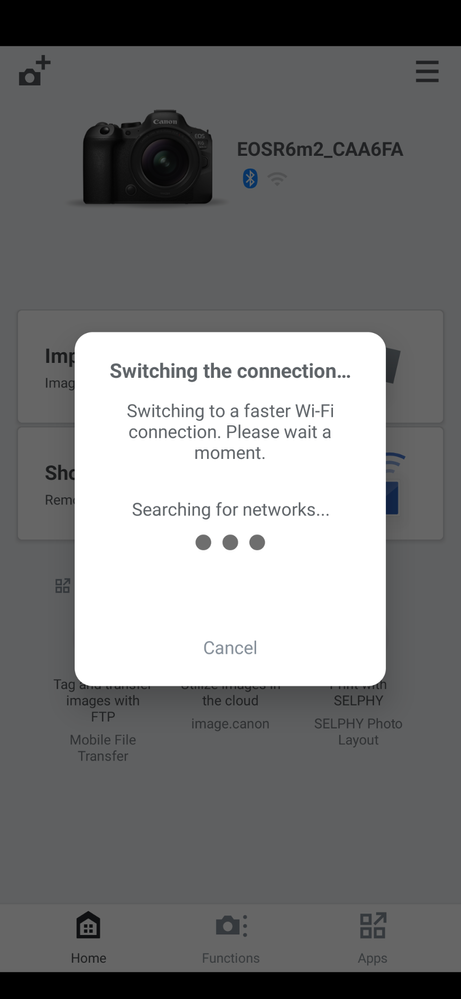
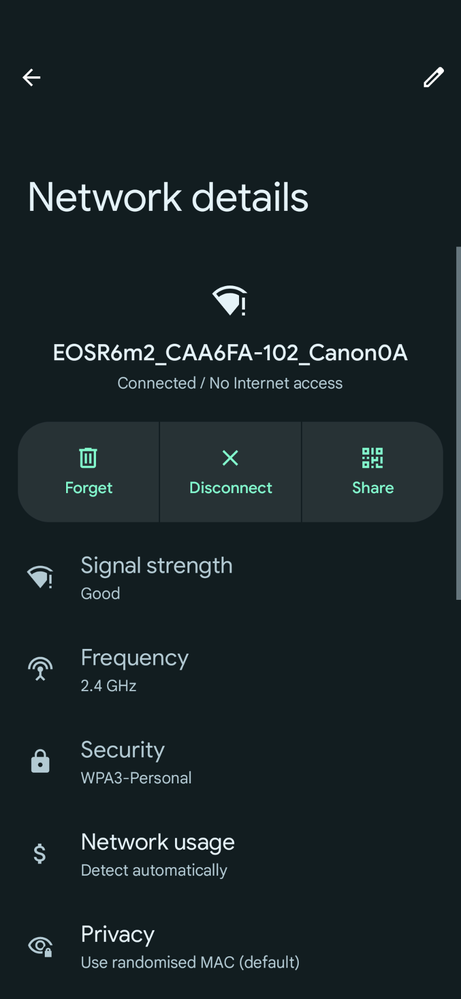
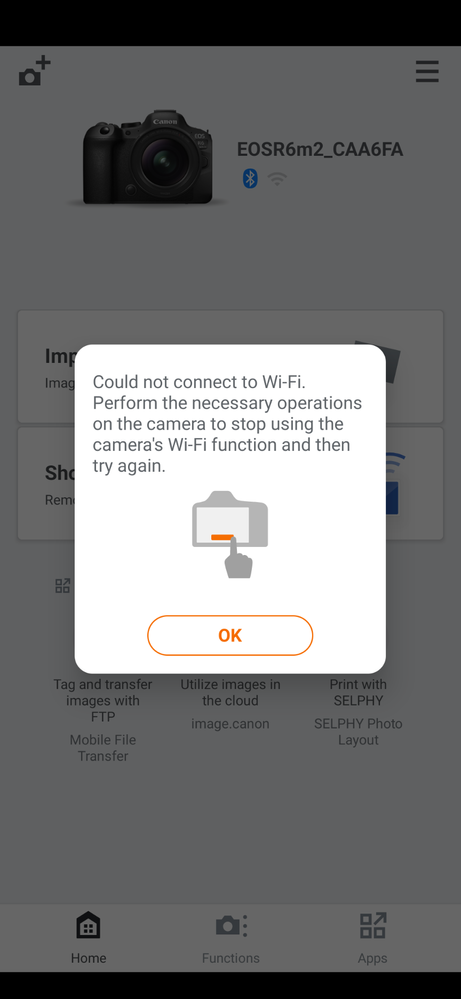
- Mark as New
- Bookmark
- Subscribe
- Mute
- Subscribe to RSS Feed
- Permalink
- Report Inappropriate Content
09-05-2023 11:15 PM
I'm sorry I haven't provided screenshots yet. Back to work after 2 weeks in Alaska. Busier than expected. I'll shoot for tomorrow.
~Rick
Bay Area - CA
~R5 C (1.0.9.1) ~RF Trinity, ~RF 100 Macro, ~RF 100~400, ~RF 100~500, ~RF 200-800 +RF 1.4x TC, BG-R10, 430EX III-RT ~DxO PhotoLab Elite ~DaVinci Resolve Studio ~ImageClass MF644Cdw/MF656Cdw ~Pixel 8 ~CarePaks Are Worth It
- Mark as New
- Bookmark
- Subscribe
- Mute
- Subscribe to RSS Feed
- Permalink
- Report Inappropriate Content
09-06-2023 04:27 PM
I'm so confused because some people are saying I need a password and some are saying I don't?! As stated I *never* required one when transferring images on my P30 when out and about. Going into the EOS Utility/SSID has been a completely new exercise for me in this troubleshooting process..
I do appreciate you taking the time to help, its just really frustrating because it reads like I'm doing all the right things (and it used to work!) but now isn't
- Mark as New
- Bookmark
- Subscribe
- Mute
- Subscribe to RSS Feed
- Permalink
- Report Inappropriate Content
09-06-2023 06:10 PM - edited 09-06-2023 06:15 PM
I do not know what steps you are taking. It should not be complicated. It sounds like your camera is connected to your home WiFi because it keeps asking for a password.
It should work similar to this video, which I have not watched.
https://youtu.be/lHDbShvBifQ?si=dRxStm8DpQvo87Tb
I do the following. I have no Wi-Fi connections defined in the camera. I connect the camera and phone using Bluetooth, which you say you can do. It should be downhill from there.
Using your phone, initiate a download of images. The phone should ask if you want to switch to a faster connection WITH the camera. Click [YES] and it should be done.
"Fooling computers since 1972."
- Mark as New
- Bookmark
- Subscribe
- Mute
- Subscribe to RSS Feed
- Permalink
- Report Inappropriate Content
09-06-2023 05:56 PM
Greetings,
I understand. I will post up the photos when I get home tonight.
~Rick
Bay Area - CA
~R5 C (1.0.9.1) ~RF Trinity, ~RF 100 Macro, ~RF 100~400, ~RF 100~500, ~RF 200-800 +RF 1.4x TC, BG-R10, 430EX III-RT ~DxO PhotoLab Elite ~DaVinci Resolve Studio ~ImageClass MF644Cdw/MF656Cdw ~Pixel 8 ~CarePaks Are Worth It
- Mark as New
- Bookmark
- Subscribe
- Mute
- Subscribe to RSS Feed
- Permalink
- Report Inappropriate Content
09-07-2023 01:23 AM - edited 09-07-2023 01:33 AM
Greetings,
Sorry for the delay. Here we go 🙂
Sorry for the blur
First shot of Wireless Menu, all items off
Turn Wi-Fi On (Just Wi-Fi)
Only Wi-Fi Is On
Now Select Wi-Fi Bluetooth Connection, press Set
Once the above is selected, I turn the Quick Control Dial 1 click to right This is the dial on the back of the camera. Connect to Smart Phone is selected, press Set
Since I connected to my Pixel previously, its there. Although it displays with a Bluetooth icon, we will connect to the camera's Wi-Fi (the only communication method I have enabled) Press Set to select. If you don't have saved devices, select add and press set.
Now use the Quick Control Dial again, to select OK, Press Set. I know it says Bluetooth, but its not going to use that connection method.
Now the camera's SSID and password displays > The camera is an access point and broadcasting Wi-Fi
Now open the Wi-Fi Settings on your Pixel 7. Select the Camera's broadcast, and enter the password. Note, you can do this in the app as well, but this demonstrates connecting the mobile device to the camera. As soon as you you connect your phone to the camera, the notification bubble "Tap For Options Will Appear" This is a prompt to start the CC App.
Do that and you will be paired. Notice "Wi-Fi Only"
Select Images On Camera
The app will use either connection method. I typically use BT, but either will work. If you use both, you can use the mobile devices GPS for tagging photos. I hope this helps.
~Rick
Bay Area - CA
~R5 C (1.0.9.1) ~RF Trinity, ~RF 100 Macro, ~RF 100~400, ~RF 100~500, ~RF 200-800 +RF 1.4x TC, BG-R10, 430EX III-RT ~DxO PhotoLab Elite ~DaVinci Resolve Studio ~ImageClass MF644Cdw/MF656Cdw ~Pixel 8 ~CarePaks Are Worth It
- Mark as New
- Bookmark
- Subscribe
- Mute
- Subscribe to RSS Feed
- Permalink
- Report Inappropriate Content
12-04-2023 02:02 PM
Yeah, I've gone though all those steps...it seems like they are talking to each other, I'm seeing everything showing up on the camera and the phone...but it's just not working. So close....Quite frustrating.
- Mark as New
- Bookmark
- Subscribe
- Mute
- Subscribe to RSS Feed
- Permalink
- Report Inappropriate Content
12-04-2023 05:34 PM - edited 12-04-2023 05:38 PM
@Gojira wrote:Yeah, I've gone though all those steps...it seems like they are talking to each other, I'm seeing everything showing up on the camera and the phone...but it's just not working. So close....Quite frustrating.
I posted a link to a YouTube video that shows how the automatic process works.
Enable both Wi-Fi and Bluetooth. Establish a connection to Canon Connect using Bluetooth. On the smart device running Canon Connect, try to download photos from the camera. THIS is the point when the automatic Wi-Fi connection begins.
Camera Connect should ask if you would like to switch to a faster connection using Wi-Fi. Select, “Yes/Ok”. The connection is made within a second or two, and download begins. All the posted screenshots requesting passwords, device and network names are bypassed. The data is automatically exchanged across Bluetooth.
”Do you with to use Wi-Fi?” “Yes.” It’s Done.
"Fooling computers since 1972."
- Mark as New
- Bookmark
- Subscribe
- Mute
- Subscribe to RSS Feed
- Permalink
- Report Inappropriate Content
01-22-2024 02:39 AM
Did you ever get a solution to this? I seem to be having this issue with my Pixel 7 and M200. I want it most to be able to use the remote live view shooting feature. At one point I actually got it to work, both the camera and phone were talking to each other over wifi and I was actually using my phone as a remote monitor and had control of the camera settings. Then, for a reason I don't understand, my phone stopped recognizing the camera again and I haven't been able to get it to work since.
- Mark as New
- Bookmark
- Subscribe
- Mute
- Subscribe to RSS Feed
- Permalink
- Report Inappropriate Content
01-22-2024 08:10 AM - edited 01-22-2024 09:28 AM
This really seems to be a problem with the Google Pixel phones.
I did a web search for “Pixel 7 Pro won’t connect”. I got all sorts of results about people having both Bluetooth and Wi-Fi issues with their phones not connecting to computers or home wireless access points, and more.
There were also a few links to Google, Verizon, YouTube, and third parties with fixes and work arounds. Some of them are over a year old.
https://support.google.com/pixelphone/answer/6183600?hl=en
"Fooling computers since 1972."
12/18/2024: New firmware updates are available.
EOS C300 Mark III - Version 1..0.9.1
EOS C500 Mark II - Version 1.1.3.1
12/13/2024: EOS Webcam Utility Pro V2.3b is now available to support Windows on ARM PC users.
12/05/2024: New firmware updates are available.
EOS R5 Mark II - Version 1.0.2
11/14/2024: Windows V 2.3a installer for EOS Webcam Utility Pro is available for download
11/12/2024: EOS Webcam Utility Pro - Version 2.3 is available
09/26/2024: New firmware updates are available.
EOS R6 Mark II - Version 1.5.0
08/09/2024: Firmware update available for RC-IP1000 - Version 1.1.1
08/08/2024: Firmware update available for MS-500 - Version 2.0.0
- EOS Rebel T8i won't connect to computer in EOS DSLR & Mirrorless Cameras
- EOS Rebel T7: Trouble downloading images using Camera Connect App in Camera Software
- Dismal WiFi speeds from R6 Mark II in EOS DSLR & Mirrorless Cameras
- Unable to Connect EOS R100 to Canon Camera Connect via WiFi in Camera Software
- EOS R10: Unable to connect to EOS Utility 3 in Camera Software
Canon U.S.A Inc. All Rights Reserved. Reproduction in whole or part without permission is prohibited.