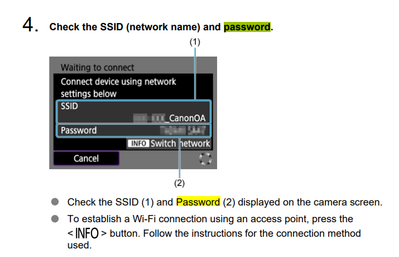- Canon Community
- Discussions & Help
- Camera
- EOS DSLR & Mirrorless Cameras
- Re: Canon R6m2 and Pixel 7 Pro - won't wifi connec...
- Subscribe to RSS Feed
- Mark Topic as New
- Mark Topic as Read
- Float this Topic for Current User
- Bookmark
- Subscribe
- Mute
- Printer Friendly Page
Canon R6m2 and Pixel 7 Pro - won't wifi connect
- Mark as New
- Bookmark
- Subscribe
- Mute
- Subscribe to RSS Feed
- Permalink
- Report Inappropriate Content
09-03-2023 06:39 PM
I'm at my wits end here. Got a Pixel 7 Pro a few weeks ago and it will not connect to my R6m2 to transfer photos except on the home wifi, which is useless as I'm heading off to Japan in a few days.
Used to connect no bother to my Huawei Pro 30 when I was out and about, but now it seems to think a password is required. When I used the Connect to EOS Utility to locate a password (which for some reason keeps changing? useless) and use that for the Wifi connection on my phone I get a connection but without internet so the pairing fails.
I've deleted Canon Connect from my phone, deleted the camera from Connect, reset communication settings on the R6m2...tried everything with a fresh start....and nothing is working. I can get a Bluetooth connection, but not a Wifi to import images.
What else can I do? Other than throw both blooming devices in the bin and get something else?!
- Mark as New
- Bookmark
- Subscribe
- Mute
- Subscribe to RSS Feed
- Permalink
- Report Inappropriate Content
09-03-2023 09:59 PM - edited 09-03-2023 10:12 PM
I would recommend that you download the pdf manual and read the section on wireless features starting on page 713. Here is a link to the manual:
- Mark as New
- Bookmark
- Subscribe
- Mute
- Subscribe to RSS Feed
- Permalink
- Report Inappropriate Content
09-04-2023 12:45 AM - edited 09-04-2023 01:19 AM
Greetings,
Please take Bob's advice and review the wireless features in the manual. It might help identify the issue.
Resetting the cameras network settings and deleting a saved camera profile in the CC App are the 2 things I recommend. Follow this with the re-pairing operation and this usually solves it. I have an R5 C and Pixel 6, but our devices are both running Android 13 and using similar hardware. You have tensorG2 CPU, mine is G1 but the wireless and BT chipsets are the same.
**Check the Apps permissions in Settings > Apps > Permissions.
**Also check for a saved wireless profile under saved wireless profiles. Settings > Network and Internet > Internet > Saved Networks
If you see a listing for the R62, "forget" it and try again.
I typically connect with BT, but just did a WiFi connection. To do this, I opened the camera's Wifi settings and enabled WiFi. I then opened the Camera Connect App and selected my R5 C. It displays with the last connection method which was BT. I told the App to use another method. It then waits for camera.
Now return to the camera menu. On my camera the option is called Wifi bluetooth connection. I then select smartphone and wifi. The camera displays its SSID name and password. I then open WiFi on my phone and look for the SSID name the camera is broadcasting. Select it and enter the password.
Now your phone is connected to the camera. Return to the CC App and tap the box that says the camera is ready and the App can connect. Press next and the App connects. Then browse the card(s) for images. Tap to select one or all, then press the import button. If you have the Auto Transfer toggle enabled, they will start importing immediately without selecting them.
~Rick
Bay Area - CA
~R5 C (1.0.9.1) ~RF Trinity, ~RF 100 Macro, ~RF 100~400, ~RF 100~500, ~RF 200-800 +RF 1.4x TC, BG-R10, 430EX III-RT ~DxO PhotoLab Elite ~DaVinci Resolve Studio ~ImageClass MF644Cdw/MF656Cdw ~Pixel 8 ~CarePaks Are Worth It
- Mark as New
- Bookmark
- Subscribe
- Mute
- Subscribe to RSS Feed
- Permalink
- Report Inappropriate Content
09-04-2023 05:50 AM
I recommend first establishing a Bluetooth connection. Once that connection is made, ask the Canon Connect app to download photos. I would expect that you will be prompted to use Wi-Fi for faster file transfers.
Selecting [YES] should cause the wireless connection to automatically switch from Bluetooth to using the camera as a Wi-Fi hotspot.
Many people complain about the Wi-Fi connection to the camera hotspot drops out. I suspect the most likely cause of this switch is because the phone is looking for an Internet connection. Your phone service provider typically includes an internet connection.
So, the camera automatically switches to the Wi-Fi connection with Internet. You should be able to control and disable automatic network switching and automatic network connections in your mobile device settings.
I typically leave automatic connections disabled in my mobile devices. If my device is switching networks, then I want to know about it.
"Enjoying photography since 1972."
- Mark as New
- Bookmark
- Subscribe
- Mute
- Subscribe to RSS Feed
- Permalink
- Report Inappropriate Content
09-04-2023 03:48 PM
Except it won't connect to the wifi on prompting. as I said it tells me it cannot connect.
Kind of feel like no-one is reading what I'm saying and is instead giving their boilerplate responses even though I've tried all of that as I outlined above. On my last phone no password was required and it connected instantly with no issue. Now a password is required that changes all the time and even when it says its connected it's not connected.
- Mark as New
- Bookmark
- Subscribe
- Mute
- Subscribe to RSS Feed
- Permalink
- Report Inappropriate Content
09-04-2023 03:50 PM
yup. literally what i have already worked through. was looking for advice on when following the instructions isn't yielding the required result.
- Mark as New
- Bookmark
- Subscribe
- Mute
- Subscribe to RSS Feed
- Permalink
- Report Inappropriate Content
09-04-2023 04:19 PM - edited 09-05-2023 11:26 PM
@sho17,
The camera's wifi does not default to a "open system" unsecured wireless network. The camera's broadcast has a password. Just like the WiFi on any secured network. If it didn't employ this, anyone within range of your cameras wifi when enabled would be able to connect to it. Canon doesn't do this. Sorry if our answers appear boiler plate.
If you reset the network settings on the camera and review them (without trying to connect anything) you'll see the the SSID name will be a variation of the Camera model (example) R6MKII_0CFEB4-CanonOA underscore then the last few digits of its network adapters MAC address, then a password that secures the network.
I'll do a quick tutorial later today with screenshots. 🙂 I assure you the wireless uses a password unless you set it as open system.
When a successful Wi-Fi connection is made the wireless icon on your mobile device will display with a wireless icon and a !... which indicates your mobile device is associated/connected to a wireless broadcast that doesn't have internet access. I know it can be frustrating, but you are super close.
~Rick
Bay Area - CA
~R5 C (1.0.9.1) ~RF Trinity, ~RF 100 Macro, ~RF 100~400, ~RF 100~500, ~RF 200-800 +RF 1.4x TC, BG-R10, 430EX III-RT ~DxO PhotoLab Elite ~DaVinci Resolve Studio ~ImageClass MF644Cdw/MF656Cdw ~Pixel 8 ~CarePaks Are Worth It
- Mark as New
- Bookmark
- Subscribe
- Mute
- Subscribe to RSS Feed
- Permalink
- Report Inappropriate Content
09-05-2023 03:59 AM
“ I've deleted Canon Connect from my phone, deleted the camera from Connect, reset communication settings on the R6m2...tried everything with a fresh start....and nothing is working. I can get a Bluetooth connection, but not a Wifi to import image. “
I am sorry if our responses sound like boiler plates. I guess it was not clear to me which device was requesting a password, the camera or the smart device.
My suggestion was to FIRST establish a Bluetooth connection. Bluetooth automates the Wi-Fi connection process. No password is required because any passwords or security data is automatically exchanged across the Bluetooth connection.
After reading the above excerpt in your original post, it sounded like you cleared out previous wireless settings in the camera. That’s a good thing.
I had thought that you were skipping the initial step of establishing a Bluetooth connection and going straight to establishing a Wi-Fi connection.
If you are being prompted for a password, then something is amiss. The camera establishes its own Wi-Fi hotspot. Your smart device should ask if you wish to connect to a new network. I suggest that you check your smart device settings. Does it prompt you to connect to new networks?
"Enjoying photography since 1972."
- Mark as New
- Bookmark
- Subscribe
- Mute
- Subscribe to RSS Feed
- Permalink
- Report Inappropriate Content
09-05-2023 11:15 PM
I'm sorry I haven't provided screenshots yet. Back to work after 2 weeks in Alaska. Busier than expected. I'll shoot for tomorrow.
~Rick
Bay Area - CA
~R5 C (1.0.9.1) ~RF Trinity, ~RF 100 Macro, ~RF 100~400, ~RF 100~500, ~RF 200-800 +RF 1.4x TC, BG-R10, 430EX III-RT ~DxO PhotoLab Elite ~DaVinci Resolve Studio ~ImageClass MF644Cdw/MF656Cdw ~Pixel 8 ~CarePaks Are Worth It
- Mark as New
- Bookmark
- Subscribe
- Mute
- Subscribe to RSS Feed
- Permalink
- Report Inappropriate Content
09-06-2023 01:26 AM
“. I recommend first establishing a Bluetooth connection. Once that connection is made, ask the Canon Connect app to download photos. I would expect that you will be prompted to use Wi-Fi for faster file transfers.
Selecting [YES] should cause the wireless connection to automatically switch from Bluetooth to using the camera as a Wi-Fi hotspot. “
—————————————————-
If you are being prompted for a password, which should only be known by you, then you are not following the above instructions.
The order in which you do things is the key to initiating the automatic Wi-Fi connection process. Do not attempt to configure a Wi-Fi connection directly from the menus, This method prompts you for a password.
Once Bluetooth is established, asking the Canon Connect app to download photos from the Bluetooth connected camera is what initiates the automatic Wi-Fi connection and configuration process.
The camera should turn on its own Wi-Fi hotspot. Your phone should ask if yo would like to connect to this new network. Because a secure Bluetooth connection has already been established, any password and security data is exchanged across Bluetooth to configure the connection to the camera’s hotspot.
"Enjoying photography since 1972."
02/20/2025: New firmware updates are available.
RF70-200mm F2.8 L IS USM Z - Version 1.0.6
RF24-105mm F2.8 L IS USM Z - Version 1.0.9
RF100-300mm F2.8 L IS USM - Version 1.0.8
RF50mm F1.4 L VCM - Version 1.0.2
RF24mm F1.4 L VCM - Version 1.0.3
01/27/2025: New firmware updates are available.
01/22/2024: Canon Supports Disaster Relief Efforts in California
01/14/2025: Steps to resolve still image problem when using certain SanDisk SD cards with the Canon EOS R5 Mark II
12/18/2024: New firmware updates are available.
EOS C300 Mark III - Version 1..0.9.1
EOS C500 Mark II - Version 1.1.3.1
12/13/2024: EOS Webcam Utility Pro V2.3b is now available to support Windows on ARM PC users.
12/05/2024: New firmware updates are available.
EOS R5 Mark II - Version 1.0.2
11/14/2024: Windows V 2.3a installer for EOS Webcam Utility Pro is available for download
11/12/2024: EOS Webcam Utility Pro - Version 2.3 is available
09/26/2024: New firmware updates are available.
- Duel Remote connection rebelT7 is it possible? in EOS DSLR & Mirrorless Cameras
- EOS 5DS won't connect to MacBook via LockPort for tethering in EOS DSLR & Mirrorless Cameras
- M50 Mk2 Live View Shooting Intermitten Connection in EOS DSLR & Mirrorless Cameras
- PowerShot elph360 HS grainy/blurry pictures in Point & Shoot Digital Cameras
- EOS M50 Mark II, Canon Connect App Wi-Fi interference help in Camera Software
Canon U.S.A Inc. All Rights Reserved. Reproduction in whole or part without permission is prohibited.