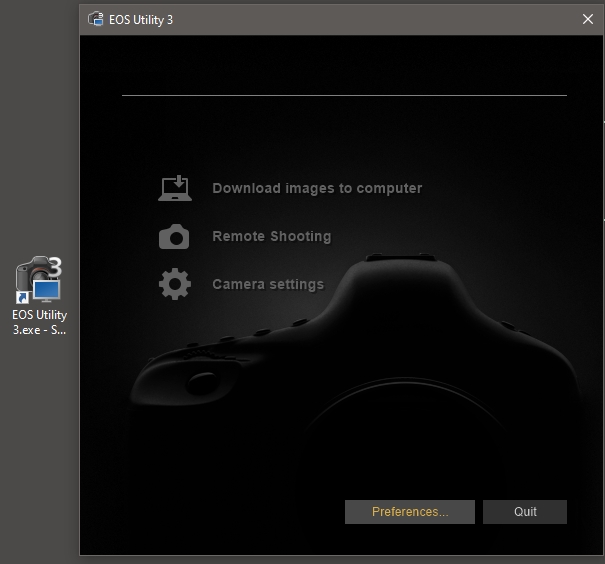- Canon Community
- Discussions & Help
- Camera
- EOS DSLR & Mirrorless Cameras
- Re: 7D Mk2 Not Recognized by Windows 10
- Subscribe to RSS Feed
- Mark Topic as New
- Mark Topic as Read
- Float this Topic for Current User
- Bookmark
- Subscribe
- Mute
- Printer Friendly Page
7D Mk2 Not Recognized by Windows 10
- Mark as New
- Bookmark
- Subscribe
- Mute
- Subscribe to RSS Feed
- Permalink
- Report Inappropriate Content
05-06-2017 08:53 PM
First: I am in I.T.. I have Googled & Binged many troubleshooting options, including all possible "turn it off & back on", "plug it into another port", & "reinstall the driver" (yes, there is a driver: the MTP driver). I am on Windows 10 (everything on newest updates)
The camera is simply not there. It doesn't appear in Explorer, none of the software (Bridge, EOS Utility, Lightroom, etc) recognizes that it exists at all. It was working fine, but I joined my work domain which requires making a new user account. After that, nothing. I can't even get the EOS Utility to recognize it over WiFi anymore (that might be due to the domain join, but wired connect should work).
I have tried everythig I can find, including this little nugget: http://bit.ly/2pSeTJl
Please send help & coffee! 😉
Opinionated Nonsense: https://fb.me/durham.bell
- Mark as New
- Bookmark
- Subscribe
- Mute
- Subscribe to RSS Feed
- Permalink
- Report Inappropriate Content
09-04-2019 02:15 PM
It needs a kick in the right direction. Even worse is that it does always make shortcut for EOS3. You have to go find it and start it manually.
"Enjoying photography since 1972."
- Mark as New
- Bookmark
- Subscribe
- Mute
- Subscribe to RSS Feed
- Permalink
- Report Inappropriate Content
09-04-2019 02:54 PM
Isac:
Uninstall EOS Utility 3 - Reboot computer - and reinstall a fresh EOS Utility 3 copy.
==========================
Here are the steps to create the shortcut of EOS Utility 3 - on your desktop.
1. Hover your mouse on the Start icon (lower left bottom on your screen) and right click.On the sub-menu click on File Explorer.
2. Expand System (C) - (this usually is C:\) and expand Program Files (x86).
3. Expand the Canon folder. Expand EOS Utilty. Click the EU3 folder. The right pane will now show its content
4. Navigate to EOS Utilty 3 and right click to open the sub-menu.
5. Navigate to Senf to - and click on Desktop (create shortcut).
An EOS Utility 3 Shotcut is now created on your desktop.
=========================
Connect your camera using the USB to camera cable. Start EOS Utillity 3 by clicking the shortcut.Download your files to the computer (set up where and what is to be downloaded on EOS Utility 3 program tabs).
Hope this helps.
Paul
- Mark as New
- Bookmark
- Subscribe
- Mute
- Subscribe to RSS Feed
- Permalink
- Report Inappropriate Content
09-05-2019 03:00 AM
I am not using the wi-fi card as mentioned in the OP
- Mark as New
- Bookmark
- Subscribe
- Mute
- Subscribe to RSS Feed
- Permalink
- Report Inappropriate Content
09-05-2019 03:06 AM - edited 09-05-2019 03:14 AM
I have manually started the EOS Utilty 3 and ran it (Run as administrator) and this is the result. No Camera detected - all 3 options greyed out. I am giving up on this - it all seems too hard. I have spent enough time trying to get this to work - life is too short.
- Mark as New
- Bookmark
- Subscribe
- Mute
- Subscribe to RSS Feed
- Permalink
- Report Inappropriate Content
09-05-2019 03:13 AM
Thanks for the series of steps in your instructions - but not needed. I have been using Microsoft software since DOS days. I have written software, built and sold PCs since the 80's and given computer lessons to 100's of people. I do graphic art, photography and Photoshop editing. This problem is obviously caused by something unknown and everyone has been great at trying to unravel the mystery. I am leaning towards a Windows 10 glitch and hope they can get it sorted. Until then I am giving up on trying to fix the problem. Cheers!
- Mark as New
- Bookmark
- Subscribe
- Mute
- Subscribe to RSS Feed
- Permalink
- Report Inappropriate Content
09-05-2019 04:14 AM
1; install all eps software onto computer
2; take out the WiFi card with the camera switched off.
3;attach computer cable from camera to computer
4;switch on camera
5; all should be well as this is also documented in the manual.... camera will NOT BE RECOGNISED with the WiFi card in the camera.
- Mark as New
- Bookmark
- Subscribe
- Mute
- Subscribe to RSS Feed
- Permalink
- Report Inappropriate Content
09-05-2019 04:15 AM
1; install all eps software onto computer
2; take out the WiFi card with the camera switched off.
3;attach computer cable from camera to computer
4;switch on camera
5; all should be well as this is also documented in the manual.... camera will NOT BE RECOGNISED with the WiFi card in the camera.
- Mark as New
- Bookmark
- Subscribe
- Mute
- Subscribe to RSS Feed
- Permalink
- Report Inappropriate Content
09-05-2019 04:16 AM
1; install all eos software onto computer
2; take out the WiFi card with the camera switched off.
3;attach computer cable from camera to computer
4;switch on camera
5; all should be well as this is also documented in the manual.... camera will NOT BE RECOGNISED with the WiFi card in the camera.
- Mark as New
- Bookmark
- Subscribe
- Mute
- Subscribe to RSS Feed
- Permalink
- Report Inappropriate Content
09-05-2019 04:17 AM
1; install all EOS software onto computer
2; take out the WiFi card with the camera switched off.
3;attach computer cable from camera to computer
4;switch on camera
5; all should be well as this is also documented in the manual.... camera will NOT BE RECOGNISED with the WiFi card in the camera.
- Mark as New
- Bookmark
- Subscribe
- Mute
- Subscribe to RSS Feed
- Permalink
- Report Inappropriate Content
09-05-2019 04:18 AM
1; install all EOS software onto computer
2; take out the WiFi card with the camera switched off.
3;attach computer cable from camera to computer
4;switch on camera
5; all should be well as this is also documented in the manual.... camera will NOT BE RECOGNISED with the WiFi card in the camera.
12/18/2025: New firmware updates are available.
12/15/2025: New firmware update available for EOS C50 - Version 1.0.1.1
11/20/2025: New firmware updates are available.
EOS R5 Mark II - Version 1.2.0
PowerShot G7 X Mark III - Version 1.4.0
PowerShot SX740 HS - Version 1.0.2
10/21/2025: Service Notice: To Users of the Compact Digital Camera PowerShot V1
10/15/2025: New firmware updates are available.
Speedlite EL-5 - Version 1.2.0
Speedlite EL-1 - Version 1.1.0
Speedlite Transmitter ST-E10 - Version 1.2.0
07/28/2025: Notice of Free Repair Service for the Mirrorless Camera EOS R50 (Black)
7/17/2025: New firmware updates are available.
05/21/2025: New firmware update available for EOS C500 Mark II - Version 1.1.5.1
02/20/2025: New firmware updates are available.
RF70-200mm F2.8 L IS USM Z - Version 1.0.6
RF24-105mm F2.8 L IS USM Z - Version 1.0.9
RF100-300mm F2.8 L IS USM - Version 1.0.8
- PowerShot SX230 HS Need a driver for Windows 11...HELP ME Please... in Point & Shoot Digital Cameras
- Where to download EOS Utility 2 in Camera Software
- Digital Camera Software v7.1: "Could not connect to internet" on install in Camera Software
- Need help with Canon EOS R-7 firmware update in EOS DSLR & Mirrorless Cameras
- Trouble loading PowerShot SD 1300 IS to new Windows 11 desktop in Point & Shoot Digital Cameras
Canon U.S.A Inc. All Rights Reserved. Reproduction in whole or part without permission is prohibited.