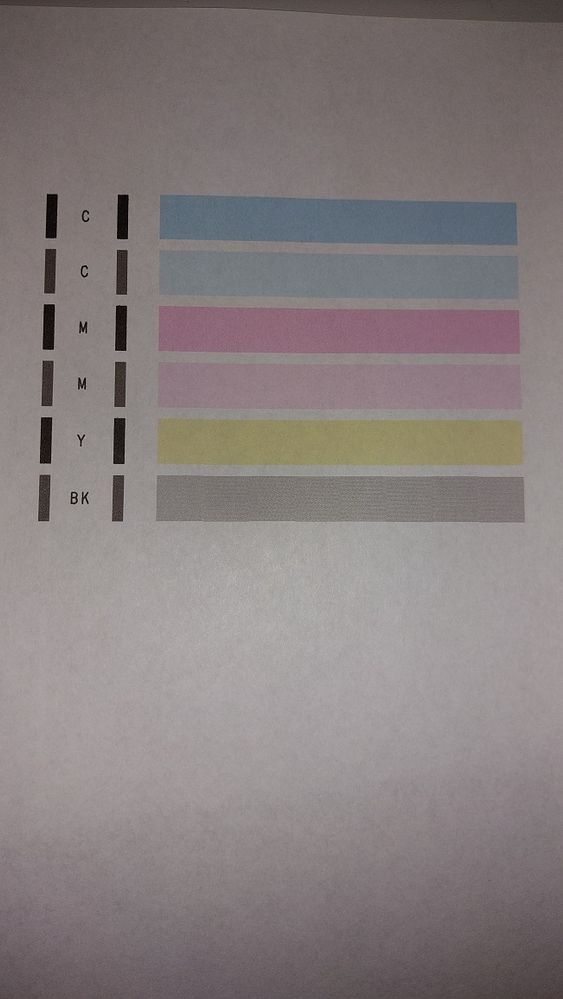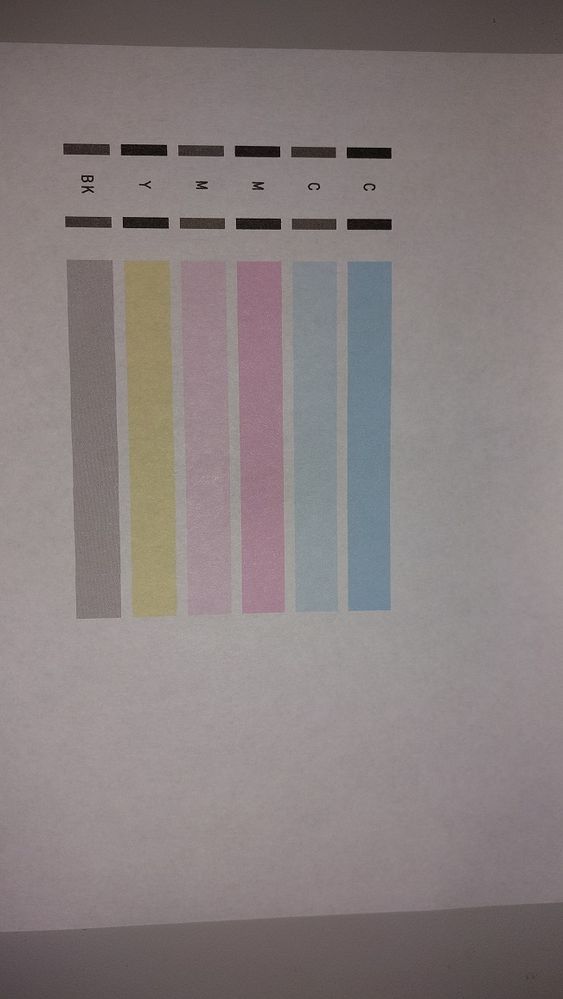- Canon Community
- Discussions & Help
- Printer
- Desktop Inkjet Printers
- TR8620a prints photos, not documents
- Subscribe to RSS Feed
- Mark Topic as New
- Mark Topic as Read
- Float this Topic for Current User
- Bookmark
- Subscribe
- Mute
- Printer Friendly Page
TR8620a prints photos, not documents
- Mark as New
- Bookmark
- Subscribe
- Mute
- Subscribe to RSS Feed
- Permalink
- Report Inappropriate Content
04-21-2024 02:06 PM
Hello, I have a canon TR8620a printer and whenever I try printing a pdf file it never works. It appears very smudgy with portions of the text missing all over, or the printer spits out a blank piece of paper (but the printer head sounds like it's moving around trying to print something).
I've ran the nozzle check many times and it comes out perfect.
I've also made a copy of the pdf file as a picture (jpeg) and when I send that picture to the printer, it prints out just fine.
I've updated the printer to the latest firmware 1052. I am using a windows 10 machine. We also have this problem when we try printing a pdf wirelessly from an android device using the canon app / software.
I'm figuring its a software/driver issue? Version of adobe reader I'm using is 2024.002.20687 64 bit.
Any help would be greatly appreciated!
- Mark as New
- Bookmark
- Subscribe
- Mute
- Subscribe to RSS Feed
- Permalink
- Report Inappropriate Content
05-02-2024 03:07 PM
Hi GuyWithAPrinter,
I can assist you with resolving the printing issue with your TR8620a , but would need a little more information.
Please print another nozzle check. Once printed, please take a photo of it and then please attach that image to your reply of this post.
I look forward to your reply.
- Mark as New
- Bookmark
- Subscribe
- Mute
- Subscribe to RSS Feed
- Permalink
- Report Inappropriate Content
05-02-2024 10:18 PM
Thanks for offering to help. Here are two pics of the nozzle check. If you need the images to be brighter let me know.
- Mark as New
- Bookmark
- Subscribe
- Mute
- Subscribe to RSS Feed
- Permalink
- Report Inappropriate Content
05-02-2024 10:53 PM
Well I feel like an idiot 🙂
I just realized the PBGK nozzle pattern isn't printing at all at the top of the nozzle check print. I'm assuming one of the black nozzles is clogged. I did perform a cleaning and a deep cleaning but this is still happening. I'm assuming I will need to buy a cleaning kit to force the clogged ink out of the nozzles?
Thanks again for your help.
- Mark as New
- Bookmark
- Subscribe
- Mute
- Subscribe to RSS Feed
- Permalink
- Report Inappropriate Content
05-08-2024 07:57 AM
Hi GuyWithAPrinter,
Please try another deep cleaning. If black still does not print, please contact one of Canon's Technical Support Representatives via phone or chat to obtain you service options. To contact a Technical Support Representative, please use the link below to log into your My Canon account:
https://mycanon.usa.canon.com
Once logged in, click on your product and then the Get Service & Support button.
When that page loads, click on either the Phone Support button or the Chat Support button.
- Mark as New
- Bookmark
- Subscribe
- Mute
- Subscribe to RSS Feed
- Permalink
- Report Inappropriate Content
12-19-2024 02:23 PM
Hi GuyWithAPrinter! Thanks for posting in the Canon Community Forum. I see that you are unable to print PDF files properly. I can help with this.
I see that when you print a PDF file it either doesn’t print properly (portions missing or smudgy), or a blank sheet of paper feeds through (with no print on it).
To start troubleshooting, I recommend that you print a nozzle check pattern to make sure that the PGBK (Pigment Black) ink is coming out properly. This is the wider black cartridge that contains the ink used when printing documents. The smaller BK cartridge is considered photo black and is only used when printing photos.
For information/instructions that will help you print that test pattern and determine the results, please refer to the following sections of the manual:
Print the Nozzle Check Pattern:
https://ij.manual.canon/ij/webmanual/Manual/All/TR8600%20series/EN/UG/ug-133.html
Determine the results:
https://ij.manual.canon/ij/webmanual/Manual/All/TR8600%20series/EN/UG/ug-134.html
If the PGBK pattern is streaky or is missing large sections, I recommend that you check the ink level for the PGBK ink. The following section of the manual can help with checking the ink levels using the display on the printer:
https://ij.manual.canon/ij/webmanual/Manual/All/TR8600%20series/EN/UG/ug-128.html
If the PGBK ink is running low or empty, you need to replace that cartridge. If the ink level is not low, I recommend that you try the Cleaning or Deep Cleaning options to clear the clogged nozzles for the PGBK ink. Here are the sections of the manual that can help with that.
Cleaning the Print head:
https://ij.manual.canon/ij/webmanual/Manual/All/TR8600%20series/EN/UG/ug-135.html
Deep Cleaning the Print head:
https://ij.manual.canon/ij/webmanual/Manual/All/TR8600%20series/EN/UG/ug-136.html
If the majority of the PGBK pattern is missing, you should start with a Deep Cleaning first. If you do start with a Cleaning, please print the nozzle check pattern again to see if there is improvement. If there is no improvement, please try the Deep Cleaning next.
After the Deep Cleaning is complete, please print another test pattern to see if there is improvement. If the pattern still looks wrong, please wait 6-18 hours and do another Deep Cleaning. After the second Deep Cleaning, you should print another test pattern to see if the issue is resolved. If it is not resolved, please do a third and last deep cleaning attempt 6-18 hours later and print another pattern and check it.
Please create a Canon Account and register your printer if the Cleaning and Deep Cleaning options do not bring the PGBK ink back. Once you register your printer, you can see what support options you have. It’s possible you will be able to call in for support. Here is that link:
https://myprofile.americas.canon.com/us/signin
If the PGBK pattern is good and you are still unable to print your PDF files properly, you may be dealing with a settings issue. When you go to print the file, please check the Print window that appears after you select print and make sure that the Paper Size is correct and that the Paper Type (Media Type) is set to Plain Paper. You can also check to see if Black and White or Grayscale printing can be selected.
If the settings are correct (Letter-size, Plain Paper, with grayscale or black-and-white checked), please open or create a text document with Microsoft Word or WordPad and print it. If you are not able to print a .RTF, .TXT, .DOC or .DOCX file properly and the nozzle check pattern is good, I recommend reinstalling the printer on your computer.
You can visit the following website and reinstall the Print Driver and Scan Utility Installer Ver.1.05 (fifth item listed after you click on the Software & Drivers option and choose your operating system and version):
https://www.usa.canon.com/support/p/pixma-tr8620a
If you can print a .RTF, .TXT, .DOC or .DOCX file properly, then it could be an issue with that specific PDF file. If you are having an issue printing all your PDF files, you could be having a problem with the program you are using to print those files. In that case, I recommend you try printing your PDF with a different program. For example, you can open the PDF file with the Google Chrome browser or with Microsoft Edge.
If using a different program to open your PDF does not help, please do the following.
- Open your PDF file and select the Print option.
- When the Print window appears, change the printer to Microsoft Print to PDF by clicking on the Canon TR8600 series and selecting the Microsoft Print to PDF option.
- Click on PRINT
- When the Save window opens, create a different (new) name for the file.
- If needed, change the Save folder to the location you want the file saved to.
- Click on SAVE.
Once you do the above, a new PDF file will be created by your computer. Please open that new PDF file and try printing it. When you go to print, please make sure to change the printer back to the Canon TR8600 series. Also, please make sure that Letter Size and Plain Paper are chosen for the size and type.
If you are still having issues, I recommend creating a Canon account and registering your printer to see what support options you have. It’s possible that you can call in for Technical Support. To create a Canon Account and register your printer, you can visit the following website:
https://myprofile.americas.canon.com/us/signin
If you do reply to this post, please include a photo of the most recent nozzle check pattern and a photo of a sample print that shows the issues you are experiencing.
I hope this information helps. Thanks for choosing Canon.
03/18/2025: New firmware updates are available.
EOS R5 Mark II - Version 1.0.3
02/20/2025: New firmware updates are available.
RF70-200mm F2.8 L IS USM Z - Version 1.0.6
RF24-105mm F2.8 L IS USM Z - Version 1.0.9
RF100-300mm F2.8 L IS USM - Version 1.0.8
RF50mm F1.4 L VCM - Version 1.0.2
RF24mm F1.4 L VCM - Version 1.0.3
01/27/2025: New firmware updates are available.
01/22/2024: Canon Supports Disaster Relief Efforts in California
01/14/2025: Steps to resolve still image problem when using certain SanDisk SD cards with the Canon EOS R5 Mark II
12/18/2024: New firmware updates are available.
EOS C300 Mark III - Version 1..0.9.1
EOS C500 Mark II - Version 1.1.3.1
12/13/2024: EOS Webcam Utility Pro V2.3b is now available to support Windows on ARM PC users.
11/14/2024: Windows V 2.3a installer for EOS Webcam Utility Pro is available for download
11/12/2024: EOS Webcam Utility Pro - Version 2.3 is available
09/26/2024: New firmware updates are available.
- PDF printing from Mac to a Pixma MX925 prints black background in Desktop Inkjet Printers
- Can I hook up a Canon PIXMA TR8620a printer directly to my Canon digital camera with a USB? in Desktop Inkjet Printers
- TS9520a - Photo Prints are Blurry and Tone is Awful in Desktop Inkjet Printers
- PIXMA MX472 Documents not printing properly, photos are OK in Desktop Inkjet Printers
- PIXMA TS6420a prints blurry photos in Desktop Inkjet Printers
Canon U.S.A Inc. All Rights Reserved. Reproduction in whole or part without permission is prohibited.