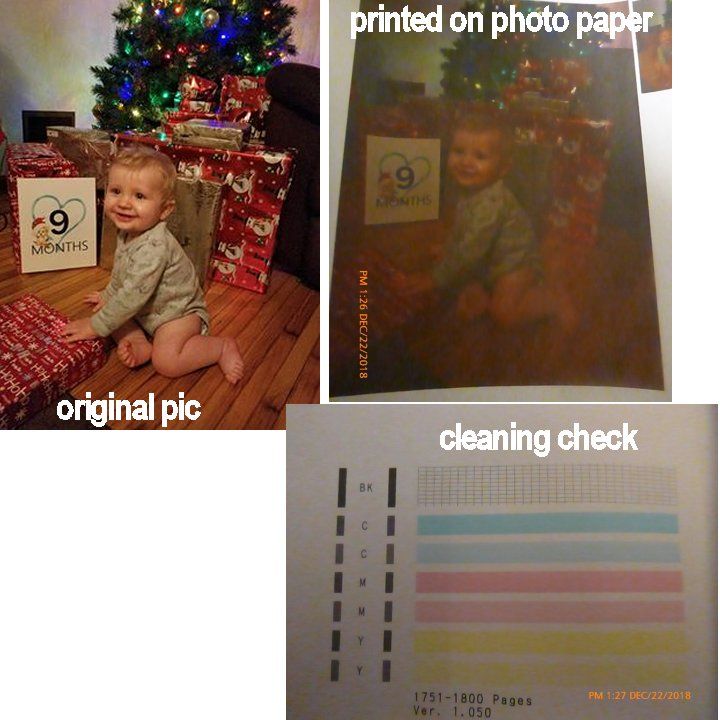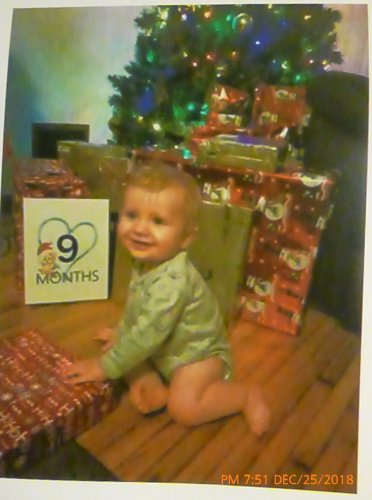- Canon Community
- Discussions & Help
- Printer
- Desktop Inkjet Printers
- Re: Very Washed out pictures
- Subscribe to RSS Feed
- Mark Topic as New
- Mark Topic as Read
- Float this Topic for Current User
- Bookmark
- Subscribe
- Mute
- Printer Friendly Page
- Mark as New
- Bookmark
- Subscribe
- Mute
- Subscribe to RSS Feed
- Permalink
- Report Inappropriate Content
12-22-2018
01:43 PM
- last edited on
09-14-2023
02:29 PM
by
Danny
I have been trying to print up photos of our Grandson for his Baby book and the wall, and they are coming out horrible. They are so faded and washed out, I can't even use them and I've done the deep cleaning, the check nozzles, the regular cleaning, and it hasn't changed.
It also looks the same on regular paper as it does on photo paper, that doesnt' change anything. I've searched and searched to find a way to stop this without finding anything to help with this.
I'm attaching the photos, the one on the right is on reg paper, the one on the left is on glossy photo paper (yes, all the settings are as they should be, I've checked them several times).
Can anyone help? I have a Canon MX 492 printer.
Thank you
Solved! Go to Solution.
- Mark as New
- Bookmark
- Subscribe
- Mute
- Subscribe to RSS Feed
- Permalink
- Report Inappropriate Content
12-25-2018 07:56 PM
You just saved my printer, thank you so much Bucktoof, you are a true Christmas Angel. I hope you have an amazing rest of the holidays, and thank you more than I can say.
- Mark as New
- Bookmark
- Subscribe
- Mute
- Subscribe to RSS Feed
- Permalink
- Report Inappropriate Content
12-26-2018 10:24 AM
Though it's generally cheaper to have your pics commercially printed, I still enjoy seeing a well made image come out of my own printer at home. It's kind of like having your own color darkroom at home. But like anything associated with photography there is a learning curve.
What you have to keep in mind is that your camera sees colors in one way, your monitor sees them in another way and your printer may try to interpret them in a third way. Since you mentioned using PSP for editing, this link from Corel shows a fairly simple explanation of what's involved.
http://www.corel.com/content/vpk/pspx_pspa6/PSPX_Color_Management.pdf
If you were doing editing for commercial printing you'd want to do the hardware calibration of your monitor and the hardware can be kind of spendy. But for making inkjet prints at home a software monitor profile will usually be sufficient. And you likely already have the software you need to create your monitor profile.
Beyond that you may also have to change some settings in your editing and printer preference menus so they'll know to use the newly generated monitor profile.
- Mark as New
- Bookmark
- Subscribe
- Mute
- Subscribe to RSS Feed
- Permalink
- Report Inappropriate Content
12-26-2018 10:32 AM
- Mark as New
- Bookmark
- Subscribe
- Mute
- Subscribe to RSS Feed
- Permalink
- Report Inappropriate Content
01-02-2019 04:27 PM
I think, in general, that the adjustment sliders in the printer drivers should be consider as more of a way of making fine adjustments or tweaking the printer output. If you're having to make major changes to adjust brightness, contrast, saturation and color corrections, there's probably a bigger problem in hiding somewhere else. Like not having a good basic monitor profile, or software that's trying to work in the wrong color space, or a printer that's using (or not using) an ICC color profile when it shouldn't (or should).
- Mark as New
- Bookmark
- Subscribe
- Mute
- Subscribe to RSS Feed
- Permalink
- Report Inappropriate Content
04-07-2022 09:22 AM
That's great, but unfortunately I don't have those options present on Mac devices. And all my photos are washed out. There is no colour shift, but the colours are dimmed and washed out. I tried the cleaning thing and all, and in the test the colours come on paper alright, but when printing on glossy paper it is really bad. Any fix for that, and is there a way to get density option alongside the other printing options mentioned in the screenshots on mac. I was really searching for days to find a fix for this. Cheers!
- « Previous
-
- 1
- 2
- Next »
- « Previous
-
- 1
- 2
- Next »
02/20/2025: New firmware updates are available.
RF70-200mm F2.8 L IS USM Z - Version 1.0.6
RF24-105mm F2.8 L IS USM Z - Version 1.0.9
RF100-300mm F2.8 L IS USM - Version 1.0.8
RF50mm F1.4 L VCM - Version 1.0.2
RF24mm F1.4 L VCM - Version 1.0.3
01/27/2025: New firmware updates are available.
01/22/2024: Canon Supports Disaster Relief Efforts in California
01/14/2025: Steps to resolve still image problem when using certain SanDisk SD cards with the Canon EOS R5 Mark II
12/18/2024: New firmware updates are available.
EOS C300 Mark III - Version 1..0.9.1
EOS C500 Mark II - Version 1.1.3.1
12/13/2024: EOS Webcam Utility Pro V2.3b is now available to support Windows on ARM PC users.
12/05/2024: New firmware updates are available.
EOS R5 Mark II - Version 1.0.2
11/14/2024: Windows V 2.3a installer for EOS Webcam Utility Pro is available for download
11/12/2024: EOS Webcam Utility Pro - Version 2.3 is available
09/26/2024: New firmware updates are available.
- Canon MG7720 Prints black streaks in Desktop Inkjet Printers
- MF656CDW Prints Pictures Almost Completely Black in Office Printers
- My Image Garden Missing Photos in Printer Software & Networking
- Fixed washed out colors on PIXMA G3272 in Desktop Inkjet Printers
- CLI-281 XL cartridges: way more life than printer software claims in Desktop Inkjet Printers
Canon U.S.A Inc. All Rights Reserved. Reproduction in whole or part without permission is prohibited.