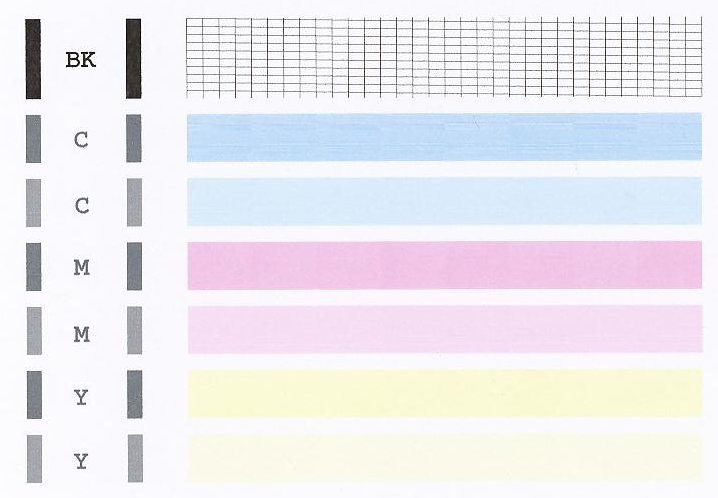- Canon Community
- Discussions & Help
- Printer
- Desktop Inkjet Printers
- Re: Mg3620 will not print
- Subscribe to RSS Feed
- Mark Topic as New
- Mark Topic as Read
- Float this Topic for Current User
- Bookmark
- Subscribe
- Mute
- Printer Friendly Page
Mg3620 will not print
- Mark as New
- Bookmark
- Subscribe
- Mute
- Subscribe to RSS Feed
- Permalink
- Report Inappropriate Content
08-21-2019 12:27 PM
- Mark as New
- Bookmark
- Subscribe
- Mute
- Subscribe to RSS Feed
- Permalink
- Report Inappropriate Content
08-21-2019 02:16 PM
Hi Cherjean,
A test page from your PIXMA MG3620 should be printed. The nozzle check pattern shows if each print head nozzle is operating properly. To do this, please follow these steps:
1. Make sure that your PIXMA MG3620 is turned on.
2. Load a sheet of A4 or Letter-sized plain paper in the front tray.
3. Open the output tray extension, open the paper output tray, then extend the paper output support.
4. Hold down the STOP button until the Alarm lamp flashes once, then release it immediately.
The nozzle check pattern will be printed. Please compare the test page that you printed with the one that has been attached to the bottom of this post.
If the test page does not match the example attached to this email, printhead cleanings should be performed. To do this, please follow these steps:
1. Hold down the STOP button until the Alarm lamp flashes orange twice, then release it immediately.
2. The machine starts cleaning the print head. The cleaning will be complete when the ON lamp lights green after flashing.
Do not perform any other operations until the machine completes the cleaning of the print head. This takes about 1 to 2 minutes.
After performing a few cleanings, please print another test page.
Does the test page print correctly?
- Mark as New
- Bookmark
- Subscribe
- Mute
- Subscribe to RSS Feed
- Permalink
- Report Inappropriate Content
08-21-2019 03:17 PM
- Mark as New
- Bookmark
- Subscribe
- Mute
- Subscribe to RSS Feed
- Permalink
- Report Inappropriate Content
08-22-2019 08:15 AM
Did you replace the color ink cartridge?
If you didn't, I recommend replacing it.
If you did, please take it out of the printer and make sure all of the tape/cellophane has been removed. Reinsert the color ink cartridge and perform 2 more printhead cleanings and then print again.
- Mark as New
- Bookmark
- Subscribe
- Mute
- Subscribe to RSS Feed
- Permalink
- Report Inappropriate Content
08-22-2019 09:22 AM
Example: If I put a page from a color book on the printer and push the button labeled “black”, a perfect duplicate will print. If I try to print a coloring page that I found online on my iPhone using the WiFi, the printer acts like it’s printing but a blank page comes out. I have a childcare in my home and I mainly need this for things I find online such as daycare forms and color pages/worksheets.
- Mark as New
- Bookmark
- Subscribe
- Mute
- Subscribe to RSS Feed
- Permalink
- Report Inappropriate Content
08-22-2019 12:43 PM
Hi,
If the color did not print on the nozzle check that means the color cartridge is clogged. The reason it printed fine when making a black and white copy is because it was using the Black ink cartridge which printed fine on your nozzle check.
The coloring page on your phone is most likely saved as a picture and not a document. Picture files use color and since the color ink is not working on your printer that is why a blank page is coming out.
To resolve this issue, I recommend performing a nozzle cleaning. Please click HERE for the steps to perform a nozzle cleaning. After the cleaning, print the nozzle check again.
Did the colors appear after the cleaning?
- Mark as New
- Bookmark
- Subscribe
- Mute
- Subscribe to RSS Feed
- Permalink
- Report Inappropriate Content
04-11-2020 08:19 PM
Hi,
Thank you for your help. The color strip did not show even after the cleaning. I did not check the greyscale, which I think it is should have been color print. I really appreciate if you can help me out here.
Thank you!
Best,
Kathy
12/18/2025: New firmware updates are available.
12/15/2025: New firmware update available for EOS C50 - Version 1.0.1.1
11/20/2025: New firmware updates are available.
EOS R5 Mark II - Version 1.2.0
PowerShot G7 X Mark III - Version 1.4.0
PowerShot SX740 HS - Version 1.0.2
10/21/2025: Service Notice: To Users of the Compact Digital Camera PowerShot V1
10/15/2025: New firmware updates are available.
Speedlite EL-5 - Version 1.2.0
Speedlite EL-1 - Version 1.1.0
Speedlite Transmitter ST-E10 - Version 1.2.0
07/28/2025: Notice of Free Repair Service for the Mirrorless Camera EOS R50 (Black)
7/17/2025: New firmware updates are available.
05/21/2025: New firmware update available for EOS C500 Mark II - Version 1.1.5.1
02/20/2025: New firmware updates are available.
RF70-200mm F2.8 L IS USM Z - Version 1.0.6
RF24-105mm F2.8 L IS USM Z - Version 1.0.9
RF100-300mm F2.8 L IS USM - Version 1.0.8
- Printer not printing magenta in Desktop Inkjet Printers
- Pixma TS 3200 I cannot clear P02 error even tho I installed 2 new print cartridges. in Desktop Inkjet Printers
- PIXMA TS9520 won't print correctly on Windows 11, text--faded, blocked out printing in Desktop Inkjet Printers
- imagePROGRAF iPF6100 Printed colors don't match monitor after calibration in Production Printing
- imageCLASS MF634Cdw connected to network but not recognized in Printer Software & Networking
Canon U.S.A Inc. All Rights Reserved. Reproduction in whole or part without permission is prohibited.