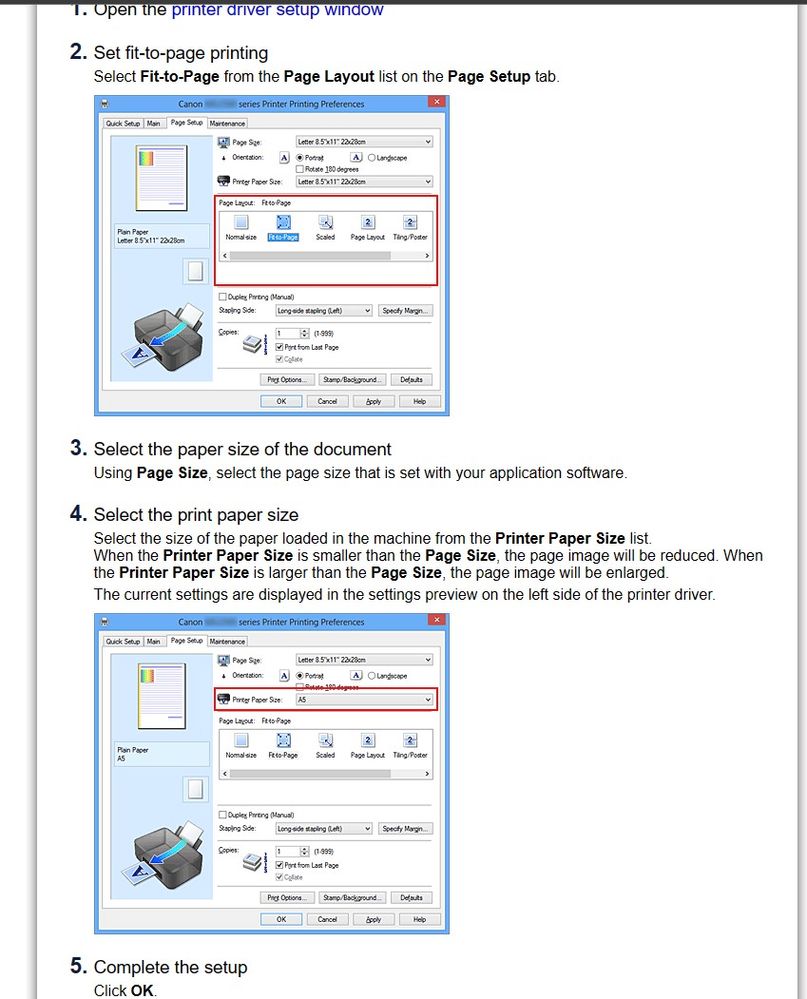- Canon Community
- Discussions & Help
- Printer
- Desktop Inkjet Printers
- Re: MG2522 adds extra white side space to pictures
- Subscribe to RSS Feed
- Mark Topic as New
- Mark Topic as Read
- Float this Topic for Current User
- Bookmark
- Subscribe
- Mute
- Printer Friendly Page
MG2522 adds extra white side space to pictures
- Mark as New
- Bookmark
- Subscribe
- Mute
- Subscribe to RSS Feed
- Permalink
- Report Inappropriate Content
12-23-2022 07:31 PM
My printer is connected and works fine for documents; however when I print pictures there is an added white bar of 0.5 inches to one side of the pictures (sometimes at the bottom, sometimes to the left depending on orientation). How do you get pictures (i.e. a 4 x 6 to print out 4 x 6) without 0.5 inch of white added to the 4 x 6 picture?
- Mark as New
- Bookmark
- Subscribe
- Mute
- Subscribe to RSS Feed
- Permalink
- Report Inappropriate Content
12-23-2022 07:37 PM
If you want the image to completely cover the paper you need to select borderless printing.
You need to check your printer manual to see how to do it for your particular printer.
Conway, NH
1D X Mark III, M200, Many lenses, Pixma PRO-100, Pixma TR8620a, Lr Classic
- Mark as New
- Bookmark
- Subscribe
- Mute
- Subscribe to RSS Feed
- Permalink
- Report Inappropriate Content
12-24-2022 08:30 AM
The only reference that I have run in to is "borderless printing is only available with paper rolls" - nothing more. I will have to download another manual as I seem to have misplaced the manual that came with the printer just to make sure on what I am remembering from reading online. I can't believe that a printer was designed like that. I have never even seen photo paper sold in rolls. There is a box to check for borderless printing but checking that does not make a difference.
- Mark as New
- Bookmark
- Subscribe
- Mute
- Subscribe to RSS Feed
- Permalink
- Report Inappropriate Content
12-24-2022 09:32 AM
INFORMATION FOUND IN ONLINE MANUAL: If printing on roll paper, you can set borderless printing in the printer driver settings. (If printing on sheets, borderless printing is not possible) Prints without Edges Based on the Scenarios (Windows) Prints without Edges Based on the Scenarios (macOS). My question now is what and where do I find "Scenarios"?
- Mark as New
- Bookmark
- Subscribe
- Mute
- Subscribe to RSS Feed
- Permalink
- Report Inappropriate Content
12-24-2022 10:03 AM
If the manual you are reading is talking about roll paper it is the wrong manual.
See here: Canon : Manuals : MG2520 : Select Device
Conway, NH
1D X Mark III, M200, Many lenses, Pixma PRO-100, Pixma TR8620a, Lr Classic
02/20/2025: New firmware updates are available.
RF70-200mm F2.8 L IS USM Z - Version 1.0.6
RF24-105mm F2.8 L IS USM Z - Version 1.0.9
RF100-300mm F2.8 L IS USM - Version 1.0.8
RF50mm F1.4 L VCM - Version 1.0.2
RF24mm F1.4 L VCM - Version 1.0.3
01/27/2025: New firmware updates are available.
01/22/2024: Canon Supports Disaster Relief Efforts in California
01/14/2025: Steps to resolve still image problem when using certain SanDisk SD cards with the Canon EOS R5 Mark II
12/18/2024: New firmware updates are available.
EOS C300 Mark III - Version 1..0.9.1
EOS C500 Mark II - Version 1.1.3.1
12/13/2024: EOS Webcam Utility Pro V2.3b is now available to support Windows on ARM PC users.
12/05/2024: New firmware updates are available.
EOS R5 Mark II - Version 1.0.2
11/14/2024: Windows V 2.3a installer for EOS Webcam Utility Pro is available for download
11/12/2024: EOS Webcam Utility Pro - Version 2.3 is available
09/26/2024: New firmware updates are available.
- SELPHY CP1500 Update limited the photo layouts and max number of pictures in Printer Software & Networking
- Can the imagePROGRAF PRO-2600 Handle Technical Drawings? in Production Printing
- MG2522 adds extra white side space to pictures in Desktop Inkjet Printers
- MG 2522 Not printing in Desktop Inkjet Printers
- PIXMA TR8520 Print with Operations Panel closed? in Desktop Inkjet Printers
Canon U.S.A Inc. All Rights Reserved. Reproduction in whole or part without permission is prohibited.