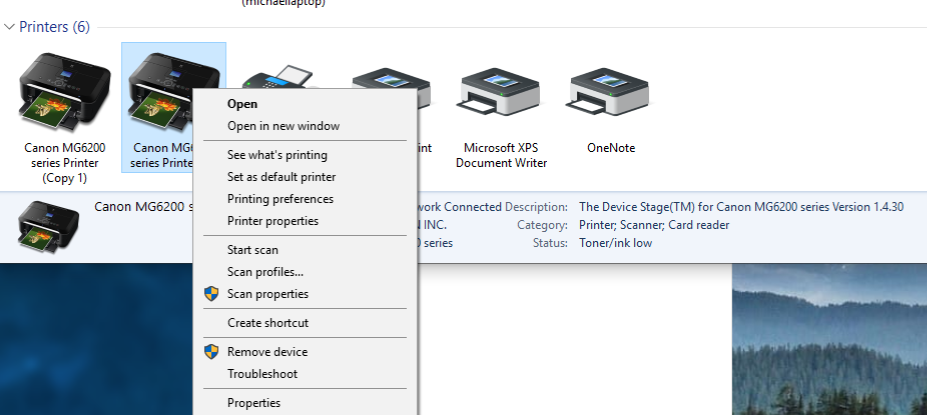- Canon Community
- Discussions & Help
- Printer
- Desktop Inkjet Printers
- Re: 2,250,200 scan error code
- Subscribe to RSS Feed
- Mark Topic as New
- Mark Topic as Read
- Float this Topic for Current User
- Bookmark
- Subscribe
- Mute
- Printer Friendly Page
2,250,200 scan error code
- Mark as New
- Bookmark
- Subscribe
- Mute
- Subscribe to RSS Feed
- Permalink
- Report Inappropriate Content
11-22-2019 07:43 AM
MG6620 printer out of the blue will not scan thru the scan utilty but will scan from the printer touch screen. Have done a reset from printer multiple times, unplugged and let power drain & re-connected the wirelesss conection to the computer. It is not the wireless coneection as I can print a word document. Doucument, photo & Auto all give this message: "An error has occured. Turn of device & then back on. Scanner driver will be closed." Any help would be appreciated.
- Mark as New
- Bookmark
- Subscribe
- Mute
- Subscribe to RSS Feed
- Permalink
- Report Inappropriate Content
01-12-2020 08:03 AM
Not sure. The menu on your screenshot doen't contain any scanner related options. I see a similar menu when click on one of the Canon printer icons. I presume you have tried the other?
Below is the menu I see when I right click the Canon ....Printer WS icon.
- Mark as New
- Bookmark
- Subscribe
- Mute
- Subscribe to RSS Feed
- Permalink
- Report Inappropriate Content
01-12-2020 02:25 PM
I ended up connecting my MG6620 to my desktop with a USB cable & am able to use the Scan utilty.
- Mark as New
- Bookmark
- Subscribe
- Mute
- Subscribe to RSS Feed
- Permalink
- Report Inappropriate Content
02-29-2020 11:09 AM
I have been able to prove (to my safisfaction) that a Windows 10 update broke the Canon software, at least for wireless communication to a multifunciton printer.
I followed the suggestion to uninstall all the Canon software and re-install. The first step of re-installation is for the Canon software to locate the printer on the network. It could not see the printer, so it had me go through steps to connect the printer to the wifi network -- even though the printer was already connected to the network. (The printer said it was connected, "WIFI" was displayed on the control panel, and I could view the printer's IP address on its control panel.) Canon installation could not get past the point, since it did not believe the printer existed.
Next, I had Windows install the printer as a device. Windows could see the printer even thought Canon software could not. Once the device was installed, I coud print to it using any app other than Canon. The Windows Fax and Scan app could scan a document as well, although the Windows app cannot generate a pdf document. I downloaded the free app scan2pdf and it too could see the scanner and generate a pdf doc.
It's time for Canon to admit they need to fix their software and provide an update.
- Mark as New
- Bookmark
- Subscribe
- Mute
- Subscribe to RSS Feed
- Permalink
- Report Inappropriate Content
02-29-2020 06:37 PM
Thanks for the update! I have an old Windows XP laptop which I use when I want to scan and send something. It does not use WIFI to connect to the printer unit (It uses a USB cable). It definitely is a Windows 10 update that is causing the problem unfortunately, you can't get around it by using a USB connection. Because I can print wirelessly, and I rarely scan anything I am too lazy to go through the steps you described...![]() But for thise people who really need to get to their scanner, your solution will be a Godsend.
But for thise people who really need to get to their scanner, your solution will be a Godsend.
- Mark as New
- Bookmark
- Subscribe
- Mute
- Subscribe to RSS Feed
- Permalink
- Report Inappropriate Content
03-01-2020 03:08 PM
- Mark as New
- Bookmark
- Subscribe
- Mute
- Subscribe to RSS Feed
- Permalink
- Report Inappropriate Content
03-05-2020 10:17 AM
My problem is now fixed; this happened after installation of WIndows Update KB4535996 which was listed as an optional update on my WIndows update page. Since this was installed, network scanning through MP Navigator works as it used to.
The description of the update at https://support.microsoft.com/en-gb/help/4535996 doesn't specifically mention network scanning issues (does mention network printing issues), but no other changes were made to my PC other than simultaneous installation of KB4537572, which I don't think can be relevant.
So if you haven't installed this update, may be worth a try.
- Mark as New
- Bookmark
- Subscribe
- Mute
- Subscribe to RSS Feed
- Permalink
- Report Inappropriate Content
09-04-2020 12:12 AM
Sorry but it's time Canon take issue with this and work it out with Microsoft, or just simply override any MS product changes. We need our Printers/Scanners. Let's get that word out, instead of making the equipment that we pay bvery good money for, obsolete!
- Mark as New
- Bookmark
- Subscribe
- Mute
- Subscribe to RSS Feed
- Permalink
- Report Inappropriate Content
09-29-2020 04:23 PM
I just encountered the same thing with a Win7 PC and a CanoScan 8800F directly connected. It was scanning color negatives fine yesterday, and today I get the error. Last night at 10:28, my PC installed: Security Intelligence Update for Windows Defender Antivirus - KB915597 (Version 1.323.2130.0). That is the only thing different between yesterday and today. Once installed, it cannot be uninstalled per the detailed information. Canon needs to step up.
- Mark as New
- Bookmark
- Subscribe
- Mute
- Subscribe to RSS Feed
- Permalink
- Report Inappropriate Content
09-29-2020 06:02 PM - edited 09-29-2020 06:04 PM
I tried to revert my system, but it will not let me undo the security update (I have a separate problem that my laptop display is dead so I have to use an external monitor, which limits my ability to recover using the Windows Recovery option console). The update menioned by R678 is for Win10, so that doesn't help. So annoying.
- « Previous
-
- 1
- 2
- Next »
- « Previous
-
- 1
- 2
- Next »
12/18/2025: New firmware updates are available.
12/15/2025: New firmware update available for EOS C50 - Version 1.0.1.1
11/20/2025: New firmware updates are available.
EOS R5 Mark II - Version 1.2.0
PowerShot G7 X Mark III - Version 1.4.0
PowerShot SX740 HS - Version 1.0.2
10/21/2025: Service Notice: To Users of the Compact Digital Camera PowerShot V1
10/15/2025: New firmware updates are available.
Speedlite EL-5 - Version 1.2.0
Speedlite EL-1 - Version 1.1.0
Speedlite Transmitter ST-E10 - Version 1.2.0
07/28/2025: Notice of Free Repair Service for the Mirrorless Camera EOS R50 (Black)
7/17/2025: New firmware updates are available.
05/21/2025: New firmware update available for EOS C500 Mark II - Version 1.1.5.1
02/20/2025: New firmware updates are available.
RF70-200mm F2.8 L IS USM Z - Version 1.0.6
RF24-105mm F2.8 L IS USM Z - Version 1.0.9
RF100-300mm F2.8 L IS USM - Version 1.0.8
- GX4200 1300 Code in Desktop Inkjet Printers
- Hi, new guy here, new TS3722 printer getting "canceled the process because an error has occurred" in Desktop Inkjet Printers
- PIXMA TR8620a won't respond, shows "Collecting printer status" error in Desktop Inkjet Printers
- PIXMA TR8620 shows 1303 paper jam error, no paper jam in Desktop Inkjet Printers
- imageFORMULA DR-C230 CaptureOnTouch says "Cannot find scanner" in Scanners
Canon U.S.A Inc. All Rights Reserved. Reproduction in whole or part without permission is prohibited.